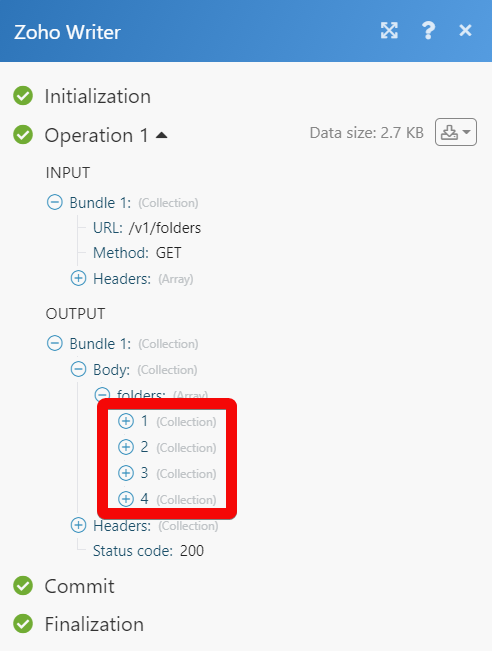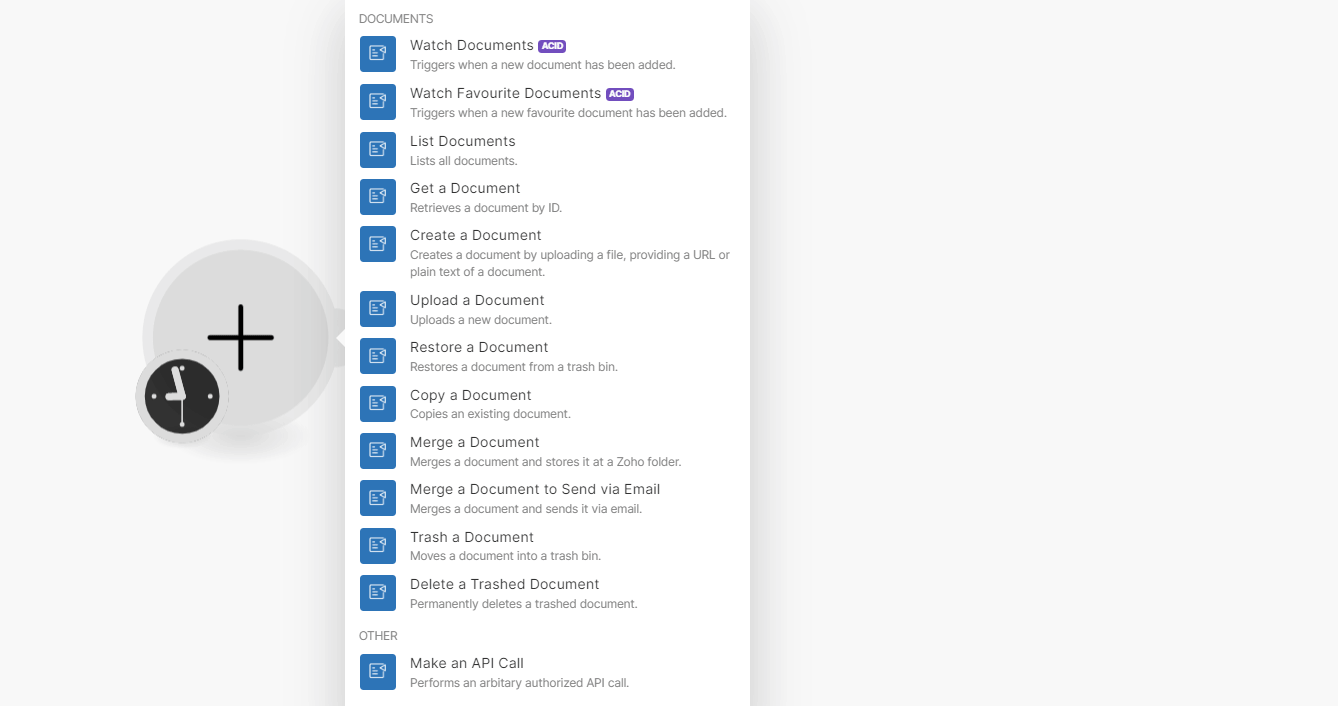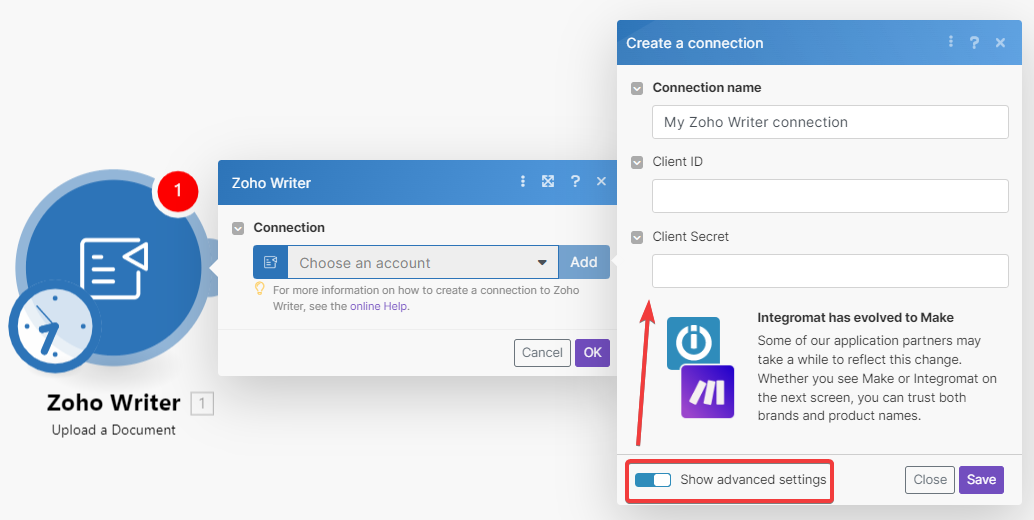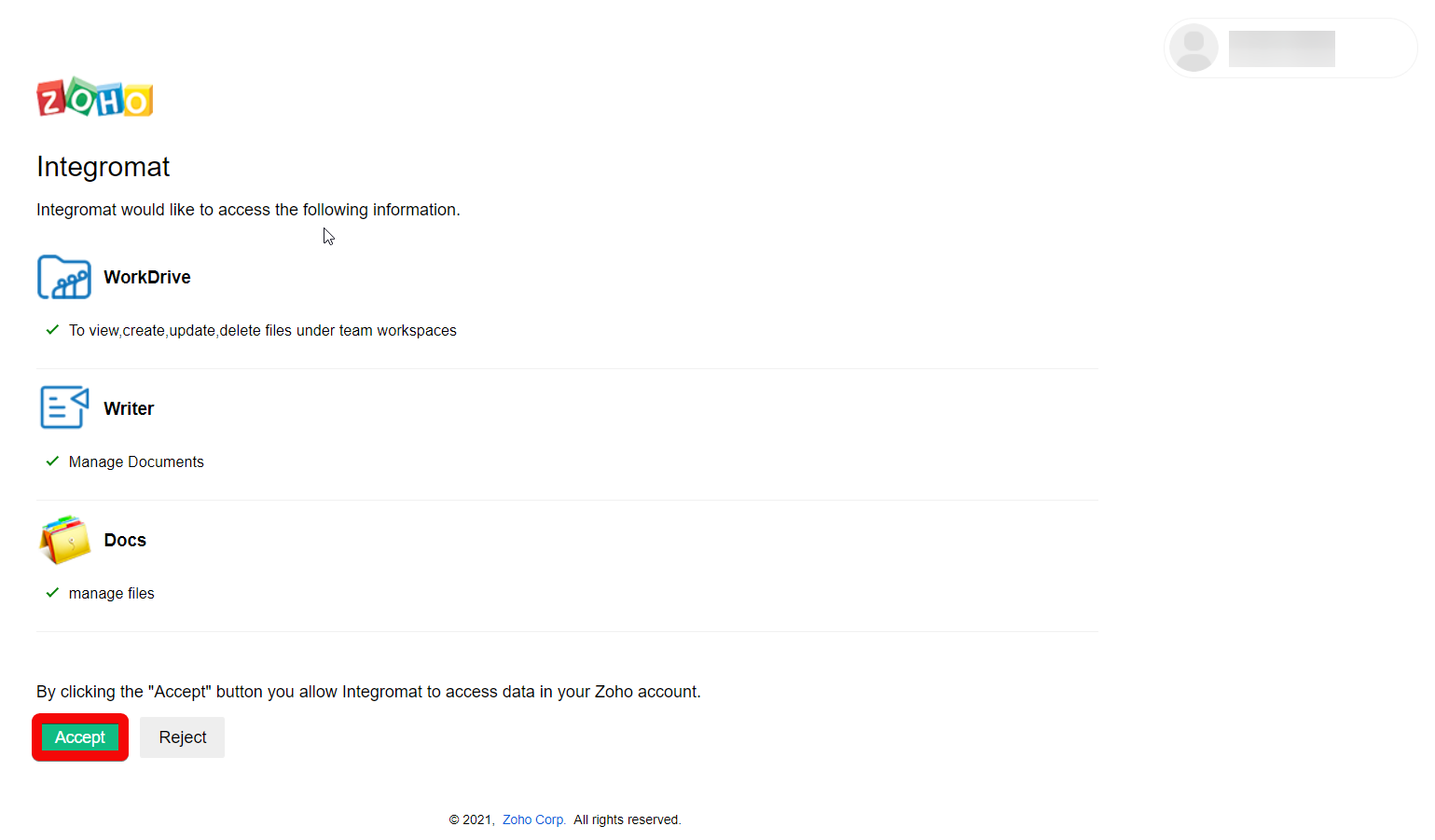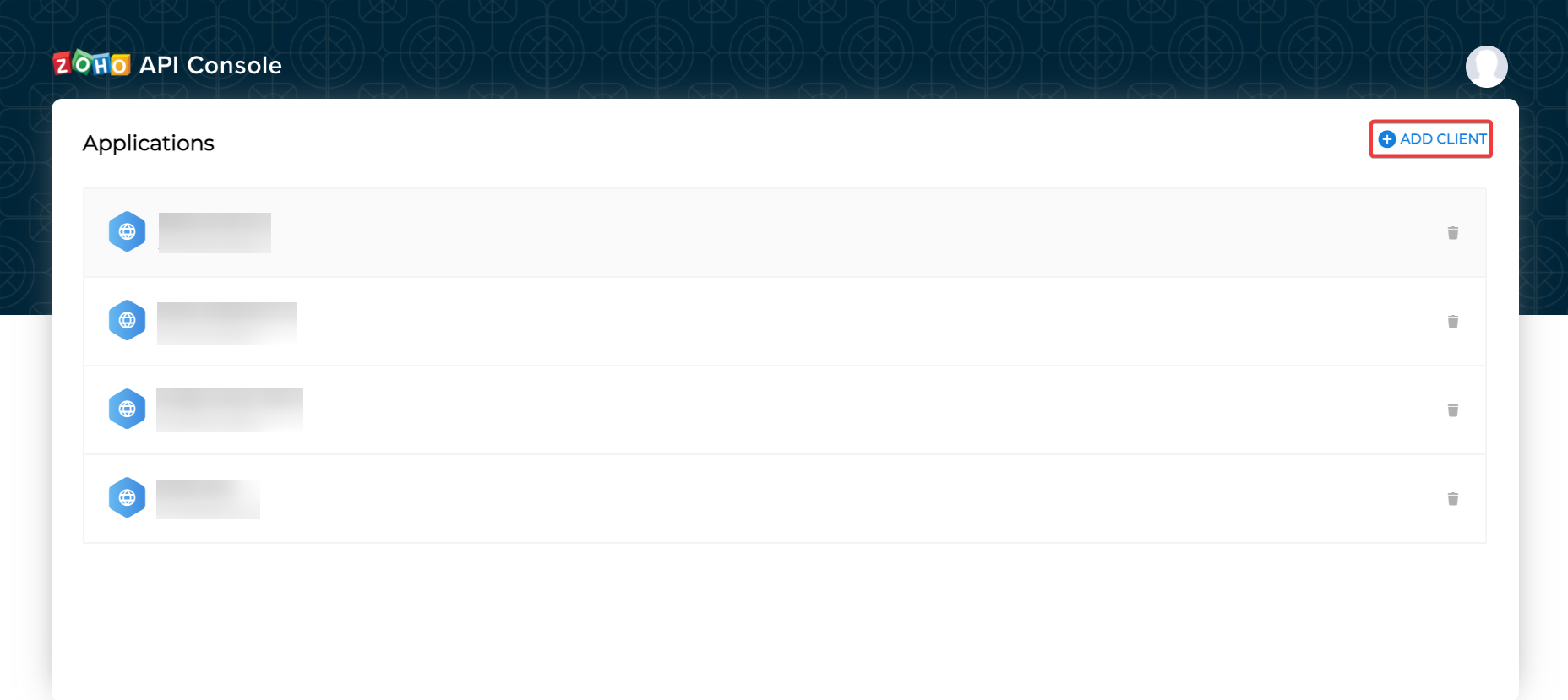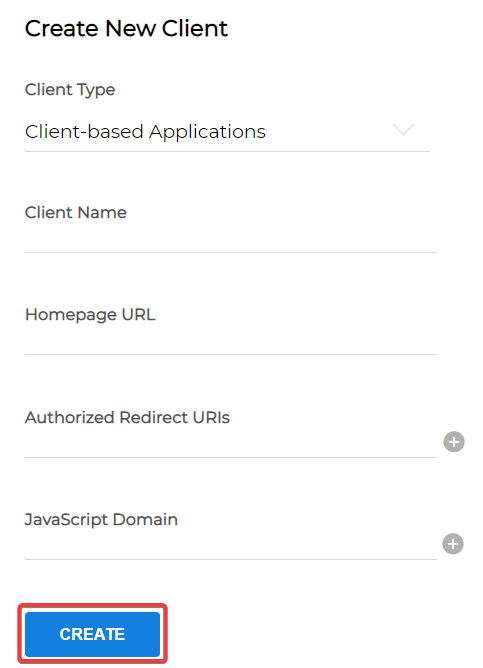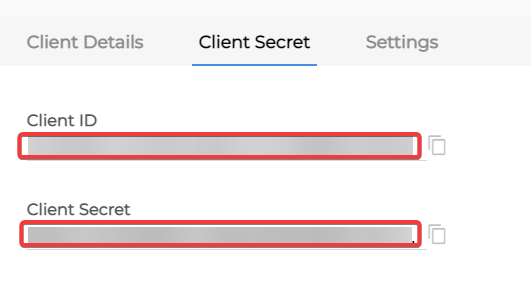| Active with remarks |
|---|
| This application needs additional settings. Please follow the documentation below to create your own connectionUnique, active service acces point to a network. There are different types of connections (API key, Oauth…). More. |
The Zoho Writer modulesThe module is an application or tool within the Boost.space system. The entire system is built on this concept of modularity. (module - Contacts) More allow you to monitor, create, merge, upload, send, retrieve, list, and delete the documents and folders in your Zoho Writer account.
Prerequisites
-
A Zoho Writer account – create a Zoho Writer account at writer.zoho.com/signup.
Connect Zoho Writer to Boost.spaceCentralization and synchronization platform, where you can organize and manage your data. More IntegratorPart of the Boost.space system, where you can create your connections and automate your processes. More
-
Log in to your Boost.space Integrator and open the Zoho Writer moduleThe module is an application or tool within the Boost.space system. The entire system is built on this concept of modularity. (module - Contacts) More and click Add next to the Connection field.
-
In the Connection name field, enter a name for the connection.
-
Optional: Click Show Advanced Settings and enter the client credentials. See Create your custom app and client credentials.
-
Click Save.
-
Confirm the access by clicking Accept.
The connection has been established.
To create your own app:
-
Log in to your Zoho Developer account.
-
Click ADD CLIENT and choose a client type.
-
Enter the app detail as described below and click CREATE.
Client Name
Enter the application name you want to register with Zoho.
Homepage URL
Enter the homepage URL, for example,
https://www.make.com/en.Redirect URI
Add,
https://integrator.boost.space/oauth/cb/zohocrm2 -
Copy the Client ID and Client Secret to a safe place.
You have successfully retrieved the client credentials.
Using the following modules, you can watch, create, update, list, retrieve, restore, copy, move, trash, and merge documents.
TriggersEvery scenario has a trigger, an event that starts your scenario. A scenario must have a trigger. There can only be one trigger for each scenario. When you create a new scenario, the first module you choose is your trigger for that scenario. Create a trigger by clicking on the empty module of a newly created scenario or moving the... when a new document has been added.
|
Connection |
|
|
Limit |
Set the maximum number of documents Boost.space Integrator should return during one execution cycleA cycle is the operation and commit/rollback phases of scenario execution. A scenario may have one or more cycles (one is the default).. |
Triggers when a new favorite document has been added.
|
Connection |
|
|
Limit |
Set the maximum number of favorite documents Boost.space Integrator should return during one execution cycle. |
Lists all documents.
|
Connection |
|
|
Sort By |
Select or map the option to sort the documents you want to list:
|
|
Category |
Select or map the option to list the documents from the specified category:
|
|
Limit |
Set the maximum number of documents Boost.space Integrator should return during one execution cycle. |
Retrieves a document by ID.
|
Connection |
|
|
Document ID |
Select or map the Document ID whose details you want to retrieve. |
Creates a document by uploading a file. Providing a URL or plain text of a document.
Required Permissions: ZohoWriter.documentEditor.ALL, ZohoPC.files.ALL, WorkDrive.files.ALL
|
Connection |
|
|
Adding Method |
Select or map the method by which you want to create the document. |
|
URL |
Enter (map) the public URL address of the file for which you want to create the document. |
|
Text |
Enter (map) the complete text that you want to add to the document as content. |
|
Password |
Enter (map) the password if you want the document to be protected. |
|
File Name |
Enter (map) the file or document name. |
|
Folder Name |
Enter (map) the folder name. |
Uploads a new document.
Required Permissions:ZohoWriter.documentEditor.ALL, ZohoPC.files.ALL, WorkDrive.files.ALL
|
Connection |
|
|
File |
Enter (map) a file name. |
|
File Name |
Enter (map) the file or document name. |
|
Password |
Enter (map) the password if you want the document to be protected. |
|
Folder Name |
Enter (map) the folder name. |
Restores a document from a trash bin.
|
Connection |
|
|
Document ID |
Select or map the Document ID you want to restore. |
Copies an existing document.
|
Connection |
|
|
Document ID |
Select or map the Document ID you want to copy |
|
Document Name |
Enter (map) the document name. |
|
Format |
Enter (map) the format. |
|
Password |
Enter (map) the document a password. |
|
Folder Name |
Enter (map) the folder name to copy. |
|
Include Changes |
Select or map the include changes you want to make. |
Merges a document and stores it in a Zoho folder.
Required Permissions: ZohoWriter.documentEditor.ALL, ZohoPC.files.ALL, WorkDrive.files.ALL, ZohoWriter.merge.ALL
|
Connection |
|
|
Document Name |
Select or map the Document ID you want to trash. |
|
Folder ID |
Select or map the Folder ID where you want to store the merged document. |
|
Document ID |
Select or map the Document ID which you want to merge. |
|
Merging Format |
Select or map the format to which you want to merge the document:
|
|
Output Format |
Select or map the format in which you want to store the merged document:
Note: If no output format is specified, the merged document is stored in Writer format (zdoc) by default. |
|
Password |
Enter (map) the password if you want to protect the merged document. |
Merges a document and sends it via email.
Required Permissions: ZohoWriter.documentEditor.ALL, ZohoWriter.merge.ALL
|
Connection |
|
|
Subject |
Enter (map) the subject line of the email. |
|
Recipient Email |
Enter (map) the email address of the recipient to whom you want to send the merged document. |
|
Document ID |
Select or map the Document ID which you want to merge and send. |
|
CC Email |
Enter (map) the email addresses you want to add in the CC field to the email. |
|
BCC Email |
Enter (map) the email address you want to add in the BCC field of the email. |
|
From Email |
Enter (map) the email address from which you want to send the merged document email |
Moves a document into a trash bin.
|
Connection |
|
|
Document ID |
Select or map the Document ID you want to trash. |
Permanently deletes a trashed document.
|
Connection |
|
|
Document ID |
Select or map the Document ID from the trash which you want to delete. |
You can APIs using the following module.
Performs an arbitrary authorized API Call.
|
Connection |
|
|
URL |
Enter a path relative to For the list of available endpoints, refer to the Zoho Writer API Documentation. |
|
Method |
Select the HTTP method you want to use: GET to retrieve information for an entry. POST to create a new entry. PUT to update/replace an existing entry. PATCH to make a partial entry update. DELETE to delete an entry. |
|
Headers |
Enter the desired request headers. You don’t have to add authorization headers; we already did that for you. |
|
Query String |
Enter the request query string. |
|
Body |
Enter the body content for your API call. |
The following API call returns all the folders from your Zoho Writer account:
URL:
/v1/folders
Method:
GET
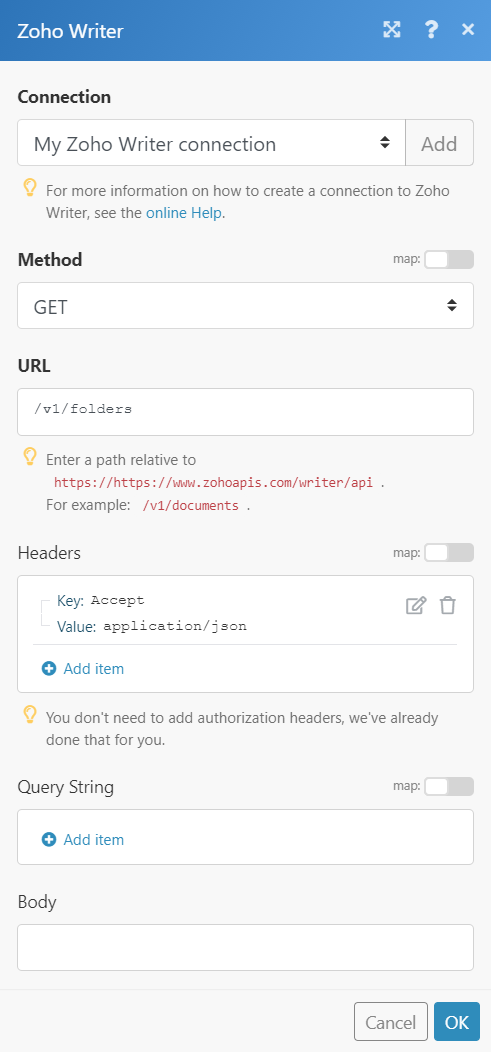
Matches of the search can be found in the module’s Output under BundleA bundle is a chunk of data and the basic unit for use with modules. A bundle consists of items, similar to how a bag may contain separate, individual items. More > Body > folders.
In our example, 4 folders were returned: