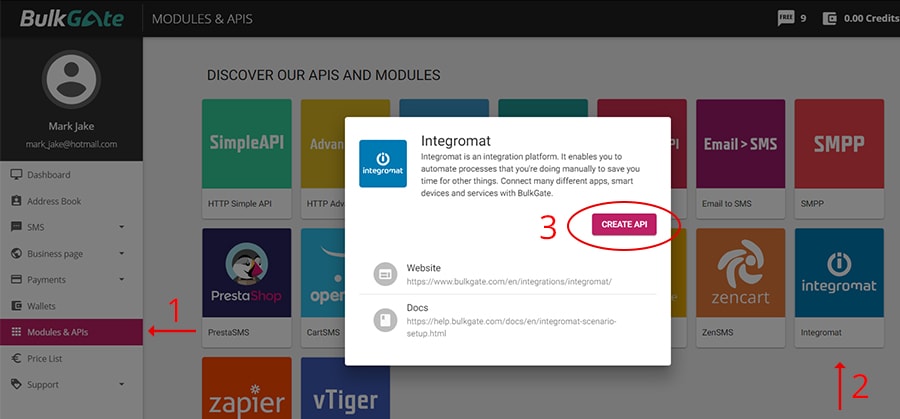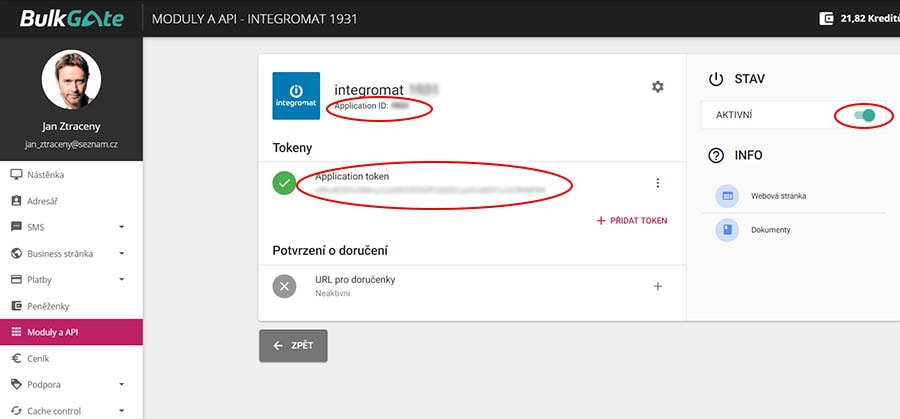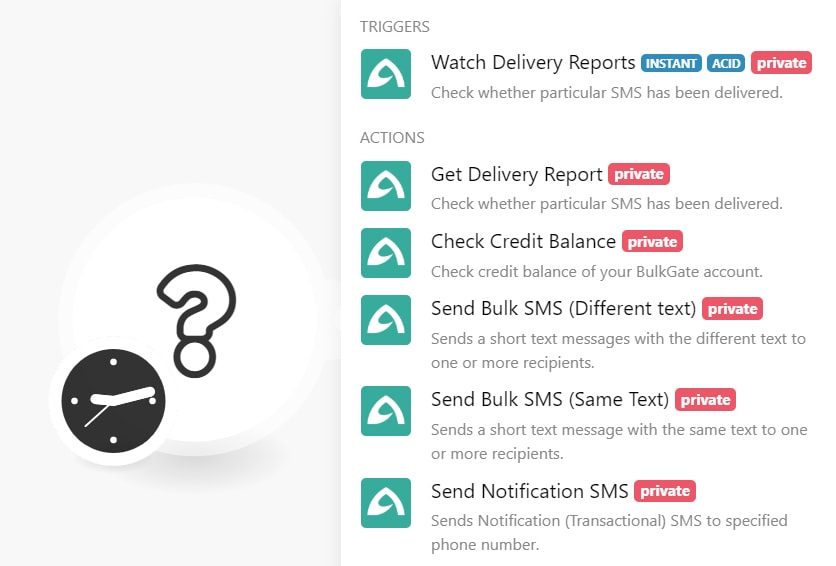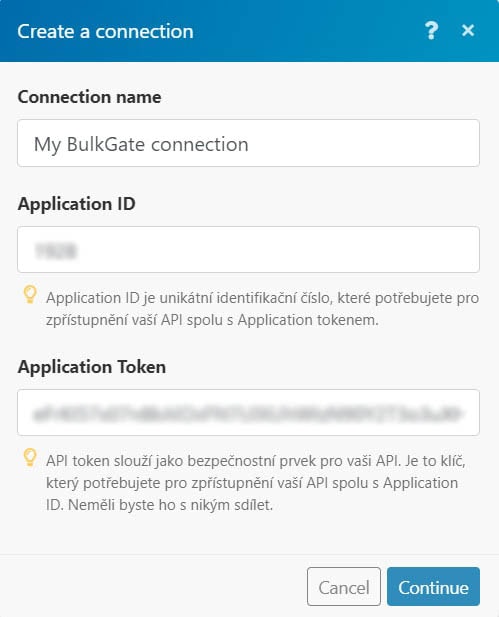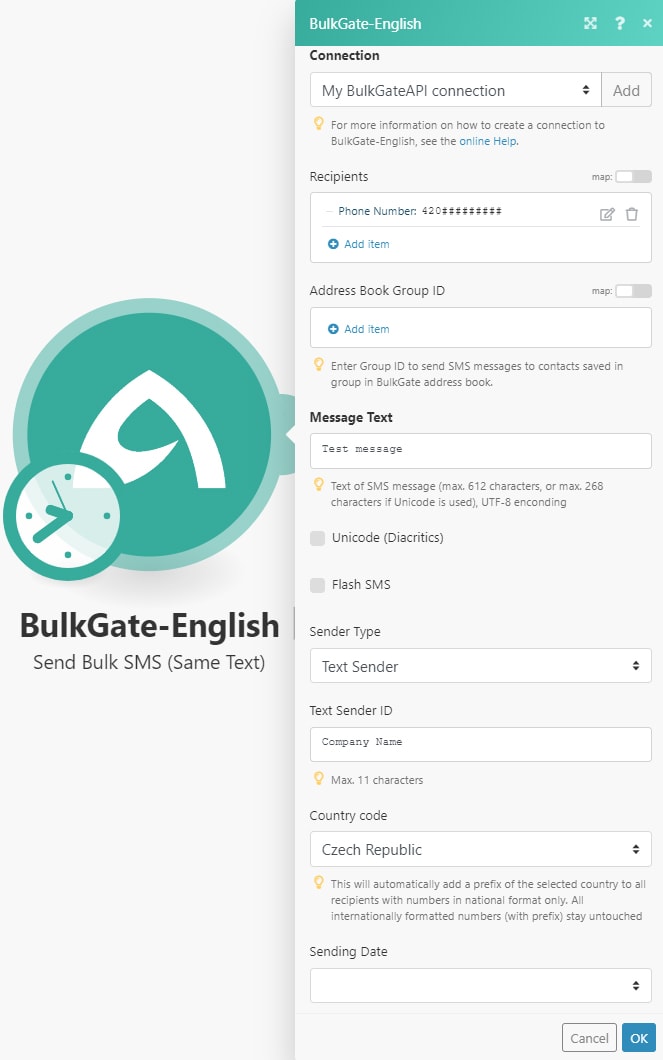| Active with remarks |
|---|
| This application needs additional settings. Please follow the documentation below to create your own connectionUnique, active service acces point to a network. There are different types of connections (API key, Oauth…). More. |
To use BulkGate modulesThe module is an application or tool within the Boost.space system. The entire system is built on this concept of modularity. (module - Contacts) More, you need to connect your BulkGate account to Boost.spaceCentralization and synchronization platform, where you can organize and manage your data. More IntegratorPart of the Boost.space system, where you can create your connections and automate your processes. More. If you do not have a BulkGate account yet, you can create one at www.bulkgate.com.
To connect BulkGate to Boost.space Integrator follow the steps below:
Step 1: Create API
-
After you register and log in to BulkGate Portal click Modules & APIs in the left menu
-
Select Boost.space Integrator
-
Click Create API
Step 2: Get Application ID and Application TokenThe API token is a multi-digit code that allows a user to authenticate with cloud applications. More
-
Copy the Application ID and Application token to your clipboard as you will need them in the next step. Make sure the API is activated.
Step 3: Create new scenarioA specific connection between applications in which data can be transferred. Two types of scenarios: active/inactive. More
-
Head over to your Boost.space Integrator Scenario to add the BulkGate connection
-
Select a BulkGate action or triggerEvery scenario has a trigger, an event that starts your scenario. A scenario must have a trigger. There can only be one trigger for each scenario. When you create a new scenario, the first module you choose is your trigger for that scenario. Create a trigger by clicking on the empty module of a newly created scenario or moving the...
-
Click on Add and paste the Application ID and Application token obtained in step 2
-
Click Continue
-
Now fill out important information such as recipient’s phone number and message text
-
Click OK to complete the connection and proceed to build your scenario.
For more information and documentation, please visit BulkGate helpdesk.