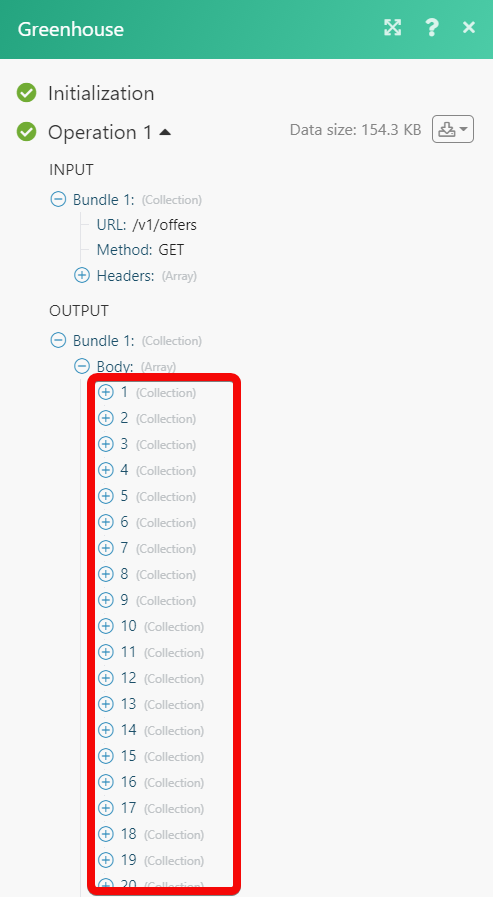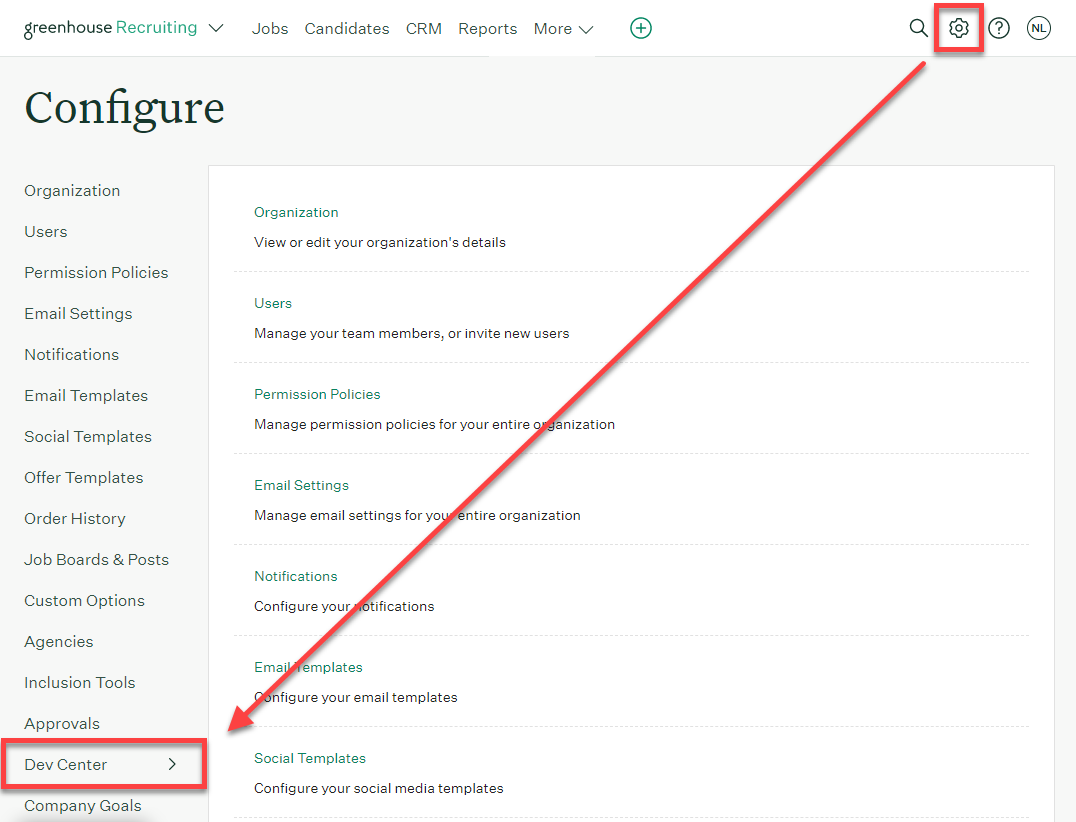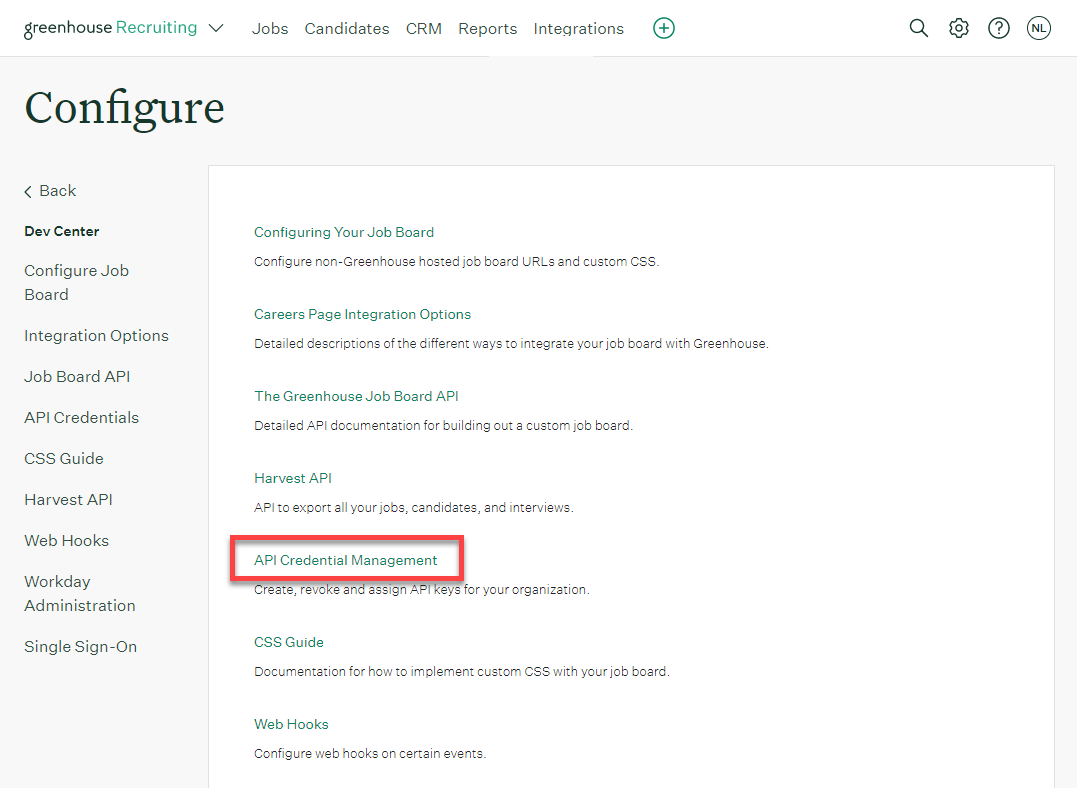| Active with remarks |
|---|
| This application needs additional settings. Please follow the documentation below to create your own connectionUnique, active service acces point to a network. There are different types of connections (API key, Oauth…). More. |
With Greenhouse Recruiting modulesThe module is an application or tool within the Boost.space system. The entire system is built on this concept of modularity. (module - Contacts) More in Boost.spaceCentralization and synchronization platform, where you can organize and manage your data. More IntegratorPart of the Boost.space system, where you can create your connections and automate your processes. More, you can watch and search for applications, candidates, jobs, job posts, and offers, add applications to, create, and update prospects and candidates, add attachments to applications and candidates, retrieve jobs and job posts, list approval flows, and add candidate notes in your Greenhouse Recruiting account.
Boost.space Integrator currently supports Greenhouse Recruiting, Greenhouse Onboarding is not supported at this time.
To get started with Greenhouse Recruiting, create an account at greenhouse.com.
![[Note]](https://docs.boost.space/wp-content/themes/bsdocs/docs-parser/HTML/css/image/note.png) |
Requirements |
|---|---|
|
Greenhouse Recruiting: The account setting up the integration must have Developer Permissions in Greenhouse Recruiting. Boost.space Integrator: To use Greenhouse Recruiting in Boost.space Integrator, you must have the Boost.space Integrator Enterprise plan. All Enterprise apps are currently labeled as |
To connect your Greenhouse Recruiting account to Boost.space Integrator, you must first create a Harvest API Key in your Greenhouse Recruiting account. The Greenhouse Recruiting account must have developer permissions to create an API key.
![[Note]](https://docs.boost.space/wp-content/themes/bsdocs/docs-parser/HTML/css/image/note.png) |
Note on API key permissions |
|---|---|
|
Greenhouse Recruiting allows you to select specific permissions for each API key. We recommend to only select the permissions that correspond to the actions you want Boost.space Integrator to perform in a specific scenarioA specific connection between applications in which data can be transferred. Two types of scenarios: active/inactive. More. Different scenariosA specific connection between applications in which data can be transferred. Two types of scenarios: active/inactive. More may require different permissions based on the actions the scenario performs and the data the scenario works with. We recommend to create a separate API key and a separate connection for each scenario and include only the permissions that the specific scenario needs. |
To create the connection:
-
Log in to your Greenhouse Recruiting account.
-
Click the Configure symbol > Dev Center.
-
Click on API Credential Management.
-
Click on Create new API key and enter the details below. Then click Manage permissions.
API type
Harvest
Partner
Make
Description
Insert a description detailing what actions the API key is allowed to perform and permission information. The description will allow you to identify the purpose of the API keys for different scenarios. We recommend using the following format: Make API Key – [permissions].
For example: Make API Key – Delete, Edit, Add Candidate.
-
Copy the API key to your clipboard, store it in a safe place as you are only able to view your API key once, and click I have stored the API key.
-
Select only the permissions that your scenario will require in the Manage permissions section and click Save. Refer to the moduleThe module is an application or tool within the Boost.space system. The entire system is built on this concept of modularity. (module - Contacts) More list below to identify the required permissions for each module.
-
Log in to your Boost.space Integrator account and add a Greenhouse Recruiting module to a scenario.
-
Click Create a connection.
Note: If you add a module with an
instanttag, you will first be prompted to create a WebhookA webhook is a way for an app to send real-time information to a specific URL in response to certain events or triggers.. Click Create a webhook > Create a connection. -
Optional: In the Connection name field, enter a name for the connection.
-
Paste the API key copied in step 5 in the API Key field and click Save.
-
If you receive the following errorService is unavailable due to a failure, a service responds with unexpected data or the validation of input data fails. More
Forbidden: You do not have access to that record., return to the Manage permissions section of your Greenhouse Recruiting account from step 6, update and save the corresponding permissions, and add the module again.
You have successfully established the connection. You can now edit your scenario and add more Greenhouse Recruiting modules. If your connection requires reauthorization at any point, follow the connection renewal steps here.
The following Greenhouse Recruiting modules are marked with an instant tag and require you to set up webhooksA webhook is a way for an app to send real-time information to a specific URL in response to certain events or triggers. before you can use them: Watch Applications, Watch Candidates, Watch Jobs, Watch Job Posts, and Watch Offers.
Greenhouse Recruiting will send data to the webhook when a specific event in Greenhouse Recruiting happens.
To set up a webhook, follow these steps:
-
Add the corresponding
instantmodule for the webhook type to your scenario and click Create a webhook. -
In the Webhook name field, enter a name for the webhook that describes its purpose. We recommend the following format: Greenhouse Recruiting [event name] Webhook.
For example: ‘Greenhouse Recruiting Watch Candidates Webhook’.
-
Select the corresponding connection in the Connection field. If you have not already created a connection, refer to the Connect Greenhouse Recruiting to Boost.space Integrator section above.
-
Select the Event to triggerEvery scenario has a trigger, an event that starts your scenario. A scenario must have a trigger. There can only be one trigger for each scenario. When you create a new scenario, the first module you choose is your trigger for that scenario. Create a trigger by clicking on the empty module of a newly created scenario or moving the... this webhook.
-
Create an arbitrary Secret Key of your choice in the Secret Key field. Save this key in a safe location as you will use this key when configuring the webhook in Greenhouse Recruiting. The secret key adds extra security to ensure that your Boost.space Integrator webhook is called only by this authorized service.
-
Click Save.
-
Copy the generated webhook address to your clipboard and click OK.
-
Open your Greenhouse Recruiting account. Click on the Configure symbol > Dev Center > Web Hooks > Web Hooks.
-
Enter the details as follows:
Name this web hook
Type a name that describes what the webhook does. We recommend the following format: Make – [event name].
For example: Make – Watch Candidates.
When
Select the event for which you want to receive the triggersEvery scenario has a trigger, an event that starts your scenario. A scenario must have a trigger. There can only be one trigger for each scenario. When you create a new scenario, the first module you choose is your trigger for that scenario. Create a trigger by clicking on the empty module of a newly created scenario or moving the.... The event must match the event you selected in the connection settings.
Endpoint URL
Enter the URL address copied from the
instantmodule in your scenario.Secret key
Enter the secret key you defined in the
instantmodule in your scenario.Error recipient mail
Enter an email address to which you want to send error reports.
Deactivated
Select No.
-
Click Create Web hook.
Greenhouse Recruiting will now send data to Boost.space Integrator through the webhook when the selected event occurs.
Triggers when an application is created, updated, deleted, or approved.
![[Note]](https://docs.boost.space/wp-content/themes/bsdocs/docs-parser/HTML/css/image/note.png) |
Note |
|---|---|
|
See the Setting Up Greenhouse Recruiting Webhooks section to add the webhook to your Greenhouse Recruiting account. |
Required Permissions:
-
Custom FieldsA feature in Boost.space that allows you to define and manage data within each module according to your specific needs. More:
Get: Get Custom Fields
|
Webhook name |
Enter a name for the webhook. |
|
Connection |
Establish a connection to your Greenhouse Recruiting account. |
|
Event |
Select the event you want to watch. For example, Application Created. |
|
Secret Key |
Enter a secret key of your choice. Save this key in a safe location as you will use this key when configuring the webhook in Greenhouse Recruiting. |
Lists applications and filters by criteria.
Required Permissions:
-
Applications:
Get: List Applications -
Jobs:
Get: List Jobs -
Custom Fields:
Get: Get Custom Fields
|
Connection |
Establish a connection to your Greenhouse Recruiting account. |
|
StatusCreate statuses for each module separately to create an ideal environment for efficient and consistent work. More |
Select or map the status of the applications you want to search for: Active, Converted, Hired, Rejected. |
|
Job ID |
Enter (map) or search for the Job ID of the applications you want to search for. |
|
Created Before |
Enter (map) the date to search for applications created on or before the specified date. |
|
Created After |
Enter (map) the date to search for applications created on or after the specified date. |
|
Last Activity After |
Enter (map) the date to search for applications whose last activity is on or after the specified date. |
|
Limit |
Set the maximum number of applications Boost.space Integrator should return during one execution cycleA cycle is the operation and commit/rollback phases of scenario execution. A scenario may have one or more cycles (one is the default).. |
Creates a new application for a prospect by their ID.
Required Permissions:
-
Candidates:
Post: Add ApplicationGet: List Candidates -
Jobs:
Get: List Jobs -
UsersCan use the system on a limited basis based on the rights assigned by the admin. More:
Get: List Users -
Departments:
Get: List Departments -
Offices:
Get: List Offices -
Prospect Pool:
Get: List Prospect PoolsGet: Retrieve Prospect Pool -
Sources:
Get: List Sources -
Custom FieldA feature in Boost.space that allows you to define and manage data within each module according to your specific needs. More Options:
Get: Custom Fields
|
Connection |
Establish a connection to your Greenhouse Recruiting account. |
|
On behalf of UserCan use the system on a limited basis based on the rights assigned by the admin. More ID |
Enter (map) or search for the User ID that is adding the applications to the prospect. |
|
Prospect ID |
Enter (map) the Prospect ID to whom you are adding the applications. |
|
Job IDs |
Add the Job IDs of the applications you want to add to the prospect’s profile. |
|
Source ID |
Select or map the Source ID of the application. |
|
Referrer |
Add the referrer details. Select or map the referrer type: ID: Search for or map the referrer’s ID. Email: Enter (map) the referrer’s email address. Outside: Enter (map) the details of the external referrer. |
|
Prospect Pool ID |
Select or map the applicable Pool ID. For example, Talent Community. |
|
Prospect OwnerCan manage members, managers and owners of a specific space. Can view and manage items. Can edit settings of a given space. More ID |
Select or map the assigned Owner ID for the prospect. |
|
Prospect Department ID |
Select or map the applicable Department ID for the prospect’s application. |
|
Custom Fields |
Add custom fields for the prospect to your preferences. |
Creates a new application for a candidate by their ID.
Required Permissions:
-
Candidates:
Post: Add ApplicationGet: List Candidates -
Users:
Get: List Users -
Jobs:
Get: List Jobs -
Job Stages:
Get: List Job Stages -
Sources:
Get: List Sources -
Custom Fields:
Get: Get Custom Fields
|
Connection |
Establish a connection to your Greenhouse Recruiting account. |
||||||||||||
|
On behalf of User ID |
Enter (map) or search for the User ID of the user that is adding the application to the candidate. |
||||||||||||
|
Candidate ID |
Enter (map) or search for the Candidate ID to whom you are adding the application. |
||||||||||||
|
Job ID |
Enter (map) or search for the Job ID of the application you want to add to the candidate. |
||||||||||||
|
Source ID |
Select or map the Source ID of the application. |
||||||||||||
|
Referrer |
Add the referrer details. Select or map the referrer type: User ID: Search for or map the referrer’s ID. Email: Enter (map) the referrer’s email address. Outside: Enter (map) the the external referrer details. |
||||||||||||
|
Attachments |
Add the attachments to the application:
|
||||||||||||
|
Custom Fields |
Add custom fields for the candidate to your preferences. |
Uploads an attachment to an application by its ID.
Required Permissions:
-
Applications:
Post: Add Attachment to Application -
Users:
Get: List Users
|
Connection |
Establish a connection to your Greenhouse Recruiting account. |
|
On behalf of User ID |
Enter (map) or search for the User ID of the user that is adding the attachment to the application. |
|
Application ID |
Enter (map) the Application ID to which you want to add the attachment. |
|
Type |
Select or map the attachment type: Resume, Cover Letter, Other, Take-Home Test, Offer Letter, Signed Offer Letter. |
|
Upload By |
Select (map) the upload format: URL, File. |
|
File Name |
Enter (map) the file name you want to attach. |
|
URL |
Enter (map) the URL address of the attachment. You cannot add shareable links from cloud services such as Google Drive as they will result in a corrupted file. Please use machine accessible URLs. |
|
Content Type |
Enter (map) the content type of the attachment. This field is optional as the responding server will deliver a content type. |
Triggers when a candidate or prospect is created, updated, deleted, submitted an application, or another status is changed.
![[Note]](https://docs.boost.space/wp-content/themes/bsdocs/docs-parser/HTML/css/image/note.png) |
Note |
|---|---|
|
See the Setting Up Greenhouse Recruiting Webhooks section to add the webhook to your Greenhouse Recruiting account. |
Required Permissions:
-
Custom Fields:
Get: Get Custom Fields
|
Webhook name |
Enter a name for the webhook. |
|
Connection |
Establish a connection to your Greenhouse Recruiting account. |
|
Event |
Select the event you want to watch. For example, Candidate/Prospect Updated. |
|
Secret Key |
Enter a secret key of your choice. Save this key in a safe location as you will use this key when configuring the webhook in Greenhouse Recruiting. |
Lists candidates and filter by criteria.
Required Permissions:
-
Candidates:
Get: List Candidates -
Jobs:
Get: List Jobs
|
Connection |
Establish a connection to your Greenhouse Recruiting account. |
|
|
Enter (map) the email address of the candidates you want to search for. |
|
Candidate IDs |
Enter (map) the Candidate IDs that you want to search for. |
|
Job ID |
Enter (map) or search for the Job ID of the candidates you want to search for. |
|
Created Before |
Enter (map) the date to search for candidates created on or before the specified date. |
|
Created After |
Enter (map) the date to search for candidates created on or after the specified date. |
|
Updated Before |
Enter (map) the date to search for candidates who were updated on or before the specified date. |
|
Updated After |
Enter (map) the date to search for candidates who were updated on or after the specified date. |
|
Limit |
Set the maximum number of candidates Boost.space Integrator should return during one execution cycle. |
Creates a new prospect.
Required Permissions:
-
Candidates:
Post: Add Prospect -
Users:
Get: List Users -
Jobs:
Get: List Jobs -
Departments:
Get: List Departments -
Offices:
Get: List Offices -
Prospect Pools:
Get: List Prospect Pools -
Sources:
Get: List Sources -
Tags:
Get: List Candidate Tags -
Prospect Pool:
Get: Retrieve Prospect Pool -
Education:
Get: Get SchoolsGet: Get DegreesGet: Get Disciplines -
Custom Fields:
Get: Get Custom Fields
|
Connection |
Establish a connection to your Greenhouse Recruiting account. |
||||||||||||
|
On behalf of User ID |
Enter (map) or search for the User ID that is creating the new prospect. |
||||||||||||
|
First Name |
Enter (map) the prospect’s first name. |
||||||||||||
|
Last Name |
Enter (map) the prospect’s last name. |
||||||||||||
|
Applications |
Add the prospect’s applications:
|
||||||||||||
|
Company |
Enter (map) the prospect’s company details. |
||||||||||||
|
Title |
Enter (map) the prospect’s job title. |
||||||||||||
|
Activity Feed Notes |
Add the prospect’s activity note details: User ID: Search for or map the User ID to whose activity you want to add the note. Body: Enter (map) the note text. Visibility: Select or map the note visibility to other users: Admin Only, Private, Public. |
||||||||||||
|
Tags |
Select the tags for the prospect. |
||||||||||||
|
Phone Numbers |
Add the phone numbers of the prospect. Value: Enter (map) the phone number. Type: Select or map the phone number type. For example, work. Select or map the phone number type. For example, work. |
||||||||||||
|
Email Addresses |
Add the prospect’s email addresses. Value: Enter (map) the email address. Type: Select or map the email address type. For example, work. |
||||||||||||
|
Social Media Addresses |
Enter (map) the social media addresses of the prospect. |
||||||||||||
|
Website Addresses |
Add the prospect’s website URL addresses. Value: Enter (map) the website URL address. Type: Select or map the website type. For example, personal. |
||||||||||||
|
Addresses |
Add the prospect’s address. Value: Enter (map) the address. Type:Select or map the address type. For example, work. |
||||||||||||
|
Educations |
Add the prospect’s education details.
|
||||||||||||
|
Employments |
Add the prospect’s previous employment details.
|
||||||||||||
|
Recruiter |
Add the recruiter information. Recruiter ID: Search for or map the Recruiter ID assigned to the prospect. Recruiter Email: Enter (map) the recruiter’s email address. |
||||||||||||
|
Coordinator |
Add the coordinator information. Coordinator ID: Search for or map the coordinator ID assigned to the prospect. Coordinator Email: Enter (map) the coordinator’s email address. |
||||||||||||
|
Custom Fields |
Add custom fields for the prospect to your preferences. |
Creates a new candidate.
Required Permissions:
-
Candidates:
Post: Add Candidate -
Users:
Get: List Users -
Jobs:
Get: List Jobs -
Job Stages:
Get: List Job Stages -
Sources:
Get: List Sources -
Tags:
Get: List Candidate Tags -
Education:
Get: Get SchoolsGet: Get DegreesGet: Get Disciplines -
Custom Fields:
Get: Get Custom Field Types
|
Connection |
Establish a connection to your Greenhouse Recruiting account. |
||||||||||
|
On behalf of User ID |
Enter (map) the User ID that is creating the new candidate. |
||||||||||
|
First Name |
Enter (map) the candidate’s first name. |
||||||||||
|
Last Name |
Enter (map) the candidate’s last name. |
||||||||||
|
Applications |
Add the candidate’s applications.
|
||||||||||
|
Company |
Enter (map) the candidate’s company details. |
||||||||||
|
Title |
Enter (map) the candidate’s job title. |
||||||||||
|
Activity Feed Notes |
Add the candidate’s activity note details. User ID: Enter (map) the User ID to whose activity you want to add the note. Body: Enter (map) the note text. Visibility: Select or map the note visibility to other users: Admin Only, Private, Public. |
||||||||||
|
Tags |
Select the tags for the candidate. |
||||||||||
|
Phone Numbers |
Add the phone numbers of the candidate. Value: Enter (map) the phone number. Type: Select or map the phone number type. For example, work. |
||||||||||
|
Email Addresses |
Add the prospect’s email addresses. Value:Enter (map) the email address. Type: Select or map the email address type. For example, work. |
||||||||||
|
Social Media Addresses |
Enter (map) the social media addresses of the candidate. |
||||||||||
|
Website Addresses |
Add the candidate’s website URL addresses. Value: Enter (map) the website URL address. Type:Select or map the website type. For example, a company. |
||||||||||
|
Addresses |
Add the candidate’s address: Value: Enter (map) the address. Type: Select or map the address type. For example, work. |
||||||||||
|
Educations |
Add the candidate’s education details.
|
||||||||||
|
Employments |
Add the candidate’s previous employment details.
|
||||||||||
|
Recruiter |
Add the recruiter information. Recruiter ID: Enter (map) the Recruiter ID assigned for the candidate. Recruiter Email: Enter (map) the recruiter’s email address. |
||||||||||
|
Coordinator |
Add the coordinator information. Coordinator ID: Enter (map) the coordinator ID assigned for the candidate. Coordinator Email: Enter (map) the coordinator’s email address. |
||||||||||
|
Custom Fields |
Add custom fields to the candidate to your preferences. |
Updates a candidate by their ID.
Required Permissions:
-
Candidates:
Patch: Edit CandidateGet: List Candidates -
Users:
Get: List Users -
Jobs:
Get: List Jobs -
Job Stages:
Get: List Job Stages -
Sources:
Get: List Sources -
Tags:
Get: List Candidate Tags -
Education:
Get: Get SchoolsGet: Get DegreesGet: Get Disciplines -
Custom Fields”:
Get: Get Custom Fields
|
Connection |
Establish a connection to your Greenhouse Recruiting account. |
||||||||||
|
On behalf of User ID |
Enter (map) the User ID that is creating the new candidate. |
||||||||||
|
Candidate ID |
Enter (map) the Candidate ID whose details you want to update. |
||||||||||
|
First Name |
Enter (map) the candidate’s first name. |
||||||||||
|
Last Name |
Enter (map) the candidate’s last name. |
||||||||||
|
Applications |
Add the candidate’s applications.
|
||||||||||
|
Company |
Enter (map) the candidate’s company details. |
||||||||||
|
Title |
Enter (map) the candidate’s job title. |
||||||||||
|
Activity Feed Notes |
Add the candidate’s activity note details. User ID: Search for or enter (map) the User ID to whose activity you want to add the note. Body: Enter (map) the note text. Visibility: Select or map the note visibility to other users: Admin Only, Private, Public. |
||||||||||
|
Tags |
Select the tags for the candidate. |
||||||||||
|
Phone Numbers |
Add the phone numbers of the candidate. Value:Enter (map) the phone number. Value:Select or map the phone number type. For example, work. |
||||||||||
|
Email Addresses |
Add the prospect’s email addresses. Value: Enter (map) the email address. Type: Select or map the email address type. For example, work. |
||||||||||
|
Social Media Addresses |
Add the social media addresses of the candidate. For example, Facebook. |
||||||||||
|
Website Addresses |
Add the candidate’s website URL addresses. Value: Enter (map) the website URL address. Type: Select or map the website type. For example, a company. |
||||||||||
|
Addresses |
Add the candidate’s address. Value: Enter (map) the address. Type: Select or map the address type. For example, work. |
||||||||||
|
Educations |
Add the candidate’s education details.
|
||||||||||
|
Employments |
Add the candidate’s previous employment details.
|
||||||||||
|
Recruiter |
Add the recruiter information. Recruiter ID: Enter (map) the Recruiter ID assigned for the candidate. Recruiter Email: Enter (map) the recruiter’s email address. |
||||||||||
|
Coordinator |
Add the coordinator information. Coordinator ID: Enter (map) or search for the coordinator ID assigned for the candidate. Coordinator Email: Enter (map) the coordinator’s email address. |
||||||||||
|
Custom Fields |
Add custom fields for the candidate to your preferences. |
Adds a note to the candidate by their ID.
Required Permissions:
-
Candidates:
Post: Add NoteGet: List Candidates -
Users:
Get: List Users -
Jobs:
Get: List Jobs
|
Connection |
Establish a connection to your Greenhouse Recruiting account. |
|
On behalf of User ID |
Enter (map) or search for the User ID on whose behalf you want to add the note for the candidate. |
|
Candidate ID |
Enter (map) or search for the Candidate ID to which you want to add the note. |
|
User ID |
Enter (map) or search for the User ID who is adding the note for the candidate. |
|
Body |
Enter the note text. |
|
Visibility |
Select or map the option as to who can view the note: Admin Only, Private, Public. |
Uploads an attachment to a candidate or prospect by their ID.
-
Candidates:
Post: Add AttachmentGet: List Candidates -
Users:
Get: List Users -
Jobs:
Get: List Jobs
|
Connection |
Establish a connection to your Greenhouse Recruiting account. |
|
On behalf of User ID |
Enter (map) or search for the User ID on whose behalf you want to add the attachment for the candidate. |
|
Candidate ID |
Enter (map) or search for the Candidate ID to whom you want to add the attachment. |
|
Type |
Select or map the attachment type: Resume, Cover Letter, Admin Only. |
|
Upload By |
Select or map the file by: URL, File. |
|
File Name |
Enter (map) the file name of the attachment. |
|
URL |
Enter (map) the URL. |
|
Content |
Enter (map) the content of the file. |
|
Content Type |
Select or map the content type of the attachment. This field is optional as the responding server will deliver a content type. |
Triggers when a job is created, updated, approved, or deleted.
![[Note]](https://docs.boost.space/wp-content/themes/bsdocs/docs-parser/HTML/css/image/note.png) |
Note |
|---|---|
|
See the Set Up Greenhouse Recruiting Webhooks section to add the webhook to your Greenhouse Recruiting account. |
Required Permissions:
-
Custom Fields:
Get: Get Custom Fields
|
Webhook Name |
Enter a name for the webhook. |
|
Connection |
Establish a connection to your Greenhouse Recruiting account. |
|
Event |
Select the event you want to watch: Job Created, Job Updated, Job Approved, Job Deleted. |
|
Secret Key |
Enter a secret key of your choice. Save this key in a safe location as you will use this key when configuring the webhook in Greenhouse Recruiting. |
Triggers when a job post is created, updated, deleted or a job interview stage is deleted.
![[Note]](https://docs.boost.space/wp-content/themes/bsdocs/docs-parser/HTML/css/image/note.png) |
Note |
|---|---|
|
See the Setting Up Greenhouse Recruiting Webhooks section to add the webhook to your Greenhouse Recruiting account. |
Required Permissions:
-
Custom Fields:
Get: Get Custom Fields
|
Webhook Name |
Enter a name for the webhook. |
|
Connection |
Establish a connection to your Greenhouse Recruiting account. |
|
Event |
Select the event you want to watch: Job Post Created, Job Post Updated, Job Post Deleted, Job Interview Stage Deleted. |
|
Secret Key |
Enter a secret key of your choice. Save this key in a safe location as you will use this key when configuring the webhook in Greenhouse Recruiting. |
Triggers when an offer is created, approved, updated, or deleted.
![[Note]](https://docs.boost.space/wp-content/themes/bsdocs/docs-parser/HTML/css/image/note.png) |
Note |
|---|---|
|
See the Setting Up Greenhouse Recruiting Webhooks section to add the webhook to your Greenhouse Recruiting account. |
Required Permissions:
-
Custom Fields:
Get: Get Custom Fields
|
Webhook Name |
Enter a name for the webhook. |
|
Connection |
Establish a connection to your Greenhouse Recruiting account. |
|
Event |
Select the event you want to watch: Offer Created, Offer Updated, Offer Approved, Offer Deleted. |
|
Secret Key |
Enter a secret key of your choice. Save this key in a safe location as you will use this key when configuring the webhook in Greenhouse Recruiting. |
Lists jobs and filters by criteria.
Required Permissions:
-
Jobs:
Get: List Jobs -
Departments:
Get: List Departments -
Offices:
Get: List Offices -
Custom Fields:
Get: Get Custom Fields
|
Connection |
Establish a connection to your Greenhouse Recruiting account. |
|
Status |
Select or map the status of the job you want to search: Open, Closed, Draft. |
|
Department ID |
Select or map the Department ID whose jobs you want to search. |
|
Office ID |
Select or map the Office ID to search the jobs that match the specified ID. |
|
Requisition ID |
Enter (map) the Requisition ID to search the jobs that match the specified ID. |
|
Opening ID |
Enter (map) the Opening ID to search the jobs that match the specified ID. |
|
External Department ID |
Enter (map) the External Department ID to search the jobs that match the specified ID. |
|
External Office ID |
Enter (map) the External Office ID to search the jobs that match the specified ID. |
|
Created Before |
Enter (map) the date to search the job created on or before the specified date. |
|
Created After |
Enter (map) the date to search the job created on or after the specified date. |
|
Updated Before |
Enter (map) the date to search the job updated on or before the specified date. |
|
Updated After |
Enter (map) the date to search the job updated on or after the specified date. |
|
Limit |
Set the maximum number of jobs Boost.space Integrator should return during one execution cycle. |
Lists job posts and filters by criteria.
Required Permissions:
-
Job Posts:
Get: List Job Posts
|
Connection |
Establish a connection to your Greenhouse Recruiting account. |
|
Live Job Posts |
Select whether you want to search only the live job posts. |
|
Active Job Posts |
Select whether you want to search only the active job posts. |
|
Created Before |
Enter (map) the date to search the job posts created on or before the specified date. |
|
Created After |
Enter (map) the date to search the job posts created on or after the specified date. |
|
Updated Before |
Enter (map) the date to search the job posts updated on or before the specified date. |
|
Updated After |
Enter (map) the date to search the job posts updated on or after the specified date. |
|
Limit |
Set the maximum number of job posts Boost.space Integrator should return during one execution cycle. |
Lists approval flows by the job ID.
Required Permissions:
-
Approvals:
Get: List Approval Flows For Job -
Jobs:
Get: List Jobs
|
Connection |
Establish a connection to your Greenhouse Recruiting account. |
|
Job ID |
Enter (map) or search for the Job ID whose approval flow details you want to list. |
|
Limit |
Set the maximum number of approval flows Boost.space Integrator should return during one execution cycle. |
Retrieves the details of a job by its ID.
Required Permissions:
-
Jobs:
Get: Retrieve JobGet: List Jobs -
Custom Fields:
Get: Get Custom Fields
|
Connection |
Establish a connection to your Greenhouse Recruiting account. |
|
Job ID |
Enter (map) or search for the Job ID whose details you want to retrieve. |
Retrieves the details of a job post by its ID.
Required Permissions:
-
Job Posts:
Get: Retrieve Job Post for JobGet: List Job Posts
|
Connection |
Establish a connection to your Greenhouse Recruiting account. |
|
Job Post ID |
Enter (map) or search for the Job Post ID whose details you want to retrieve. |
Performs an arbitrary authorized API call.
Required Permissions
-
Select permissions based upon your use case.
|
Connection |
Establish a connection to your Greenhouse Recruiting account. |
|||
|
URL |
Enter a path relative to
|
|||
|
Method |
Select the HTTP method you want to use: GET to retrieve information for an entry. POST to create a new entry. PUT to update/replace an existing entry. PATCH to make a partial entry update. DELETE to delete an entry. |
|||
|
Headers |
Enter the desired request headers. You don’t have to add authorization headers; we already did that for you. |
|||
|
Query String |
Enter the request query string. |
|||
|
Body |
Enter the body content for your API call. |
The following API call returns all the offers from your Greenhouse Recruiting account:
URL: /v1/offers
Method: GET
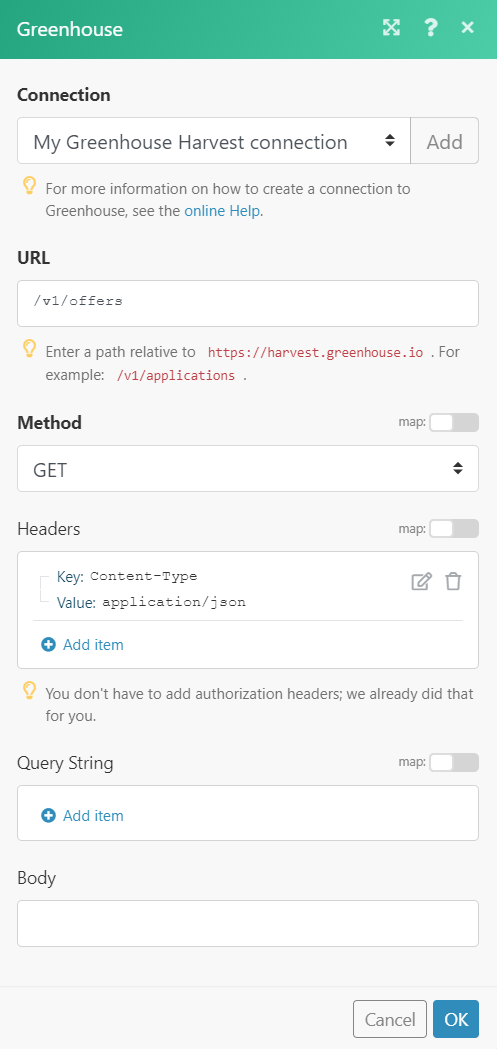
Matches of the search can be found in the module’s Output under BundleA bundle is a chunk of data and the basic unit for use with modules. A bundle consists of items, similar to how a bag may contain separate, individual items. More > Body. In our example, 20 offers were returned: