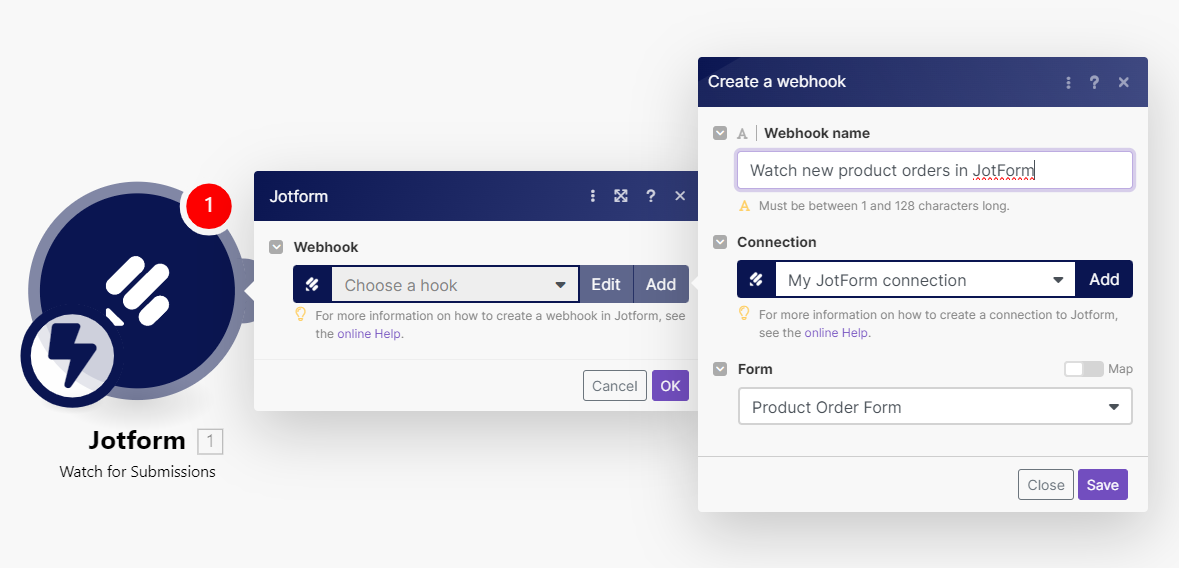| Active with remarks |
|---|
| This application needs additional settings. Please follow the documentation below to create your own connectionUnique, active service acces point to a network. There are different types of connections (API key, Oauth…). More. |
To use any of the JotForm modulesThe module is an application or tool within the Boost.space system. The entire system is built on this concept of modularity. (module - Contacts) More, you need to connect your JotForm account to Boost.spaceCentralization and synchronization platform, where you can organize and manage your data. More IntegratorPart of the Boost.space system, where you can create your connections and automate your processes. More. If you do not have a JotForm account yet, you can create one here.
For most modules, JotForm uses an API key-based connection. You need to generate an API key first. You can do so in your profile settings under the APItab.
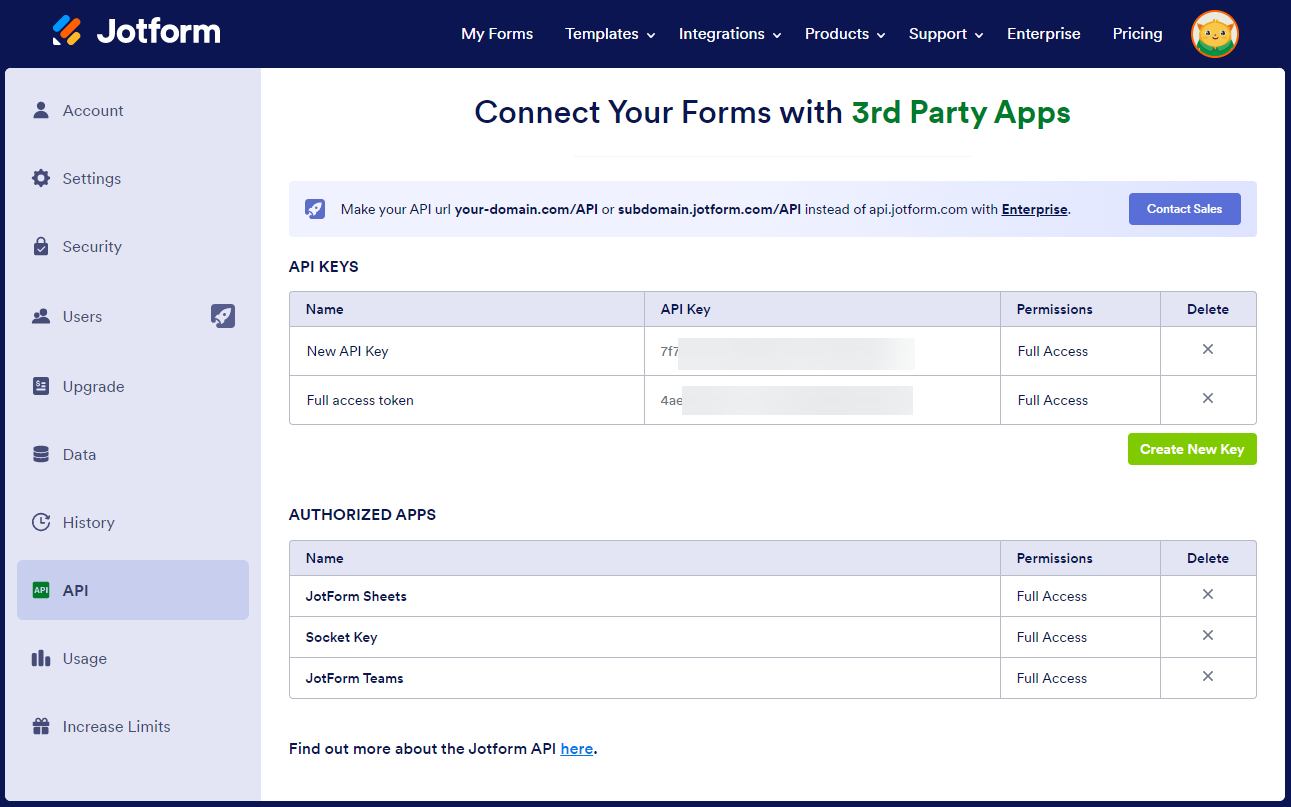 |
Click Create New Key. JotForm generates an API key.
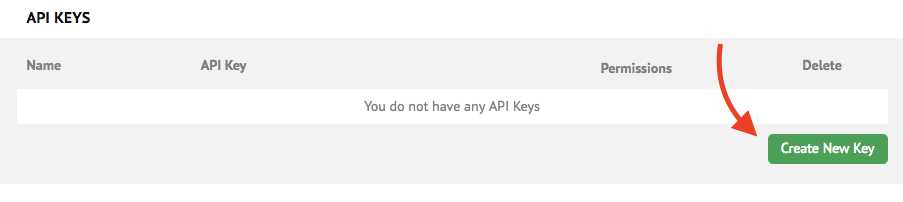 |
If you want to use modules that write data into JotForm, grant Full Access to the API key.
 |
Copy the API key to your clipboard and return to Boost.space Integrator. Paste the API key to the corresponding field and click Continue.
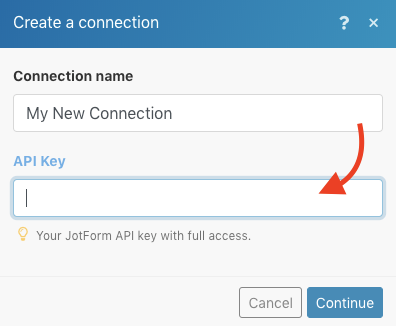
Now, you can continue creating your scenarioA specific connection between applications in which data can be transferred. Two types of scenarios: active/inactive. More.
To use the Watch for Submissions moduleThe module is an application or tool within the Boost.space system. The entire system is built on this concept of modularity. (module - Contacts) More, you need to create a webhookA webhook is a way for an app to send real-time information to a specific URL in response to certain events or triggers. and set up JotForm to send form submissions to this webhook. You don’t need to set up a webhook if you’re not planning to process new submissions using Boost.space Integrator.
-
Insert the Watch for Submissions module into a scenario.
-
Select an existing connection or create a new connection using an API key as described in Connect JotForm to Boost.space Integrator.
-
Select a Form for which you want to watch for new submissions.
-
Click Save.
Boost.space Integrator creates the webhook and automatically attaches the webhook to the selected form in JotForm. To verify the webhook was created successfully, open the form’s settings, click Integrations. The WebHooksA webhook is a way for an app to send real-time information to a specific URL in response to certain events or triggers. tile shows a checkmark.
Creates a new form with questions, properties, and email settings.
Read JotForm documentation for details on how to set up the module.
Adds new questions to the specified form.
Read JotForm API documentation for details on how to set up the module. Read the JotForm properties reference for information on how to construct questions.
TriggersEvery scenario has a trigger, an event that starts your scenario. A scenario must have a trigger. There can only be one trigger for each scenario. When you create a new scenario, the first module you choose is your trigger for that scenario. Create a trigger by clicking on the empty module of a newly created scenario or moving the... a scenario whenever someone creates a new submission in the selected form.
|
Webhook |
Establish a connection to your JotForm account, and then Create a JotForm webhook |
|
Form ID |
Select or map the form from which to retrieve submissions. |
|
Limit |
Set the number of submissions you want to retrieve in one cycleA cycle is the operation and commit/rollback phases of scenario execution. A scenario may have one or more cycles (one is the default).. |
|
Filter |
Filters the query results to fetch specific submissions. You can use the following fields:
and the following operators:
Examples:
Read more about JotForm’s filters in JotForm API documentation. |
|
Order by |
Select the field by which you want to order the results. When you select a field, the results will be sorted by that field in descending order. |
Read about the module’s settings in JotForm documentation.
Allows you to call any JotForm API endpoints. Refer to the JotForm API documentation for more information.
|
Connection |
|
|
Method |
Select the HTTP method you want to use. |
|
URL |
Enter the endpoint URL relative to the JotForm API base URL (e.g. https://eu-api.jotform.com). |
|
Headers |
Enter the desired request headers. You don’t have to add authorization headers; we already did that for you. |
|
Query string |
Enter the request query string. |
|
Body |
Enter the body content for your API call. |
When you’re unable to create a webhook but your connection is working, please check to see if the API has Full Accessto your account. You can check that in your profile settings under the APItab. Write access is needed to register the webhook automatically for you.
Jotform not displaying other forms.
When your Jotform module is not showing the required form, please check that the form is not disabled.
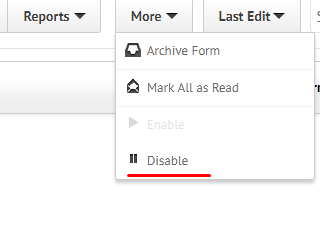
After you have confirmed that it is not disabled and the trouble still persists the issue can still be resolved by setting up a new API in your Jotform profile settings.
Add a new webhook. To refresh the data from a JotForm form, you are need to add a new webhook. Then everything is refreshed.