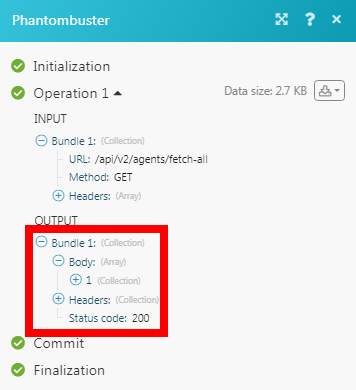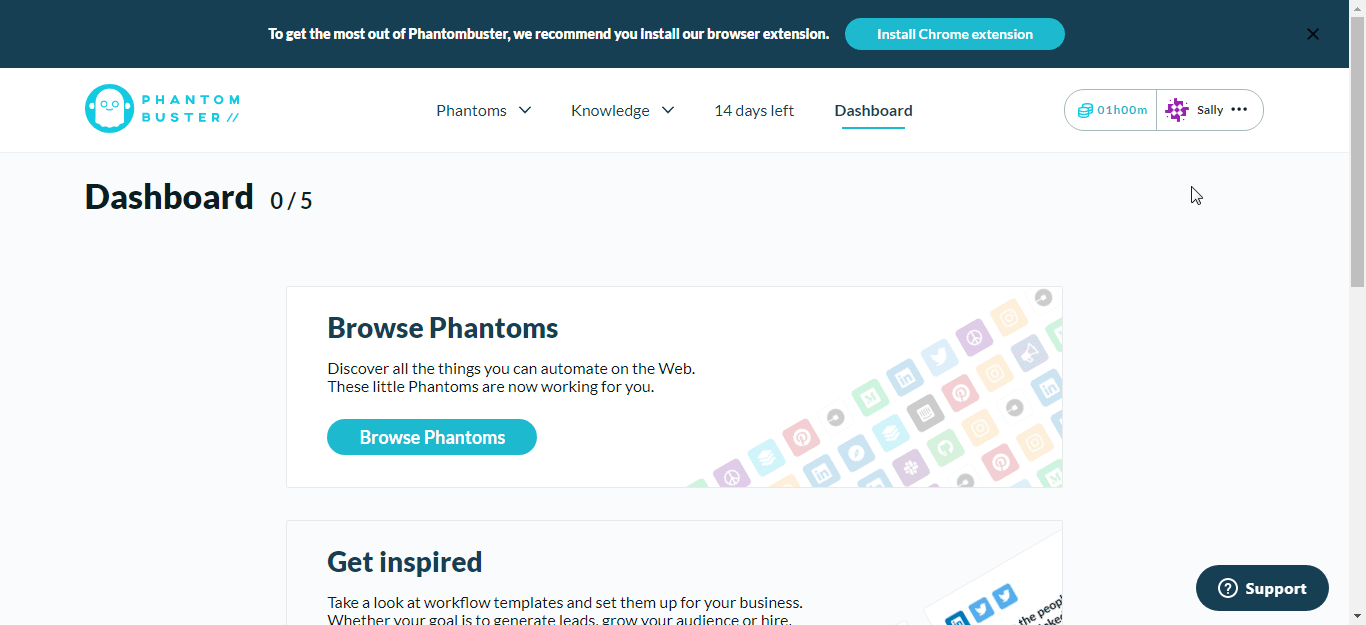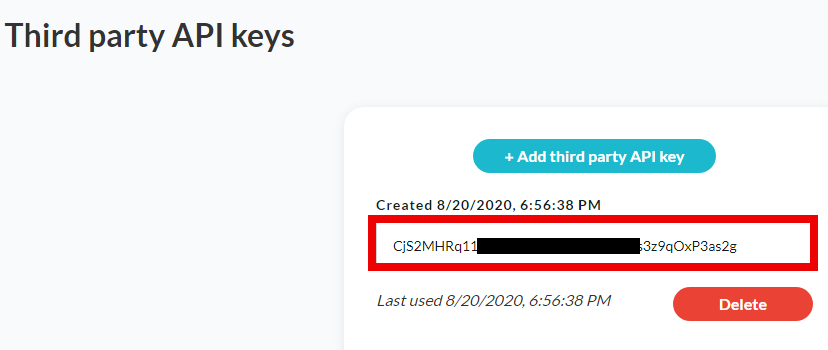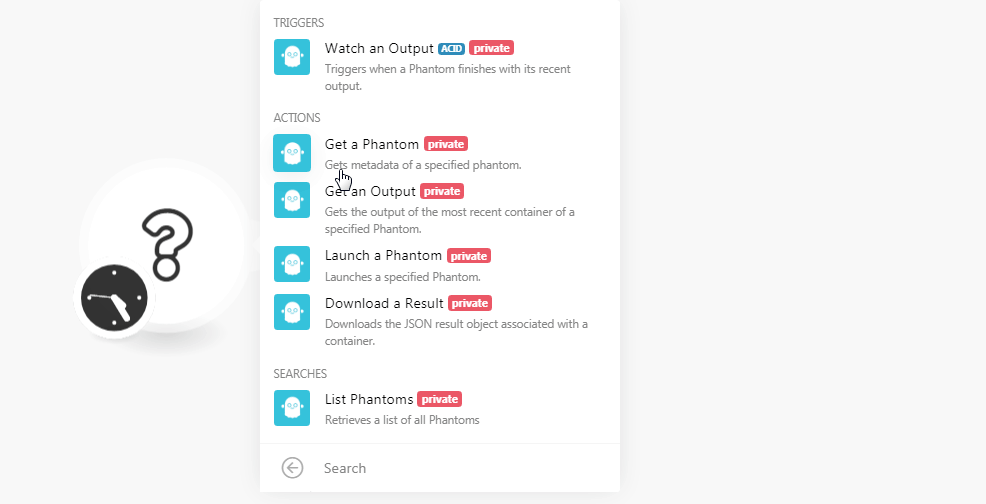| Active with remarks |
|---|
| This application needs additional settings. Please follow the documentation below to create your own connectionUnique, active service acces point to a network. There are different types of connections (API key, Oauth…). More. |
The Phantombuster modulesThe module is an application or tool within the Boost.space system. The entire system is built on this concept of modularity. (module - Contacts) More allow you to watch, create, update, list, and retrieve the phantoms in your Phantombuster account.
Prerequisites
-
A Phantombuster account
In order to use Phantombuster with Boost.spaceCentralization and synchronization platform, where you can organize and manage your data. More IntegratorPart of the Boost.space system, where you can create your connections and automate your processes. More, it is necessary to have a Phantombuster account. If you do not have one, you can create a Phantombuster account at phantombuster.com/signup.
![[Note]](https://docs.boost.space/wp-content/themes/bsdocs/docs-parser/HTML/css/image/note.png) |
Note |
|---|---|
|
The moduleThe module is an application or tool within the Boost.space system. The entire system is built on this concept of modularity. (module - Contacts) More dialog fields that are displayed in bold (in the Boost.space Integrator scenarioA specific connection between applications in which data can be transferred. Two types of scenarios: active/inactive. More, not in this documentation article) are mandatory! |
To connect your Phantombuster account to Boost.space Integrator you need to obtain the API Key from your Phantombuster account and insert it in the Create a connection dialog in the Boost.space Integrator module.
-
Login to your Phantombuster account.
-
Click Your Profile Icon > Org Settings > Add a Third Party Key.
-
Copy the API Key to your clipboard.
-
Go to Boost.space Integrator and open the Phantombuster module’s Create a connection dialog.
-
In the Connection name field, enter a name for the connection.
-
In the API Key field, enter the API key copied in step 3 and click Continue.
The connection has been established.
TriggersEvery scenario has a trigger, an event that starts your scenario. A scenario must have a trigger. There can only be one trigger for each scenario. When you create a new scenario, the first module you choose is your trigger for that scenario. Create a trigger by clicking on the empty module of a newly created scenario or moving the... when a Phantom finishes with its recent output.
|
Connection |
|
|
Phantom ID |
Select the Phantom ID whose output data you want to watch. |
Gets metadata of a specified Phantom.
|
Connection |
|
|
Phantom ID |
Select the Phantom ID whose details you want to retrieve. |
Gets the output of the most recent container of a specified Phantom.
|
Connection |
|
|
Phantom ID |
Select the Phantom ID whose output data you want to retrieve. |
Launches a specified phantom.
|
Connection |
|
|
Phantom ID |
Select the Phantom ID which you want to launch. When you select the phantom, the field auto-populates the related fields of the phantom which you need to fill to launch the phantom. |
|
Save Argument |
Select whether you want to save the argument:
|
|
Manual Launch |
Select whether you launch the phantom manually:
|
Downloads a JSON result object associated with a container.
|
Connection |
|
|
Get a Result of Container |
Select the option to get the result of the container:
|
|
Phantom ID |
Select the Phantom ID whose results you want to download. |
|
Container ID |
Select the Container ID to which you want to download the result. |
Retrieves a list of all Phantoms.
|
Connection |
|
|
Limit |
Set the maximum number of phantoms Boost.space Integrator should return during one scenario execution cycleA cycle is the operation and commit/rollback phases of scenario execution. A scenario may have one or more cycles (one is the default).. |
Performs an arbitrary authorized API call.
|
Connection |
||||
|
URL |
Enter a path relative to
|
|||
|
Method |
Select the HTTP method you want to use: GET to retrieve information for an entry. POST to create a new entry. PUT to update/replace an existing entry. PATCH to make a partial entry update. DELETE to delete an entry. |
|||
|
Headers |
Enter the desired request headers. You don’t have to add authorization headers; we already did that for you. |
|||
|
Query String |
Enter the request query string. |
|||
|
Body |
Enter the body content for your API call. |
The following API call returns all the phantoms from your Phantombuster account:
URL:
api/v2/agents/fetch-all
Method:
GET
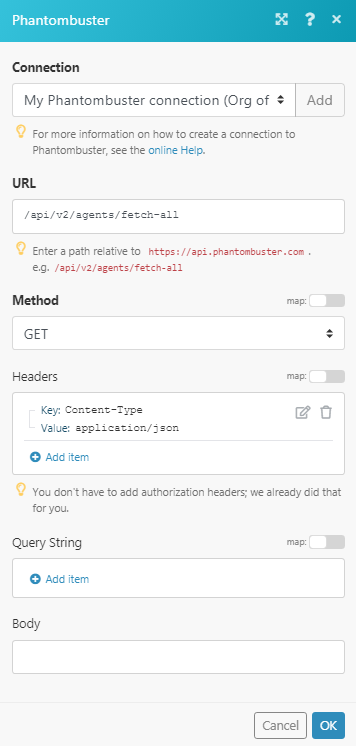
Matches of the search can be found in the module’s Output under BundleA bundle is a chunk of data and the basic unit for use with modules. A bundle consists of items, similar to how a bag may contain separate, individual items. More > Body.
In our example, 1 phantom is returned: