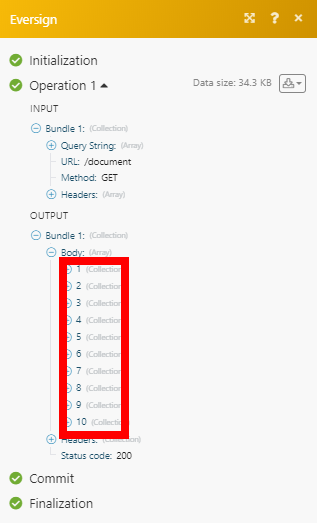| Active with remarks |
|---|
| This application needs additional settings. Please follow the documentation below to create your own connectionUnique, active service acces point to a network. There are different types of connections (API key, Oauth…). More. |
The eversign modulesThe module is an application or tool within the Boost.space system. The entire system is built on this concept of modularity. (module - Contacts) More enable you to monitor, list, retrieve, download, create, cancel, and delete documents and templatesTemplates are predefined scenarios that you can expand and customize to create new scenarios. You can then share these with friends and colleagues. More in your eversign account.
Prerequisites
-
An eversign account
In order to use eversign with Boost.spaceCentralization and synchronization platform, where you can organize and manage your data. More IntegratorPart of the Boost.space system, where you can create your connections and automate your processes. More, it is necessary to have an eversign account. If you do not have one, you can create an eversign account at eversign.com/signup.
The moduleThe module is an application or tool within the Boost.space system. The entire system is built on this concept of modularity. (module - Contacts) More dialog fields that are displayed in bold (in the Boost.space Integrator scenarioA specific connection between applications in which data can be transferred. Two types of scenarios: active/inactive. More, not in this documentation article) are mandatory!
To connect your eversign account to Boost.space Integrator you need to obtain your API Key.
1. Log in to your eversign account.
2. Click on your profile icon in the top-left corner and select the Developer option from the menu.
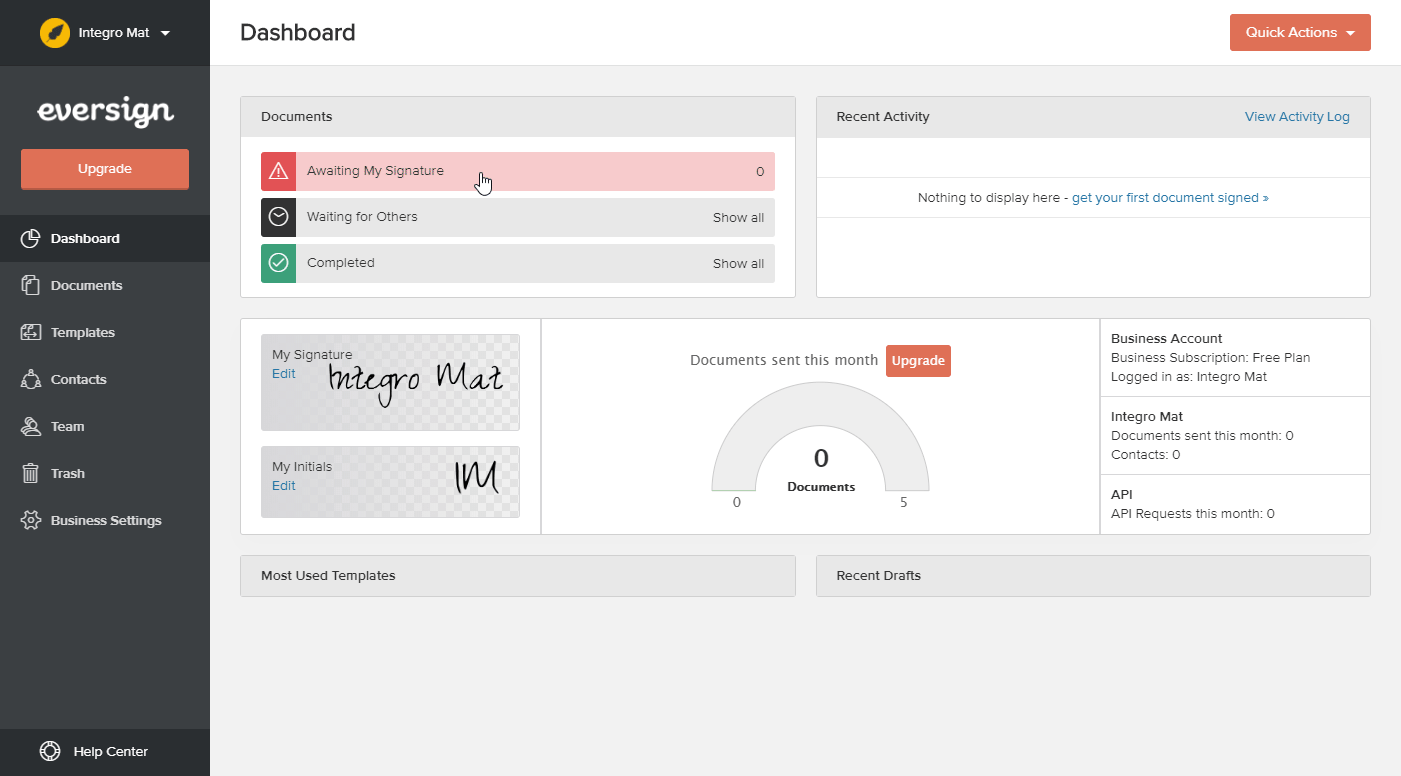
3. Copy the provided API Access Key.
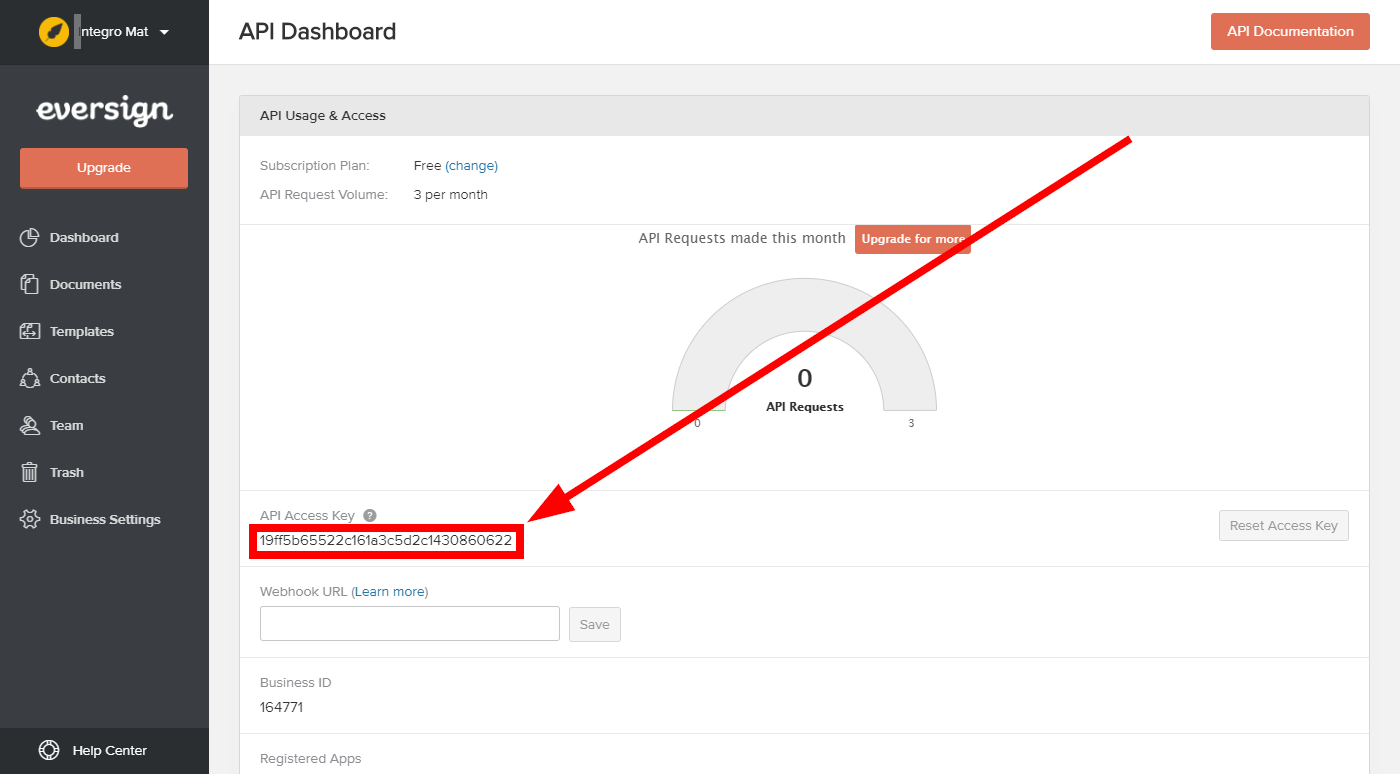
4. Go to Boost.space Integrator and open the eversign module’s Create a connection dialog.
5. Enter the API Key you have copied in step 3 to the respective field and click the Continue button to establish the connection.
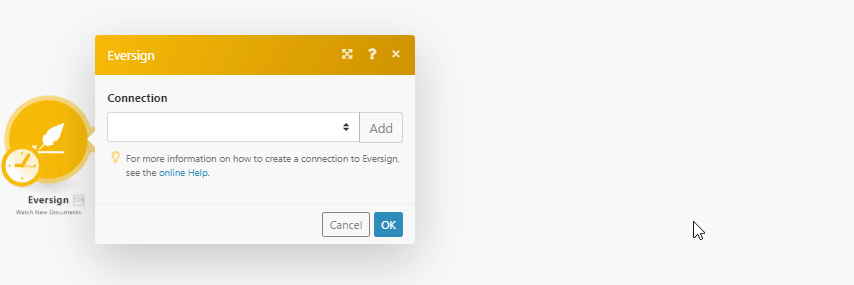
The connection has been established. You can proceed with setting up the module.
Retrieves document details when a document requires your action, is waiting for others, is completed, cancelled or draft has been created.
|
Connection |
|
|
Business |
Select the business you want to monitor documents for. |
|
Type |
Select the document’s statusCreate statuses for each module separately to create an ideal environment for efficient and consistent work. More to filter your results by. |
|
Limit |
Set the maximum number of documents Boost.space Integrator will return during one execution cycleA cycle is the operation and commit/rollback phases of scenario execution. A scenario may have one or more cycles (one is the default).. |
Retrieves a list of documents in your account.
Retrieves document details.
|
Connection |
|
|
Business |
Select the business you want to retrieve the document for. |
|
Document ID |
Enter (map) the ID of the document you want to retrieve details about. |
Downloads a final PDF version of a document.
|
Connection |
|
|
Business |
Select the business you want to download the documents for. |
|
Document ID |
Enter (map) the ID of the document you want to download. |
Downloads an original PDF version of a document.
|
Connection |
|
|
Business |
Select the business you want to download the document for. |
|
Document ID |
Enter (map) the ID of the document you want to download. |
Creates a new document.
|
Connection |
|||||||||||||||||||||||||||||||||||||||||||||||||||||
|
Business |
Select the business you want to create the document for. |
||||||||||||||||||||||||||||||||||||||||||||||||||||
|
Title |
Enter a document title. |
||||||||||||||||||||||||||||||||||||||||||||||||||||
|
Message |
Enter a document message. |
||||||||||||||||||||||||||||||||||||||||||||||||||||
|
Files |
Add the document files you want to upload or add (existing file) to the document.
|
||||||||||||||||||||||||||||||||||||||||||||||||||||
|
Signers |
Add signers of the document. (reference: https://eversign.com/api/documentation/methods#create-document)
|
Cancels a document.
|
Connection |
|
|
Business |
Select the business you want to cancel the document for. |
|
Document ID |
Enter (map) the ID of the document you want to cancel. |
Deletes a document.
Only cancelled documents and draft documents or templates can be deleted.
|
Connection |
|
|
Business |
Select the business you want to delete the document for. |
|
Document ID |
Enter (map) the ID of the document you want to delete. |
Retrieves templateTemplates are predefined scenarios that you can expand and customize to create new scenarios. You can then share these with friends and colleagues. More details when a template in the specified status is created.
|
Connection |
|
|
Business |
Select the business you want to monitor templates for. |
|
Type |
Select the template’s status to filter your results by. |
|
Limit |
Set the maximum number of templates Boost.space Integrator will return during one execution cycle. |
Retrieves a list of documents in your account.
Retrieves template details.
|
Connection |
|
|
Business |
Select the business you want to retrieve the document for. |
|
Document ID |
Enter (map) the ID of the template you want to retrieve details about. |
Creates a template.
|
Connection |
|||||||||||||||||||||||||||||||||||||||||||||||||||||
|
Business |
Select the business you want to create the document for. |
||||||||||||||||||||||||||||||||||||||||||||||||||||
|
Title |
Enter a document title. |
||||||||||||||||||||||||||||||||||||||||||||||||||||
|
Message |
Enter a document message. |
||||||||||||||||||||||||||||||||||||||||||||||||||||
|
Files |
Add the document files you want to upload or add (existing file) to the document.
|
||||||||||||||||||||||||||||||||||||||||||||||||||||
|
File name |
Enter the name for the file you want to upload. |
||||||||||||||||||||||||||||||||||||||||||||||||||||
|
Specify file by |
Select how you want to provide the file. |
||||||||||||||||||||||||||||||||||||||||||||||||||||
|
File ID |
Enter the ID of the file that has been already uploaded to your eversign account. |
||||||||||||||||||||||||||||||||||||||||||||||||||||
|
File URL |
Enter the URL of the file you want to upload. |
||||||||||||||||||||||||||||||||||||||||||||||||||||
|
File upload |
Map the file data from the previous module or enter the data manually. |
||||||||||||||||||||||||||||||||||||||||||||||||||||
|
Fields |
Specify the fields that should be placed on the document. (reference: https://eversign.com/api/documentation/methods#create-document)
|
||||||||||||||||||||||||||||||||||||||||||||||||||||
|
Signers |
Add signers of the document. (reference: https://eversign.com/api/documentation/methods#create-document)
|
Creates a document using a selected template.
|
Connection |
|||||||||||||||||
|
Business |
Select the business you want to create a document template for. |
||||||||||||||||
|
Template |
Select the template you want to use for the new document. |
||||||||||||||||
|
Signers |
Add signers for the new document.
|
||||||||||||||||
|
Fields |
Specify the fields for the document.
|
||||||||||||||||
|
Title |
Enter a document title. |
||||||||||||||||
|
Message |
Enter a document message. |
Retrieves existing businesses in your eversign account.
|
Connection |
|
|
Limit |
Set the maximum number of businesses Boost.space Integrator will return during one execution cycle. |
Uploads a file to your account.
|
Connection |
|
|
Business |
Select the business you want to upload a file for. |
|
Source File |
Map the file you want to upload from the previous module (e.g. HTTP > Get a File or Google Drive > Download a File), or enter the file name and file data manually. |
Sends a reminder to an individual signer.
|
Connection |
|
|
Business |
Select the business you want to retrieve the document for. |
|
Document ID |
Enter (map) the ID of the template you want to retrieve details about. |
|
Signer ID |
Enter the ID of the signer you want to send a reminder to. |
Allows you to perform a custom API call.
|
Connection |
|
|
URL |
Enter a path relative to For the list of available endpoints, refer to the eversign Developer Documentation. |
|
Method |
Select the HTTP method you want to use: GET to retrieve information for an entry. POSTto create a new entry. PUT to update/replace an existing entry. PATCH to make a partial entry update. DELETE to delete an entry. |
|
Headers |
Enter the desired request headers. You don’t have to add authorization headers; we already did that for you. |
|
Query String |
Enter the request query string. |
|
Body |
Enter the body content for your API call. |
The following API call returns the first 10 documents of all types for the specified business in your eversign account:
URL: /document
Method: GET
Query String: Key: type Value: all
Key: business_id Value: {{the ID of the business you want to retrieve documents for}}
Key: limit Value: 10
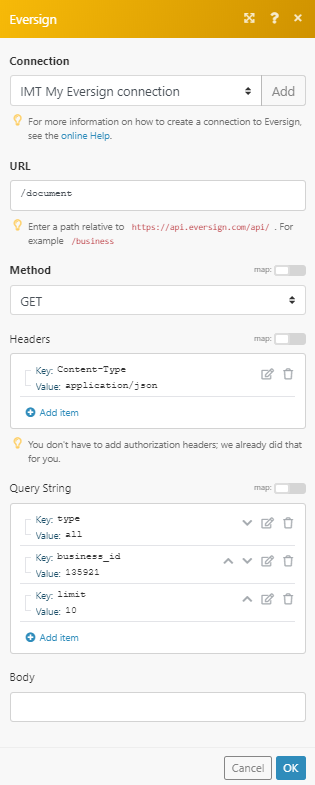
The result can be found in the module’s Output under BundleA bundle is a chunk of data and the basic unit for use with modules. A bundle consists of items, similar to how a bag may contain separate, individual items. More > Body. In our example, 10 documents were returned: