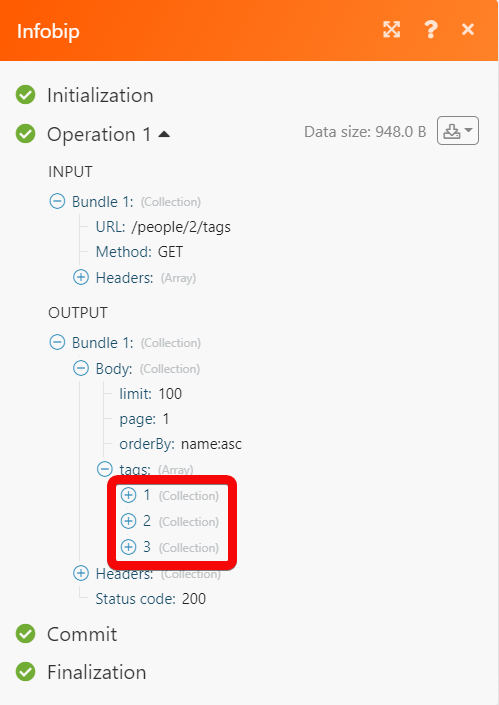| Active with remarks |
|---|
| This application needs additional settings. Please follow the documentation below to create your own connectionUnique, active service acces point to a network. There are different types of connections (API key, Oauth…). More. |
The Infobip modulesThe module is an application or tool within the Boost.space system. The entire system is built on this concept of modularity. (module - Contacts) More allow you to send and retrieve the SMS in your Infobip account.
Prerequisites
-
An Infobipe account – create an account at infobip.com/.
The moduleThe module is an application or tool within the Boost.space system. The entire system is built on this concept of modularity. (module - Contacts) More dialog fields that are displayed in bold (in the Boost.spaceCentralization and synchronization platform, where you can organize and manage your data. More IntegratorPart of the Boost.space system, where you can create your connections and automate your processes. More scenarioA specific connection between applications in which data can be transferred. Two types of scenarios: active/inactive. More, not in this documentation article) are mandatory!
To connect your Infobip account to Boost.space Integrator you need to obtain the Email address and API Key from your Infobip account and insert them in the Create a connection dialog in the Boost.space Integrator module.
1. Log in to your Infobip account.
2. From the Dashboard, copy the API Key to your clipboard.
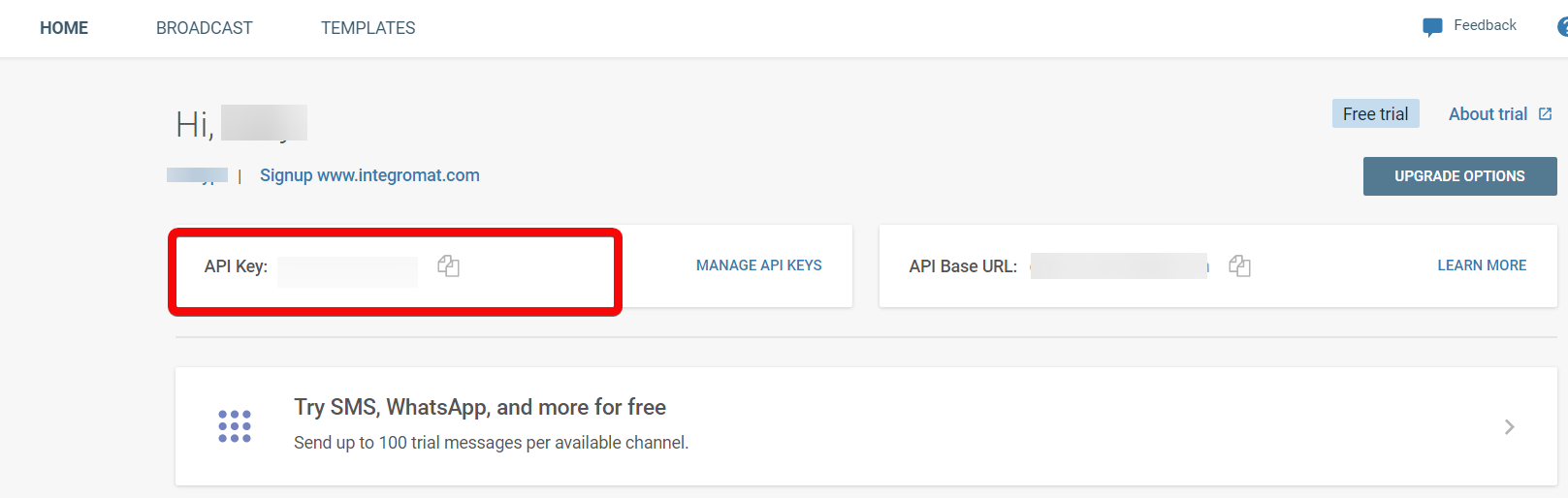
3. Log in to your Boost.space Integrator account and add a scenario from Infobip app into an Boost.space Integrator scenario.
4. Click Add next to the Connection field.
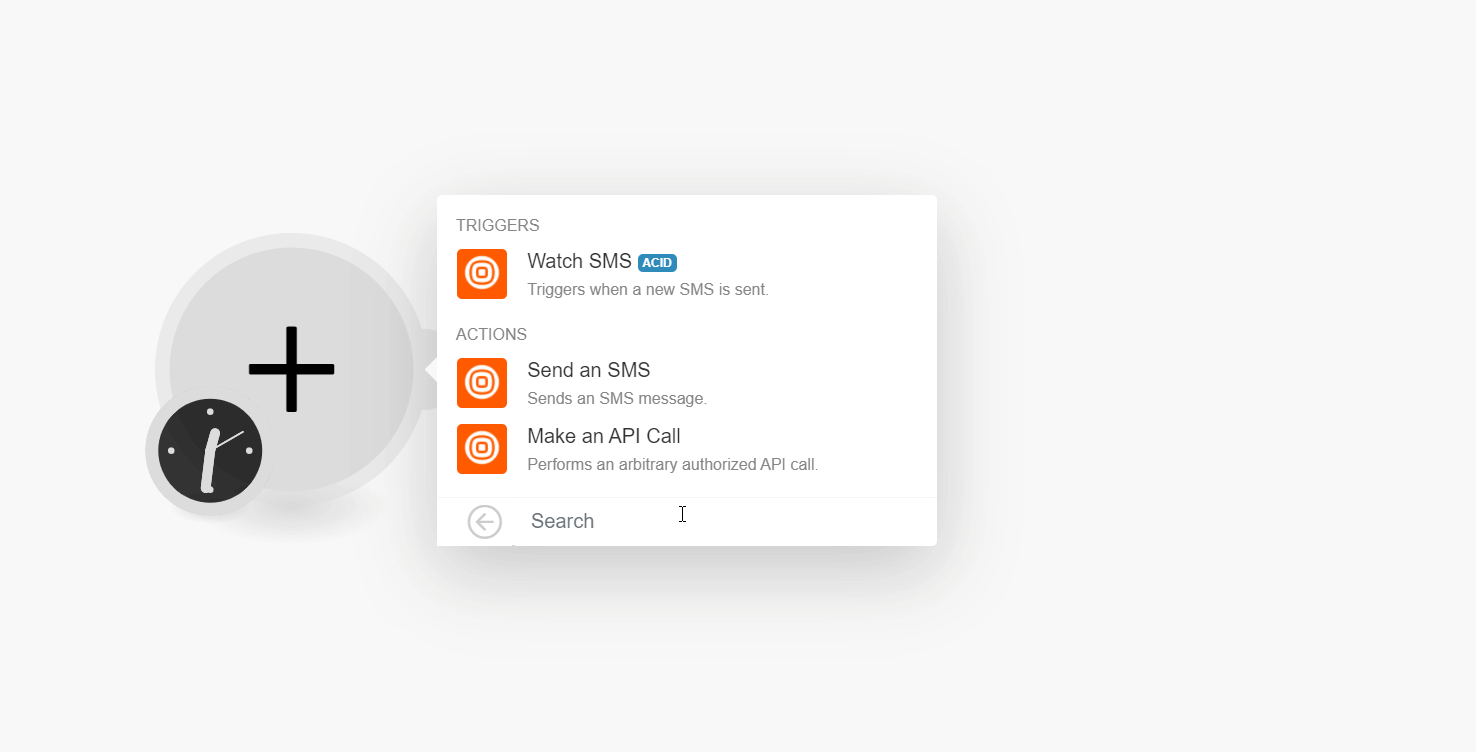
5. In the Connection name field, enter a name for the connection.
6. In the API Key field, enter the API key copied in step 2.
7. In the Domain field, enter your Infobip account domain name. For example, if your account URL address is https://xyz.infobip.com, then your domain is xyz.
8. Click Continue.
The connection has been established.
TriggersEvery scenario has a trigger, an event that starts your scenario. A scenario must have a trigger. There can only be one trigger for each scenario. When you create a new scenario, the first module you choose is your trigger for that scenario. Create a trigger by clicking on the empty module of a newly created scenario or moving the... when a new SMS is sent.
|
Connection |
|
|
Limit |
Set the maximum number of SMS Boost.space Integrator should receive during one execution cycleA cycle is the operation and commit/rollback phases of scenario execution. A scenario may have one or more cycles (one is the default).. |
Sends an SMS message.
|
Connection |
|||||||||||||||||||||||||||||||||||||
|
Messages |
Add the messages you want to send:
|
||||||||||||||||||||||||||||||||||||
|
Bulk ID |
Enter (map) the Bulk ID assigned to the request if you are messaging multiple recipients or sending multiple messages via a single API request. If not provided, it will be auto-generated and returned in the API response. This Bulk ID is used to fetch delivery reports and message logs. |
||||||||||||||||||||||||||||||||||||
|
Tracking |
Add the tracking details:
|
||||||||||||||||||||||||||||||||||||
|
Sending Speed Limit |
Add the SMS send limit:AmountEnter (map) the number of messages to send per time unit.Note:Boosting this parameter will not result in faster sending speeds beyond infrastructure capabilities.Time UnitSelect or map the time unit to send the SMS:
|
Performs an arbitrary authorized API call.
|
Connection |
|
|
URL |
Enter a path relative to |
|
Method |
Select the HTTP method you want to use: GET to retrieve information for an entry. POST to create a new entry. PUT to update/replace an existing entry. PATCH to make a partial entry update. DELETE to delete an entry. |
|
Headers |
Enter the desired request headers. You don’t have to add authorization headers; we already did that for you. |
|
Query String |
Enter the request query string. |
|
Body |
Enter the body content for your API call. |
The following API call returns all the tags from your Infobip account:
URL: /people/2/tags
Method: GET
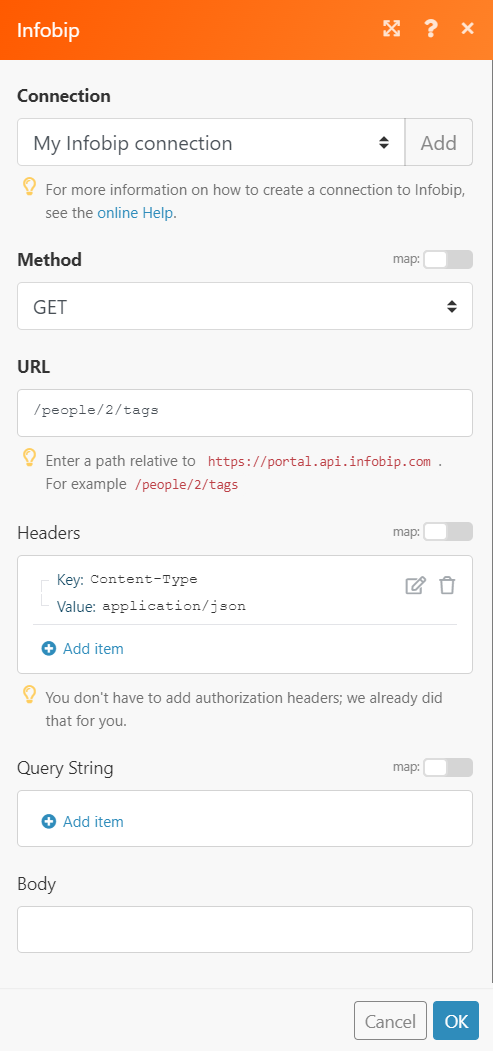
Matches of the search can be found in the module’s Output under BundleA bundle is a chunk of data and the basic unit for use with modules. A bundle consists of items, similar to how a bag may contain separate, individual items. More > Body > tags.In our example, 3 tags were returned: