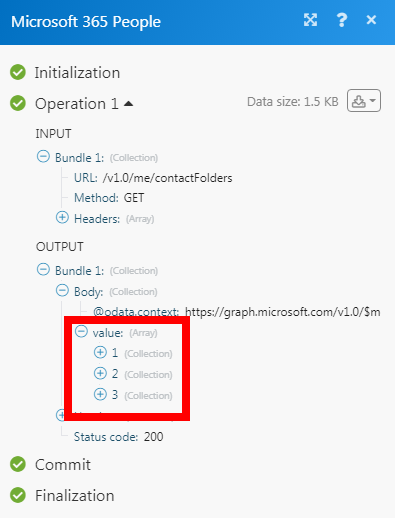| Active |
|---|
| This application does not need additional settings. So you can make connectionUnique, active service acces point to a network. There are different types of connections (API key, Oauth…). More only by using your login credentials or by following the instructions below . |
The Microsoft 365 People modulesThe module is an application or tool within the Boost.space system. The entire system is built on this concept of modularity. (module - Contacts) More allow you to create, update, search, delete, and watch the contacts and contact folders in your Microsoft 365 People account.
Prerequisites
- A Microsoft 365 account
In order to use Microsoft 365 People with Boost.spaceCentralization and synchronization platform, where you can organize and manage your data. More IntegratorPart of the Boost.space system, where you can create your connections and automate your processes. More, it is necessary to have a Microsoft 365 People account. If you do not have one, you can create a Microsoft 365 People account at office.com.
![[Note]](https://bs-docs2.boost.space/wp-content/uploads/2022/11/note.png) |
Note |
|---|---|
| The moduleThe module is an application or tool within the Boost.space system. The entire system is built on this concept of modularity. (module - Contacts) More dialog fields that are displayed in bold (in the Boost.space Integrator scenarioA specific connection between applications in which data can be transferred. Two types of scenarios: active/inactive. More, not in this documentation article) are mandatory! |
1. Go toBoost.space Integrator and open the Microsoft 365 People module’s Create a connection dialog.
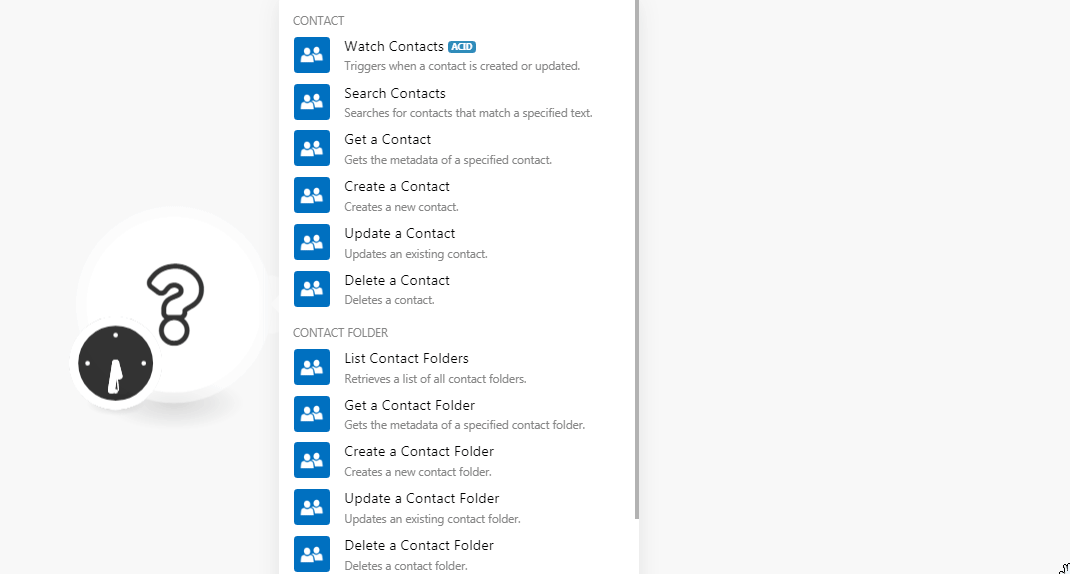
2. In the Connection name field, enter a name for the connection and click Continue.
3. Enter your Microsoft 365 People account login credentials and confirm the dialog by clicking Yes.
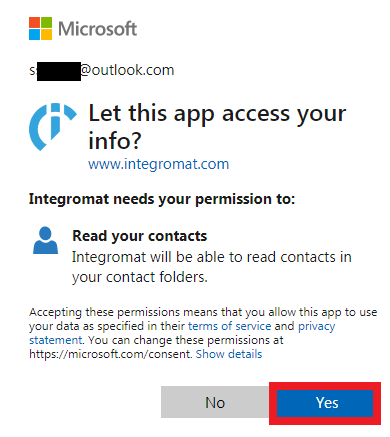
The connection has been established.
TriggersEvery scenario has a trigger, an event that starts your scenario. A scenario must have a trigger. There can only be one trigger for each scenario. When you create a new scenario, the first module you choose is your trigger for that scenario. Create a trigger by clicking on the empty module of a newly created scenario or moving the... when a contact is created or updated.
Connection |
Establish a connection to your Microsoft 365 People account. |
Contact Folder ID |
Select the Contact Folder ID whose contacts you want to watch. |
Watch Contacts |
Select the option to watch the contact:
|
Limit |
Set the maximum number of contacts Boost.space Integrator should return during one scenario execution cycleA cycle is the operation and commit/rollback phases of scenario execution. A scenario may have one or more cycles (one is the default).. |
Searches for contacts that match a specified text.
Connection |
Establish a connection to your Microsoft 365 People account. |
Contact Folder ID |
Select the Contact Folder ID whose contacts you want to watch. |
Query |
Enter a keyword or phrase to search the contacts based on the specified query. |
Order By |
Select the option to sort the contacts:
|
Limit |
Set the maximum number of contacts Boost.space Integrator should return during one scenario execution cycle. |
Gets the metadata of a specified contact.
Connection |
Establish a connection to your Microsoft 365 People account. |
Contact ID |
Select the Contact ID whose details you want to retrieve. |
Creates a new contact.
Connection |
Establish a connection to your Microsoft 365 People account. |
Title |
Enter a title for the contact’s name. For example, Mr. |
Given Name |
Enter the contact’s given name. |
Middle Name |
Enter the contact’s middle name. |
Surname |
Enter the contact’s surname. |
Suffix |
Enter contact’s suffix. |
Nickname |
Enter the contact’s nickname. |
Email Addresses |
Add the contact’s email addresses:
Enter the email address.
Enter the type of email address. For example, work. You can enter a maximum of three email addresses. |
Contact Folder ID |
Select the Contact Folder ID to which you add the contact. |
Mobile Phone |
Enter the contact’s mobile number. |
Home Phones |
Enter the contact’s home phone number. You can add a maximum of two phone numbers. |
Business Phones |
Enter the contact’s business phone number. You can add a maximum of two phone numbers. |
Primary Instant Messaging Address |
Enter the details of the Instant Messaging address of the contact. For example, Skype. |
Business Home Page |
Enter the website URL address of the contact’s business. |
Job Title |
Enter the position of the contact in the company. |
Company Name |
Enter the contact’s company name. |
Department |
Enter the contact’s department name. |
Office Location |
Enter the contact’s office location details. |
Assistant Name |
Enter the contact’s assistant name if applicable. |
Name of the ManagerCan manage members and space managers, view and manage items. Can modify space settings. More |
Enter the contact’s manager’s name. |
Street |
Enter the contact’s home address. Enter the street name. |
City |
Enter the city name. |
State |
Enter the state name. |
Country or Region |
Enter the country name. |
Postal Code |
Enter the area postal code. |
Street |
Enter the contact’s business address. Enter the street name. |
City |
Enter the city name. |
State |
Enter the state name. |
Country or Region |
Enter the country name. |
Postal Code |
Enter the area postal code. |
Street |
Enter the contact’s alternate address if applicable. Enter the street name. |
City |
Enter the city name. |
State |
Enter the state name. |
Country or Region |
Enter the country name. |
Postal Code |
Enter the area postal code. |
Categories |
Add the categories for the contact. |
Personal Notes |
Enter any additional information about the contact you would like to mention. |
Birthday |
Enter the contact’s date of birth. |
Spouse Name |
Enter the contact’s spouse’s name. |
Updates an existing contact.
Connection |
Establish a connection to your Microsoft 365 People account. |
Contact ID |
Select the Contact ID whose details you want to update. |
Title |
Enter a title for the contact’s name. For example, Mr. |
Given Name |
Enter the contact’s given name. |
Middle Name |
Enter the contact’s middle name. |
Surname |
Enter the contact’s surname. |
Suffix |
Enter contact’s suffix. |
Nickname |
Enter the contact’s nickname. |
Email Addresses |
Add the contact’s email addresses:
Enter the email address.
Enter the type of email address. For example, work. You can enter a maximum of three email addresses. |
Mobile Phone |
Enter the contact’s mobile number. |
Home Phones |
Enter the contact’s home phone number. You can add a maximum of two phone numbers. |
Business Phones |
Enter the contact’s business phone number. You can add a maximum of two phone numbers. |
Primary Instant Messaging Address |
Enter the contact’s instant messaging address. For example, Skype. |
Business Home Page |
Enter the website URL address of the contact’s business. |
Job Title |
Enter the position of the contact in the company. |
Company Name |
Enter the contact’s company name. |
Department |
Enter the contact’s department name. |
Office Location |
Enter the contact’s office location details. |
Assistant Name |
Enter the contact’s assistant name if applicable. |
Name of the Manager |
Enter the contact’s manager’s name. |
Street |
Enter the contact’s home address. Enter the street name. |
City |
Enter the city name. |
State |
Enter the state name. |
Country or Region |
Enter the country name. |
Postal Code |
Enter the area postal code. |
Street |
Enter the contact’s business address. Enter the street name. |
City |
Enter the city name. |
State |
Enter the state name. |
Country or Region |
Enter the country name. |
Postal Code |
Enter the area postal code. |
Street |
Enter the contact’s alternate address if applicable. Enter the street name. |
City |
Enter the city name. |
State |
Enter the state name. |
Country or Region |
Enter the country name. |
Postal Code |
Enter the area postal code. |
Categories |
Add the categories for the contact. |
Personal Notes |
Enter any additional information about the contact you would like to mention. |
Birthday |
Enter the contact’s date of birth. See the list of supported data formats. |
Spouse Name |
Enter the contact’s spouse’s name. |
Deletes a contact.
Connection |
Establish a connection to your Microsoft 365 People account. |
Contact ID |
Select the Contact ID you want to delete. |
Retrieves a list of all contact folders.
Connection |
Establish a connection to your Microsoft 365 People account. |
Contact ID |
Select the Contact ID you want to delete. |
Gets the metadata of a specified contact folder.
Connection |
Establish a connection to your Microsoft 365 People account. |
Contact Folder ID |
Select the Contact Folder ID whose details you want to retrieve. |
Creates a new contact folder.
Connection |
Establish a connection to your Microsoft 365 People account. |
Display Name |
Enter a name for the contact folder. |
Updates an existing contact folder.
Connection |
Establish a connection to your Microsoft 365 People account. |
Contact Folder ID |
Select the Contact Folder ID whose details you want to update. |
Display Name |
Enter a name for the contact folder. |
Deletes a contact folder.
Connection |
Establish a connection to your Microsoft 365 People account. |
Contact Folder ID |
Select the Contact Folder ID you want to delete. |
Performs an arbitrary authorized API call.
Connection |
Establish a connection to your Microsoft 365 People account. | |||
URL |
Enter a path relative to https://graph.microsoft.com/. For example: /v1.0/me/contacts
|
|||
Method |
Select the HTTP method you want to use:
GET to retrieve information for an entry. POST to create a new entry. PUT to update/replace an existing entry. PATCH to make a partial entry update. DELETE to delete an entry. |
|||
Headers |
Enter the desired request headers. You don’t have to add authorization headers; we already did that for you. | |||
Query String |
Enter the request query string. | |||
Body |
Enter the body content for your API call. |
The following API call returns all tasks from your Microsoft 365 People account:
URL: /v1.0/me/contactFolders
Method: GET
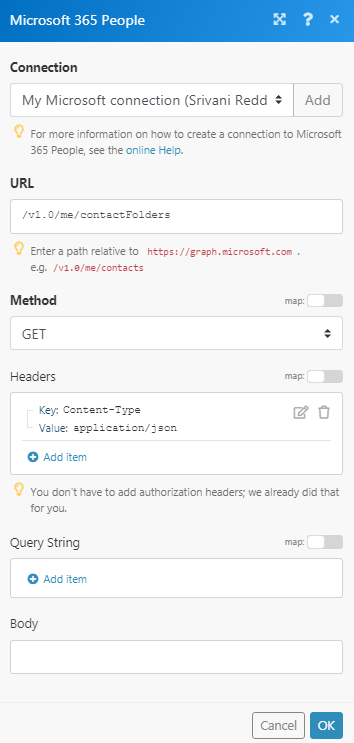
Matches of the search can be found in the module’s Output under BundleA bundle is a chunk of data and the basic unit for use with modules. A bundle consists of items, similar to how a bag may contain separate, individual items. More > Body > value. In our example, 3 contact folders were returned: