| Active with remarks |
|---|
| This application needs additional settings. Please follow the documentation below to create your own connectionUnique, active service acces point to a network. There are different types of connections (API key, Oauth…). More. |
The Marketo modulesThe module is an application or tool within the Boost.space system. The entire system is built on this concept of modularity. (module - Contacts) More enable you to search, retrieve, create or update leads and opportunities in your Marketo account.
Prerequisites
-
A Marketo account — you can create one at marketo.com.
![[Note]](https://docs.boost.space/wp-content/themes/bsdocs/docs-parser/HTML/css/image/note.png) |
Note |
|---|---|
|
The moduleThe module is an application or tool within the Boost.space system. The entire system is built on this concept of modularity. (module - Contacts) More dialog fields that are displayed in bold (in the Boost.spaceCentralization and synchronization platform, where you can organize and manage your data. More IntegratorPart of the Boost.space system, where you can create your connections and automate your processes. More scenarioA specific connection between applications in which data can be transferred. Two types of scenarios: active/inactive. More, not in this documentation article) are mandatory! |
-
Log in to your Marketo account.
-
Navigate to AdminAdmins in Boost.space have exclusive access to system settings. They manage the overall system setup, including appearance, language, currency, user settings, and the availability of individual modules to users and teams. More > Integrations > LaunchPoint.
-
Click View details, or add a new service to display the Client ID and Client Secret.
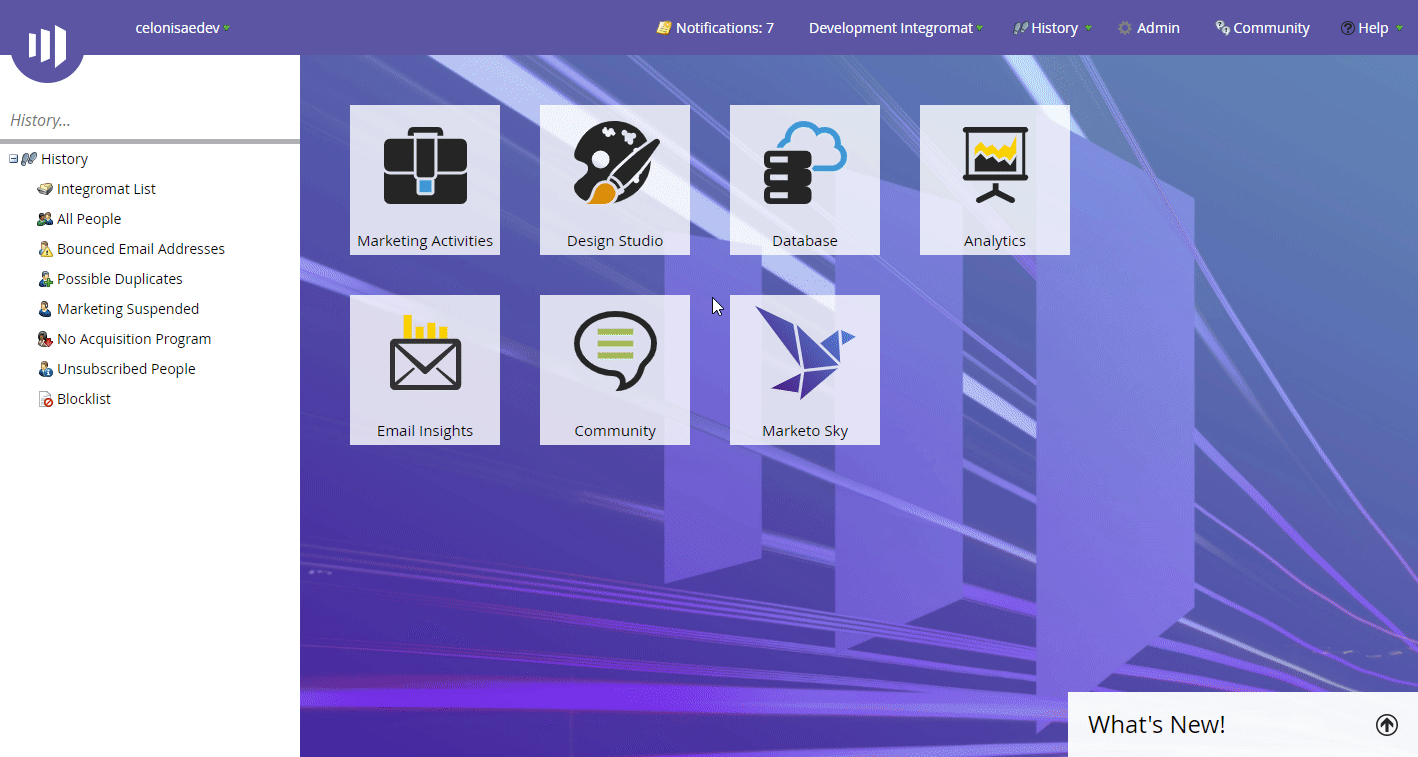
-
Copy the Client ID and Client Secret in a safe place.
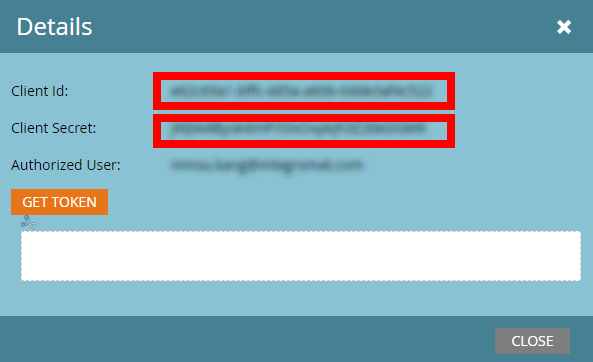
-
Go to Boost.space Integrator and open the Marketo module’s Create a connection dialog.
-
Fill in the dialog fields as follows:
Connection name
Enter the name for the connection.
Munchkin Account ID
Enter the Munchkin Account ID. It can be found under Admin > Integration > Munchkin.
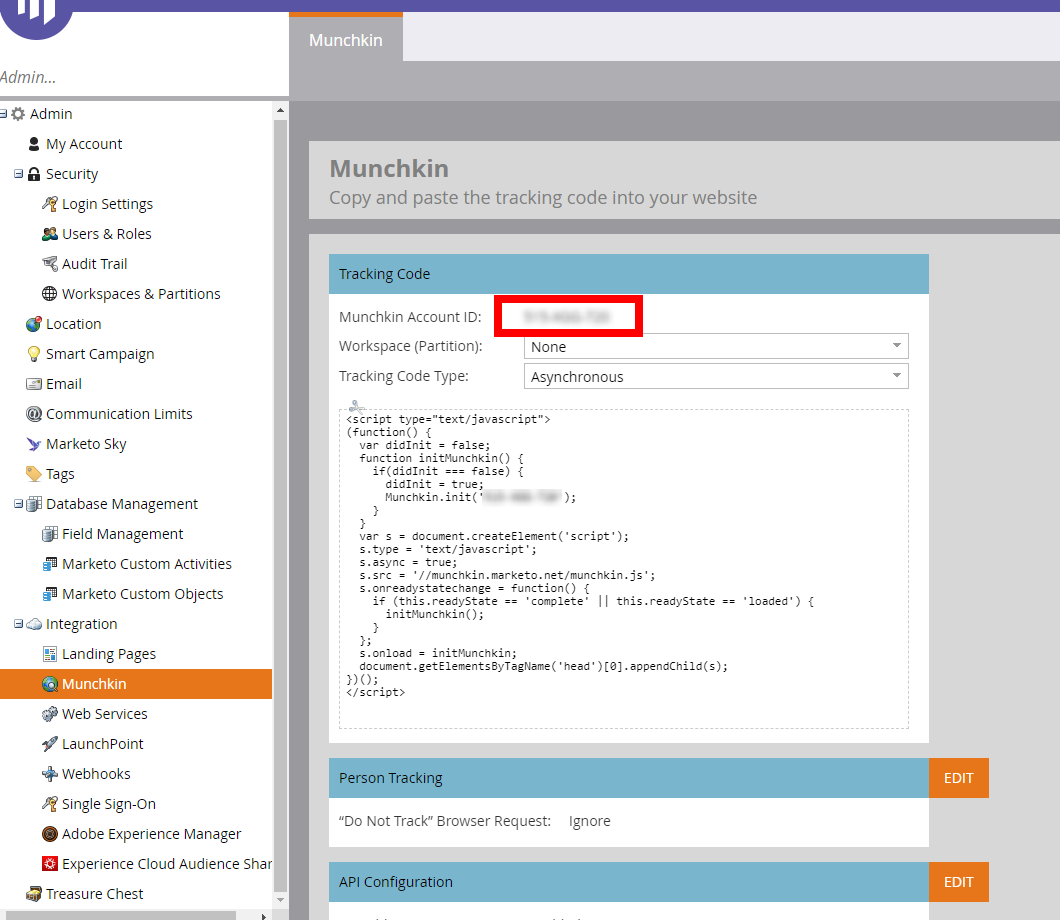
Client ID
Enter the Client ID you have obtained in step 4 above.
Client Secret
Enter the Client Secret you have obtained in step 4 above.
-
Click the Continue button to establish the connection.
The connection is established. You can proceed with setting up the module.
Retrieves leads by filter settings.
|
Connection |
|
|
File Type |
Select or enter (map) the lead field to filter results by. |
|
Filter Values |
Add values to filter on in the specified fields. |
|
Include Response Fields |
Select which lead fields you want to return for each recordOne row in the Boost.space database. These are individual rows under spaces in each module. For example single products, but not their variants. More. |
|
Limit |
Set the maximum number of leads Boost.space Integrator will return during one execution cycleA cycle is the operation and commit/rollback phases of scenario execution. A scenario may have one or more cycles (one is the default).. |
Retrieves lead details.
|
Connection |
|
|
Lead ID |
Enter (map) the lead you want to retrieve details for. |
|
Include Response Fields |
Select which lead fields you want to return for each record. |
Creates a new lead.
|
Connection |
|
|
Fields |
The fields are dynamically loaded based on your lead settings. Some fields are not allowed when the External Company Id field has been filled. The External Company Idfield may be used to link the lead record to a company record. |
Updates an existing lead.
|
Connection |
|
|
Lead ID |
Enter (map) the ID of the lead you want to update. |
|
Fields |
The fields are dynamically loaded based on your lead settings. Some fields are not allowed when the External Company Id field has been filled. The External Company Idfield may be used to link the lead record to a company record. |
Adds leads to the lead list.
|
Connection |
|
|
Lead ID |
Enter (map) the ID of the lead you want to update. |
|
Destination List |
Select the list or enter (map) the ID of the list you want to add the lead to. |
Searches for opportunities by filter settings.
|
Connection |
|
|
File Type |
Select or enter (map) the opportunity field to filter results by. |
|
Filter Values |
Add values to filter on in the specified fields. |
|
Include Response Fields |
Select which opportunity fields you want to return for each record. |
|
Limit |
Set the maximum number of opportunities Boost.space Integrator will return during one execution cycle. |
Retrieves opportunity details.
|
Connection |
|
|
Get an Opportunity |
Select the type of opportunity you want to retrieve details for. |
|
ID Value |
Enter (map) the ID of the opportunity you want to retrieve details for. |
|
Include Response Fields |
Select which opportunity fields you want to return for each record. |
Creates a new opportunity.
|
Connection |
|
|
Fields |
The fields are dynamically loaded based on your opportunity settings. Name and External Opportunity Id fields are mandatory. |
Updates an existing opportunity.
|
Connection |
|
|
Opportunity ID |
Enter (map) the ID of the opportunity you want to update. |
|
Fields |
The fields are dynamically loaded based on your lead settings. |
Creates a new opportunity role.
|
Connection |
|
|
Fields |
The fields are dynamically loaded based on your opportunity settings. Lead ID and External Opportunity ID fields are mandatory. Use the Search button to find the desired values. |
Creates or updates a custom object.
|
Connection |
|
|
Custom Object Name |
Enter (map) the ID of the object or select the object you want to create or update. |
|
Fields |
The fields are dynamically loaded based on your object settings. |
Performs an arbitrary authorized API call.
|
Connection |
||||
|
URL |
Enter a path relative to
|
|||
|
Method |
Select the HTTP method you want to use: GET to retrieve information for an entry. POST to create a new entry. PUT to update/replace an existing entry. PATCH to make a partial entry update. DELETE to delete an entry. |
|||
|
Headers |
Enter the desired request headers. You don’t have to add authorization headers; we added those for you. |
|||
|
Query String |
Enter the request query string. |
|||
|
Body |
Enter the body content for your API call. |
The following API call returns all usersCan use the system on a limited basis based on the rights assigned by the admin. More in your Marketo account:
URL: /userservice/management/v1/users/allusers.json/
Method: GET
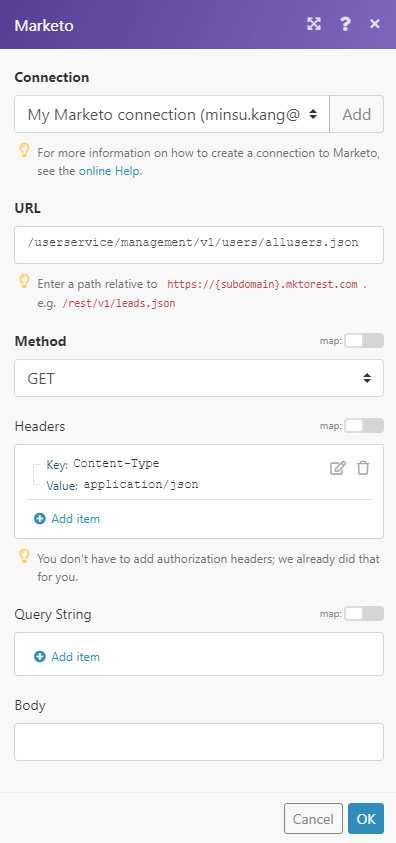
The result can be found in the module’s Output under BundleA bundle is a chunk of data and the basic unit for use with modules. A bundle consists of items, similar to how a bag may contain separate, individual items. More > Body. In our example, 6 users were returned:
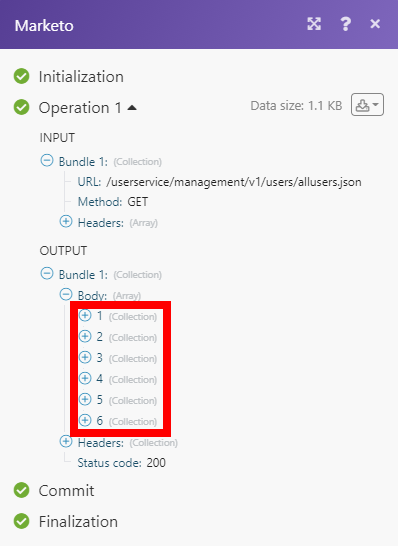

![[Important]](https://docs.boost.space/wp-content/themes/bsdocs/docs-parser/HTML/css/image/important.png)