| Active |
|---|
| This application does not need additional settings. So you can make connectionUnique, active service acces point to a network. There are different types of connections (API key, Oauth…). More only by using your login credentials or by following the instructions below . |
The ScheduleOnce moduleThe module is an application or tool within the Boost.space system. The entire system is built on this concept of modularity. (module - Contacts) More allows you to monitor events in your ScheduleOnce account.
Prerequisites
- A ScheduleOnce account
In order to use ScheduleOnce with Boost.spaceCentralization and synchronization platform, where you can organize and manage your data. More IntegratorPart of the Boost.space system, where you can create your connections and automate your processes. More, it is necessary to have a ScheduleOnce account. If you do not have one, you can create a ScheduleOnce account at account.oncehub.com/signup.
To connect your ScheduleOnce account to Boost.space Integrator you need to obtain the API Key from your ScheduleOnce account.
1. Log in to your ScheduleOnce account.
2. Go to Setup > Configuration > API integration.
3. Copy the provided API key.
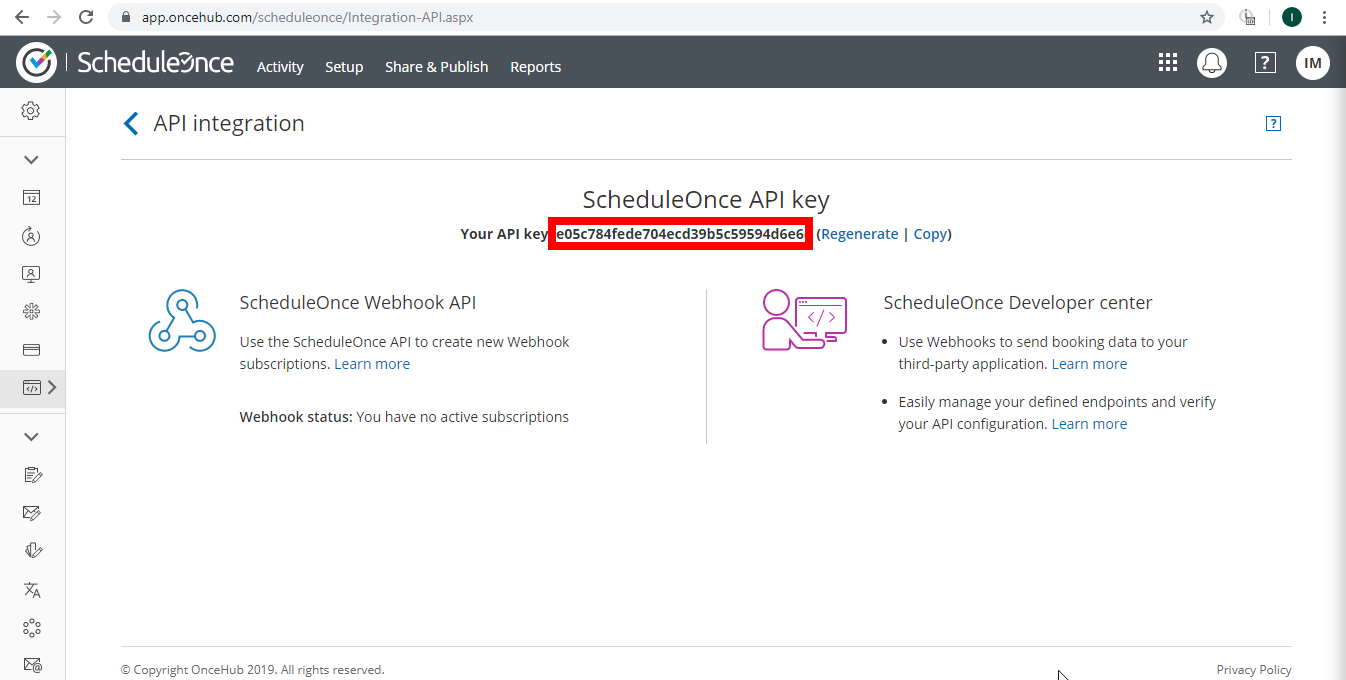
4. Go to Boost.space Integrator and open the Watch Bookings module’s Create a connection dialog.
5. Enter the API Key you have copied in step 3 and click the Continue button to establish the connection.
TriggersEvery scenario has a trigger, an event that starts your scenario. A scenario must have a trigger. There can only be one trigger for each scenario. When you create a new scenario, the first module you choose is your trigger for that scenario. Create a trigger by clicking on the empty module of a newly created scenario or moving the... when one or more selected events occur.
WebhookA webhook is a way for an app to send real-time information to a specific URL in response to certain events or triggers. name |
Enter name for the webhook. E.g. Booking Scheduled. |
Connection |
Establish a connection to your ScheduleOnce account. |
Subscription Name |
Enter the name for the webhook subscription. The name is displayed in Setup > Configuration > API integration > Webhook statusCreate statuses for each module separately to create an ideal environment for efficient and consistent work. More in your ScheduleOnce account. |
TriggerEvery scenario has a trigger, an event that starts your scenario. A scenario must have a trigger. There can only be one trigger for each scenario. When you create a new scenario, the first module you choose is your trigger for that scenario. Create a trigger by clicking on the empty module of a newly created scenario or moving the... Event of Booking |
Select one or more ScheduleOnce events that will trigger the Watch Bookings module. |
