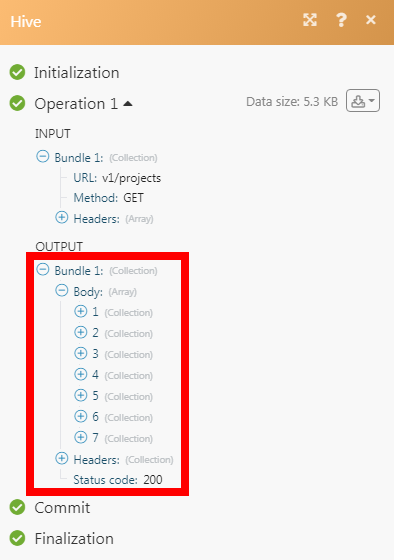| Active with remarks |
|---|
| This application needs additional settings. Please follow the documentation below to create your own connectionUnique, active service acces point to a network. There are different types of connections (API key, Oauth…). More. |
The Hive modulesThe module is an application or tool within the Boost.space system. The entire system is built on this concept of modularity. (module - Contacts) More allow you to watch, create, update, retrieve, list, and delete the projects, actions, and messages in your Hive account.
Prerequisites
-
A Hive account
In order to use Hive with Boost.spaceCentralization and synchronization platform, where you can organize and manage your data. More IntegratorPart of the Boost.space system, where you can create your connections and automate your processes. More, it is necessary to have a Hive account. If you do not have one, you can create a Hive account at app.hive.com/join.
To connect your Hive account to Boost.space Integrator you need to obtain the API Key and UserCan use the system on a limited basis based on the rights assigned by the admin. More ID from your Hive account and insert it in the Create a connection dialog in the Boost.space Integrator moduleThe module is an application or tool within the Boost.space system. The entire system is built on this concept of modularity. (module - Contacts) More.
1. Log in to your Hive account and open your Dashboard.
2. Click Your Profile Icon > API information.
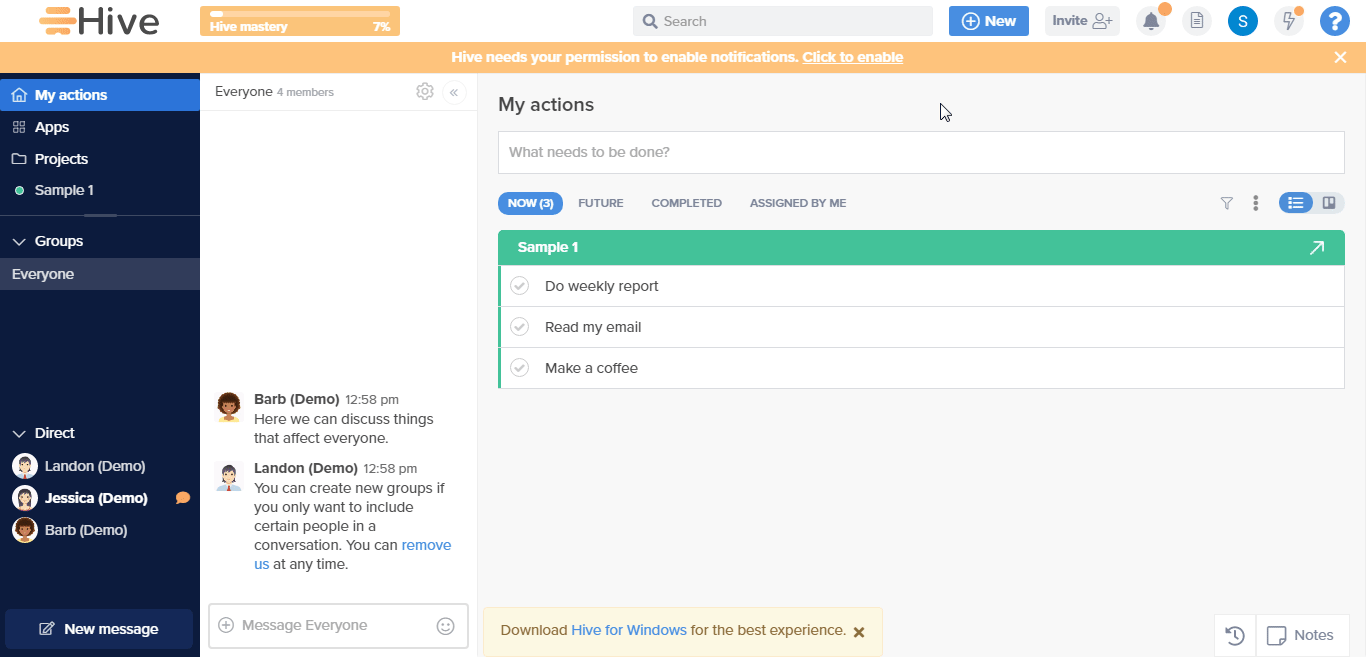
3. Copy the API Key and User ID details to a safe place.
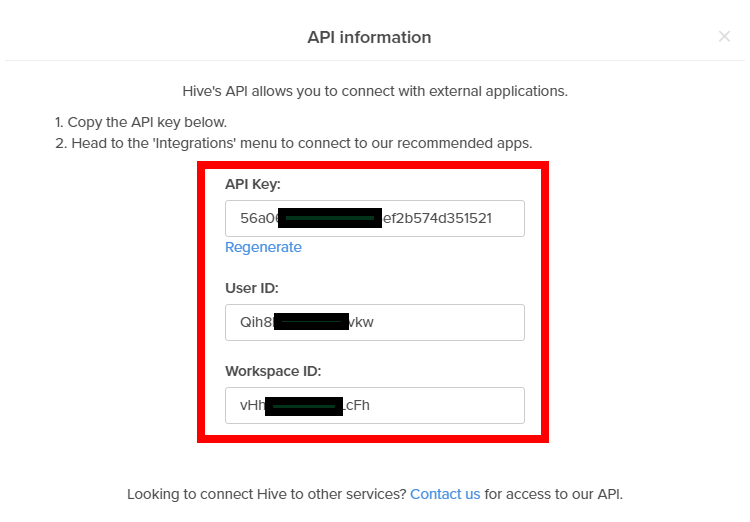
4. Go to Boost.space Integrator and open the Hive module’s Create a connection dialog.
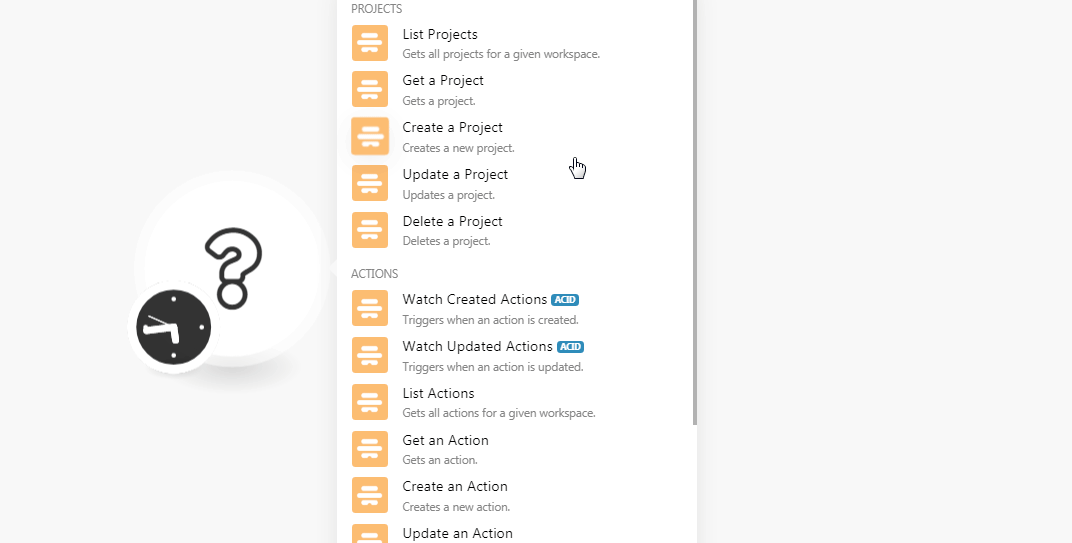
5. In the Connection name field, enter a name for the connection.
6. In the API Key and User ID fields, enter the API key and user ID details copied in step 3 and click Continue.
The connection has been established.
Gets all projects for a given workspace.
|
Connection |
|
|
Workspace ID |
Select the Workspace ID whose projects you want to list. |
|
Limit |
Set the maximum number of projects Boost.space Integrator should return during one scenarioA specific connection between applications in which data can be transferred. Two types of scenarios: active/inactive. More execution cycleA cycle is the operation and commit/rollback phases of scenario execution. A scenario may have one or more cycles (one is the default).. |
Gets a project.
|
Connection |
|
|
Workspace ID |
Select the Workspace ID whose project details you want to retrieve. |
|
Project ID |
Select the Project ID whose details you want to retrieve. |
Creates a new project.
|
Connection |
|
|
Workspace ID |
Select the Workspace ID whose project details you want to retrieve. |
|
Name |
Enter a name for the project. |
|
Description |
Enter the details of the project. |
|
Start Date |
Enter the date when the project begins. |
|
End Date |
Enter the date when the project must complete. |
|
Sharing Type |
Select the project sharing type:
|
|
MembersCan view and manage items while using existing statuses and labels. More |
Add the User ID of the members with whom you want to share the project details. |
|
Teams |
Add the Team ID with whom you want to share the project details. |
|
Project Custom FieldsA feature in Boost.space that allows you to define and manage data within each module according to your specific needs. More |
Add the custom fields for the project. Unique ID Enter the field value. For example, the LabelA label is a “tag” that can be added to items within a module. It's a flexible tool used to categorize and organize data, making it easier to customize workflows and processes. More Enter a label for the custom fieldA feature in Boost.space that allows you to define and manage data within each module according to your specific needs. More. Value Enter the value for the custom field. |
|
Color |
(Optional) Enter the hex code of the color you want to give for the project. |
|
TemplateTemplates are predefined scenarios that you can expand and customize to create new scenarios. You can then share these with friends and colleagues. More |
Select whether you want to give a template for the project. |
|
Copy From |
Select the option to copy the template. For example, |
|
Copy Action StatusesCreate statuses for each module separately to create an ideal environment for efficient and consistent work. More |
Select whether to copy the action statusCreate statuses for each module separately to create an ideal environment for efficient and consistent work. More of the project. |
|
Copy Assignees |
Select whether to copy the assignees. |
|
Access Option |
Select the project access:
|
|
Phases |
Add the phases for the project. For example, |
Updates a project.
|
Connection |
|
|
Workspace ID |
Select the Workspace ID whose project details you want to update. |
|
Project ID |
Select the Project ID whose details you want to update. |
|
Name |
Enter a name for the project. |
|
Description |
Enter the details of the project. |
|
Start Date |
Enter the date when the project begins. |
|
End Date |
Enter the date when the project must complete. |
|
Color |
(Optional) Enter the hex code of the color you want to give for the project. For example, for the |
|
Access Option |
Select the project access:
|
Deletes a project.
|
Connection |
|
|
Workspace ID |
Select the Workspace ID whose project details you want to delete. |
|
Project ID |
Select the Project ID you want to delete. |
TriggersEvery scenario has a trigger, an event that starts your scenario. A scenario must have a trigger. There can only be one trigger for each scenario. When you create a new scenario, the first module you choose is your trigger for that scenario. Create a trigger by clicking on the empty module of a newly created scenario or moving the... when an action is created.
|
Connection |
|
|
Workspace ID |
Select the Workspace ID whose action details you want to watch. |
|
Limit |
Set the maximum number of new actions Boost.space Integrator should return during one scenario execution cycle. |
Triggers when an action is updated.
|
Connection |
|
|
Workspace ID |
Select the Workspace ID whose action details you want to watch. |
|
Limit |
Set the maximum number of updated actions Boost.space Integrator should return during one scenario execution cycle. |
Gets all actions for a given workspace.
|
Connection |
|
|
Workspace ID |
Select the Workspace ID whose action details you want to watch. |
|
Limit |
Set the maximum number of actions Boost.space Integrator should return during one scenario execution cycle. |
|
Project ID |
Select the Project ID whose actions you want to list. |
|
Sort Order |
Select the order to list the actions:
|
|
Object |
Select the object to list the actions. For example, |
|
Field Name |
Select the option to filter the actions you want to list. For example, |
|
Value |
Select a value for the filter. For example, |
Gets an action.
|
Connection |
|
|
Workspace ID |
Select the Workspace ID whose action details you want to watch. |
|
Action ID |
Select the Action ID whose details you want to retrieve. For example, |
Creates a new action.
|
Connection |
|
|
Workspace ID |
Select the Workspace ID in which you want to create the action. |
|
Title |
Enter a name for the action. |
|
Description |
Enter the details of the action. |
|
Assignees |
Add the User IDs of the assignees for the action. |
|
Project ID |
Enter the Project ID to which the action belongs to. |
|
Deadline |
Enter the date by when the action must be complete. |
|
Scheduled Date |
Enter the date when the action is scheduled to perform. |
|
Process ID |
Select the Process ID (action Template ID) to apply as an action template. |
|
Custom Fields |
Label Enter a label for the action. Value Enter the value for the action field. |
Updates an action.
|
Connection |
|
|
Workspace ID |
Select the Workspace ID in which you want to create the action. |
|
Action ID |
Select the Action ID whose details you want to update. |
|
Title |
Enter a name for the action. |
|
Status |
Enter the status of the action. |
|
Update Children |
Select whether to update the children. |
|
Urgent |
Select whether this action is urgent. |
|
Privacy |
Select the action access:
|
|
Checked |
Select whether this action is checked. |
|
Parent |
Select the parent action if this action is a subaction. |
|
Description |
Enter the details of the action. |
|
Assignees |
Add the assignees to whom you want to assign the action. |
|
Label Name |
Add the labelsA label is a “tag” that can be added to items within a module. It's a flexible tool used to categorize and organize data, making it easier to customize workflows and processes. More for the action. |
|
Deadline |
Enter the date by when the action must be complete. |
|
Scheduled Date |
Enter the date when the action is scheduled to perform. |
|
Custom Fields |
Add the custom fields for the action: LabelEnter a label for the custom field. ValueEnter the value for the custom field. |
|
Shift Subactions Deadline |
Select whether this action has shift subaction deadline. |
Deletes an action.
|
Connection |
|
|
Workspace ID |
Select the Workspace ID whose action details you want to delete. |
|
Action ID |
Select the Action ID you want to delete. |
Creates a new message.
|
Connection |
|
|
Workspace ID |
Select the Workspace ID in which you want to create the message. |
|
Body |
Enter the message text. |
|
Container ID |
Select the Container ID (group) in which the message will be created. |
|
Sender First Name |
Enter the sender’s first name. |
|
Sender Picture |
Enter the URL address to the sender’s picture. |
|
Color |
(Optional) Select the background color of the message. |
Performs an arbitrary authorized API call.
|
Connection |
|
|
URL |
Enter a path relative to For the list of available endpoints, refer to the developers.hive.com/reference. |
|
Method |
Select the HTTP method you want to use: GET to retrieve information for an entry. POST to create a new entry. PUT to update/replace an existing entry. PATCH to make a partial entry update. DELETE to delete an entry. |
|
Headers |
Enter the desired request headers. You don’t have to add authorization headers; we already did that for you. |
|
Query String |
Enter the request query string. |
|
Body |
Enter the body content for your API call. |
The following API call returns all the projects from your Hive account:
URL:
v1/projects
Method:
GET
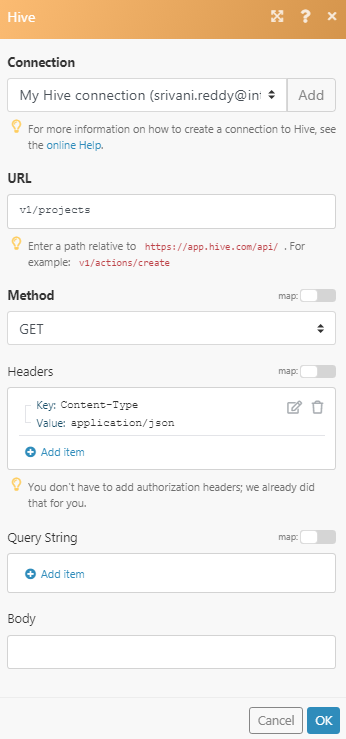
Matches of the search can be found in the module’s Output under BundleA bundle is a chunk of data and the basic unit for use with modules. A bundle consists of items, similar to how a bag may contain separate, individual items. More > Body > data.In our example, 7 projects were returned: