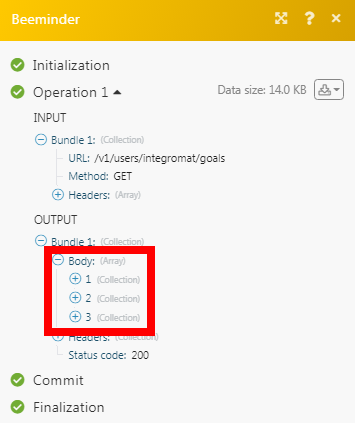| Active |
|---|
| This application does not need additional settings. So you can make connectionUnique, active service acces point to a network. There are different types of connections (API key, Oauth…). More only by using your login credentials or by following the instructions below . |
The Beeminder modulesThe module is an application or tool within the Boost.space system. The entire system is built on this concept of modularity. (module - Contacts) More allow you to create, update, list, and delete the datapoints in your Beeminder account.
To get started with Beeminder, create an account at beeminder.com/users/sign_up.
Connecting to Beeminder to Boost.spaceCentralization and synchronization platform, where you can organize and manage your data. More IntegratorPart of the Boost.space system, where you can create your connections and automate your processes. More
To connect your Beeminder account to Boost.space Integrator you need to obtain the API Key from your Beeminder account and insert it in the Create a connection dialog in the Boost.space Integrator moduleThe module is an application or tool within the Boost.space system. The entire system is built on this concept of modularity. (module - Contacts) More.
1. Log in to your Beeminder account.
2. Click Your Profile Icon > ACCOUNT SETTINGS > APPS & API.
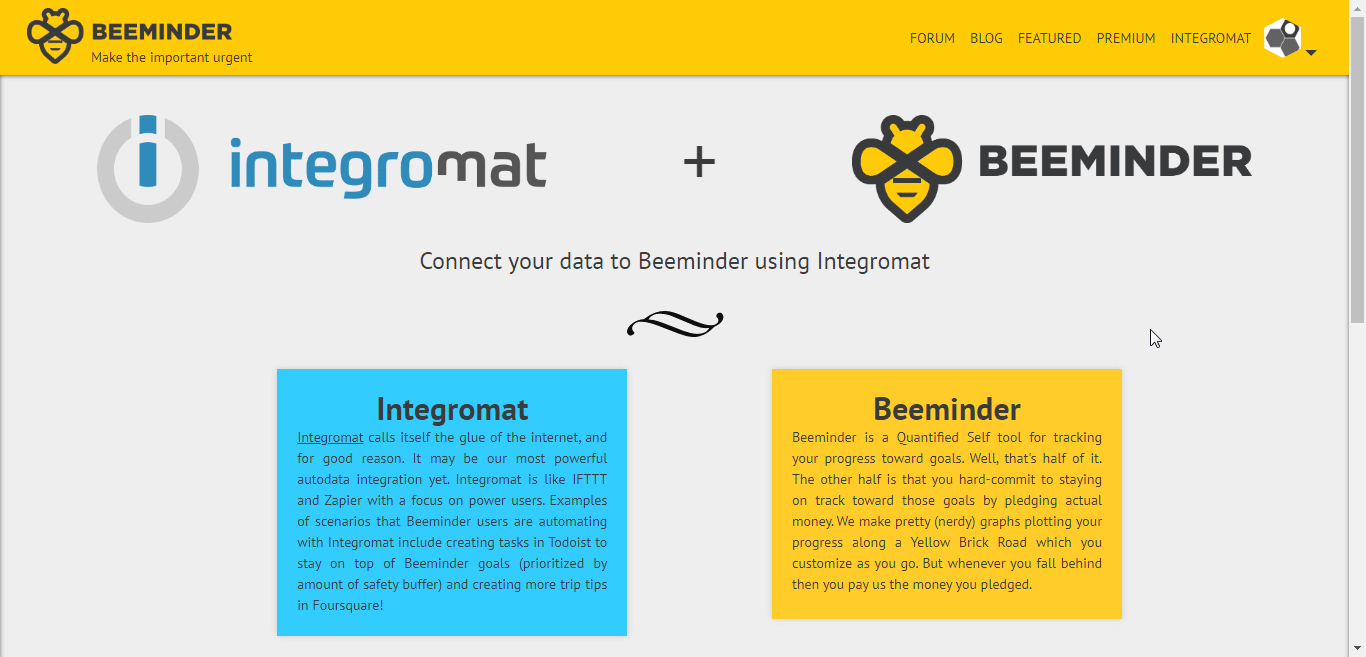
3. Copy the Auth TokenThe API token is a multi-digit code that allows a user to authenticate with cloud applications. More to your clipboard.
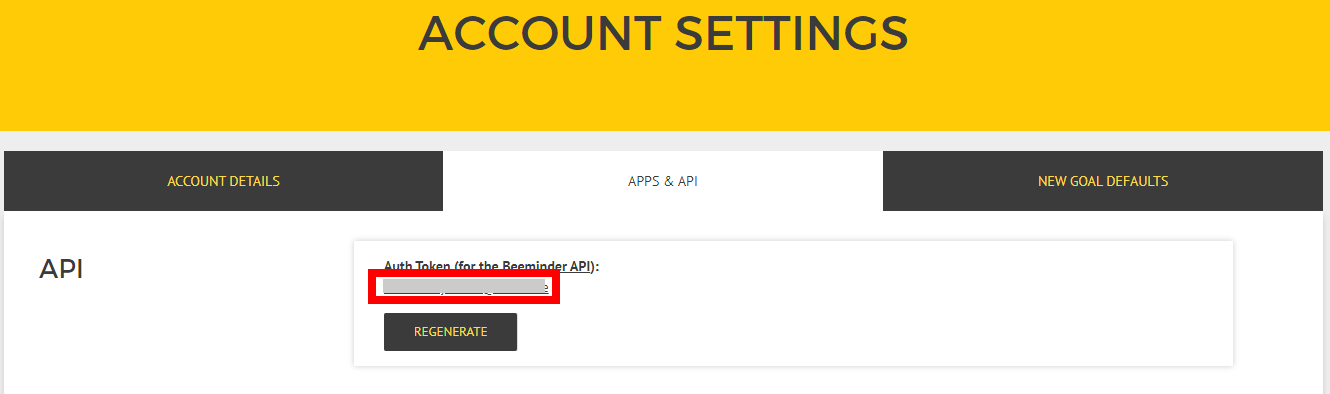
4. Go to Boost.space Integrator and open the Beeminder module’s Create a connection dialog.
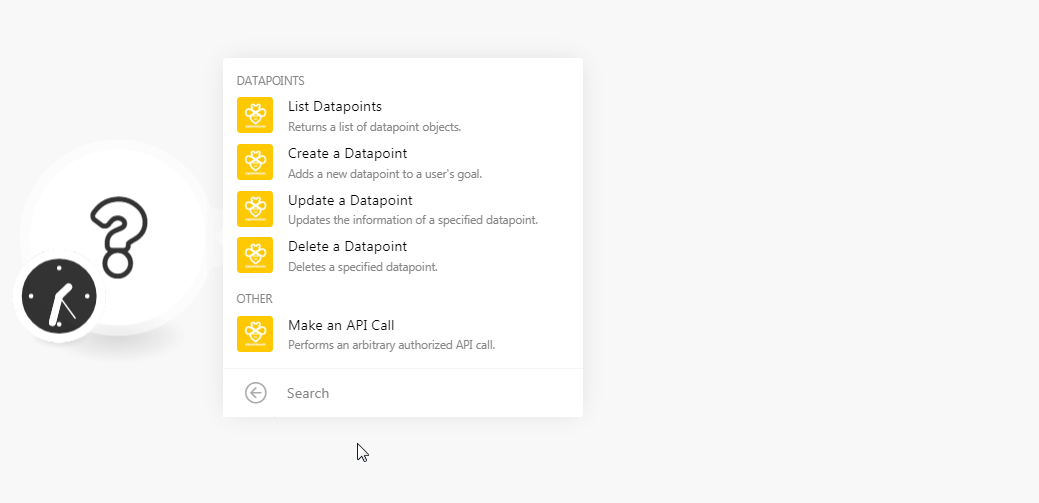
5. In the Connection name field, enter a name for the connection.
6. In the Auth Token field, enter the Auth token copied in step 3, and click Continue.
The connection has been established.
Returns a list of datapoints objects.
|
Connection |
|
|
Goal |
Select the goal whose datapoints you want to list. |
|
Sort by |
Select the option to sort the datapoints:
|
|
Limit |
Set the maximum number of datapoints Boost.space Integrator should return during one scenarioA specific connection between applications in which data can be transferred. Two types of scenarios: active/inactive. More execution cycleA cycle is the operation and commit/rollback phases of scenario execution. A scenario may have one or more cycles (one is the default).. |
Adds a new datapoint to a user’s goal.
|
Connection |
|
|
Goal |
Select the goal for which you want to create the datapoint. |
|
Value |
Enter the datapoint value. For example, your weight on the day indicated by the timestamp. |
|
Timestamp |
Enter the time when the datapoint is created. By default, it considers the time you are creating the datapoint. See the list of supported date and time formats. |
|
Daystamp (date) |
Enter the date for the datapoint value. If you include both timestamp and daystamp, then the timestamp takes precedence. See the list of supported date and time formats. |
|
Comment |
Enter any additional information about the datapoint. |
|
Request ID |
Enter the Request ID for the datapoint. You can use the same Request ID for different goals without being considered a duplicate. |
Updates the information of a specified datapoint.
|
Connection |
|
|
Goal |
Select the goal for which you want to create the datapoint. |
|
Datapoint ID |
Select the Datapoint ID whose details you want to update. |
|
Value |
Enter the datapoint value. For example, your weight on the day indicated by the timestamp. |
|
Timestamp |
Enter the time when the datapoint is created. By default, it considers the time you are creating the datapoint. See the list of supported date and time formats. |
|
Daystamp (date) |
Enter the date for the datapoint value. If you include both timestamp and daystamp, then the timestamp takes precedence. See the list of supported date and time formats. |
|
Comment |
Enter any additional information about the datapoint. |
|
Request ID |
Enter the Request ID for the datapoint. You can use the same Request ID for different goals without being considered a duplicate. |
Deletes a specified datapoint.
|
Connection |
|
|
Goal |
Select the goal whose datapoint you want to delete. |
|
Datapoint ID |
Select the Datapoint ID you want to delete. |
Performs an arbitrary authorized API call.
|
Connection |
|
|
URL |
Enter a path relative to For the list of available endpoints, refer to the Beeminder API Documentation. |
|
Method |
Select the HTTP method you want to use: GET to retrieve information for an entry. POST to create a new entry. PUT to update/replace an existing entry. PATCH to make a partial entry update. DELETE to delete an entry. |
|
Headers |
Enter the desired request headers. You don’t have to add authorization headers; we already did that for you. |
|
Query String |
Enter the request query string. |
|
Body |
Enter the body content for your API call. |
The following API call returns all the goals from your Beeminder account:
URL:
/v1/users/integromat/goals
Method:
GET
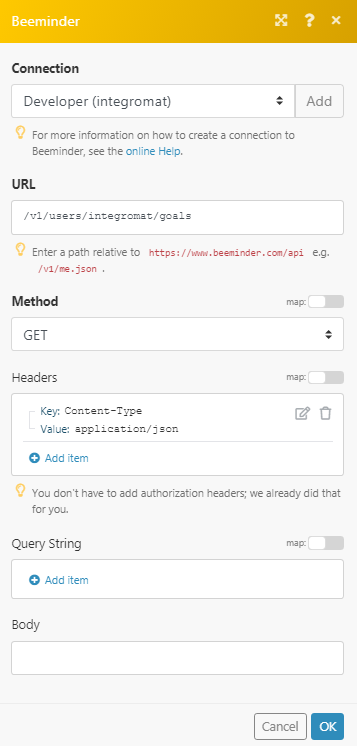
Matches of the search can be found in the module’s Output under BundleA bundle is a chunk of data and the basic unit for use with modules. A bundle consists of items, similar to how a bag may contain separate, individual items. More > Body.
In our example, 3 goals were returned: