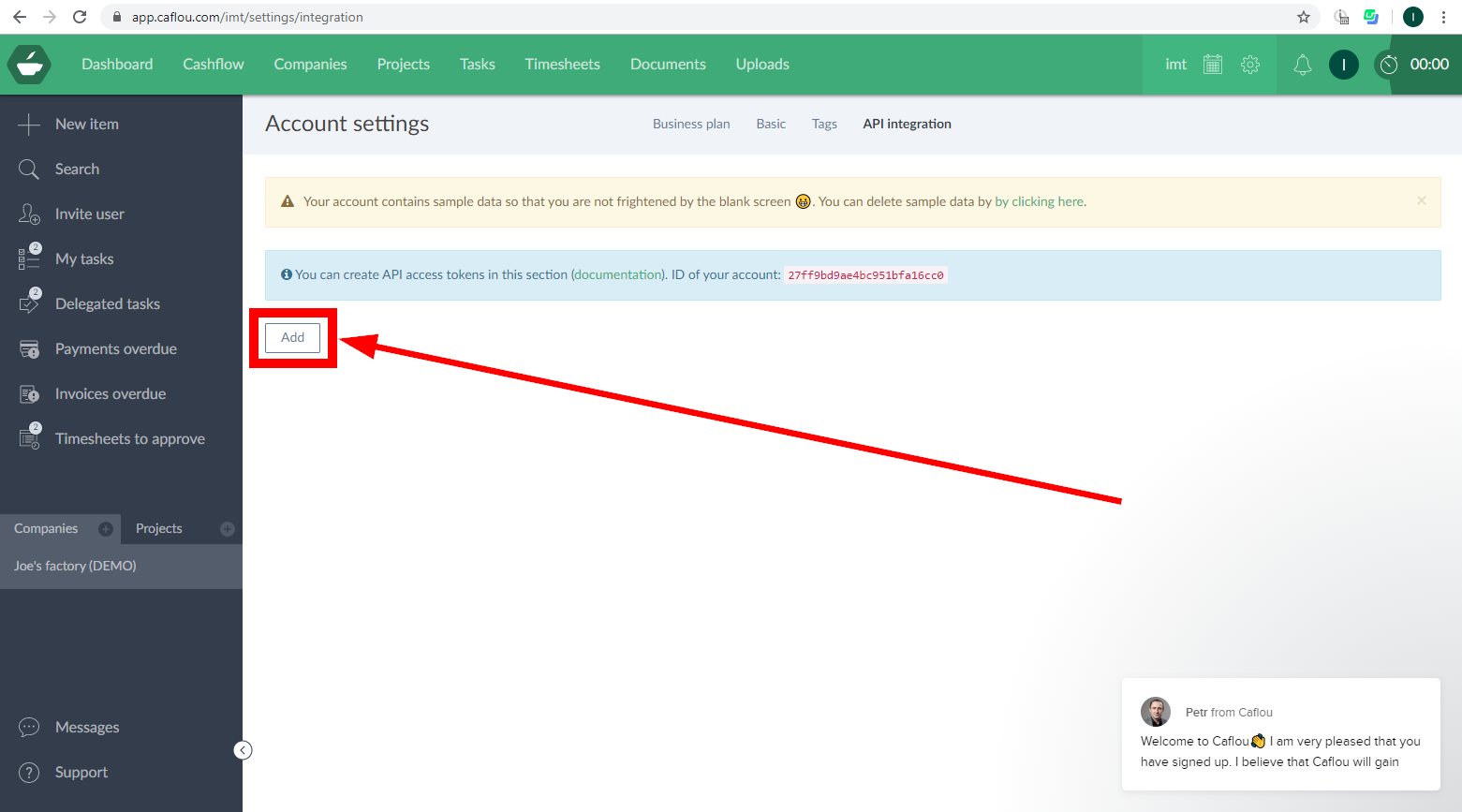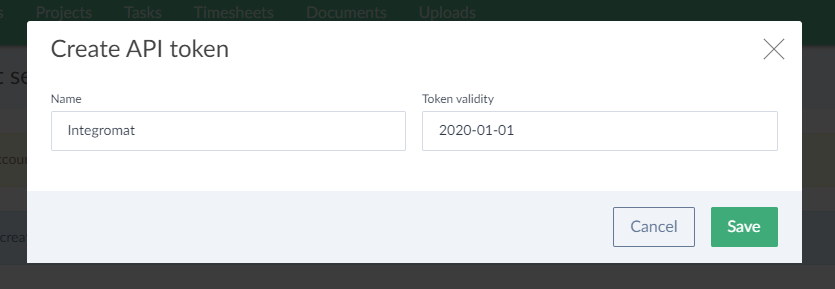| Active with remarks |
|---|
| This application needs additional settings. Please follow the documentation below to create your own connectionUnique, active service acces point to a network. There are different types of connections (API key, Oauth…). More. |
The Caflou modulesThe module is an application or tool within the Boost.space system. The entire system is built on this concept of modularity. (module - Contacts) More enable you to monitor projects, tasks, incomes, and expenses and create or retrieve companies, bank payments, projects, tasks, income/expenses in your Caflou account.
Prerequisites
-
A Caflou account
In order to use Caflou with Boost.spaceCentralization and synchronization platform, where you can organize and manage your data. More IntegratorPart of the Boost.space system, where you can create your connections and automate your processes. More, it is necessary to have a Caflou account. If you do not have one, you can create a Caflou account at Caflou.
![[Note]](https://docs.boost.space/wp-content/themes/bsdocs/docs-parser/HTML/css/image/note.png) |
Note |
|---|---|
|
The moduleThe module is an application or tool within the Boost.space system. The entire system is built on this concept of modularity. (module - Contacts) More dialog fields that are displayed in bold (in the Boost.space Integrator scenarioA specific connection between applications in which data can be transferred. Two types of scenarios: active/inactive. More, not in this documentation article) are mandatory! |
To connect your Caflou account to Boost.space Integrator you need to obtain the Access TokenThe API token is a multi-digit code that allows a user to authenticate with cloud applications. More and Account ID.
-
Log in to your Caflou account.
-
Click on the cog-wheel in the top-right corner.
-
Open Account settings > API integration.
-
Click the Add button.
-
Enter the desired name for the token, specify the token validity and click the Save button.
-
Copy the API tokenThe API token is a multi-digit code that allows a user to authenticate with cloud applications. More and store it in a safe place.
-
Copy the Account ID.
-
Go to Boost.space Integrator and open the Caflou module’s Create a connection dialog.
-
Enter the Access Token you have copied in step 6 and Account ID from step 7 to the respective fields and click the Continue button to establish the connection.