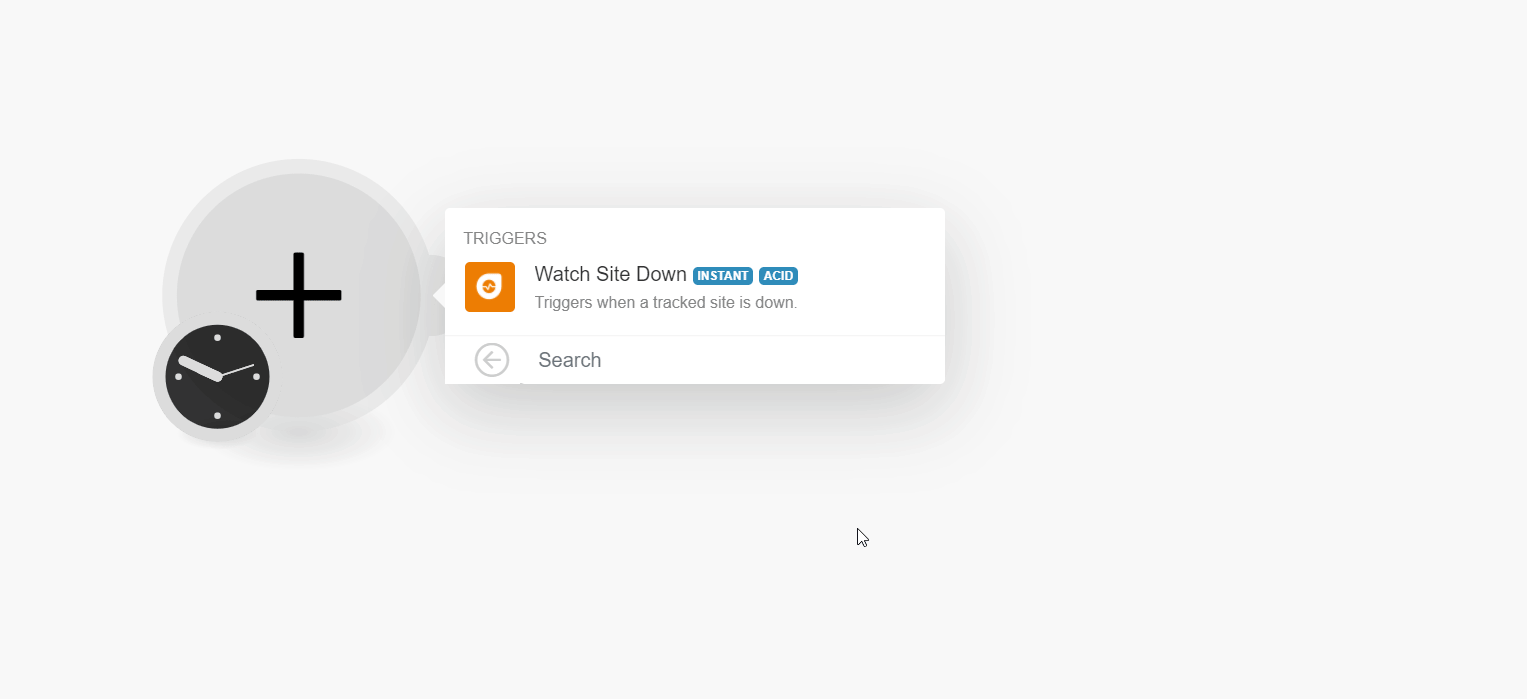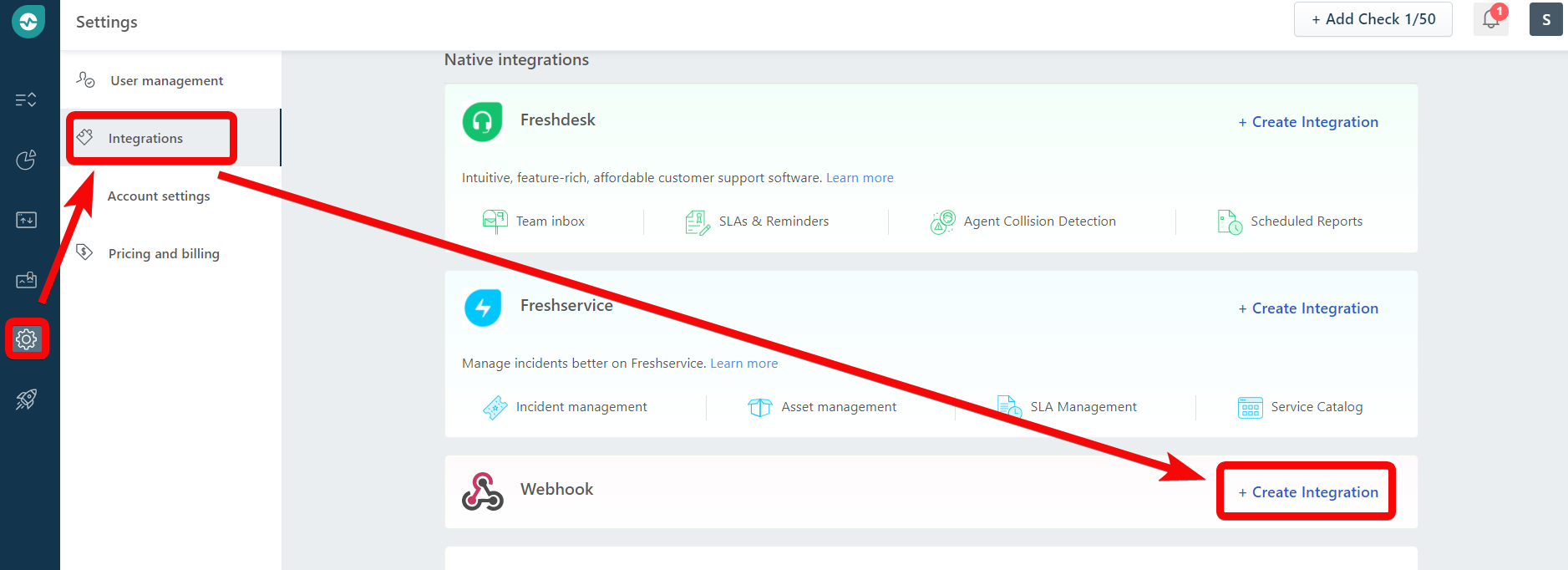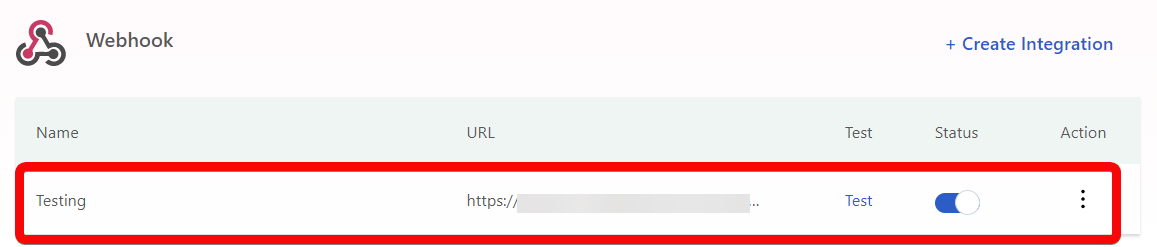| Active with remarks |
|---|
| This application needs additional settings. Please follow the documentation below to create your own connectionUnique, active service acces point to a network. There are different types of connections (API key, Oauth…). More. |
The Freshping modulesThe module is an application or tool within the Boost.space system. The entire system is built on this concept of modularity. (module - Contacts) More allow you to monitor the sites in your Freshping account.
Prerequisites
-
A Freshping account – create an account at freshworks.com/website-monitoring/.
![[Note]](https://docs.boost.space/wp-content/themes/bsdocs/docs-parser/HTML/css/image/note.png) |
Note |
|---|---|
|
The moduleThe module is an application or tool within the Boost.space system. The entire system is built on this concept of modularity. (module - Contacts) More dialog fields that are displayed in bold (in the Boost.spaceCentralization and synchronization platform, where you can organize and manage your data. More IntegratorPart of the Boost.space system, where you can create your connections and automate your processes. More scenarioA specific connection between applications in which data can be transferred. Two types of scenarios: active/inactive. More, not in this documentation article) are mandatory! |
![[Note]](https://docs.boost.space/wp-content/themes/bsdocs/docs-parser/HTML/css/image/note.png) |
Note |
|---|---|
|
You need not establish a connection to add webhooksA webhook is a way for an app to send real-time information to a specific URL in response to certain events or triggers. in your Freshping account. |
-
Log in to your Boost.space Integrator account and add a module from the Freshping app into an Boost.space Integrator scenario.
-
Click Add next to the WebhookA webhook is a way for an app to send real-time information to a specific URL in response to certain events or triggers. field.
-
In the Webhook Name field, enter a name for the webhook and click Save.
-
Copy the URL address to your clipboard, click OK and save the triggerEvery scenario has a trigger, an event that starts your scenario. A scenario must have a trigger. There can only be one trigger for each scenario. When you create a new scenario, the first module you choose is your trigger for that scenario. Create a trigger by clicking on the empty module of a newly created scenario or moving the....
-
Log in to your Freshping account.
-
Click Settings > Integrations > in the Webhook section, click Create Integration.
-
Enter the details and click Save.
Webhook Name
Enter a name for the webhook.
Select the Event Type
Select or map the event you want to watch. For example, Performance degraded.
For The Selected Checks
Select or map the checks you want to watch. For example, your site.
Trigger the webhook
Enter the URL address copied in step 4.
Requires Basic Authentication
Select the checkbox if basic authentication of the userCan use the system on a limited basis based on the rights assigned by the admin. More is required to watch the webhook results.
Encoding
Select the option of JSON encoding. For example, Simple, Advanced.
Content
This field allows you to write custom API requests. Click Insert Placeholder to include details such as Check ID, Check State, Alarm Description, etc.., with your request.
You have successfully added the webhook.