| Active |
|---|
| This application does not need additional settings. So you can make connectionUnique, active service acces point to a network. There are different types of connections (API key, Oauth…). More only by using your login credentials or by following the instructions below . |
The Chatfuel modulesThe module is an application or tool within the Boost.space system. The entire system is built on this concept of modularity. (module - Contacts) More allow you to create broadcast messages and send JSON responses from your Chatfuel account.
Prerequisites
-
A Facebook account through which you connect Chatfuel
-
A Facebook page
In order to use Chatfuel with Boost.spaceCentralization and synchronization platform, where you can organize and manage your data. More IntegratorPart of the Boost.space system, where you can create your connections and automate your processes. More, it is necessary to have a Chatfuel account. If you do not have one, you can create a Chatfuel account at https://chatfuel.com/.
![[Note]](https://docs.boost.space/wp-content/themes/bsdocs/docs-parser/HTML/css/image/note.png) |
Note |
|---|---|
|
The moduleThe module is an application or tool within the Boost.space system. The entire system is built on this concept of modularity. (module - Contacts) More dialog fields that are displayed in bold (in the Boost.space Integrator scenarioA specific connection between applications in which data can be transferred. Two types of scenarios: active/inactive. More, not in this documentation article) are mandatory! |
Listens for incoming messages from Chatfuel’s JSON API plugin. The enclosing scenario has to be run once, in order for userCan use the system on a limited basis based on the rights assigned by the admin. More attributes from Chatfuel to become visible and available for mappingMapping links the modules in your scenario. When you map an item, you connected the data retrieved by one module to another module to perform the desired action. For example, you can map the email address and subject lines from the Email > Watch emails module to Google Sheets > Add a row and create a spreadsheet of email addresses....
-
Go to Boost.space Integrator and open the JSON Listener module. Enter a name for the webhookA webhook is a way for an app to send real-time information to a specific URL in response to certain events or triggers. and click Save.
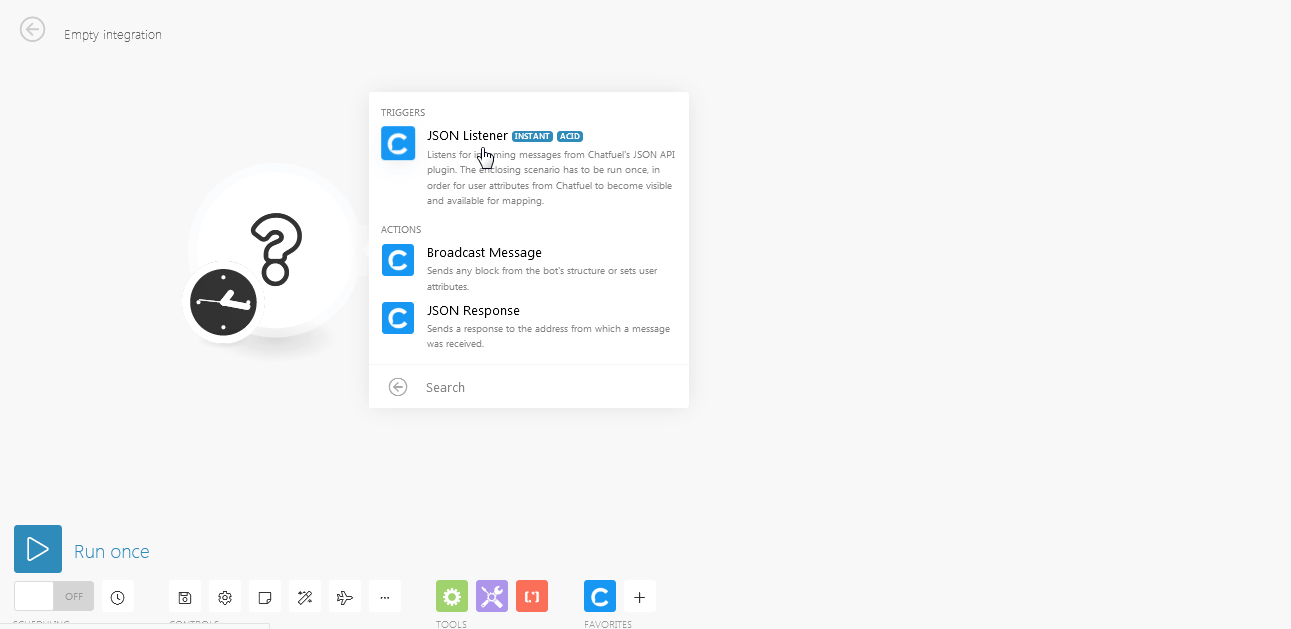
-
Copy the URL to the clipboard.
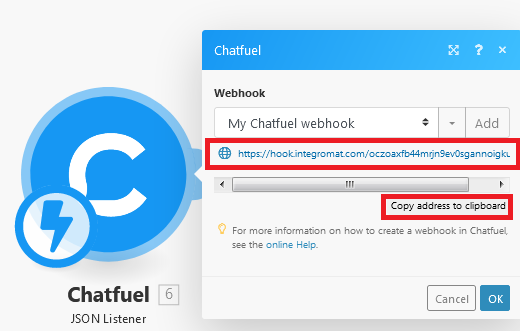
-
Log into your Chatfuel account, select the bot, and then select Automate.
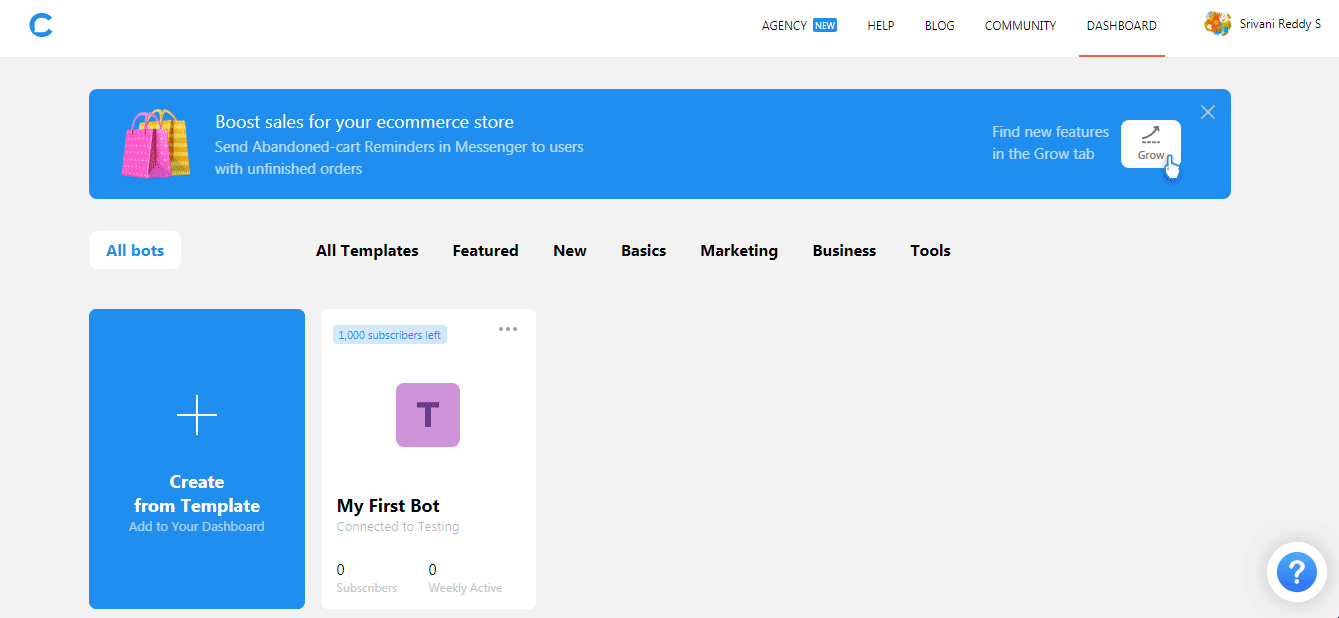
-
Open the block containing the JSON API, select the Type as POST, and enter the URL copied in step 2.
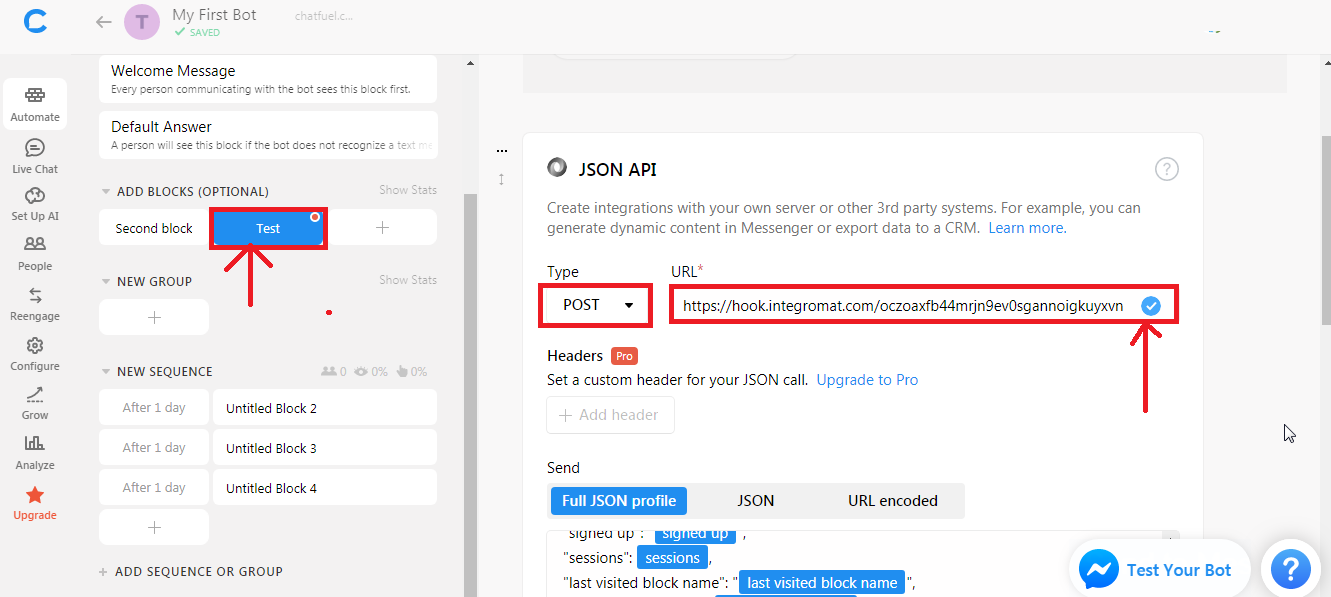
The connection has been established.
Now you can start building the scenariosA specific connection between applications in which data can be transferred. Two types of scenarios: active/inactive. More in Boost.space Integrator.
Sending a response is as simple as inserting a JSON Response module in the scenario‘s data flow.
Following is an example scenario which uses filters to send a personalized greeting if a user’s first name is available, and a generic greeting otherwise.
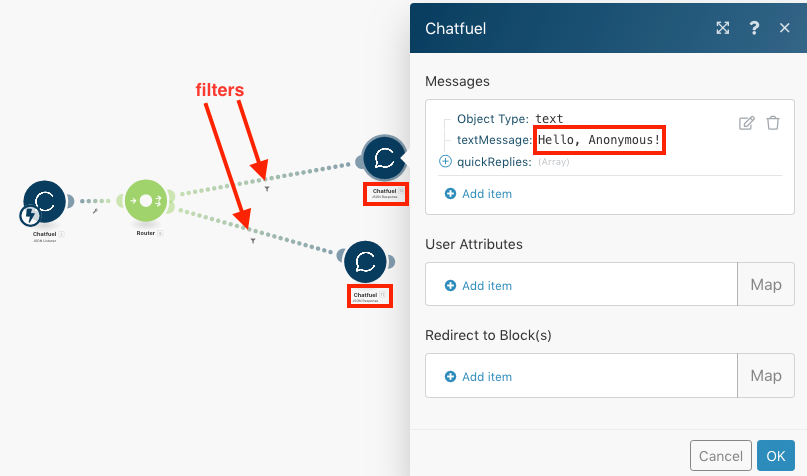
With this scenario setup, sending the first name as part of the user attributes from Chatfuel causes the default “Hello, Anonymous” response to instead include the user’s first name.
Sends any block from the bot’s structure or sets user attributes.
|
Bot ID |
Enter the Bot ID from which you want to send the message. |
|
Broadcasting API TokenThe API token is a multi-digit code that allows a user to authenticate with cloud applications. More |
Enter the Secret API tokenThe API token is a multi-digit code that allows a user to authenticate with cloud applications. More to connect to the Bot ID. |
|
Messenger User ID |
Enter the Messenger User ID to whom you are sending the message. |
|
Select Block By |
Select the option to send the block:
|
|
Message Tag |
Select a tag for the message to send to a specific group or person. |
|
User Attributes |
Add the user attributes: Attribute Name Enter the name of the attribute. Attribute Value Enter the value of the attribute. |
Sends a response to the address from which a message was received.
|
Messages |
Select the message type:
|
||||||||
|
Text |
|
||||||||
|
User Attributes |
Add the user attributes: Attribute Name Enter the name of the attribute. Attribute Value Enter the value of the attribute. |
||||||||
|
Redirect to Block(s) |
Add the details to redirect the user to the block or a sequence of blocks: Block Name Enter the block name. |
