| Active with remarks |
|---|
| This application needs additional settings. Please follow the documentation below to create your own connectionUnique, active service acces point to a network. There are different types of connections (API key, Oauth…). More. |
The Beds24 modulesThe module is an application or tool within the Boost.space system. The entire system is built on this concept of modularity. (module - Contacts) More enable you to monitor bookings in your Beds24 account.
Prerequisites
-
A Beds24 account
In order to use Beds24 with Boost.spaceCentralization and synchronization platform, where you can organize and manage your data. More IntegratorPart of the Boost.space system, where you can create your connections and automate your processes. More, it is necessary to have a Beds24 account. If you do not have one, you can create a Beds24 account at beds24.com.
The moduleThe module is an application or tool within the Boost.space system. The entire system is built on this concept of modularity. (module - Contacts) More dialog fields that are displayed in bold (in the Boost.space Integrator scenarioA specific connection between applications in which data can be transferred. Two types of scenarios: active/inactive. More, not in this documentation article) are mandatory!
To connect your Beds24 account to Boost.space Integrator, you need to create an API key in your Beds24 account and insert it to the Watch Bookings module’s Create a connection dialog together with the Property ID.
Retrieves booking details when a booking is added.
Follow these steps to connect the module to your Beds24 account:
1. Log in to your Beds24 account.
2. Navigate to Settings > Guest Management > Auto Actions.
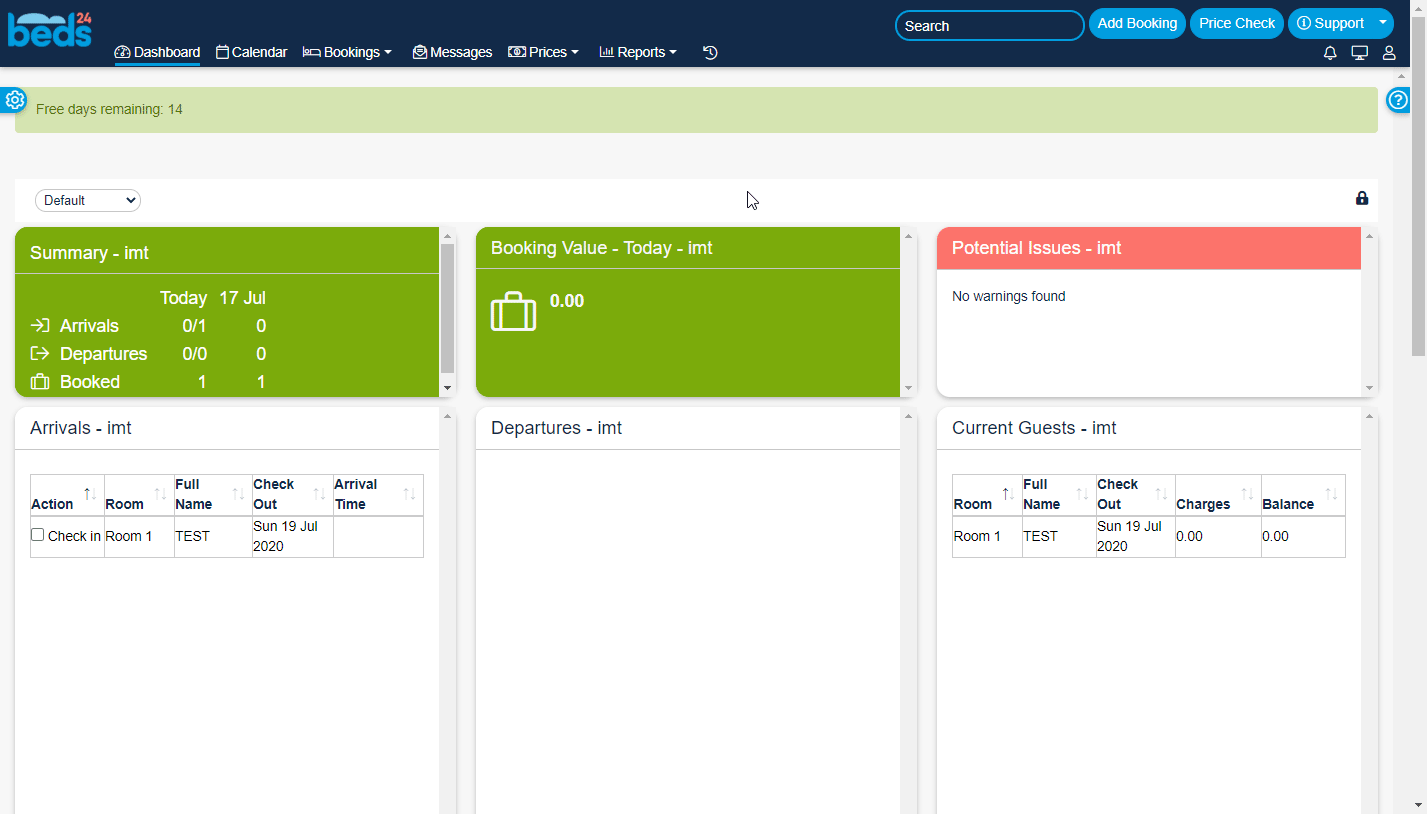
3. Click the Create New Action and Edit.
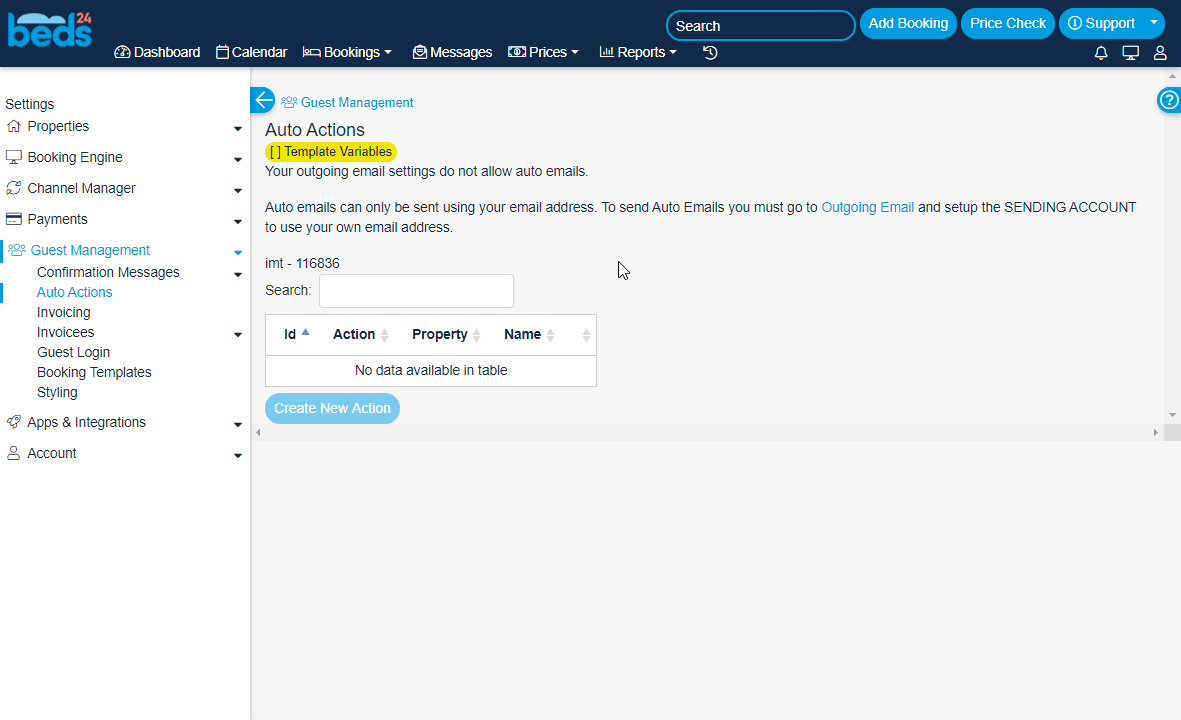
4. Set the TriggerEvery scenario has a trigger, an event that starts your scenario. A scenario must have a trigger. There can only be one trigger for each scenario. When you create a new scenario, the first module you choose is your trigger for that scenario. Create a trigger by clicking on the empty module of a newly created scenario or moving the... Action option to Auto, configure the auto action if needed, and Save the dialog.
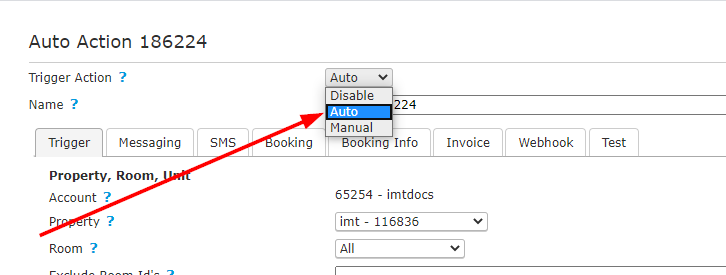
5. Navigate to Settings > Apps and Integrations > Boost.space Integrator.
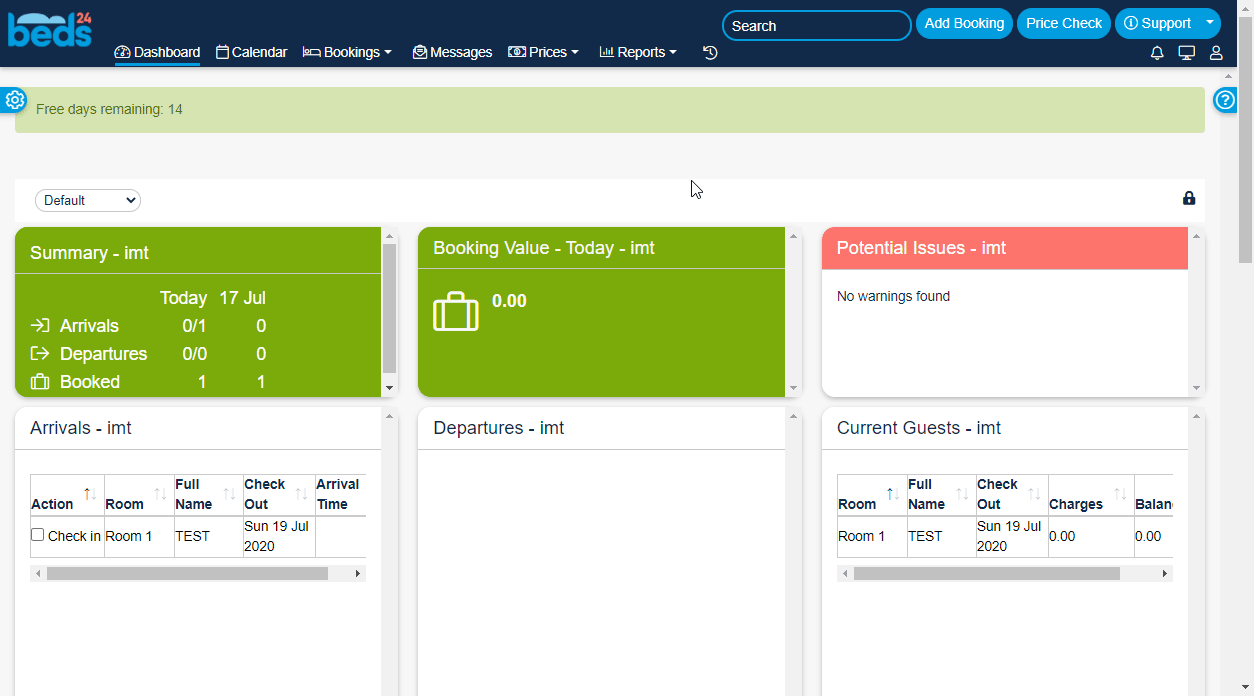
6. Select the auto action you want to use for Boost.space Integrator in the Auto Action to specify bookings to sendfield.
7. Enter at least 16 characters long API Key.
8. Set Send strategy to Repeated , check the Bookings checkbox for the room you want to watch bookings for, and click Save.
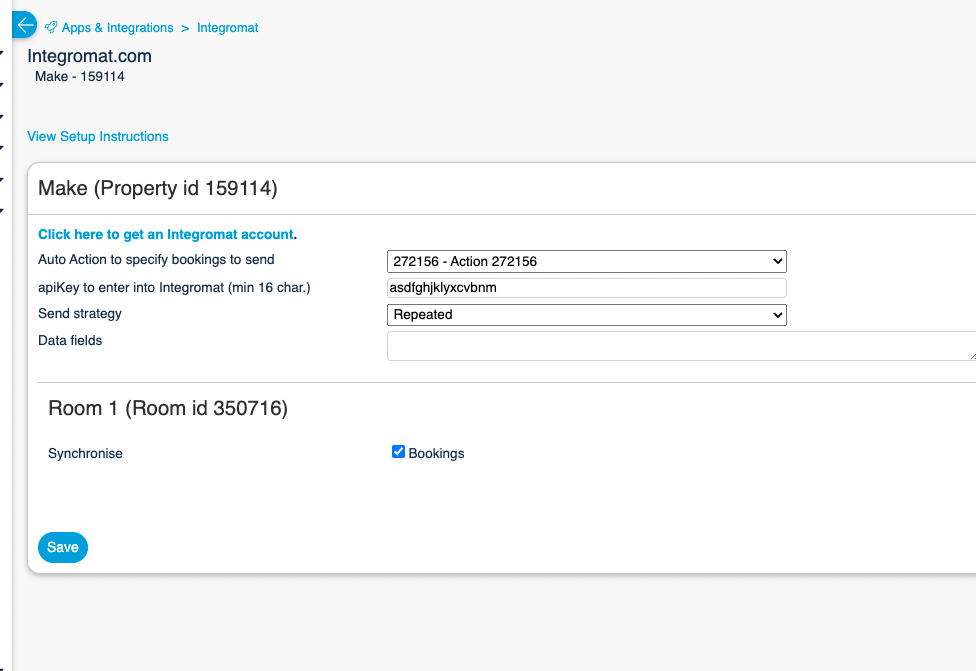
9. Go to Boost.space Integrator and open the Beds24 > Watch Bookings module’s Create a connection dialog.
10. Enter the API Key you have specified in step 7 and Property ID (can be found, for example, in Settings > Properties in your Beds24 account) to the respective fields and click the Continue button to establish the connection.
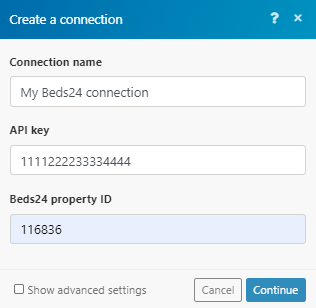
Beeminder
