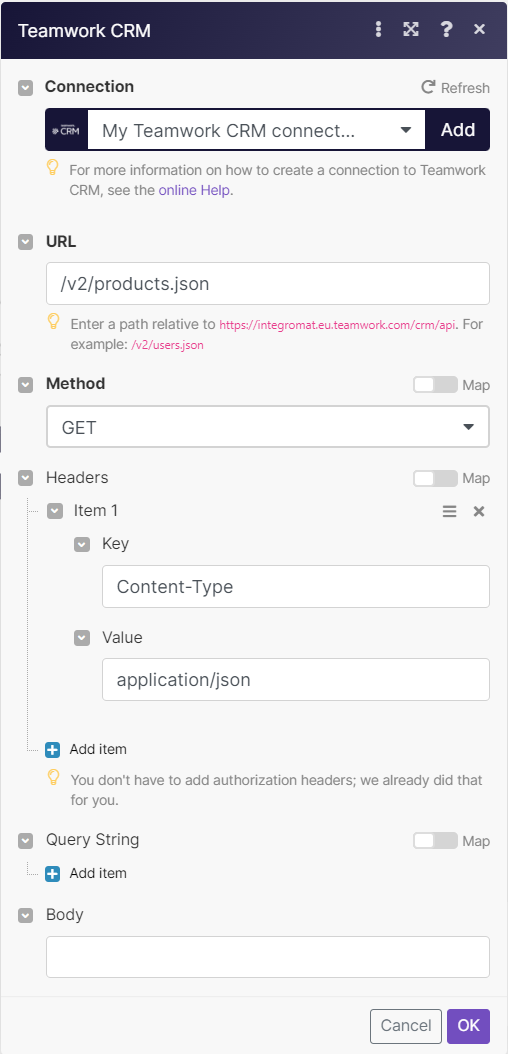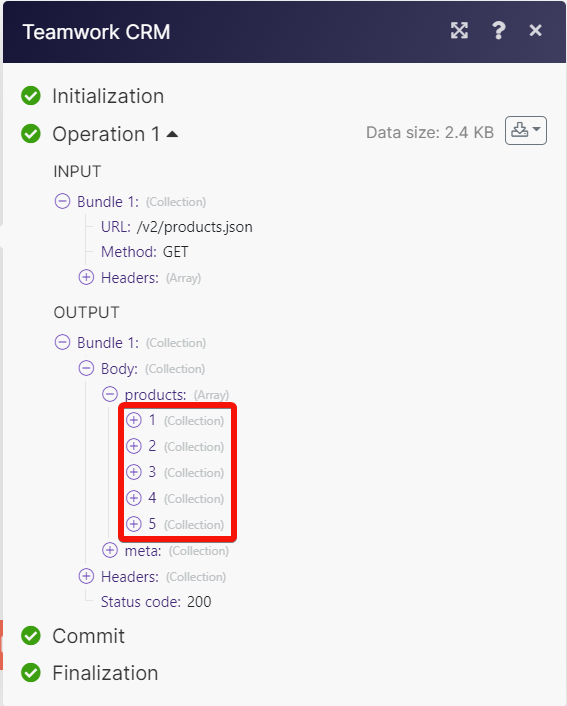| Active with remarks |
|---|
| This application needs additional settings. Please follow the documentation below to create your own connectionUnique, active service acces point to a network. There are different types of connections (API key, Oauth…). More. |
With the Teamwork CRM modulesThe module is an application or tool within the Boost.space system. The entire system is built on this concept of modularity. (module - Contacts) More, you can:
-
Watch, create, update, retrieve, search and delete the companies
-
Watch, create, update, retrieve, search and delete the contacts
-
Watch, create, update, retrieve, search and delete the deals
-
Watch, create, update, retrieve, search and delete the activities
-
Watch, create, update, retrieve, search and delete the notes
-
Create, update, retrieve, search and delete the pipelines
-
Create, update, retrieve, search and delete the products
-
Create, update, retrieve, search and delete the stages
-
Update, retrieve, search and delete the usersCan use the system on a limited basis based on the rights assigned by the admin. More
-
Update, search and delete the files
To get started with the Teamwork CRM, create an account at teamwork.com.
Connect Teamwork CRM with Boost.spaceCentralization and synchronization platform, where you can organize and manage your data. More IntegratorPart of the Boost.space system, where you can create your connections and automate your processes. More
To connect the Teamwork CRM app with the Boost.space Integrator:
-
Log in to your Teamwork CRM account.
-
Click Profile > Settings.
-
Navigate to the API Keys > Generate API key.
-
Enter a name and validity date for generating the API key, and click Save.
-
Copy the API key and store it in a safe place.
-
Log in to your Boost.space Integrator and add a moduleThe module is an application or tool within the Boost.space system. The entire system is built on this concept of modularity. (module - Contacts) More from the Teamwork CRM into a Boost.space Integrator scenarioA specific connection between applications in which data can be transferred. Two types of scenarios: active/inactive. More.
-
Click Add next to the Connection field.
-
In the Connection name field, enter a name for the connection.
-
In the Company Name field, enter the company name from the domain URL and API Key field enter the details copied in step 5, and click Save.
You have successfully connected the Teamwork CRM app with Boost.space Integrator and can now build scenariosA specific connection between applications in which data can be transferred. Two types of scenarios: active/inactive. More.
You can watch, create, update, retrieve, search, and delete the companies using the following modules.
Triggered when you add a new company.
|
WebhookA webhook is a way for an app to send real-time information to a specific URL in response to certain events or triggers. name |
Enter a name for the webhook. |
|
Connection |
Boost.space Integrator automatically creates a webhook in Teamwork CRM you add an instant triggerEvery scenario has a trigger, an event that starts your scenario. A scenario must have a trigger. There can only be one trigger for each scenario. When you create a new scenario, the first module you choose is your trigger for that scenario. Create a trigger by clicking on the empty module of a newly created scenario or moving the... to your scenario.
Creates a new company.
|
Connection |
|
|
Company Name |
Optional: In the Server field, enter your server address. If you are using the public SAAS Server, enter |
|
OwnerCan manage members, managers and owners of a specific space. Can view and manage items. Can edit settings of a given space. More |
Select or map the Owner ID of the company. |
|
Address Line 1 |
Enter (map) the company’s street address. |
|
Address Line 2 |
Enter (map) the company’s street address. |
|
City |
Enter (map) the company’s city name. |
|
Contacts |
Select or map the contacts associated with the company. |
|
Сountry |
Select or map the company’s country name. |
|
Email Addresses |
Add the contact email addresses of the company. |
|
Phone Numbers |
Add the phone number details of the company. |
|
State or County |
Enter (map) the company’s state name. |
|
Timezone |
Select (or) map the company’s timezone. |
|
Website |
Enter (map) the company’s website URL address. |
|
Zipcode |
Enter (map) the company’s zipcode. |
|
Include |
Select (or) map all the side-loaded data of response. |
|
Custom FieldsA feature in Boost.space that allows you to define and manage data within each module according to your specific needs. More |
Enter (map) the entity’s custom fields key-value pair. The properties accepted here will depend on the account settings. |
Updates a company.
|
Connection |
|
|
Company ID |
Select or map the Company ID whose details you want to update. |
|
Company Name |
Enter (map) the company’s name. |
|
Owner |
Select or map the Owner ID of the company. |
|
Address Line 1 |
Enter (map) the company’s street address. |
|
Address Line 2 |
Enter (map) the company’s street address. |
|
City |
Enter (map) the company’s city name. |
|
Contacts |
Select or map the contacts associated with the company. |
|
Сountry |
Select or map the company’s country name. |
|
Email Addresses |
Add the company contact email addresses. |
|
Phone Numbers |
Add the company’s phone number details. |
|
State or County |
Enter (map) the company’s state name. |
|
Timezone |
Select (or) map the company’s timezone. |
|
Website |
Enter (map) the company’s website URL address. |
|
Zipcode |
Enter (map) the company’s zipcode. |
|
Include |
Select (or) map all the side-loaded data of response. |
|
Custom Fields |
Enter (map) the entity’s custom fieldA feature in Boost.space that allows you to define and manage data within each module according to your specific needs. More key-value pair. The properties accepted here will depend on the settings. |
Gets a company.
Searches companies by given criteria.
|
Connection |
|||||||
|
Query String |
Enter (map) the query string:
|
||||||
|
Limit |
Set the maximum number of companies Boost.space Integrator will return during one execution cycleA cycle is the operation and commit/rollback phases of scenario execution. A scenario may have one or more cycles (one is the default).. The default value is 10. |
You can watch, create, update, retrieve, search, and delete using the following modules.
Triggered when you add a new contact.
Boost.space Integrator automatically creates a webhook in Teamwork CRM you add an instant trigger to your scenario.
Creates a new contact.
|
Connection |
|
|
First Name |
Enter (map) the contact’s first name. |
|
Last Name |
Enter (map) the contact’s last name. |
|
Email Addresses |
Add the contact’s email addresses. |
|
Owner |
Select or map the owner of the company. |
|
Phone Numbers |
Add the contact phone numbers. |
|
Address Line 1 |
Enter (map) the contact’s street address. |
|
Address Line 2 |
Enter (map) the contact’s street address. |
|
City |
Enter (map) the contact’s city name. |
|
Company |
Select or map the contact’s company name. |
|
Сountry |
Select or map the contact’s country name. |
|
State or County |
Enter (map) the contact’s state name. |
|
Timezone |
Select (or) map the contact’s timezone. |
|
Title |
Enter (map) the contact’s name. |
|
Zipcode |
Enter (map) the contact’s zipcode. |
|
Include |
Select (or) map all the side-loaded data of response. |
|
Custom Fields |
Enter (map) the entity’s custom fields key-value pair. The properties accepted here will depend on the settings. |
Updates a contact.
|
Connection |
|
|
Contact ID |
Select or map a Contact ID whose details you want to update the details. |
|
First Name |
Enter (map) the contact’s first name. |
|
Last Name |
Enter (map) the contact’s last name. |
|
Owner |
Select or map the Owner ID of the company. |
|
Email Addresses |
Add the contact’s email addresses. |
|
Phone Numbers |
Add the contact phone number details. |
|
Address Line 1 |
Enter (map) the contact’s street address. |
|
Address Line 2 |
Enter (map) the contact’s street address. |
|
City |
Enter (map) the contact’s city name. |
|
Company |
Select or map the contact’s company name. |
|
Сountry |
Select or map the contact’s country name. |
|
State or County |
Enter (map) the contact’s state name. |
|
Timezone |
Select (or) map the contact’s timezone. |
|
Title |
Enter (map) the contact’s name. |
|
Zipcode |
Enter (map) the contact’s zipcode. |
|
Include |
Select (or) map all the side-loaded data of response. |
|
Custom Fields |
Enter (map) the entity’s custom fields key-value pair. The properties accepted here will depend on the settings. |
Gets a contact.
Searches contacts by given criteria.
|
Connection |
|||||||
|
Query String |
Enter (map) the query string:
|
||||||
|
Limit |
Set the maximum number of contacts Boost.space Integrator will return during one execution cycle. The default value is 10. |
You can watch, create, update, search, retrieve, and delete the deals using the following modules.
Triggered when you add a new deal.
Boost.space Integrator automatically creates a webhook in Teamwork CRM you add an instant trigger to your scenario.
Triggered when a deal is updated.
Boost.space Integrator automatically creates a webhook in Teamwork CRM you add an instant trigger to your scenario.
Triggered when a deal is deleted.
Boost.space Integrator automatically creates a webhook in Teamwork CRM you add an instant trigger to your scenario.
Creates a new deal.
|
Connection |
|||||
|
Title |
Enter (map) a title for the deal. |
||||
|
Stage |
Select the deal’s stage:
|
||||
|
Products |
Add the product details:
|
||||
|
State |
Select the deal statusCreate statuses for each module separately to create an ideal environment for efficient and consistent work. More. For example, |
||||
|
Company |
Select or map the company associated with the deal. |
||||
|
Contacts |
Add the contacts related to the deal. |
||||
|
Currency |
Select or map the deal’s currency. |
||||
|
Custom Value |
Enter (map) a custom value of the deal, this will be combined with the product’s prices to calculate the total value of the deal. |
||||
|
Expected Close Date |
Enter (map) a deal’s expected closing date. See the list of supported date and time formats. |
||||
|
Owner |
Select or map the Owner ID of the deal. |
||||
|
Teamwork Projects |
Enter (map) the Project IDs associated with the deal. |
||||
|
Include |
Select (or) map the options to include in the response. |
||||
|
Custom Fields |
Enter (map) the entity’s custom fields key-value pair. The properties accepted here will depend on the settings. |
||||
|
Foreign ItemItems are rows in records (order/request/invoice/purchase...) Links |
Enter (map) the foreign item links. For example, |
Updates a deal.
|
Connection |
|
|
Deal ID |
Select or map a Deal ID of a deal whose details you want to update. |
|
Title |
Enter (map) a title for the deal. |
|
Stage |
Select the deal’s stage. For example, |
|
Products |
Enter (map) the product details:
|
|
State |
Select the deal status. For example, |
|
Company |
Select or map the company associated with the deal. |
|
Contacts |
Enter (map) the contacts related to the deal:
|
|
Currency |
Select or map the deal’s currency. |
|
Custom Value |
Enter (map) a custom value of the deal, this will be combined with the product’s prices to calculate the Total Value of the deal. |
|
Expected Close Date |
Enter (map) a deal’s expected closing date. See the list of supported date and time formats. |
|
Owner |
Select or map the owner associated with the deal. |
|
Teamwork Projects |
Enter (map) the Project IDs associated with the deal. |
|
Include |
Select (or) map all the side-loaded data of response. |
|
Custom Fields |
Enter (map) the entity’s custom fields key-value pair. The properties accepted here will depend on the account settings. |
|
Foreign Item Links |
Enter (map) the foreign item links. |
Gets a deal.
Searches deals by given criteria.
You can watch, create, update, search, retrieve, and delete the activities using the following modules.
Triggered when you add a new activity.
Boost.space Integrator automatically creates a webhook in Teamwork CRM you add an instant trigger to your scenario.
Triggered when an activity is updated.
Boost.space Integrator automatically creates a webhook in Teamwork CRM you add an instant trigger to your scenario.
Triggered when an activity is deleted.
Boost.space Integrator automatically creates a webhook in Teamwork CRM you add an instant trigger to your scenario.
Creates a new activity.
|
Connection |
|||||||
|
Title |
Enter (map) a name for the activity. |
||||||
|
Activity Type |
Select the activity type. For example, |
||||||
|
Deal |
Select or map a Deal ID whose activity you want to create. |
||||||
|
Assignees |
Select or map the users assigned to this activity. |
||||||
|
Start Date |
Enter (map) the start date of the activity. See the list of supported date and time formats. |
||||||
|
Contacts |
Select or map the contacts associated with the activity. |
||||||
|
Description |
Enter (map) the activity description. |
||||||
|
Duration |
Duration in minutes of how long the activity will take to complete. |
||||||
|
Is All Day |
Select whether this is an all-day activity. |
||||||
|
Is Complete |
Select whether this activity is complete. |
||||||
|
Reminders |
Select or map the details of reminders:
|
||||||
|
Include |
Select (or) map all the data to include in the response. |
Updates an activity.
|
Connection |
|||||||
|
Activity ID |
Select or map an Activity ID whose details you want to update. |
||||||
|
Title |
Enter (map) a new name for the activity. |
||||||
|
Activity Type |
Select the activity type. For example, |
||||||
|
Assignees |
Select or map the users assigned to this activity. |
||||||
|
Contacts |
Select or map the contacts associated with the activity. |
||||||
|
Start Date |
Enter (map) the start date of the activity. See the list of supported date and time formats. |
||||||
|
Description |
Enter (map) the activity details. |
||||||
|
Duration |
Duration in minutes of how long the activity will take to complete. |
||||||
|
Is All Day |
Select whether this is an all-day activity. |
||||||
|
Is Complete |
Select whether this activity is complete. |
||||||
|
Reminders |
Select or map the details of reminders:
|
||||||
|
Include |
Select (or) map all the side-loaded data of response. |
Gets an activity.
|
Connection |
|
|
Deal ID |
Select or map an Activity ID whose details you want to retrieve. |
|
Include |
Select (or) map the options to include in the response. |
Search activities by given criteria.
|
Connection |
|||||||
|
Query String |
Enter (map) the query string:
|
||||||
|
Limit |
Set the maximum number of activities Boost.space Integrator will return during one execution cycle. The default value is 10. |
Deletes an activity.
|
Connection |
|
|
Activity ID |
Select or map an Activity ID you want to delete. |
You can watch, create, update, search, retrieve, and delete the notes using the following modules.
TriggersEvery scenario has a trigger, an event that starts your scenario. A scenario must have a trigger. There can only be one trigger for each scenario. When you create a new scenario, the first module you choose is your trigger for that scenario. Create a trigger by clicking on the empty module of a newly created scenario or moving the... when you add a new note.
|
Webhook name |
Enter a name for the webhook. |
|
Connection |
Boost.space Integrator automatically creates a webhook in Teamwork CRM you add an instant trigger to your scenario.
Creates a new note.
|
Connection |
|
|
Description |
Enter (map) the notes text. |
|
Subject |
Select the note’s subject details. |
|
Is Pinned |
Select whether the note should appear immediately after the section in the UI in which you can create new notes. |
|
Include |
Select whether to include the creator details in the note. |
Updates a note.
|
Connection |
|
|
Note ID |
Select or map a Note ID whose details you want to update. |
|
Description |
Enter (map) new note text. |
|
Is Pinned |
Select whether the note should appear immediately after the section in the UI in which you can create new notes. |
|
Include |
Select whether to include the creator details in the note. |
Gets a note.
|
Connection |
|
|
Note ID |
Select or map a Note ID whose details you want to retrieve. |
|
Include |
Select whether to include the creator details in the note. |
Searches notes by given criteria.
|
Connection |
|||||||
|
Query String |
Enter (map) the query string:
|
||||||
|
Limit |
Set the maximum number of notes Boost.space Integrator will return during one execution cycle. The default value is 10. |
Deletes a note.
|
Connection |
|
|
Note ID |
Select or map a Note ID you want to delete. |
You can create, update, search, retrieve, and delete the pipelines using the following modules.
Creates a new pipeline.
|
Connection |
|
|
Name |
Enter (map) a name for the pipeline. |
|
Is Qualified |
Select whether the leads inside of this pipeline will be considered opportunities. |
|
Order Index |
Enter (map) a position of the pipeline in the set of all pipelines. Lower numbers come first when retrieving multiple elements at once. |
|
Include |
Select whether to include the stages. |
Updates a pipeline.
|
Connection |
|
|
Pipeline ID |
Select the Pipeline ID:
|
|
Name |
Enter (map) an updated name for the pipeline. |
|
Order Index |
Enter (map) a position of the pipeline in the set of all pipelines. Lower numbers come first when retrieving multiple elements at once. |
|
Include |
Select whether to include the stages. |
Gets a pipeline.
|
Connection |
|
|
Pipeline ID |
Select the Pipeline ID:
|
|
Include |
Select whether to include the stages. |
Searches pipelines by given criteria.
|
Connection |
|||||||
|
Query String |
Enter (map) the query string:
|
||||||
|
Limit |
Set the maximum number of pipelines Boost.space Integrator will return during one execution cycle. The default value is 10. |
Deletes a pipeline.
|
Connection |
|
|
Pipeline ID |
Select or map a Pipeline ID you want to delete. |
You can create, update, search, retrieve, and delete the products using the following modules.
Create a new product.
|
Connection |
|||||
|
Name |
Enter (map) a name for the product. |
||||
|
Owner |
Select or map the owner of the product. |
||||
|
Prices |
Enter (map) the price details:
|
||||
|
State |
Enter (map) the state of the product. |
||||
|
Include |
Select or map the options to include in the response. |
Updates a product.
|
Connection |
|||||
|
Product ID |
Select or map a Product ID whose details you want to update. |
||||
|
Name |
Enter (map) a new name for the product. |
||||
|
Owner |
Select or map the owner of the product. |
||||
|
Prices |
Enter (map) the price details:
|
||||
|
State |
Enter (map) the state of the product. |
||||
|
Include |
Select or map the side-loaded data of response. |
Gets a product.
|
Connection |
|
|
Product ID |
Select or map a Product ID whose details you want to retrieve. |
|
Include |
Select or map the options to include in the response. |
Searches products by given criteria.
|
Connection |
|||||||
|
Query String |
Enter (map) the query string:
|
||||||
|
Limit |
Set the maximum number of products Boost.space Integrator will return during one execution cycle. The default value is 10. |
Deletes a product.
|
Connection |
|
|
Product ID |
Select or map a Product ID you want to delete. |
You can create, update, retrieve, search and delete the stages using the following modules.
Create a new stage.
|
Connection |
|
|
Name |
Enter (map) a name for the stage. |
|
Pipeline |
Select or map the Pipeline ID. |
|
Order Index |
Enter (map) a position of the stage in the set of all stages in the system. Lower numbers come first when retrieving multiple elements at once. |
|
Probability |
Enter (map) a percentage that defines how much of the stage’s value will be taken for the expected revenue in the forecast report. |
|
Rotting Duration |
Enter (map) the number of days for a deal to be in this stage before it is considered rotten. |
|
Include |
Select whether to include the pipeline and deals. |
Updates a Stage.
|
Connection |
|
|
Stage ID |
Select or map the Stage ID. For example, |
|
Name |
Enter (map) a new name for the stage. |
|
Order Index |
Enter (map) a position of the stage in the set of all stages in the system. Lower numbers come first when retrieving multiple elements at once. |
|
Probability |
Enter (map) a percentage that defines how much of the stage’s value will be taken for the expected revenue in the forecast report. |
|
Rotting Duration |
Enter (map) the number of days for a deal to be in this stage before it is considered rotten. |
|
Include |
Select whether to include the pipeline and deals in the stage response. |
Gets a Stage
|
Connection |
|
|
Stage ID |
Select the Stage ID. For example, |
|
Include |
Select whether to include the pipeline and deals information in the response. |
Searches stages by given criteria.
|
Connection |
|||||||
|
Query String |
Enter (map) the query string:
|
||||||
|
Limit |
Set the maximum number of stages Boost.space Integrator will return during one execution cycle. The default value is 10. |
Deletes a Stage.
|
Connection |
|
|
Stage ID |
Select or map a Stage ID you want to delete. |
You can update, search, and delete users using the following modules.
Updates a userCan use the system on a limited basis based on the rights assigned by the admin. More.
|
Connection |
|
|
User ID |
Select or map a User ID whose details you want to update. |
|
First Name |
Enter (map) a new first name. |
|
Last Name |
Enter (map) a new last name. |
|
Job Title |
Enter (map) a new job title for the user. |
|
Date Format ID |
Select or map the identifier of the date format. |
|
Email Addresses |
Add the user’s email addresses. |
|
Email Notifications |
Select whether the user should receive email notifications. |
|
Phone Numbers |
Add the user phone numbers. |
|
Time Format ID |
Select or map the identifier of the time format. |
|
Timezone |
Select or map the user’s timezone. |
|
Include |
Select (or) map the options to include the response. |
Gets a user.
|
Connection |
|
|
User ID |
Select or map a User ID whose details you want to retrieve. |
|
Include |
Select (or) map the option to include in the response. |
Searches users by given criteria
|
Connection |
|||||||
|
Query String |
Enter (map) the query string:
|
||||||
|
Limit |
Set the maximum number of users Boost.space Integrator will return during one execution cycle. The default value is 10. |
Deletes a user.
|
Connection |
|
|
User ID |
Select or map a User ID you want to delete. |
|
Transfer Items to |
Select or map a User ID to whom you want to transfer this user’s items. |
You can update, search, and delete files using the following modules.
Updates a file.
|
Connection |
|
|
File ID |
Select or map a File ID whose details you want to update. |
|
Description |
Enter (map) the file details. |
|
Name |
Enter (map) a new name for the file. |
Searches files by given criteria.
|
Connection |
|||||||
|
Query String |
Enter (map) the query string:
|
||||||
|
Limit |
Set the maximum number of files Boost.space Integrator will return during one execution cycle. The default value is 10. |
Deletes a file.
|
Connection |
|
|
File ID |
Select or map a File ID you want to delete. |
You can call APIs using the following module.
Performs an arbitrary authorized API call.
|
Connection |
||||
|
URL |
Enter a path relative to
|
|||
|
Method |
GET to retrieve information for an entry. POST to create a new entry. PUT to update/replace an existing entry. PATCH to make a partial entry update. DELETE to delete an entry. |
|||
|
Headers |
Enter the desired request headers. You don’t have to add authorization headers; we already did that for you. |
|||
|
Query String |
Enter the request query string. |
|||
|
Body |
Enter the body content for your API call. |

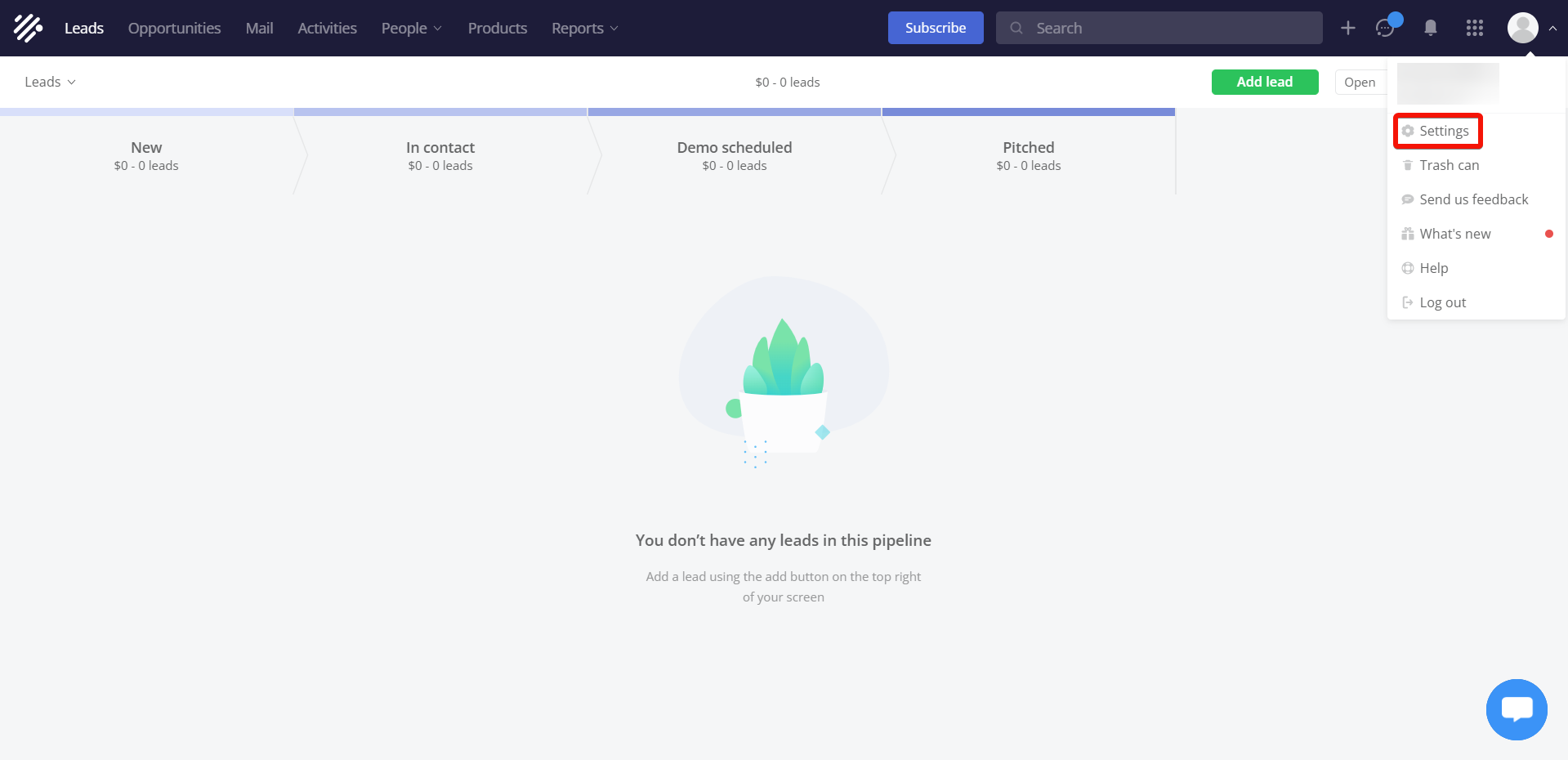
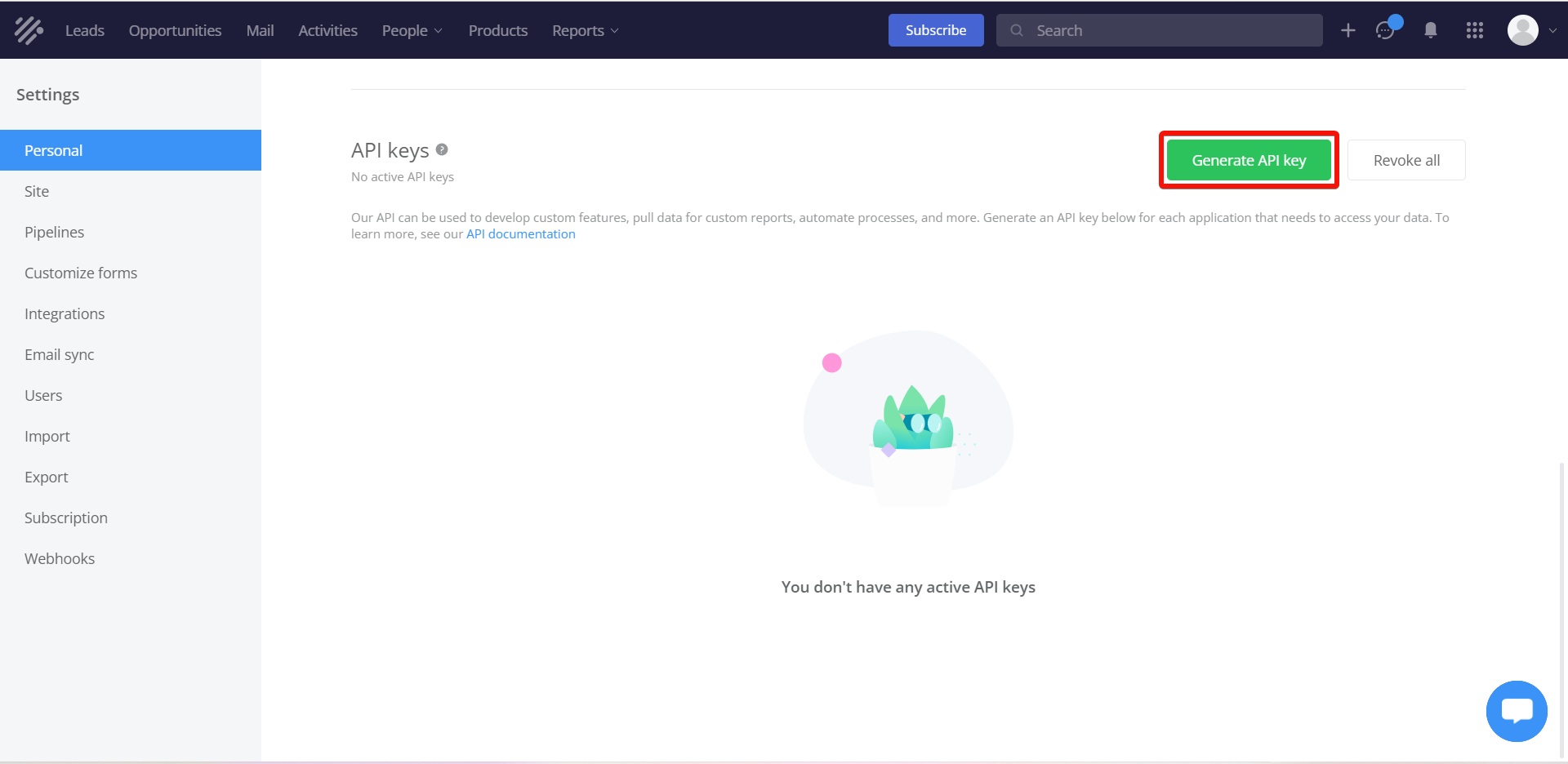
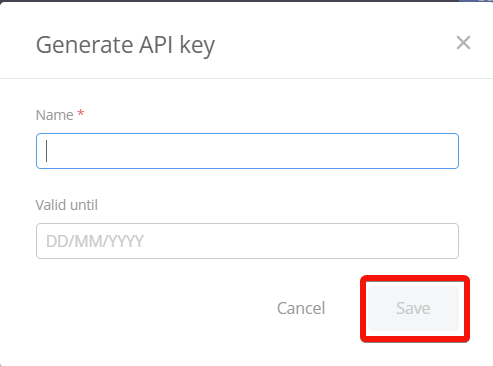
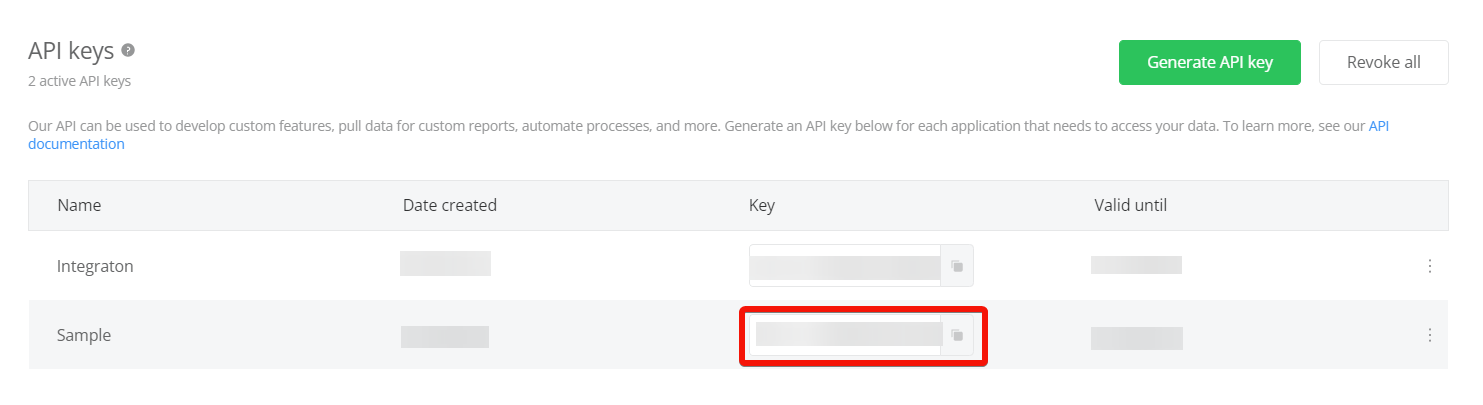
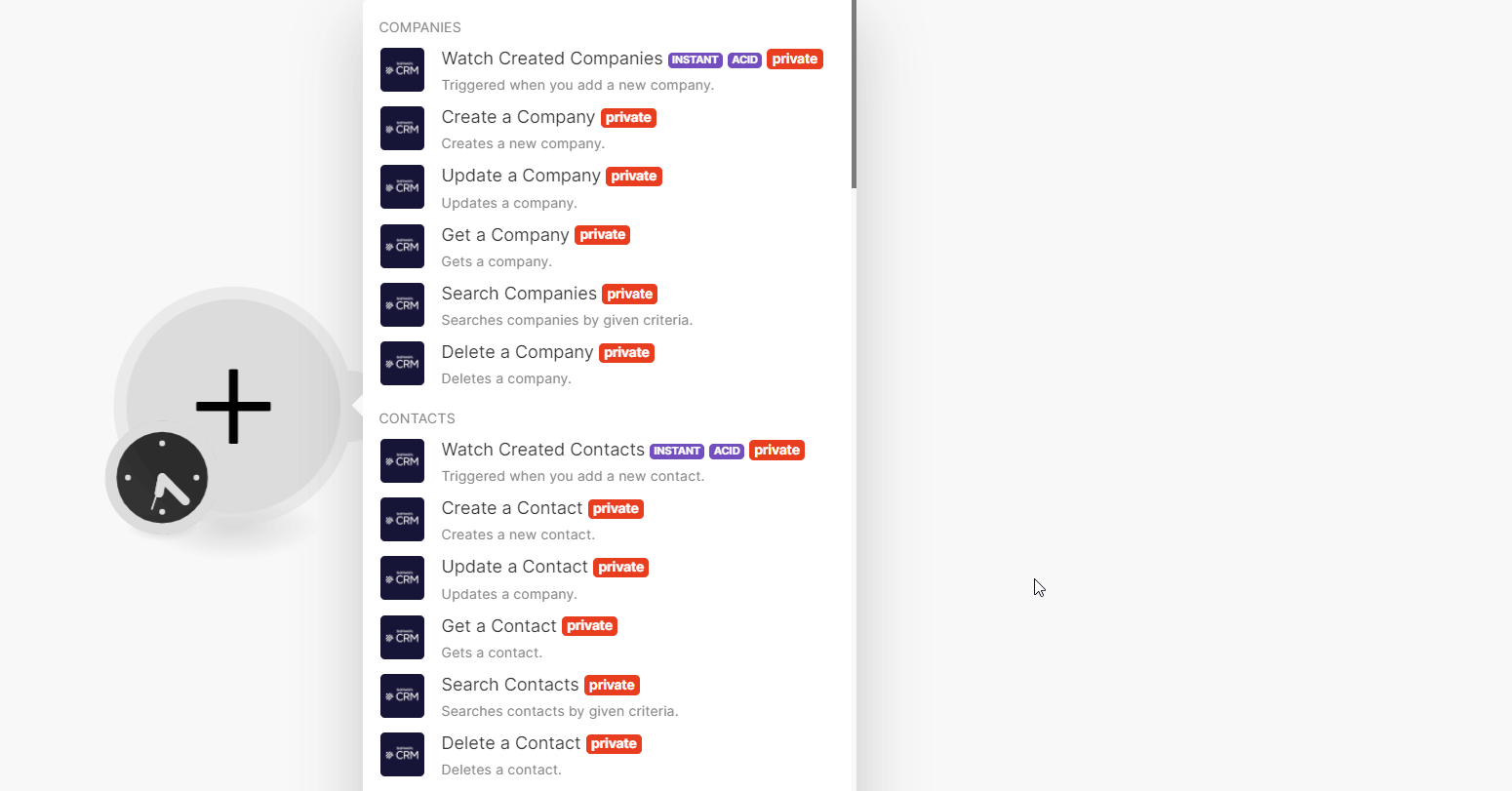
![[Note]](https://docs.boost.space/wp-content/themes/bsdocs/docs-parser/HTML/css/image/note.png)