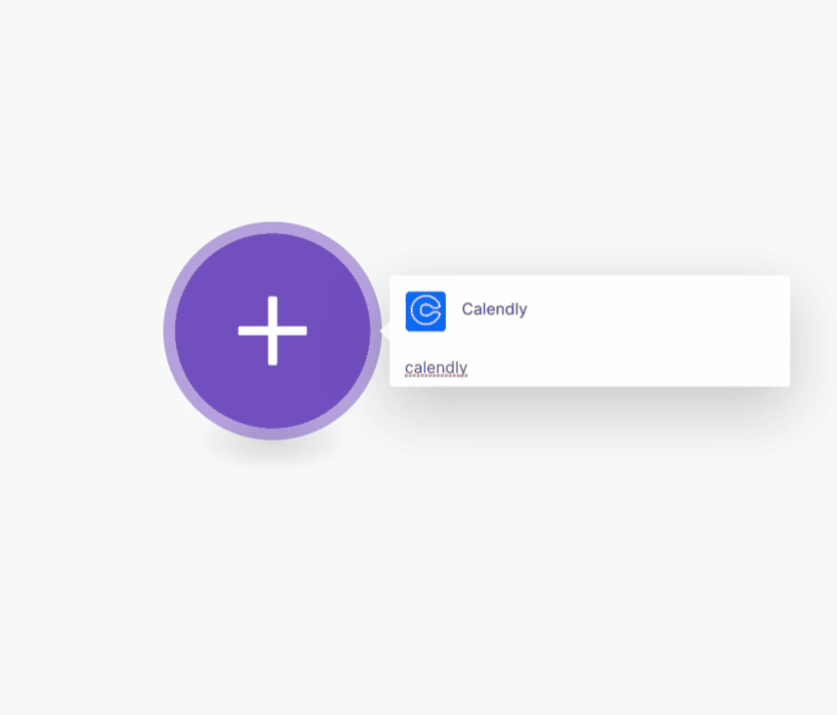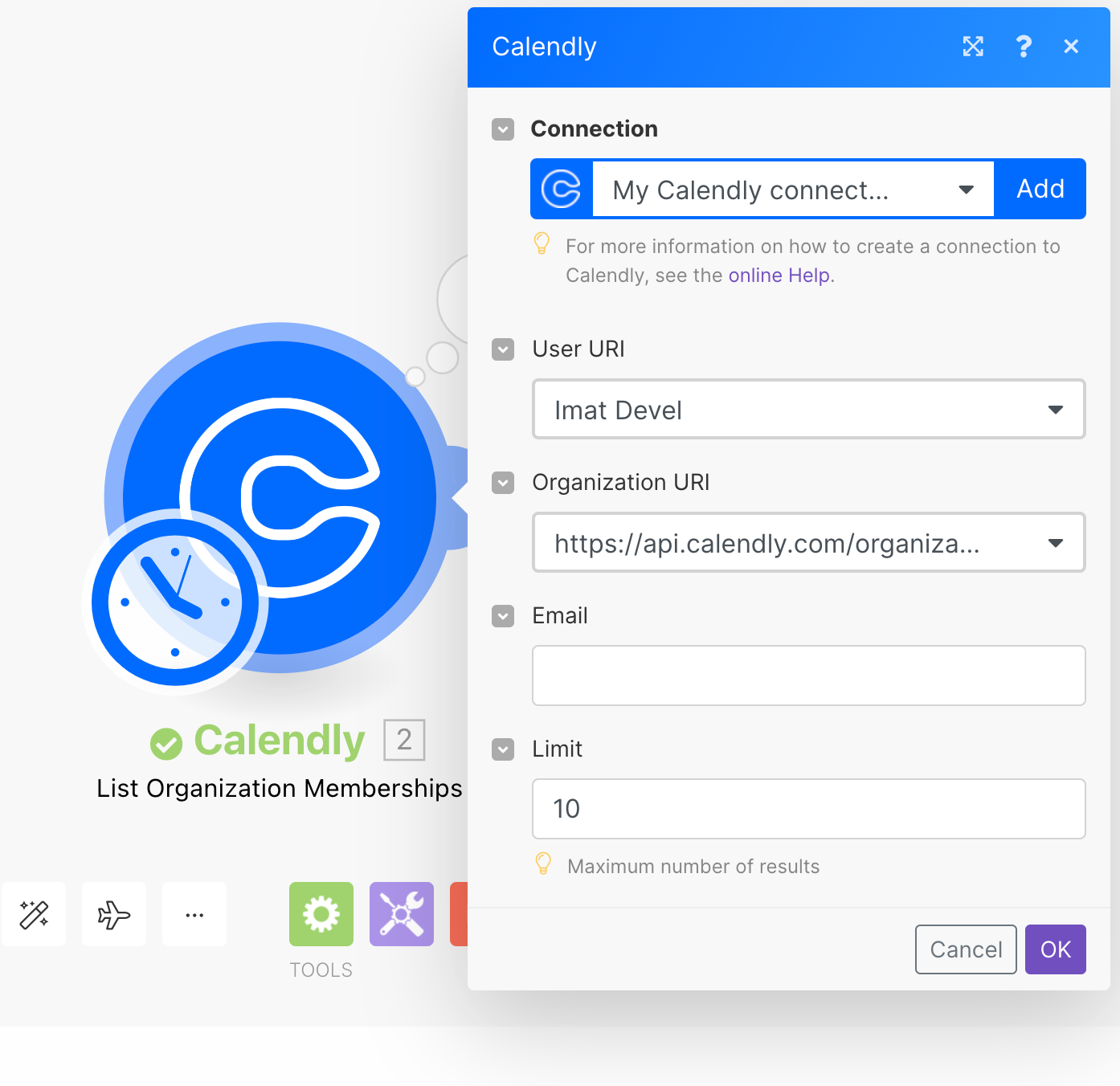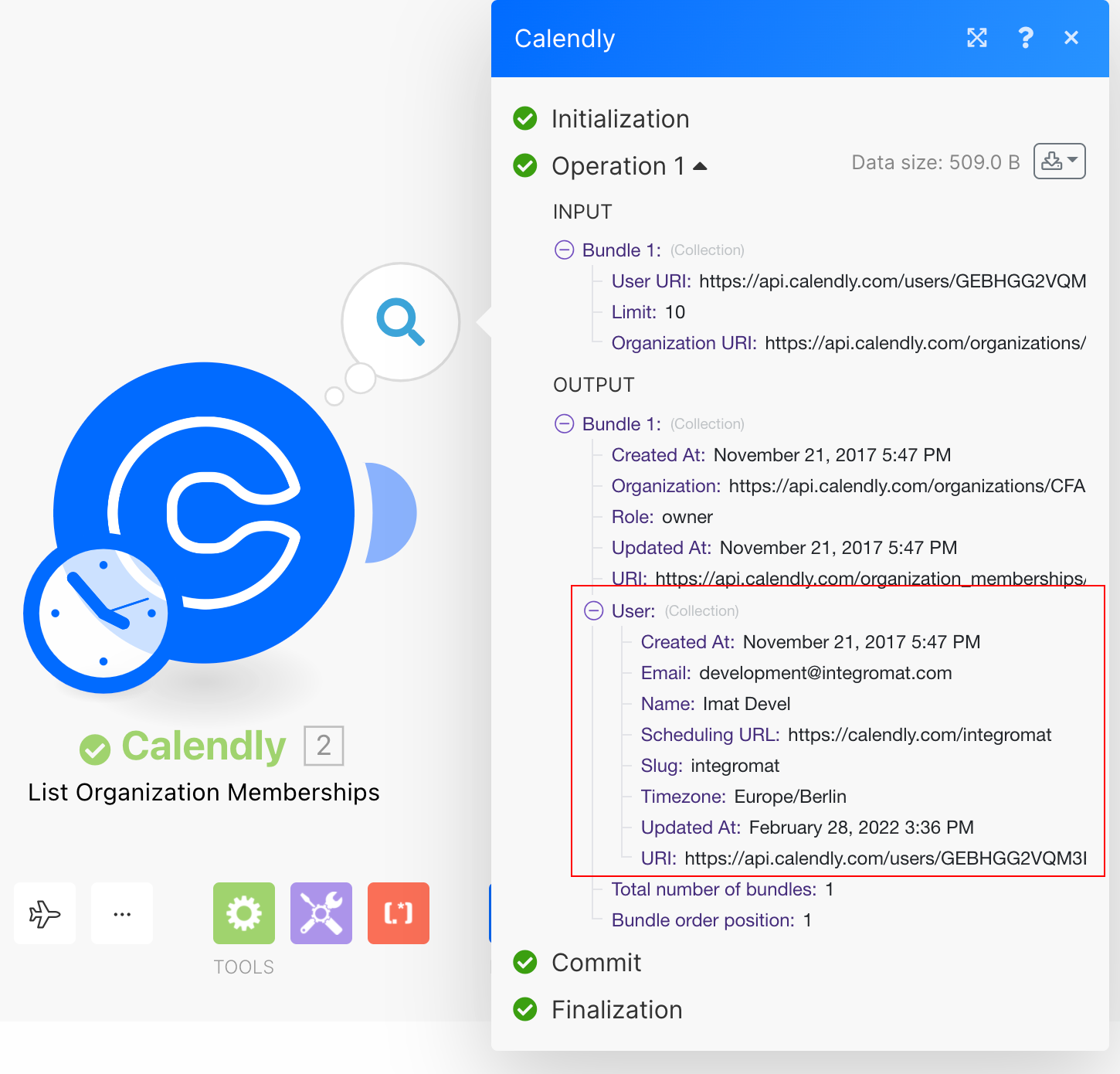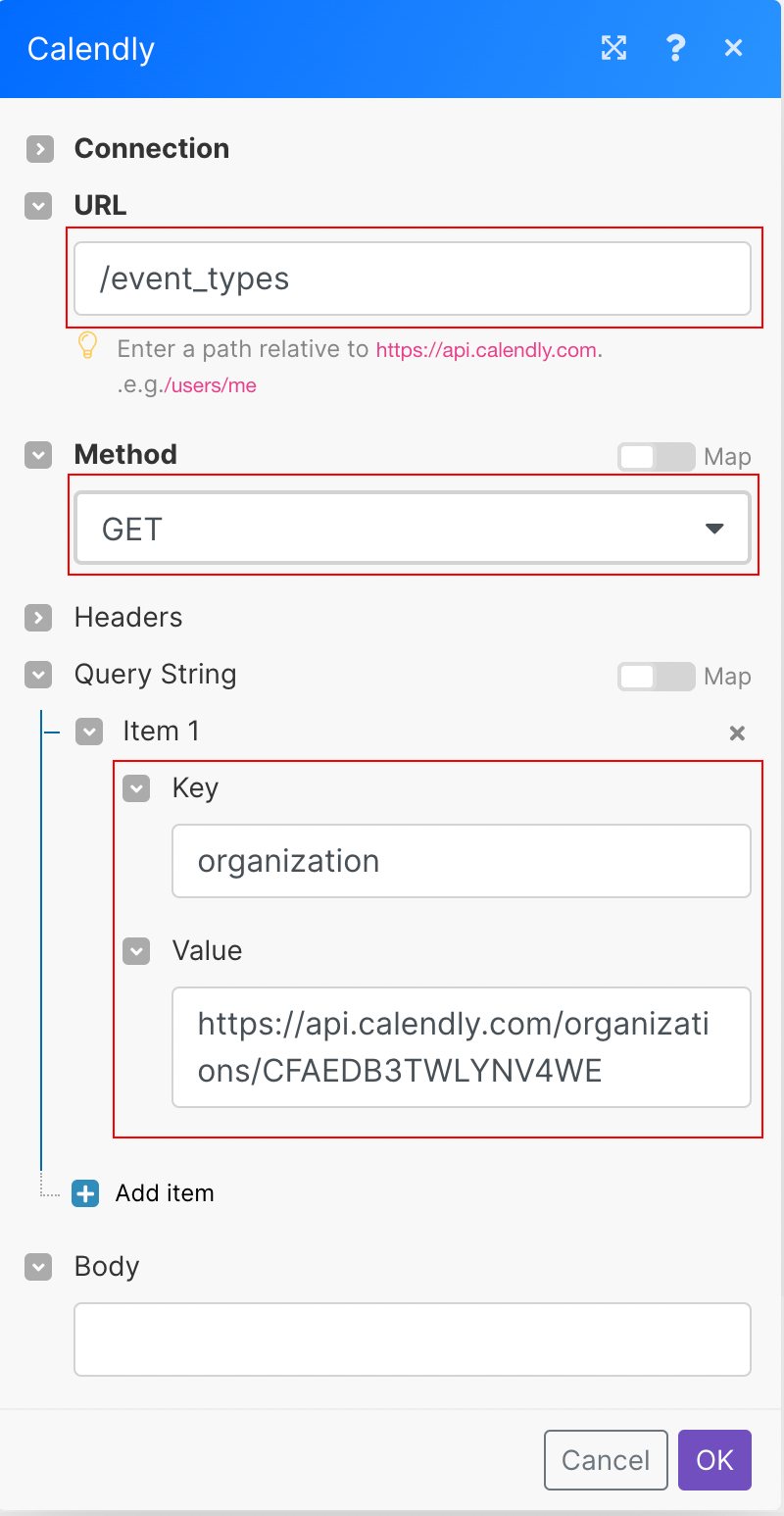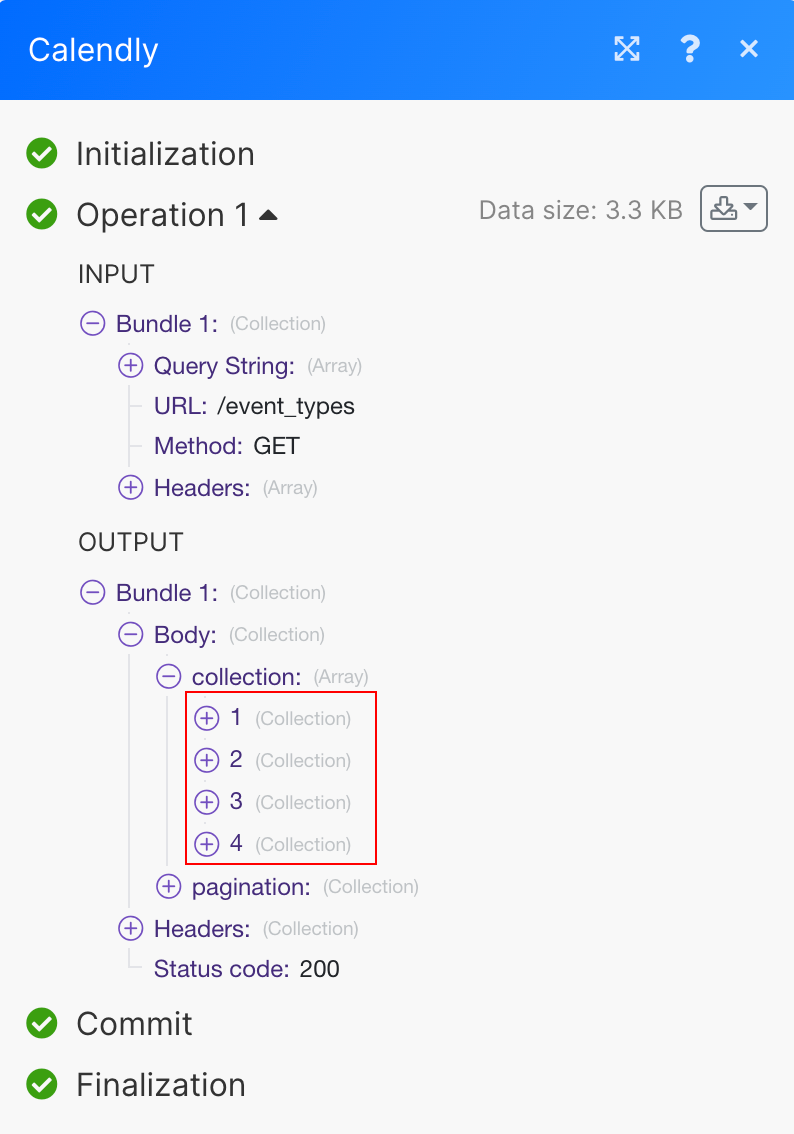| Active |
|---|
| This application does not need additional settings. So you can make connectionUnique, active service acces point to a network. There are different types of connections (API key, Oauth…). More only by using your login credentials or by following the instructions below . |
The Calendly modulesThe module is an application or tool within the Boost.space system. The entire system is built on this concept of modularity. (module - Contacts) More enable you to monitor or retrieve events, invitees, event types, and memberships in your Calendly account.
Prerequisites
-
A Calendly account — you can create one at calendly.com/signup.
Connecting Calendly to Boost.spaceCentralization and synchronization platform, where you can organize and manage your data. More IntegratorPart of the Boost.space system, where you can create your connections and automate your processes. More
1. Go to Boost.space Integrator and open the Calendly module’s Create a connection dialog.
2. Enter a name for the connection to the Connection name field and click Continue.
After you click the Continue button, Boost.space Integrator will redirect you to the Calendly website where you will be prompted to grant Boost.space Integrator access to your account.
3. Confirm the dialog by clicking the Connect to Calendlybutton.
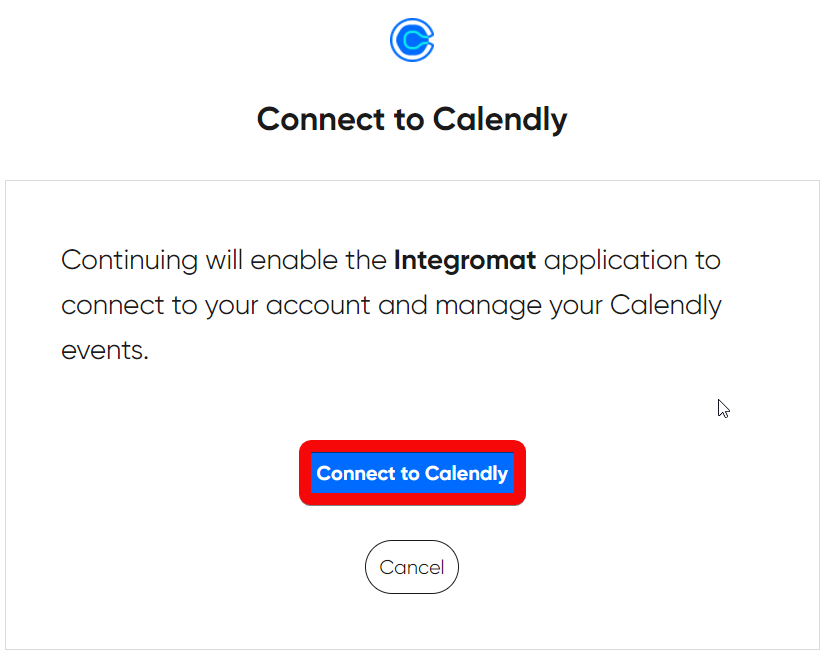
The connection has been established.
TriggersEvery scenario has a trigger, an event that starts your scenario. A scenario must have a trigger. There can only be one trigger for each scenario. When you create a new scenario, the first module you choose is your trigger for that scenario. Create a trigger by clicking on the empty module of a newly created scenario or moving the... when an event is created or canceled.
1. Add the Watch Events moduleThe module is an application or tool within the Boost.space system. The entire system is built on this concept of modularity. (module - Contacts) More to your Boost.space Integrator scenarioA specific connection between applications in which data can be transferred. Two types of scenarios: active/inactive. More.
2. Select events you want to watch.
3. Select or enter the Organization URI (requires) and UserCan use the system on a limited basis based on the rights assigned by the admin. More URI (optional) to filter returned data by. Click Save.
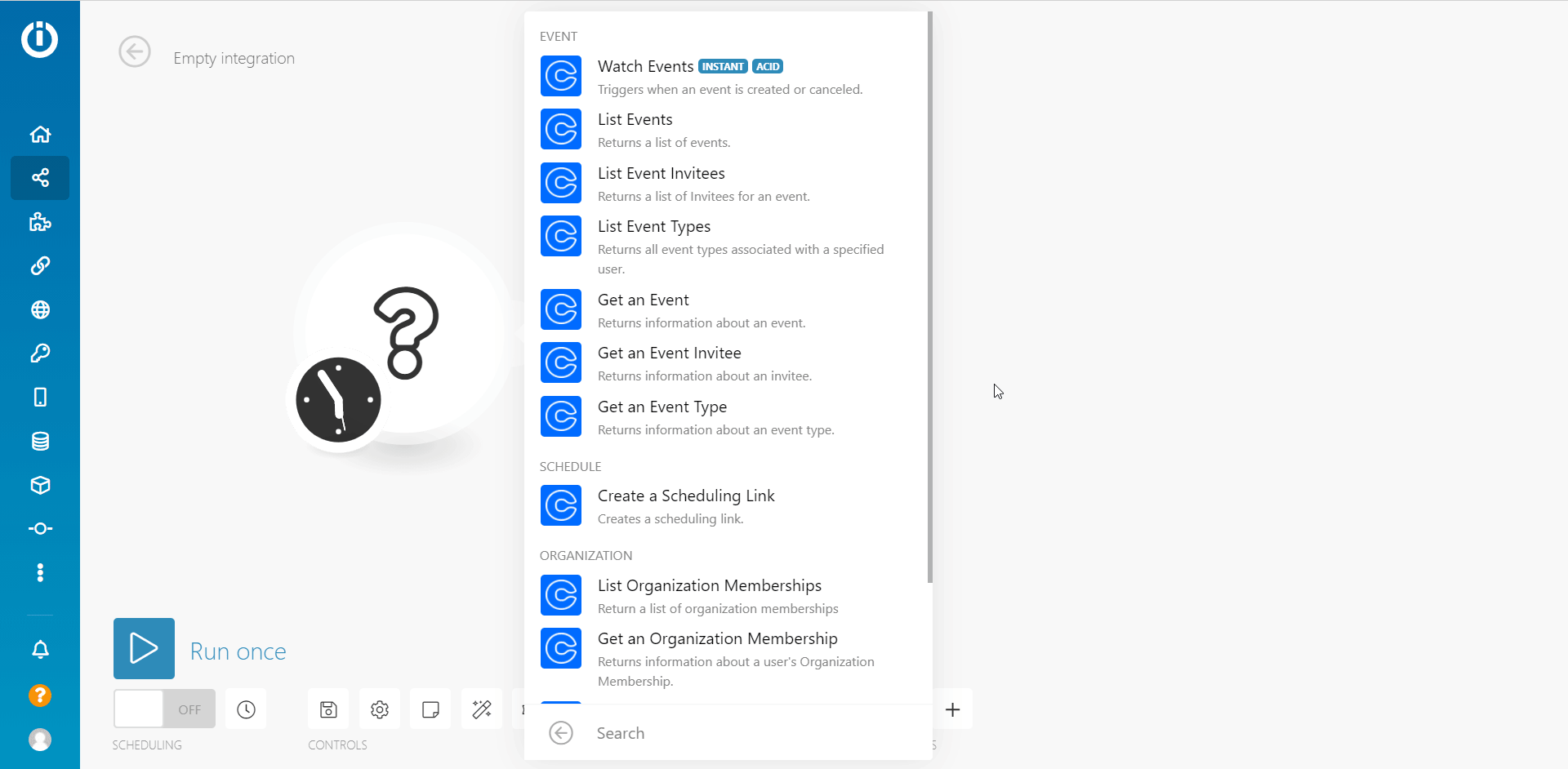
You can retrieve Organization URI and User URI using the List Organization Memberships module:
Now, every time the specified event occurs, the Watch Events module in your Boost.space Integrator scenario is triggered.
Retrieves events in your account by filter settings.
|
Connection |
|
|
Organization URI |
Enter the organization URI to specify the organization to filter results by. |
|
User URI |
Enter the user URI to specify the user to filter results by. |
|
Invitee Email |
Enter the email address of the invitee to return events that are scheduled with the invitee associated with this email address. |
|
Min Start Time |
Enter the time and date to include events with start times after this time. |
|
Max Start Time |
Enter the time and date to include events with start times prior to this time. |
|
Sort |
Select the sort order of results by the specified field and direction. |
|
StatusCreate statuses for each module separately to create an ideal environment for efficient and consistent work. More |
Filter results by the event status – whether the scheduled event is active or canceled. |
|
Limit |
Set the maximum number of events Boost.space Integrator will return during one execution cycleA cycle is the operation and commit/rollback phases of scenario execution. A scenario may have one or more cycles (one is the default).. |
Retrieves invitees of the specified event.
|
Connection |
|
|
Event |
Select the event you want to retrieve invitees for. |
|
|
Enter the email address of the invitee to filter results. |
|
Sort |
Select the sort order of results by the specified field and direction. |
|
Status |
Filter results by the invitee status – whether the invitee is still active or canceled. |
|
Limit |
Set the maximum number of invitees Boost.space Integrator will return during one execution cycle. |
Returns all event types associated with a specified user.
|
Connection |
|
|
User URI |
Select the user to retrieve event types associated with the user. |
|
Sort |
Select the sort order of results by the specified field and direction. |
|
Limit |
Set the maximum number of event types Boost.space Integrator will return during one execution cycle. |
Retrieves event details.
|
Connection |
|
|
Event |
Select the event or map the ID of the event you want to retrieve details for. |
Retrieves details about an Invitee (person invited to an event).
|
Connection |
|
|
Enter an Event Invitee |
Select whether to specify an invitee manually or select from the drop-down menu. |
|
Invitee URI |
Select the event or enter (map) the Invitee URI. |
Retrieves event type details.
|
Connection |
|
|
Event Type |
Select event type or enter (map) event type URI. |
Creates a schedulingBoost.space Integrator allows you to define when and how often an active scenario runs. Use the Schedule setting panel under the Options tab and choose Scheduling to set your preferred schedule. More link.
|
Connection |
|
|
Maximum Event Count |
Enter the maximum number of events that can be scheduled using this scheduling link. |
|
Event Type |
Select event type or enter (map) event type URI. |
Retrieves the organization memberships for all usersCan use the system on a limited basis based on the rights assigned by the admin. More belonging to an organization.
|
Connection |
|
|
Organization URI |
Enter the organization URI to retrieve all users that belong to the organization. |
|
User URI |
Enter the user URI to look up a user’s membership in an organization. |
|
|
Enter the email address to filter results by. |
|
Limit |
Set the maximum number of organization memberships Boost.space Integrator will return during one execution cycle. |
Retrieves user’s organization membership details.
|
Connection |
|
|
Organization Membership |
Select or enter the organization membership URI you want to retrieve details for. |
Invites a user to an organization.
|
Connection |
|
|
Organization URI |
Enter (map) the organization URI where you want to add a user to. |
|
Email Address |
Enter the email address of the person you want to invite to the organization. |
Allows you to perform a custom API call.
|
Connection |
|
|
URL |
Enter a path relative to For example: For the list of available endpoints, refer to the Calendly API Documentation. |
|
Method |
Select the HTTP method you want to use:
|
|
Headers |
Enter the desired request headers. You don’t have to add authorization headers; we added those for you. |
|
Query String |
Enter the request query string. |
|
Body |
Enter the body content for your API call. |
The following API call returns all event types that belong to the organization in your Calendly account:
URL:
/event_types
Method:
GET
Query string:
Key: organization
Value: {organization URI}
The result can be found in the module’s Output under BundleA bundle is a chunk of data and the basic unit for use with modules. A bundle consists of items, similar to how a bag may contain separate, individual items. More > Body > collection.
In our example, 4 event types were returned:
New modules:
-
Create a Scheduling Link
-
Get an Event
-
Get an Event Invitee
-
Get an Event Type
-
Get an Organization Membership
-
Invite a User to Organization
-
List Event Invitees
-
List Events
-
List Event Types
-
List Organization Memberships
-
Make an API Call
Changes:
-
Watch Cancellations module deprecated, you can use the improved Watch Events
-
Watch Invitee Events module deprecated
-
Watch Events now also allows for filtering of Invitee Canceled, before it was only Invitee Created

![[Important]](https://docs.boost.space/wp-content/themes/bsdocs/docs-parser/HTML/css/image/important.png)