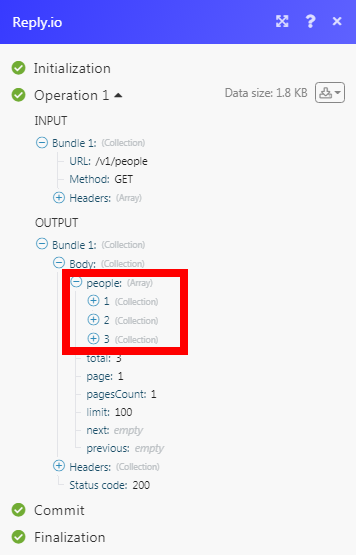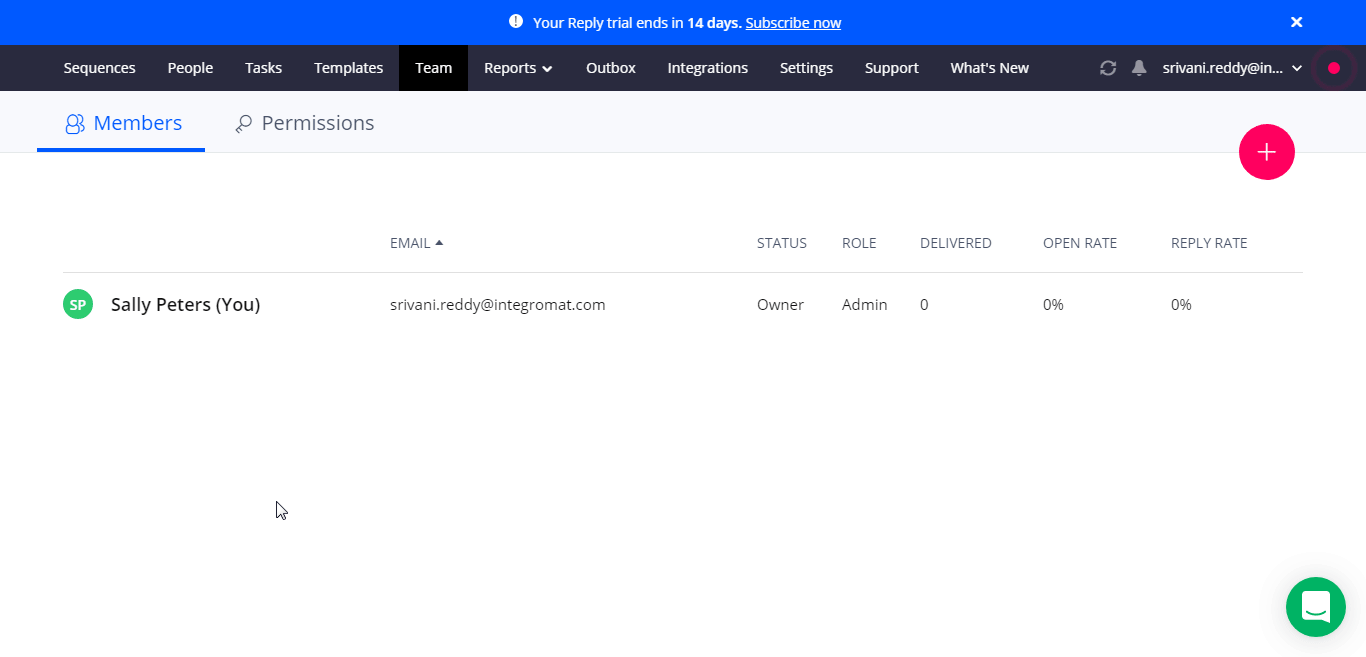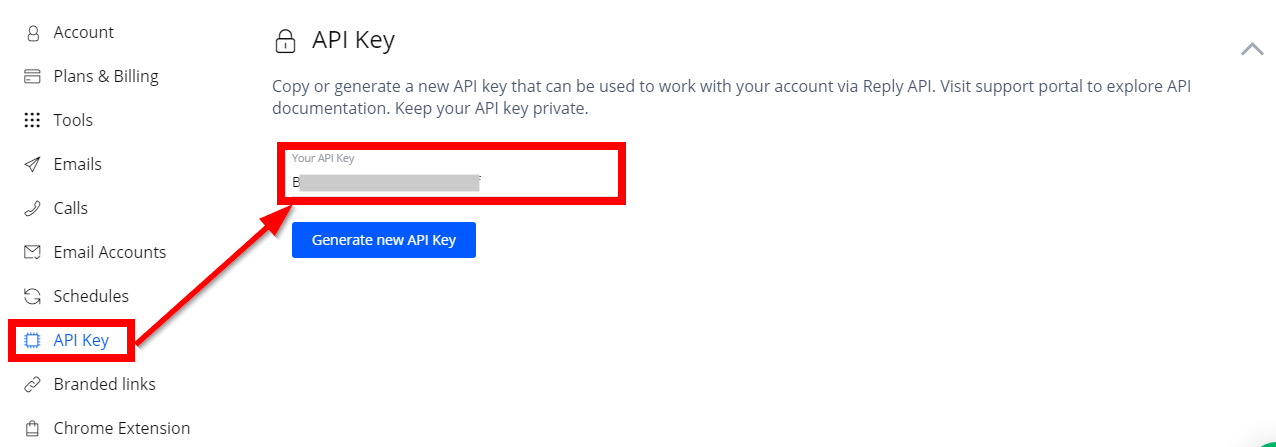| Active with remarks |
|---|
| This application needs additional settings. Please follow the documentation below to create your own connectionUnique, active service acces point to a network. There are different types of connections (API key, Oauth…). More. |
The Reply.io modulesThe module is an application or tool within the Boost.space system. The entire system is built on this concept of modularity. (module - Contacts) More allow you to create, update, list, retrieve, and delete the contacts in your Reply.io account.
Prerequisites
-
A Reply.io account
In order to use Reply.io with Boost.spaceCentralization and synchronization platform, where you can organize and manage your data. More IntegratorPart of the Boost.space system, where you can create your connections and automate your processes. More, it is necessary to have a Reply.io account. If you do not have one, you can create a Reply.io account at reply.io/.
![[Note]](https://docs.boost.space/wp-content/themes/bsdocs/docs-parser/HTML/css/image/note.png) |
Note |
|---|---|
|
The moduleThe module is an application or tool within the Boost.space system. The entire system is built on this concept of modularity. (module - Contacts) More dialog fields that are displayed in bold (in the Boost.space Integrator scenarioA specific connection between applications in which data can be transferred. Two types of scenarios: active/inactive. More, not in this documentation article) are mandatory! |
To connect your Reply.io account to Boost.space Integrator you need to obtain the API Key from your Reply.io account and insert it in the Create a connection dialog in the Boost.space Integrator module.
-
Log in to your Reply.io account and open your Dashboard.
-
Click Settings > API Key.
-
Copy the API Key to your clipboard.
-
Go to Boost.space Integrator and open the Reply.io module’s Create a connection dialog.
-
In the Connection name field, enter a name for the connection.
-
In the API Key field, enter the API key copied in step 3, and click Continue.
The connection has been established.
Retrieves a list of all contacts.
|
Connection |
|
|
Limit |
Set the maximum number of contacts Boost.space Integrator should return during one scenario execution cycleA cycle is the operation and commit/rollback phases of scenario execution. A scenario may have one or more cycles (one is the default).. |
Retrieves details of a contact specified by the email address.
|
Connection |
|
|
Choose a Contact |
Select the option to choose the contact:
|
|
Contact Email |
Select the contact’s email address whose details you want to retrieve. |
|
Contact ID |
Select the Contact ID whose details you want to retrieve. |
Creates a contact.
|
Connection |
|
|
|
Enter the contact’s email address. |
|
First Name |
Enter the contact’s first name. |
|
Last Name |
Enter the contact’s last name. |
|
Company Name |
Enter the contact’s company name. |
|
City |
Enter the contact’s city name. |
|
State |
Enter the contact’s state name. |
|
Country |
Enter the contact’s country name. |
|
Time Zone ID |
Select the contact’s Time Zone ID. |
|
Title |
Enter the contact’s job title. |
|
Phone |
Enter the contact’s phone number. |
|
LinkedIn Profile URL |
Enter the contact’s LinkedIn profile URL address. |
|
Company Size |
Select the contact’s company’s employee size. |
|
Industry |
Select the industry into which the contact’s company does the business. For example, |
|
Custom FieldsA feature in Boost.space that allows you to define and manage data within each module according to your specific needs. More |
Add the custom fieldA feature in Boost.space that allows you to define and manage data within each module according to your specific needs. More for contact and its value. For example, |
Creates and pushes a contact to the selected campaign.
|
Connection |
|
|
Campaign ID |
Select the Campaign ID which you want to push. |
|
|
Enter the contact’s email address. |
|
First Name |
Enter the contact’s first name. |
|
Last Name |
Enter the contact’s last name. |
|
Company Name |
Enter the contact’s company name. |
|
City |
Enter the contact’s city name. |
|
State |
Enter the contact’s state name. |
|
Country |
Enter the contact’s country name. |
|
Time Zone ID |
Select the contact’s Time Zone ID. |
|
Title |
Enter the contact’s job title. |
|
Phone |
Enter the contact’s phone number. |
|
LinkedIn Profile URL |
Enter the contact’s LinkedIn profile URL address. |
|
Company Size |
Select the contact’s company’s employee size. |
|
Industry |
Select the industry into which the contact’s company does the business. For example, |
|
Custom Fields |
Add the custom field for contact and its value. For example, |
Updates a contact specified by email address.
|
Connection |
Establish a connection to your Reply.io account. |
|
Contact ID |
Select the Contact ID whose details you want to update. |
|
|
Enter the contact’s email address. |
|
First Name |
Enter the contact’s first name. |
|
Last Name |
Enter the contact’s last name. |
|
Company Name |
Enter the contact’s company name. |
|
City |
Enter the contact’s city name. |
|
State |
Enter the contact’s state name. |
|
Country |
Enter the contact’s country name. |
|
Time Zone ID |
Select the contact’s Time Zone ID. |
|
Title |
Enter the contact’s job title. |
|
Phone |
Enter the contact’s phone number. |
|
LinkedIn Profile URL |
Enter the contact’s LinkedIn profile URL address. |
|
Company Size |
Select the contact’s company’s employee size. |
|
Industry |
Select the industry into which the contact’s company does the business. For example, |
|
Custom Fields |
Add the custom field for contact and its value. For example, |
Marks a selected contact as replied.
|
Connection |
|
|
Contact Email |
Select the contact’s email address whom you want to mark as replied. |
Deletes a contact specified by email address.
|
Connection |
|
|
Contact Email |
Select the contact’s email address whom you want to delete. |
Performs an arbitrary API call.
|
Connection |
||||
|
URL |
Enter a path relative to
|
|||
|
Method |
Select the HTTP method you want to use: GET to retrieve information for an entry. POST to create a new entry. PUT to update/replace an existing entry. PATCH to make a partial entry update. DELETE to delete an entry. |
|||
|
Headers |
Enter the desired request headers. You don’t have to add authorization headers; we already did that for you. |
|||
|
Query String |
Enter the request query string. |
|||
|
Body |
Enter the body content for your API call. |
The following API call returns all the contacts from your Reply.io account:
URL:
/v1/people
Method:
GET
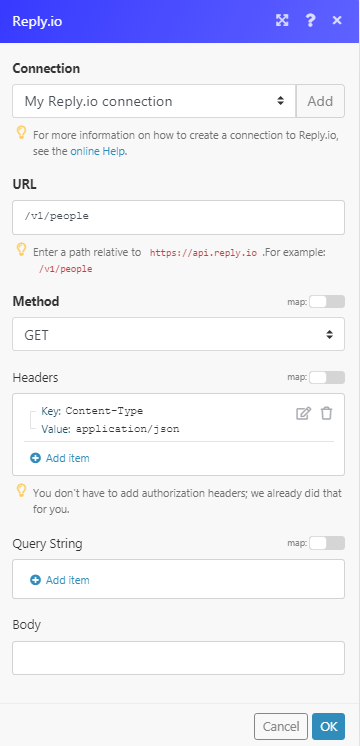
Matches of the search can be found in the module’s Output under BundleA bundle is a chunk of data and the basic unit for use with modules. A bundle consists of items, similar to how a bag may contain separate, individual items. More > Body > people.
In our example, 3 people were returned: