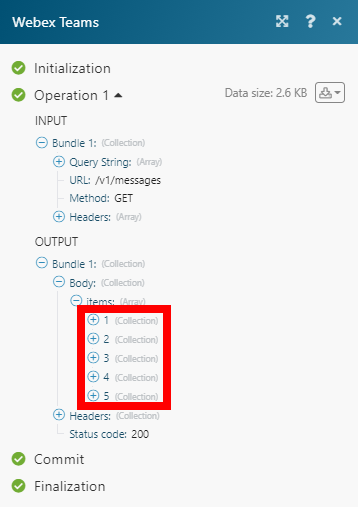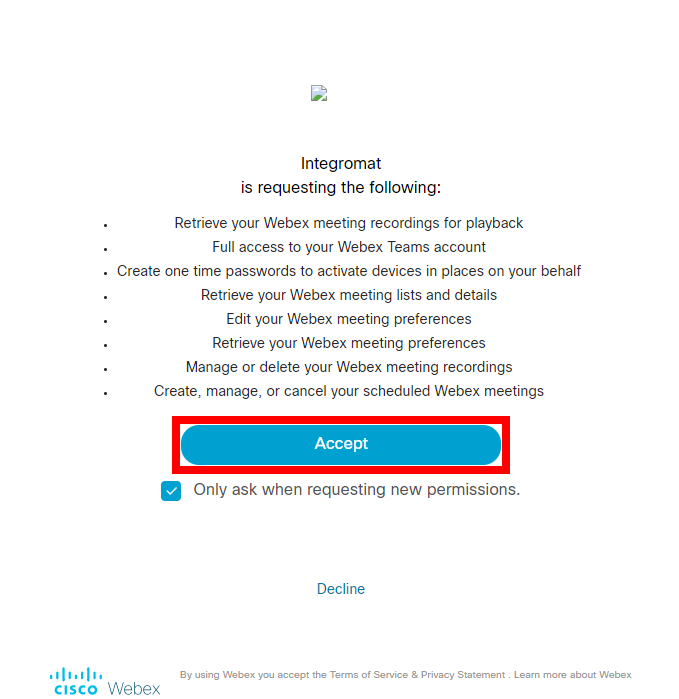| Active |
|---|
| This application does not need additional settings. So you can make connectionUnique, active service acces point to a network. There are different types of connections (API key, Oauth…). More only by using your login credentials or by following the instructions below . |
The Cisco Webex modulesThe module is an application or tool within the Boost.space system. The entire system is built on this concept of modularity. (module - Contacts) More enable you to monitor, create, retrieve, update, or delete messages, rooms, attachment actions, memberships, and teams in your Cisco Webex account.
Prerequisites
- A Cisco Webex account — you can create one at web.webex.com.
![[Note]](https://bs-docs2.boost.space/wp-content/uploads/2022/11/note.png) |
Note |
|---|---|
| The moduleThe module is an application or tool within the Boost.space system. The entire system is built on this concept of modularity. (module - Contacts) More dialog fields that are displayed in bold (in the Boost.spaceCentralization and synchronization platform, where you can organize and manage your data. More IntegratorPart of the Boost.space system, where you can create your connections and automate your processes. More scenarioA specific connection between applications in which data can be transferred. Two types of scenarios: active/inactive. More, not in this documentation article) are mandatory! |
- Go to the Cisco Webex Integration page and click Create a new scenario. Open the Cisco Webex module’s Create a connection dialog.
- Enter a name for the connection in the Connection name field, and click Continue.After you click the Continue button, Boost.space Integrator will redirect you to the Cisco Webex website, where you will be prompted to log in and grant Boost.space Integrator access to your account.
Confirm the dialog by clicking the Accept button.
TriggersEvery scenario has a trigger, an event that starts your scenario. A scenario must have a trigger. There can only be one trigger for each scenario. When you create a new scenario, the first module you choose is your trigger for that scenario. Create a trigger by clicking on the empty module of a newly created scenario or moving the... when messages are added or deleted.
WebhookA webhook is a way for an app to send real-time information to a specific URL in response to certain events or triggers. name |
Enter the name for the webhook, e.g., Message Created. |
Connection |
Establish a connection to your Cisco Webex account. |
Name |
Enter a user-friendly name for the webhook, only seen when you list all your webhooksA webhook is a way for an app to send real-time information to a specific URL in response to certain events or triggers. via the API. |
Event |
Select whether to triggerEvery scenario has a trigger, an event that starts your scenario. A scenario must have a trigger. There can only be one trigger for each scenario. When you create a new scenario, the first module you choose is your trigger for that scenario. Create a trigger by clicking on the empty module of a newly created scenario or moving the... the module when a message is created or deleted. |
Filter |
Set the filter to return messages based on the filter settings only. |
Retrieves messages based on filter settings.
Connection |
Establish a connection to your Cisco Webex account. |
Messages From |
Select whether to retrieve messages from:
|
Parent Message ID |
Enter (map) the ID of the message to retrieve replies for. |
Is Mentioned |
Enable to list messages with these people mentioned. Only the current API userCan use the system on a limited basis based on the rights assigned by the admin. More or the person ID of the current user may be specified. Bots must include this parameter to list messages in group rooms (spacesSubunits are created within modules to maintain organization and clarity, even with large amounts of data. More). |
Before Date |
Enter the date and time to retrieve messages sent before a specified date and time. See the list of supported date and time formats. |
Before Message ID |
Enter (map) the ID of the message to retrieve messages sent before this message. |
Limit |
Set the maximum number of messages Boost.space Integrator will return during one execution cycleA cycle is the operation and commit/rollback phases of scenario execution. A scenario may have one or more cycles (one is the default).. |
Posts a message to the room or the specified person.
Connection |
Establish a connection to your Cisco Webex account. |
Send To |
Select whether to send a message to:
|
Content Type |
Select whether you want to create a plain-text message or a markdown-formatted message. |
Text / Markdown |
Enter the content of the message in the corresponding format. Maximum 7439 characters. |
Attachment Type |
Select whether to attach a file or an adaptive card.
|
Parent Message ID |
Enter (map) the ID of the message you want to reply to. |
Retrieves message details.
Connection |
Establish a connection to your Cisco Webex account. |
Message ID |
Enter (map) the ID of the message you want to retrieve details about. |
Deletes a message.
Connection |
Establish a connection to your Cisco Webex account. |
Message ID |
Enter (map) the ID of the message you want to delete. |
Triggers when an attachment card is submitted.
Webhook name |
Enter the name for the webhook. |
Connection |
Establish a connection to your Cisco Webex account. |
Name |
Enter a user-friendly name for the webhook, only seen when you list all your webhooks via the API. |
Filter |
Set the filter to return messages based on the filter settings only. |
Creates a new attachment action – clicks on a submit button in a card.
Connection |
Establish a connection to your Cisco Webex account. |
Message ID |
Enter (map) the ID of the message that contains the attachment you want to click the submit button on. |
Inputs |
Enter the attachment action’s inputs key-value pairs.
Example: 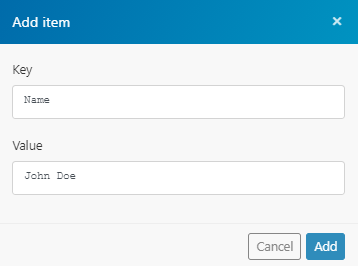 |
Retrieves details for an attachment action.
Connection |
Establish a connection to your Cisco Webex account. |
Attachment Action ID |
Enter (map) the ID of the attachment action you want to retrieve details for. |
Triggers when a room is created or updated.
Webhook name |
Enter the name for the webhook, e.g., Room Created. |
Connection |
Establish a connection to your Cisco Webex account. |
Name |
Enter a user-friendly name for the webhook, only seen when you list all your webhooks via the API. |
Event |
Select whether to trigger the module when a room is created or deleted. |
Filter |
Set the filter to return rooms based on the filter settings. |
Retrieves rooms based on filter settings.
Connection |
Establish a connection to your Cisco Webex account. |
Team ID |
Enter the ID of the team to list rooms associated with the team. |
Type |
Select the type of room you want to list:
|
Sort By |
Select the sorting order of the results. |
Limit |
Set the maximum number of rooms Boost.space Integrator will return during one execution cycle. |
Creates a room.
Connection |
Establish a connection to your Cisco Webex account. |
Title |
Enter the name for the room. |
Team ID |
Select or enter the ID of the team with which this room is associated. |
Retrieves room details.
Connection |
Establish a connection to your Cisco Webex account. |
Room ID |
Enter (map) or select the room you want to retrieve details for. |
Updates an existing room.
Connection |
Establish a connection to your Cisco Webex account. |
Room ID |
Enter (map) or select the room you want to update. |
Title |
Enter the new name for the room. |
Triggers when membership is added, updated, or deleted.
Webhook name |
Enter the name for the webhook, e.g., Membership Deleted. |
Connection |
Establish a connection to your Cisco Webex account. |
Name |
Enter a user-friendly name for the webhook, only seen when you list all your webhooks via the API. |
Event |
Select whether to trigger the module when a membership is created, updated, or deleted. |
Filter |
Set the filter to return memberships based on the filter settings. |
Retrieves membersCan view and manage items while using existing statuses and labels. More of the specified room.
Connection |
Establish a connection to your Cisco Webex account. |
Room ID |
Enter (map or select) the ID of the room to list memberships associated with the room. |
Person ID |
Enter the ID of the person to list memberships associated with the person, or use the Search button to find the ID by user’s name or user’s email address. The Room ID field is required when using this parameter. |
Person Email |
Enter the person’s email address to list memberships associated with the person. The Room ID field is required when using this parameter. |
Limit |
Set the maximum number of memberships Boost.space Integrator will return during one execution cycle. |
Adds a person to a room.
Connection |
Establish a connection to your Cisco Webex account. |
Add Membership By |
Select whether to specify the person by ID or email address:
|
Is Moderator |
Enable this option to set the person as a room moderator. |
Retrieves membership details.
Connection |
Establish a connection to your Cisco Webex account. |
Membership ID |
Enter (map) or select via the Search button the ID of the membership you want to retrieve details for. |
Updates properties for a membership.
Connection |
Establish a connection to your Cisco Webex account. |
Membership ID |
Enter (map) or select via the Search button the ID of the membership you want to update. |
Is Moderator |
Enable this option to set the participant as a room moderator. |
Room Hidden from Cisco Webex Clients |
Enable this option to set the room as hidden from the Webex clients. |
Deletes a membership.
Connection |
Establish a connection to your Cisco Webex account. |
Membership ID |
Enter (map) or select via the Search button the ID of the membership you want to delete. |
Retrieves a list of teams in your Cisco Webex account.
Connection |
Establish a connection to your Cisco Webex account. |
Limit |
Set the maximum number of teams Boost.space Integrator will return during one execution cycle. |
Creates a new team.
Connection |
Establish a connection to your Cisco Webex account. |
Name |
Enter a user-friendly name for the team. |
Updates a team name.
Connection |
Establish a connection to your Cisco Webex account. |
Team ID |
Enter (map) the ID of the team you want to update. |
Name |
Enter the new user-friendly name for the team. |
Deletes a team.
Connection |
Establish a connection to your Cisco Webex account. |
Team ID |
Enter (map) the ID or select the team you want to delete. |
Retrieves a list of team members.
Connection |
Establish a connection to your Cisco Webex account. |
Team ID |
Enter (map) the ID or select the team you want to list memberships for. |
Limit |
Set the maximum number of memberships Boost.space Integrator will return during one execution cycle. |
Adds a person to the team.
Connection |
Establish a connection to your Cisco Webex account. |
Team ID |
Enter (map) the ID or select the team you want to add a person to. |
Add Team Membership By |
Select whether to specify the person you want to add to the team by the ID or email address:
|
Is Moderator |
Enable this option to set the person as a team moderator. |
Allows you to set the person as a moderator.
Connection |
Establish a connection to your Cisco Webex account. |
Team ID |
Enter (map) the ID or select the team you want to update. |
Team Membership ID |
Select the memberCan view and manage items while using existing statuses and labels. More of the team whose permissions you want to update. |
Is Moderator |
Enable this option to set the person as a team moderator. |
Removes a member from the team.
Connection |
Establish a connection to your Cisco Webex account. |
Team ID |
Enter (map) the ID or select the team you want to remove the user from. |
Team Membership ID |
Select the member whom you want to remove from the team. |
Triggers when an attachment action, membership, message, or room event occurs.
Webhook name |
Enter the name for the webhook, e.g., Message Created. |
Connection |
Establish a connection to your Cisco Webex account. |
Name |
Enter a user-friendly name for the webhook, only seen when you list all your webhooks via the API. |
Allows you to perform a custom API call.
Connection |
Establish a connection to your Cisco Webex account. | |||
URL |
Enter a path relative to https://webexapis.com.For example: /v1/people/me/.
|
|||
Method |
Select the HTTP method you want to use:
to retrieve information for an entry.
to create a new entry.
to update/replace an existing entry.
to make a partial entry update.
to delete an entry. |
|||
Headers |
Enter the desired request headers. You don’t need to add authorization headers; we’ve already added those for you. | |||
Query String |
Enter the request query string. | |||
Body |
Enter the body content for your API call. |
The following API call returns all messages in the specified room in your Webex Teams account:
URL:
/v1/messages
Method:
GET
Query String:
Key:
roomId
Value:
{room_ID}
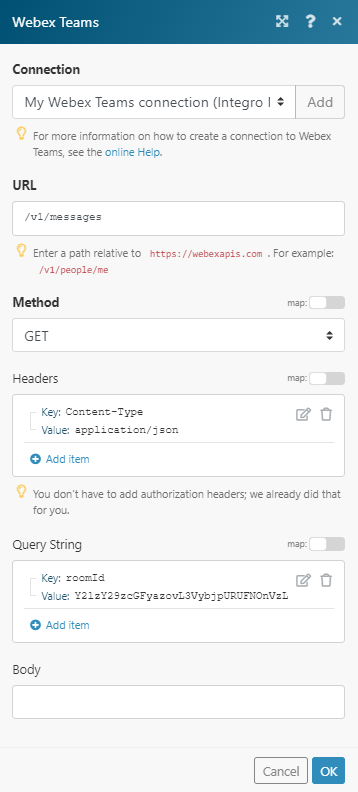 |
The result can be found in the module’s Output under BundleA bundle is a chunk of data and the basic unit for use with modules. A bundle consists of items, similar to how a bag may contain separate, individual items. More > Body > itemsItems are rows in records (order/request/invoice/purchase...).
In our example, 5 items were returned: