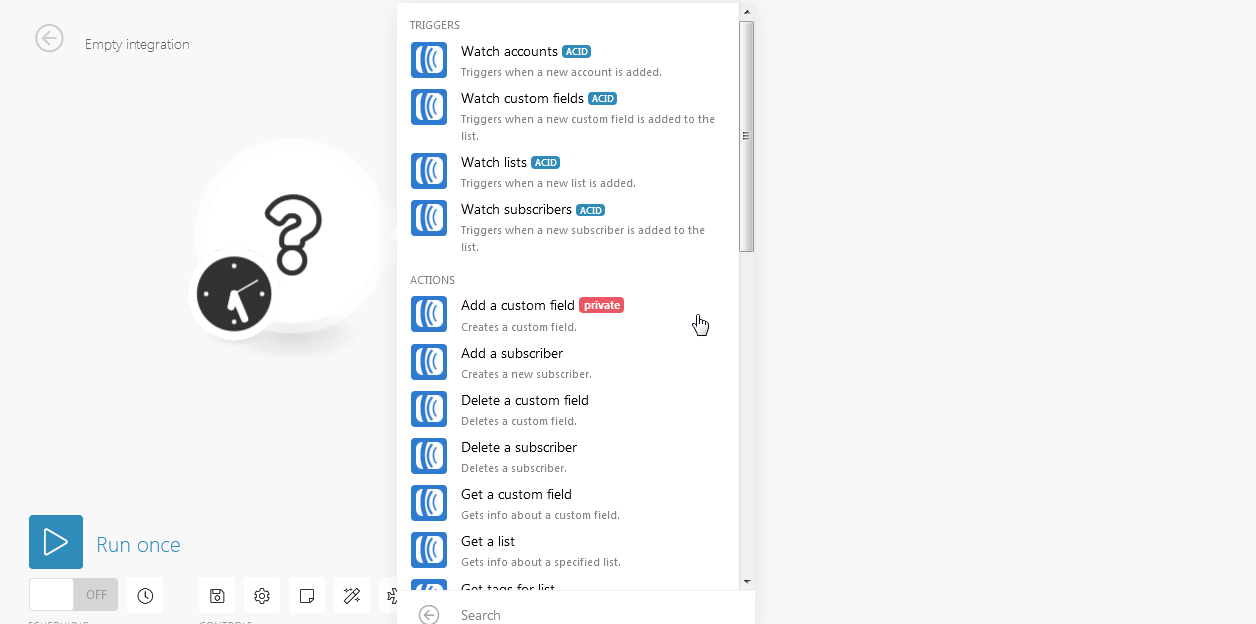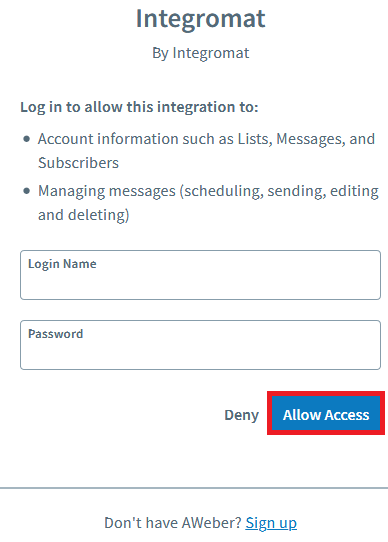| Active |
|---|
| This application does not need additional settings. So you can make connectionUnique, active service acces point to a network. There are different types of connections (API key, Oauth…). More only by using your login credentials or by following the instructions below . |
The AWeber modulesThe module is an application or tool within the Boost.space system. The entire system is built on this concept of modularity. (module - Contacts) More allow you to watch, create, update, list, and/or delete itemsItems are rows in records (order/request/invoice/purchase...), accounts, custom fieldsA feature in Boost.space that allows you to define and manage data within each module according to your specific needs. More, lists, subscribers, and tags in your AWeber account.
Prerequisites
-
An AWeber account
In order to use AWeber with Boost.spaceCentralization and synchronization platform, where you can organize and manage your data. More IntegratorPart of the Boost.space system, where you can create your connections and automate your processes. More, it is necessary to have an AWeber account. If you do not have one, you can create an AWeber at https://www.aweber.com/order.htm.
![[Note]](https://docs.boost.space/wp-content/themes/bsdocs/docs-parser/HTML/css/image/note.png) |
Note |
|---|---|
|
The moduleThe module is an application or tool within the Boost.space system. The entire system is built on this concept of modularity. (module - Contacts) More dialog fields that are displayed in bold (in the Boost.space Integrator scenarioA specific connection between applications in which data can be transferred. Two types of scenarios: active/inactive. More, not in this documentation article) are mandatory! |
-
Go to Boost.space Integrator and open the AWeber module’s Create a connection dialog.
-
Click Continue.
-
Enter your AWeber login credentials and confirm the dialog by clicking the Allow Access button.
The connection has been established.
In the following video, you can see how to use templatesTemplates are predefined scenarios that you can expand and customize to create new scenarios. You can then share these with friends and colleagues. More to get started with an AWeber integration. You can easily modify your scenariosA specific connection between applications in which data can be transferred. Two types of scenarios: active/inactive. More after setting up a templateTemplates are predefined scenarios that you can expand and customize to create new scenarios. You can then share these with friends and colleagues. More so feel free to replace the apps that are used in the templates.
TriggersEvery scenario has a trigger, an event that starts your scenario. A scenario must have a trigger. There can only be one trigger for each scenario. When you create a new scenario, the first module you choose is your trigger for that scenario. Create a trigger by clicking on the empty module of a newly created scenario or moving the... when a new account is added.
Required Permissions: account.read
|
Connection |
|
|
Limit |
Set the maximum number of accounts Boost.space Integrator should return during one scenario execution cycleA cycle is the operation and commit/rollback phases of scenario execution. A scenario may have one or more cycles (one is the default).. |
Triggers when a new custom fieldA feature in Boost.space that allows you to define and manage data within each module according to your specific needs. More is added to the list.
Required Permissions: account.read, list.read
|
Connection |
|
|
Account |
Select the account whose custom fields you want to watch. |
|
List |
Select the list whose custom fields you want to watch. |
|
Limit |
Set the maximum number of custom fields Boost.space Integrator should return during one scenario execution cycle. |
Triggers when a new list is added.
Required Permissions: list.read, account.read
|
Connection |
|
|
Account |
Select the account whose custom fields you want to watch. |
|
Limit |
Set the maximum number of lists Boost.space Integrator should return during one scenario execution cycle. |
Triggers when a new subscriber is added to the list.
Required Permissions: list.read, account.read, subscriber.read, subscriber.read-extended
|
Connection |
|
|
Account |
Select the account whose subscribers you want to watch. |
|
List |
Select the list whose subscribers you want to watch. |
|
Limit |
Set the maximum number of subscribers Boost.space Integrator should return during one scenario execution cycle. |
Creates a custom field.
|
Connection |
|
|
Account |
Select the account to which you want to add the custom field. |
|
List |
Select the list to which you want to add the custom field. |
|
Name |
Enter a name for the custom field. |
Creates a new subscriber.
Required Permissions: list.read, account.read, subscriber.write
|
Connection |
|
|
Account |
Select the account to which you want to add the subscriber. |
|
List |
Select the list to add the subscriber. |
|
Email address |
Enter the email address of the subscriber. |
|
Name |
Enter the name of the subscriber. |
|
Ad tracking |
Enter the subscriber ad tracking number. |
|
IP address |
Enter the subscriber’s IP address. |
|
Last followup message number sent |
Enter the sequence number of the last follow-up message sent to the subscriber. |
|
Notes |
Enter the details of the subscriber you want to mention. |
|
Tags |
Add the tags or the keywords that are used to filter the subscribers when searching. |
Deletes a custom field.
Required Permissions: account.read, list.read, list.write
|
Connection |
|
|
Account |
Select the account whose custom fields you want to delete. |
|
List |
Select the list whose custom fields you want to delete. |
|
Custom Field ID |
Enter (map) the Custom Field ID you want to delete. |
Deletes a Subscriber.
Required Permissions: list.read, account.read, subscriber.write
|
Connection |
|
|
Account |
Select the account whose subscriber you want to delete. |
|
List |
Select the list whose subscriber you want to delete. |
|
Subscriber ID |
Enter (map) the Subscriber ID you want to delete. |
Gets info about a custom field.\
Required Permissions: account.read, list.write, list.read
|
Connection |
|
|
Account |
Select the account whose custom field details you want to retrieve. |
|
List |
Select the list whose custom field details you want to retrieve. |
|
Custom Field ID |
Enter (map) the Custom Field ID whose details you want to retrieve. |
Gets info about a specified list.
Required Permissions: list.read, account.read
|
Connection |
|
|
Account |
Select the account whose list details you want to retrieve. |
|
List ID |
Enter (map) the List ID whose details you want to retrieve. |
Gets the most popular tags for a list. This will return an arrayWithin a bundle, data items of the same type are sometimes in an array. You can find an array by looking at the details of a bundle. Depending on the details of your scenario, you can map other modules to a specific item in an array or use iterators and aggregators to manipulate your data into other formats. When mapping,... More containing up to 500 tags sorted by descending popularity.
Required Permissions: list.read, account.read
|
Connection |
|
|
Account |
Select the account whose list’s tag details you want to retrieve. |
|
List ID |
Enter (map) the List ID whose tags details you want to retrieve. |
Gets info about a subscriber.
Required Permissions: list.read, account.read, subscriber.read, subscriber.read-extended
|
Connection |
|
|
Account |
Select the account whose subscriber details you want to retrieve. |
|
List |
Select the list whose subscriber details you want to retrieve. |
|
Subscriber ID |
Enter (map) the Subscriber ID whose information you want to retrieve. |
Moves a subscriber to a different list.
Required Permissions: list.read, account.read, subscriber.write
|
Connection |
|
|
Account |
Select the account whose subscriber you want to move from one to list to another. |
|
List |
Select the list whose subscriber you want to move to another list. |
|
Subscriber ID |
Enter (map) the subscriber ID you want to move to another list. |
|
New List |
Select the list to which you want to add the subscriber. |
|
Enforce custom field mappingMapping links the modules in your scenario. When you map an item, you connected the data retrieved by one module to another module to perform the desired action. For example, you can map the email address and subject lines from the Email > Watch emails module to Google Sheets > Add a row and create a spreadsheet of email addresses... |
When selected, you can move the subscriber from one list to another only if the custom field data of the subscriber matches in both the lists. |
|
Last followup message number sent |
Enter (Map) the sequence number of the last follow-up message sent to the subscriber. |
Updates a custom field.
Required Permissions: account.read, list.read, list.write
|
Connection |
|
|
Account |
Select the account whose custom field you want to update. |
|
List |
Select the list whose custom field you want to update. |
|
Custom Field ID |
Enter (map) the Custom Field ID you want to update. You can create custom fields at Custom Fields. |
|
Name |
Enter a new name for the custom field. |
|
Subscriber can be updated |
Select if you want to allow the subscriber to update the custom field. |
Updates a Subscriber.
Required Permissions: list.read, account.read, subscriber.write
|
Connection |
|
|
Account |
Select the account whose subscriber you want to update. |
|
List |
Select the list whose subscriber you want to update. |
|
Subscriber ID |
Enter the Subscriber ID you want to update. |
|
Custom Field 1 |
Enter a new name for the custom field. |
|
Custom Field 2 |
Enter a new name for the custom field. |
|
Email Address |
Enter the email address of the subscriber. |
|
Name |
Enter a new name for the subscriber. |
|
Ad Tracking |
Enter the subscriber ad tracking number. |
|
Last followup message number sent |
Enter the sequence number of the last follow-up message sent to the subscriber. |
|
Notes |
Enter the details of the subscriber you want to mention. |
|
Tags to Add |
Add the tags or the keywords that are used to filter the subscribers when searching. |
|
Tags to Remove |
Add the tags to remove from the subscriber. |
Performs an arbitrary authorized API call.
|
Connection |
||||
|
URL |
Enter a path relative to
|
|||
|
Method |
Select the HTTP method you want to use: GET to retrieve information for an entry. POST to create a new entry. PUT to update/replace an existing entry. PATCH to make a partial entry update. DELETE to delete an entry. |
|||
|
Headers |
Enter the desired request headers. You don’t have to add authorization headers; we already did that for you. |
|||
|
Query String |
Enter the request query string. |
|||
|
Body |
Enter the body content for your API call. |
The following API call returns all the subscribers from your AWeber account:
URL:
/1.0/accounts/#1603949/lists/awlist5781214/subscribers
Method
:GET
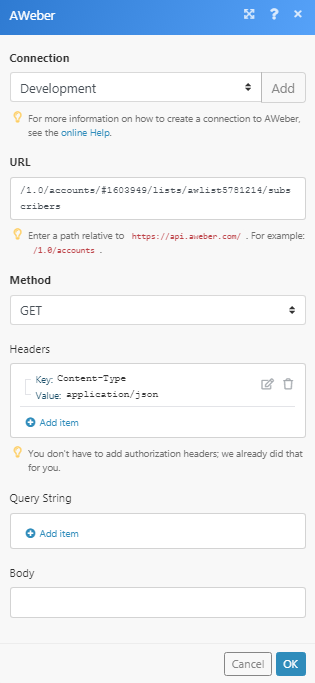
Matches of the search can be found in the module’s Output under BundleA bundle is a chunk of data and the basic unit for use with modules. A bundle consists of items, similar to how a bag may contain separate, individual items. More > Body > entries.
In our example, 1 subscriber is returned:
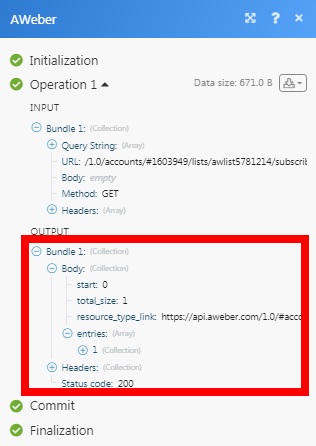
Finds a list by its name or unique list ID.
Required Permissions: list.read, account.read
|
Connection |
|
|
Account |
Select the account whose list you want to find. |
|
Name or Unique List ID |
Enter the name of the list or the List ID to search. |
|
Limit |
The maximum number of lists Boost.space Integrator should return during one execution cycle. |
Finds the collection of subscribers that match search criteria for the specified account across all lists.
Required Permissions: list.read, account.read, subscriber.read, subscriber.read-extended
|
Connection |
|
|
Account |
Select the account whose subscriber you want to find. |
|
|
Enter the email address of the subscriber you want to find. |
|
Name |
Enter the name of the subscriber you want to find. |
|
StatusCreate statuses for each module separately to create an ideal environment for efficient and consistent work. More |
Select the status of the subscriber you want to find:
|
|
Country |
Enter the country to which the subscriber belongs to. |
|
Latitude |
Enter the subscriber’s location latitude. |
|
Longitude |
Enter the subscriber’s location longitude. |
|
Limit |
Enter the maximum number of subscribers Boost.space Integrator should return during one scenario execution cycle. |
Finds the collection of subscribers that match search criteria for the specified account and list.
Required Permissions: list.read, account.read, subscriber.read, subscriber.read-extended
|
Connection |
|
|
Account |
Select the account whose subscriber you want to find. |
|
List |
Select the list whose subscriber you want to find. |
|
|
Enter (map) the email address of the subscriber you want to find. |
|
Name |
Enter (map) the name of the subscriber you want to find. |
|
Status |
Select the status of the subscriber you want to find:
|
|
Country |
Enter (map) the country to which the subscriber belongs to. |
|
Latitude |
Enter (map) the subscriber’s location latitude. |
|
Longitude |
Enter (map) the subscriber’s location longitude. |
|
Limit |
Enter the maximum number of subscribers Boost.space Integrator should return during one scenario execution cycle. |
Lists all available custom fields for a specified list.
Required Permissions: account.read, list.write, list.read
|
Connection |
|
|
Account |
Select the account whose custom fields you want to retrieve. |
|
List |
Select the list whose custom field details you want to retrieve. |
|
Limit |
Enter the maximum number of custom fields Boost.space Integrator should return during one scenario execution cycle. |
Retrieves the analytics activity for a subscriber.
Required Permissions: list.read, account.read, subscriber.read, subscriber.read-extended
|
Connection |
|
|
Account |
Select the account whose subscriber activity you want to retrieve. |
|
List |
Select the list whose subscriber activity you want to retrieve. |
|
Subscriber ID |
Enter (map) the Subscriber ID whose activity details you want to retrieve. |
List all available subscribers.
Required Permissions: list.read, account.read, subscriber.read, subscriber.read-extended
|
Connection |
|
|
Account |
Select the account whose subscriber details you want to retrieve. |
|
List |
Select the list whose subscriber details you want to retrieve. |
|
Limit |
Enter the maximum number of subscribers Boost.space Integrator should return during one scenario execution cycle. |
Lists all available accounts.
Required Permissions: account.read
|
Connection |
Lists all available lists for a specified account.
|
Connection |
|
|
Account |
Select the account whose list details you want to retrieve. |