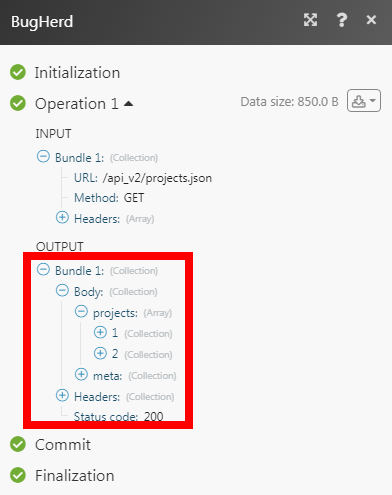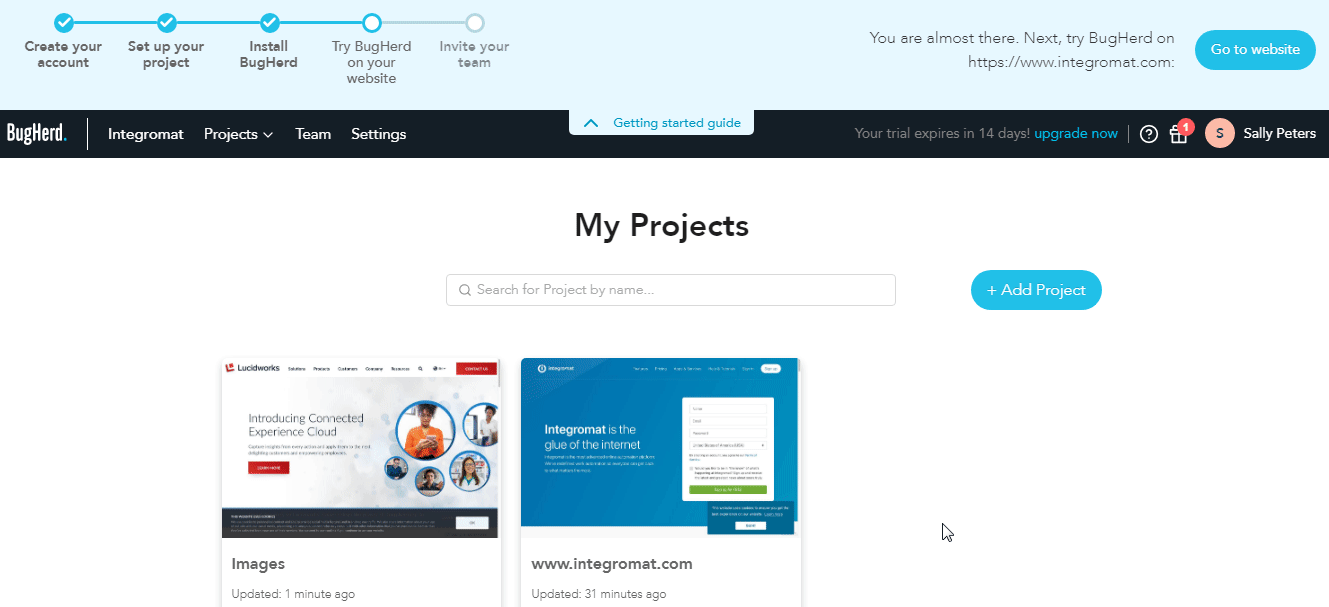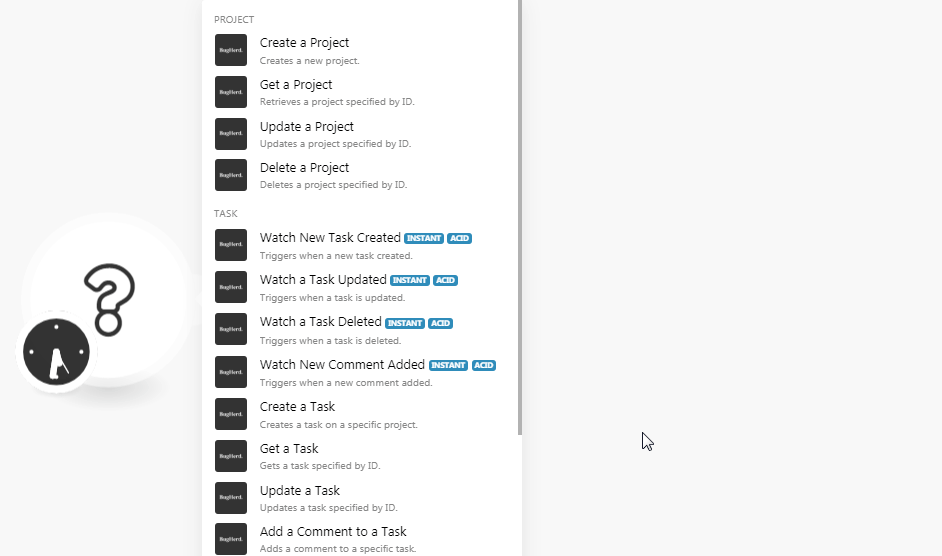| Active with remarks |
|---|
| This application needs additional settings. Please follow the documentation below to create your own connectionUnique, active service acces point to a network. There are different types of connections (API key, Oauth…). More. |
The BugHerd modulesThe module is an application or tool within the Boost.space system. The entire system is built on this concept of modularity. (module - Contacts) More allow you to watch, create, update, list, retrieve, and delete the projects and tasks in your BugHerd account.
Prerequisites
-
A BugHerd account
In order to use BugHerd with Boost.spaceCentralization and synchronization platform, where you can organize and manage your data. More IntegratorPart of the Boost.space system, where you can create your connections and automate your processes. More, it is necessary to have an BugHerd account. If you do not have one, you can create a BugHerd account at bugherd.com/users/registrations/new.
![[Note]](https://docs.boost.space/wp-content/themes/bsdocs/docs-parser/HTML/css/image/note.png) |
Note |
|---|---|
|
The moduleThe module is an application or tool within the Boost.space system. The entire system is built on this concept of modularity. (module - Contacts) More dialog fields that are displayed in bold (in the Boost.space Integrator scenarioA specific connection between applications in which data can be transferred. Two types of scenarios: active/inactive. More, not in this documentation article) are mandatory! |
To connect your BugHerd account to Boost.space Integrator you need to obtain the API Key from your BugHerd account and insert it in the Create a connection dialog in the Boost.space Integrator module.
-
Log in to your BugHerd account.
-
From the top menu, click Settings and copy the API Key to your clipboard.
-
Go to Boost.space Integrator and open the BugHerd module’s Create a connection dialog.
-
In the Connection name field, enter a name for the connection.
-
In the API Key field, enter the API key copied in step 2, and click Continue.
The connection has been established.
Creates a new project.
|
Connection |
|
|
Project Name |
Enter a name for the project. |
|
Project URL |
Enter the website URL address |
|
Is Active |
Select whether the project is active. |
|
Is Public |
Select whether the Project is accessible to the public. |
Retrieves a project specified by ID.
|
Connection |
|
|
Project ID |
Select the Project ID whose details you want to retrieve. |
Updates a project specified by ID.
|
Connection |
|
|
Project ID |
Select the Project ID whose details you want to update. |
|
Project Name |
Enter a name for the project. |
|
Project URL |
Enter the website URL address |
|
Is Active |
Select whether the project is active. |
|
Is Public |
Select whether the Project is accessible to the public. |
Deletes a project specified by ID.
|
Connection |
|
|
Project ID |
Select the Project ID you want to delete. |
TriggersEvery scenario has a trigger, an event that starts your scenario. A scenario must have a trigger. There can only be one trigger for each scenario. When you create a new scenario, the first module you choose is your trigger for that scenario. Create a trigger by clicking on the empty module of a newly created scenario or moving the... when a new task is created.
![[Note]](https://docs.boost.space/wp-content/themes/bsdocs/docs-parser/HTML/css/image/note.png) |
Note |
|---|---|
|
You do not have to add the webhooksA webhook is a way for an app to send real-time information to a specific URL in response to certain events or triggers. in the BugHerd as it is automatically done for you once you add and save an instant triggerEvery scenario has a trigger, an event that starts your scenario. A scenario must have a trigger. There can only be one trigger for each scenario. When you create a new scenario, the first module you choose is your trigger for that scenario. Create a trigger by clicking on the empty module of a newly created scenario or moving the... module to your scenario. |
|
WebhookA webhook is a way for an app to send real-time information to a specific URL in response to certain events or triggers. Name |
Enter a name for the webhook. |
|
Connection |
|
|
Project ID |
Select the Project ID whose new tasks you want to watch. |
Triggers when a task is updated.
![[Note]](https://docs.boost.space/wp-content/themes/bsdocs/docs-parser/HTML/css/image/note.png) |
Note |
|---|---|
|
You do not have to add the webhooks in the BugHerd as it is automatically done for you once you add and save an instant trigger module to your scenario. |
|
Webhook Name |
Enter a name for the webhook. |
|
Connection |
|
|
Project ID |
Select the Project ID whose updated tasks you want to watch. |
Triggers when a task is deleted.
![[Note]](https://docs.boost.space/wp-content/themes/bsdocs/docs-parser/HTML/css/image/note.png) |
Note |
|---|---|
|
You do not have to add the webhooks in the BugHerd as it is automatically done for you once you add and save an instant trigger module to your scenario. |
|
Webhook Name |
Enter a name for the webhook. |
|
Connection |
|
|
Project ID |
Select the Project ID whose deleted tasks you want to watch. |
Triggers when a new comment is added.
![[Note]](https://docs.boost.space/wp-content/themes/bsdocs/docs-parser/HTML/css/image/note.png) |
Note |
|---|---|
|
You do not have to add the webhooks in the BugHerd as it is automatically done for you once you add and save an instant trigger module to your scenario. |
|
Webhook Name |
Enter a name for the webhook. |
|
Connection |
|
|
Project ID |
Select the Project ID whose task’s comments you want to watch. |
Creates a task on a specific project.
|
Connection |
|
|
Project ID |
Select the Project ID whose task you want to create. |
|
Description |
Enter the details of the task. |
|
External ID |
Enter a unique custom task ID. |
|
Priority |
Select the priority of the task. For example, |
|
StatusCreate statuses for each module separately to create an ideal environment for efficient and consistent work. More |
Select the status of the task. For example, |
|
Requester ID |
Select the Requester ID who has requested this task. |
|
Assigned To |
Select the UserCan use the system on a limited basis based on the rights assigned by the admin. More ID to whom you want to assign this task. |
|
Tag Names |
Add the tags for the task. |
Gets a task specified by ID.
|
Connection |
|
|
Project ID |
Select the Project ID whose task details you want to retrieve. |
|
Task ID |
Select the Task ID whose details you want to retrieve. |
Updates a task specified by ID.
|
Connection |
|
|
Project ID |
Select the Project ID whose task details you want to update. |
|
Task ID |
Select the Task ID whose details you want to update. |
|
Description |
Enter the details of the task. |
|
External ID |
Enter a unique custom task ID. |
Adds a comment to a specific task.
|
Connection |
|
|
Project ID |
Select the Project ID to whose task you want to add the comment. |
|
Task ID |
Select the Task ID to which you want to add the comment. |
|
Comment’s Text |
Enter the comment’s text which you want to add. |
|
User ID |
Select the User ID who is adding the comment. |
Creates an attachment to a specific task.
|
Connection |
|
|
Project ID |
Select the Project ID to whose task you want to add an attachment. |
|
Task ID |
Select the Task ID to which you want to add the attachment. |
|
How do you want to create the attachment? |
Select the option using which you want to add the attachment to the task:
|
|
File Name |
Enter the file name with extension. For example, |
|
File URL |
Enter the URL address to the file. |
|
File Data |
Enter (map) the file data. |
Finds a task by the external ID.
|
Connection |
|
|
Project ID |
Select the Project ID to whose task you want to add an attachment. |
|
External ID |
Enter a unique External ID of the task you are searching for. |
Gets a specific attachment from a task specified by ID.
|
Connection |
|
|
Project ID |
Select the Project ID to whose task’s attachment whose details you want to retrieve. |
|
Task ID |
Select the Task ID whose attachment details you want to retrieve. |
|
Attachment ID |
Select the Attachment ID whose details you want to retrieve. |
Deletes a specific attachment from a task specified by ID.
|
Connection |
|
|
Project ID |
Select the Project ID to whose task’s attachments you want to delete. |
|
Task ID |
Select the Task ID whose attachment you want to delete. |
|
Attachment ID |
Select the Attachment ID whose details you want to delete. |
Performs an arbitrary authorized API call.
|
Connection |
||||
|
URL |
Enter a path relative to
|
|||
|
Method |
Select the HTTP method you want to use: GET to retrieve information for an entry. POST to create a new entry. PUT to update/replace an existing entry. PATCH to make a partial entry update. DELETE to delete an entry. |
|||
|
Headers |
Enter the desired request headers. You don’t have to add authorization headers; we already did that for you. |
|||
|
Query String |
Enter the request query string. |
|||
|
Body |
Enter the body content for your API call. |
The following API call returns all the projects from your BugHerd account:
URL:
/api_v2/projects.json
Method:
GET
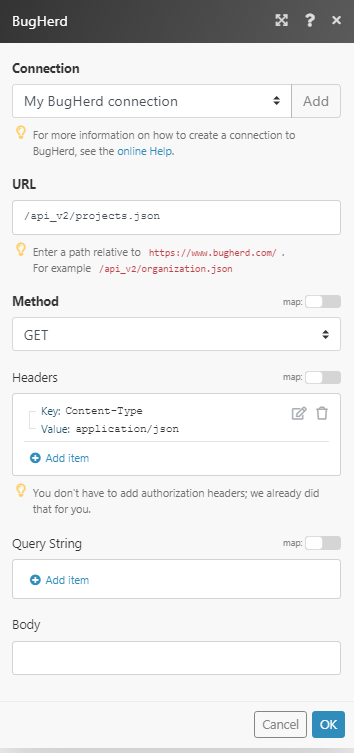
Matches of the search can be found in the module’s Output under BundleA bundle is a chunk of data and the basic unit for use with modules. A bundle consists of items, similar to how a bag may contain separate, individual items. More > Body > projects.
In our example, 2 projects were returned: