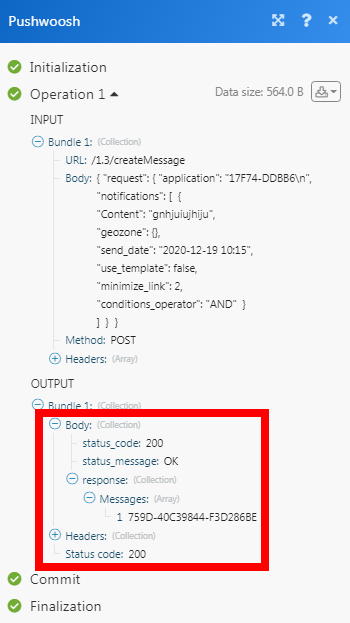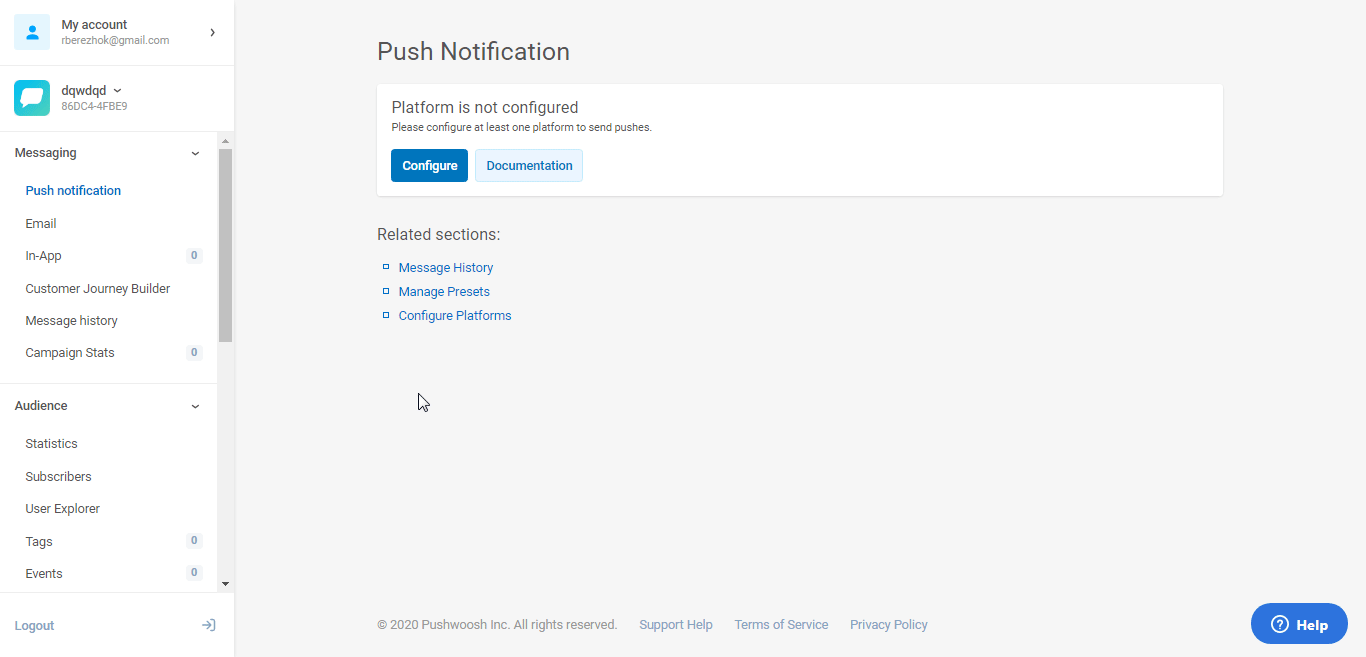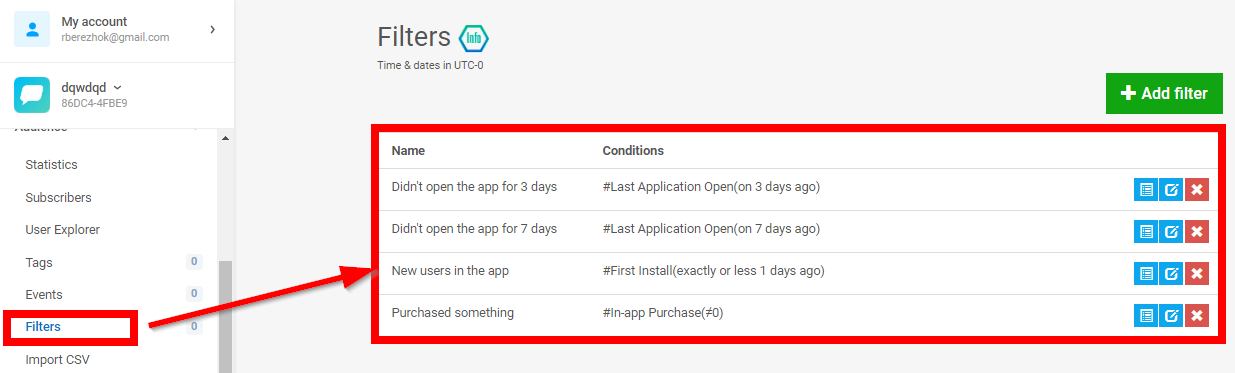| Active with remarks |
|---|
| This application needs additional settings. Please follow the documentation below to create your own connectionUnique, active service acces point to a network. There are different types of connections (API key, Oauth…). More. |
The Pushwoosh modulesThe module is an application or tool within the Boost.space system. The entire system is built on this concept of modularity. (module - Contacts) More allow you to create, list, retrieve, and delete the notifications in your Pushwoosh account.
Prerequisites
-
A Pushwoosh account
In order to use Pushwoosh with Boost.spaceCentralization and synchronization platform, where you can organize and manage your data. More IntegratorPart of the Boost.space system, where you can create your connections and automate your processes. More, it is necessary to have a Pushwoosh account. If you do not have one, you can create a Pushwoosh account at go.pushwoosh.com/cp/register.
![[Note]](https://docs.boost.space/wp-content/themes/bsdocs/docs-parser/HTML/css/image/note.png) |
Note |
|---|---|
|
The moduleThe module is an application or tool within the Boost.space system. The entire system is built on this concept of modularity. (module - Contacts) More dialog fields that are displayed in bold (in the Boost.space Integrator scenarioA specific connection between applications in which data can be transferred. Two types of scenarios: active/inactive. More, not in this documentation article) are mandatory! |
To connect your Pushwoosh account to Boost.space Integrator you need to obtain the API TokenThe API token is a multi-digit code that allows a user to authenticate with cloud applications. More from your Pushwoosh account and insert it in the Create a connection dialog in the Boost.space Integrator module.
1. Log into your Pushwoosh account.
2. Click the Application for which you want to establish a connection > API Access > Generate New Access TokenThe API token is a multi-digit code that allows a user to authenticate with cloud applications. More.
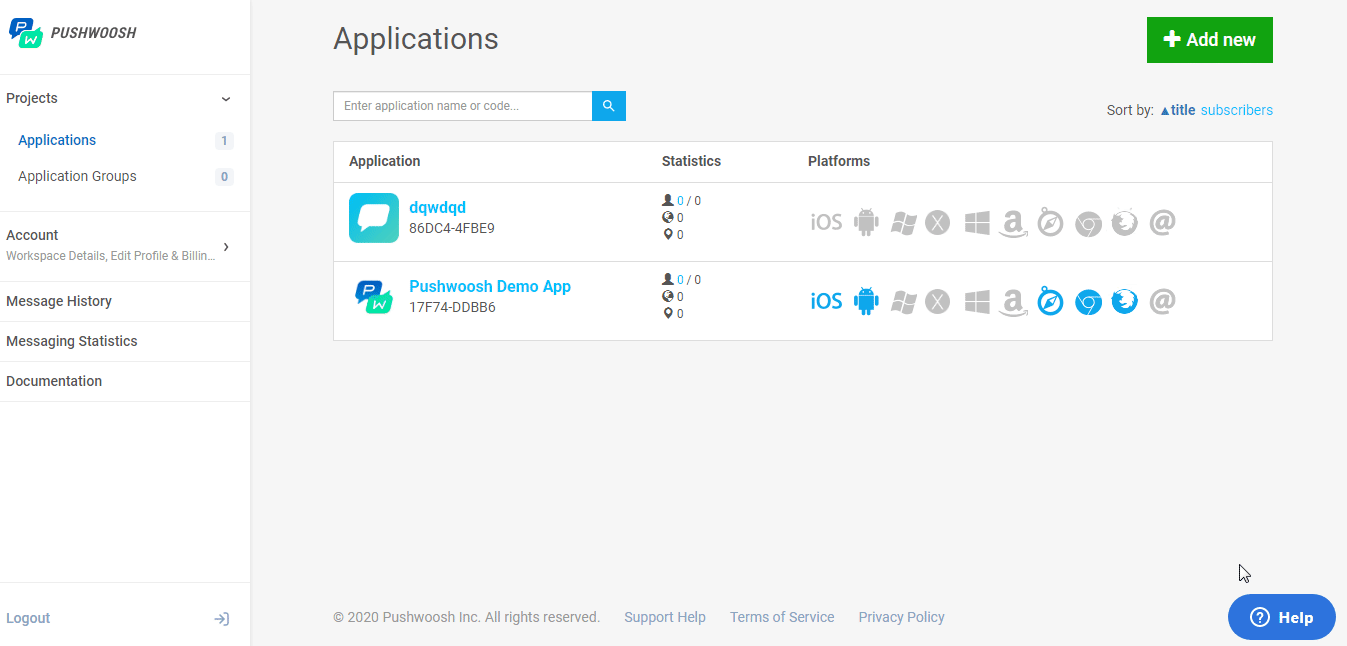
3. Enter a name for the API, select the access permissions, and click Save.
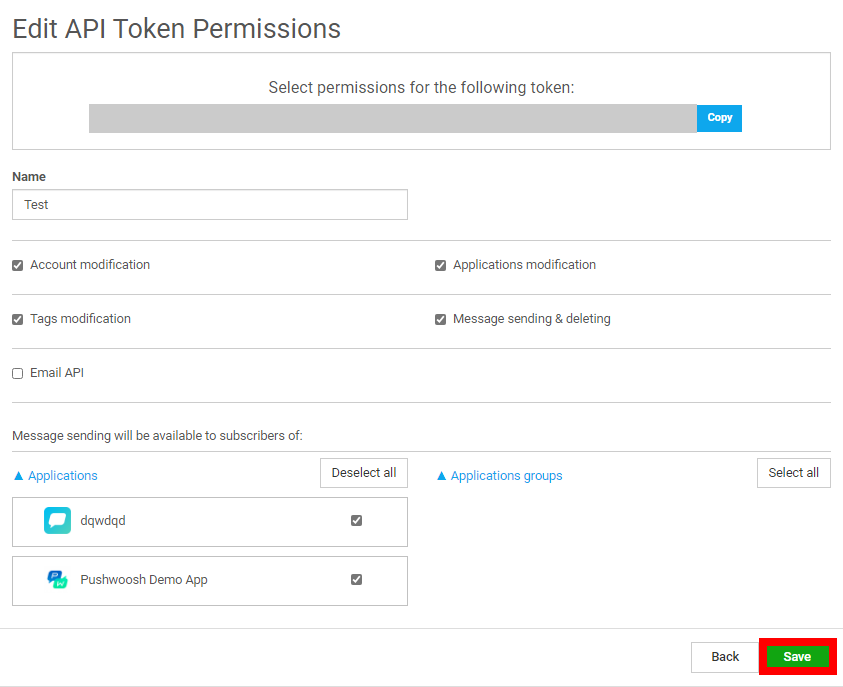
4. Copy the API key to your clipboard.
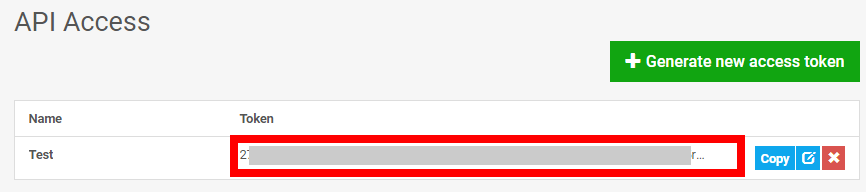
5. Go to Boost.space Integrator and open the Pushwoosh module’s Create a connection dialog.
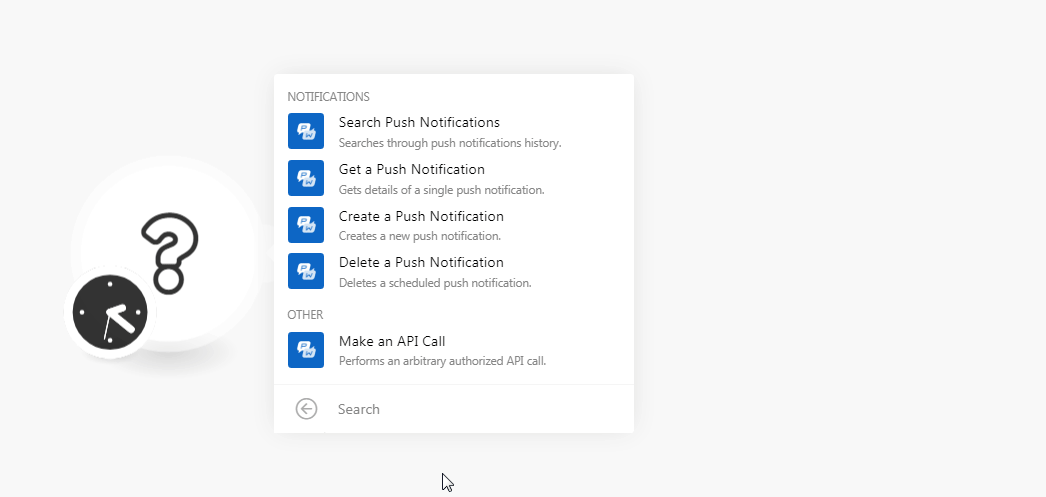
6. In the Connection name field, enter a name for the connection.
7. Select the checkbox if your application has a private subscription offer.
8. In Your Pushwoosh API Token field, enter the API token copied in step 4 and click Continue.
The connection has been established.
Searches through push notifications historyBoost.space Integrator maintains a history of your scenario and records: The date that scenario execution started Status (success, warning, or error) Execution duration Number of operations spent during the scenario run Size of transferred data Link to detailed information, where you can inspect all data in that particular execution received and how the data was processed You can view this....
|
Connection |
|
|
Source |
Select the source of the notifications you want to search. For example, Twitter, Autopush. |
|
Search By |
Select the option to search the notifications:
|
|
Last Message ID |
Enter the Last Message ID from the previous list push notification call. |
|
Limit |
Set the maximum number of notifications Boost.space Integrator should return during one scenario execution cycleA cycle is the operation and commit/rollback phases of scenario execution. A scenario may have one or more cycles (one is the default).. |
Get details of a single push notification.
|
Connection |
|
|
Message Code |
Enter the message code from the notification request whose details you want to retrieve. |
Creates a new push notification.
|
Connection |
|||||||||||||||||||||||||||||||||||||||||||||||||||||
|
Application Code |
Enter the application code in which you are creating a push notification. You can find the application code on your account’s application page. 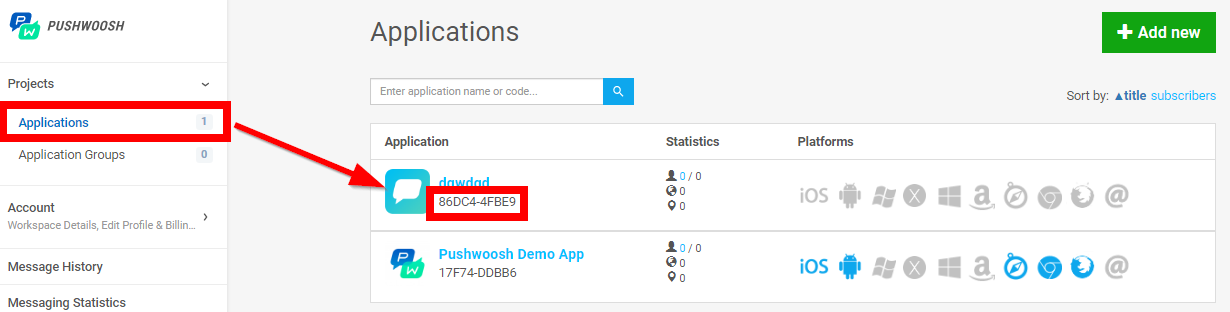 |
||||||||||||||||||||||||||||||||||||||||||||||||||||
|
Notifications |
Add the notification details:
|
Deletes a scheduled push notification.
|
Connection |
|
|
Message Code |
Enter the message code from the notification request which you want to retrieve. |
Performs an arbitrary authorized API call.
|
Connection |
||||
|
URL |
Enter a path relative to
|
|||
|
Method |
Select the HTTP method you want to use: GET to retrieve information for an entry. POST to create a new entry. PUT to update/replace an existing entry. PATCH to make a partial entry update. DELETE to delete an entry. |
|||
|
Headers |
Enter the desired request headers. You don’t have to add authorization headers; we already did that for you. |
|||
|
Query String |
Enter the request query string. |
|||
|
Body |
Enter the body content for your API call. |
The following API call creates the message from your Pushwoosh account:
URL: /1.3/createMessage
Method: POST
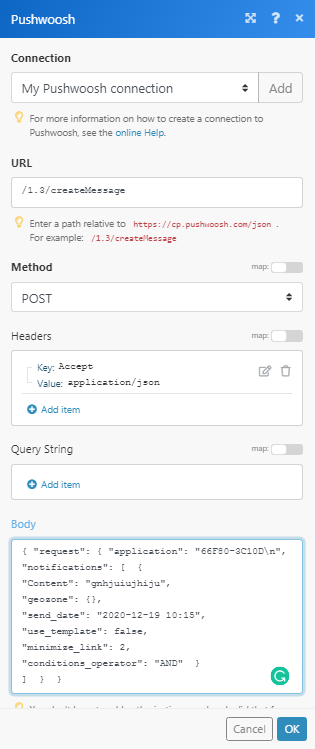
Matches of the search can be found in the module’s Output under BundleA bundle is a chunk of data and the basic unit for use with modules. A bundle consists of items, similar to how a bag may contain separate, individual items. More > Body > response > Messages. In our example, the message is created successfully.