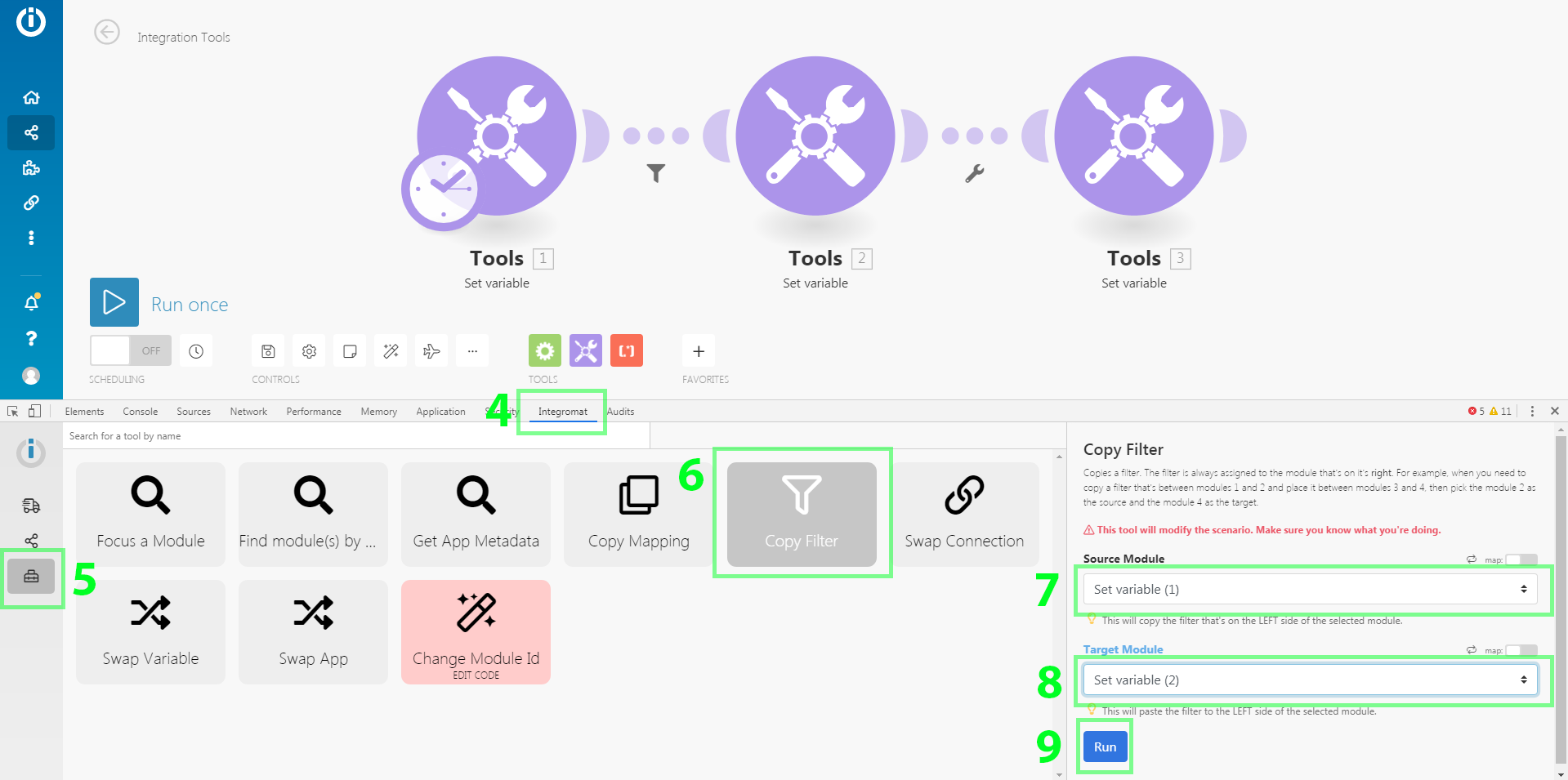In some scenariosA specific connection between applications in which data can be transferred. Two types of scenarios: active/inactive. More, you may need to only work with bundles that fit specific criteria. Filters will help you to select those bundles.
You can add a filter between two modulesThe module is an application or tool within the Boost.space system. The entire system is built on this concept of modularity. (module - Contacts) More and check whether bundles received from the preceding modules fulfill specific filter conditions or not. If yes, the bundles will be passed on to the next moduleThe module is an application or tool within the Boost.space system. The entire system is built on this concept of modularity. (module - Contacts) More in the scenarioA specific connection between applications in which data can be transferred. Two types of scenarios: active/inactive. More. If not, their processing will be terminated.
For example, if you want to create a scenario with the Facebook triggerEvery scenario has a trigger, an event that starts your scenario. A scenario must have a trigger. There can only be one trigger for each scenario. When you create a new scenario, the first module you choose is your trigger for that scenario. Create a trigger by clicking on the empty module of a newly created scenario or moving the... Watch posts and you want to work only with posts containing a specific word or posts written by a specific author, a filter would make sure you receive only these posts and nothing else.
To add a filter between two modules, click on the connecting line between them.
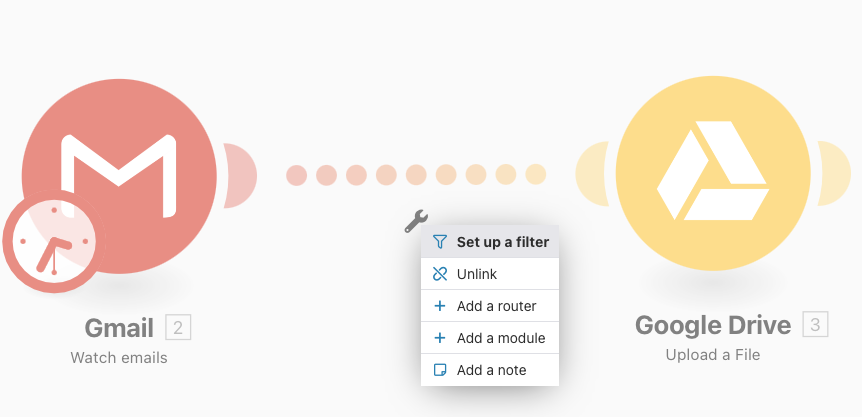
This brings up a panel where you can enter the name for the filter that is to be created and define one or more filter conditions.
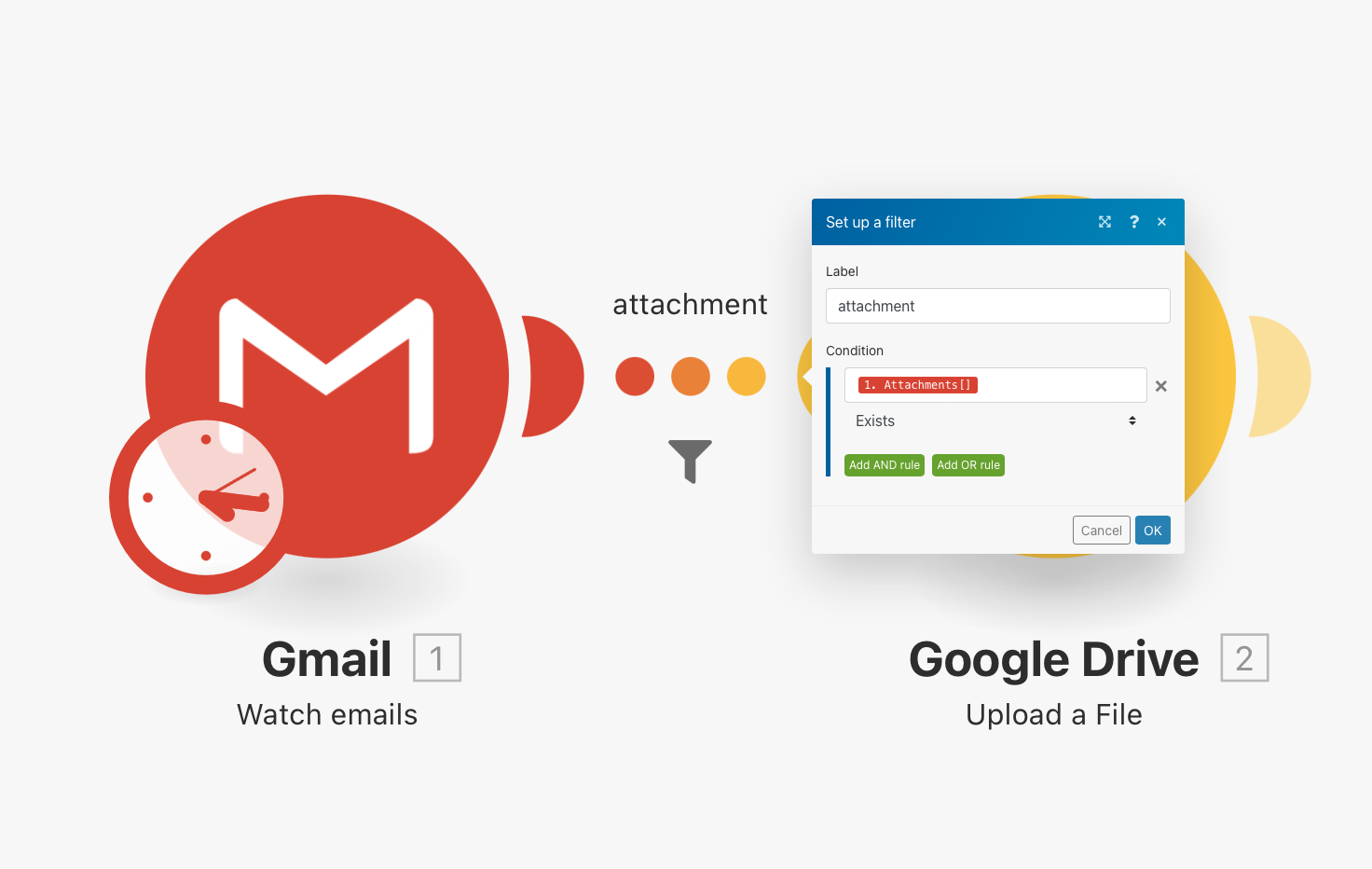
For each condition, you can enter one or two operands and an operator that will determine the relation between them. In the operand field, you can enter values in the same way as you would map them.
In the example above, you can see how to connect the Gmail trigger Watch emails and the Google Drive action Upload a file. The filter automatically applies the condition to incoming bundles from the first module and only bundles containing attachments are allowed to pass on to the next module.
For each condition, you can use one of several different operators.
-
Exists – checks whether a specific bundleA bundle is a chunk of data and the basic unit for use with modules. A bundle consists of items, similar to how a bag may contain separate, individual items. More itemItems are rows in records (order/request/invoice/purchase...) is filled in. Using this operator, you can create a filter that permits, for example, only Facebook posts that contain a photo to go through to the next module in a scenario.
-
Not exists – the opposite of exists. It permits only those bundles where a specific item is not filled in.
There are a number of other operators you can use: text comparison operators, numerical operators, time and date operators, and operators for working with arrays.
Copying filters is currently not natively supported by the Scenario editor, though if you use the Google Chrome web browser, the following workaround can be employed:
-
Install Boost.spaceCentralization and synchronization platform, where you can organize and manage your data. More IntegratorPart of the Boost.space system, where you can create your connections and automate your processes. More DevToolChrome extension.
-
In Boost.space Integrator, open your scenario.
-
In Chrome, open the Developer tools. You can do so either by choosing the Developer tools command from the the Chrome main menu or just press Ctrl+Shift+I or F12:
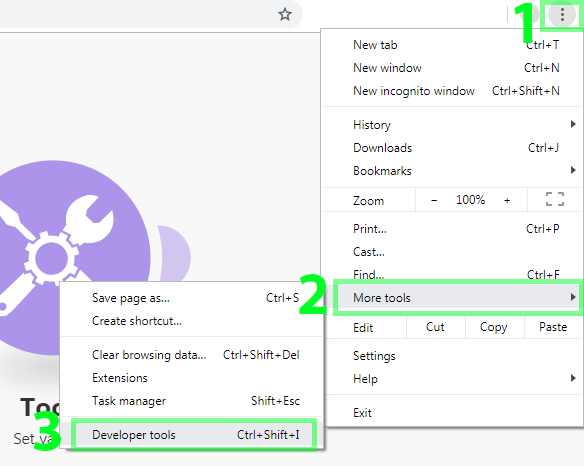
-
In the Developer tools, click on the Boost.space Integrator tab.
-
Click on the Tools icon in the left side bar.
-
.Click on the Copy filter tool and configure it in the right side panel.
-
Set the Source Module field – the module that’s right after the filter you wish to copy.
-
Set the Target Module field – the module before which you wish to copy the filter.
-
Click on the Run button.