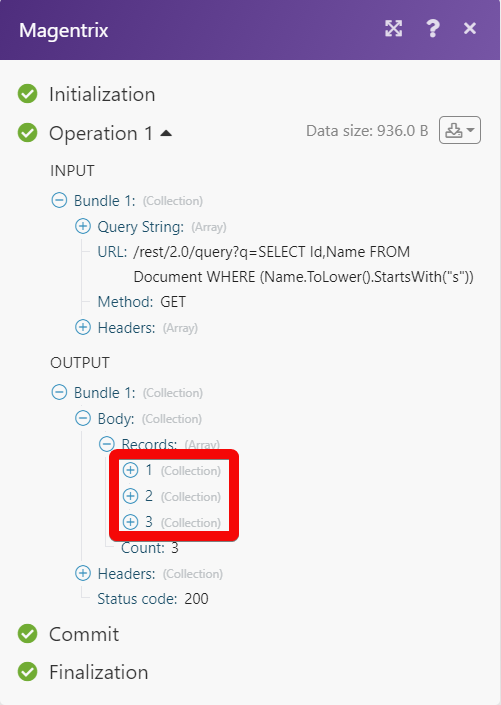| Active with remarks |
|---|
| This application needs additional settings. Please follow the documentation below to create your own connectionUnique, active service acces point to a network. There are different types of connections (API key, Oauth…). More. |
The Magentrix modulesThe module is an application or tool within the Boost.space system. The entire system is built on this concept of modularity. (module - Contacts) More allow you to watch, create, update, retrieve, and delete the calls, and messages in your Magentrix account.
Prerequisites
-
A Magentrix account
In order to use Magentrix with Boost.spaceCentralization and synchronization platform, where you can organize and manage your data. More IntegratorPart of the Boost.space system, where you can create your connections and automate your processes. More, it is necessary to have a Magentrix account. If you do not have one, you can create a Magentrix account at magentrix.com.
![[Note]](https://docs.boost.space/wp-content/themes/bsdocs/docs-parser/HTML/css/image/note.png) |
Note |
|---|---|
|
The moduleThe module is an application or tool within the Boost.space system. The entire system is built on this concept of modularity. (module - Contacts) More dialog fields that are displayed in bold (in the Boost.space Integrator scenarioA specific connection between applications in which data can be transferred. Two types of scenarios: active/inactive. More, not in this documentation article) are mandatory! |
1. Go to Boost.space Integrator and open the Magentrix module’s Create a connection dialog.
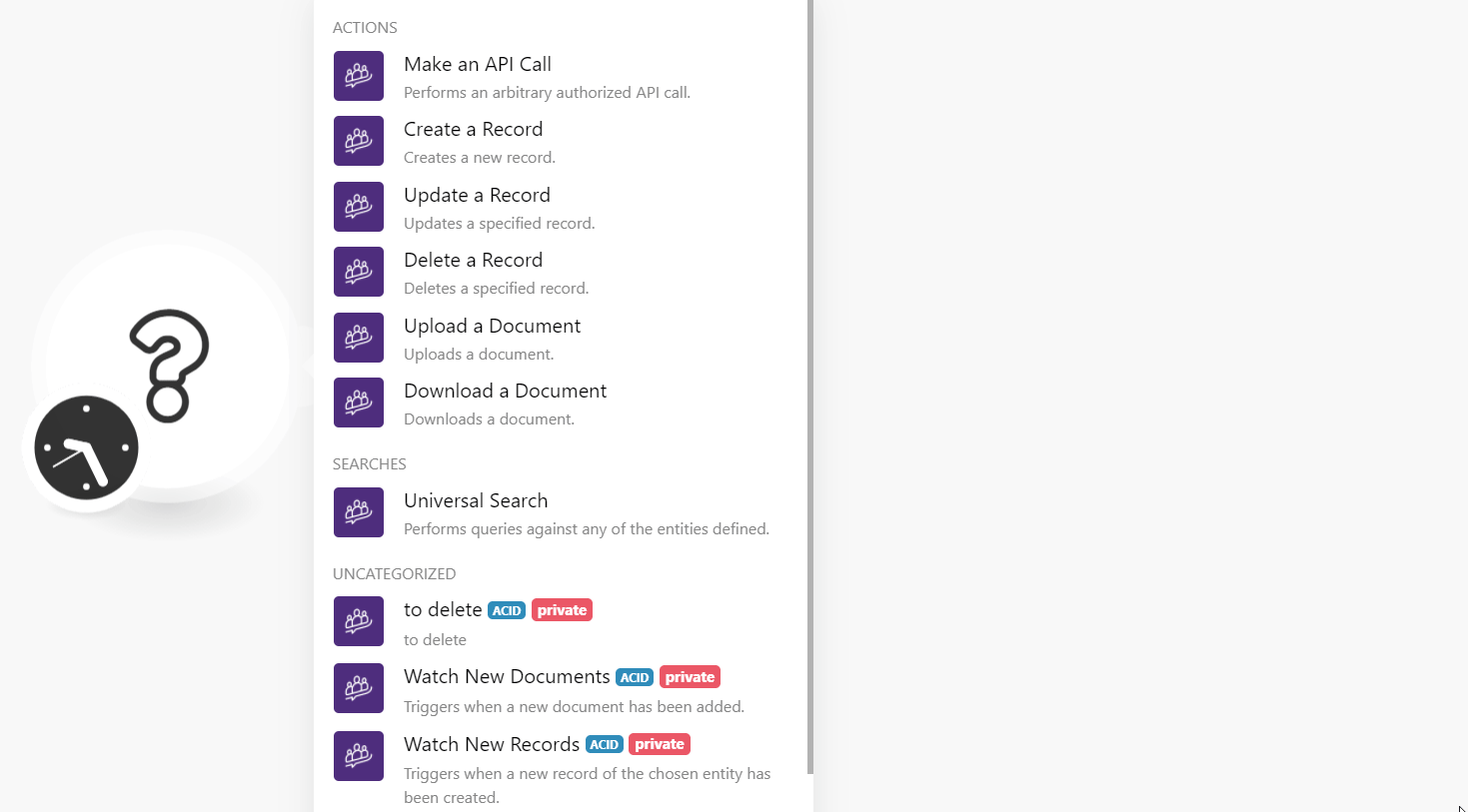
2. In the Connection name field, enter a name for the connection.
3. In the Subdomain field, enter your account’s domain name. For example, if your Magentrix account URL address is www.xyz.magentrixcloud.com then your subdomain is xyz.
4. In the Username and Password field, enter your Magentrix account login credentials, and click Continue.
The connection has been established.
TriggersEvery scenario has a trigger, an event that starts your scenario. A scenario must have a trigger. There can only be one trigger for each scenario. When you create a new scenario, the first module you choose is your trigger for that scenario. Create a trigger by clicking on the empty module of a newly created scenario or moving the... when a new recordOne row in the Boost.space database. These are individual rows under spaces in each module. For example single products, but not their variants. More of the chosen entity has been created.
|
Connection |
|
|
Entity |
Select or map the entity whose new recordsOne row in the Boost.space database. These are individual rows under spaces in each module. For example single products, but not their variants. More you want to watch. For example, |
|
Limit |
Set the maximum number of new records Boost.space Integrator should return during one execution cycleA cycle is the operation and commit/rollback phases of scenario execution. A scenario may have one or more cycles (one is the default).. |
Triggers when a record of the chosen entity has been updated.
|
Connection |
|
|
Entity |
Select or map the entity whose updated records you want to watch. For example, |
|
Limit |
Set the maximum number of updated records Boost.space Integrator should return during one execution cycle. |
Creates a new record.
|
Connection |
|
|
Entity |
Select or map the entity whose record you want to create. When you select an entity, the fields are loaded dynamically based on the selection in the Entity field. You need to enter the details to create the record. |
Updates a specified record.
|
Connection |
|
|
Entity |
Select or map the entity whose record details you want to update. |
|
Entity ID |
Select or map the Entity ID whose details you want to update. When you select an entity ID, the fields are loaded dynamically. You need to enter the details to update the record. |
Deletes a specified record.
|
Connection |
|
|
Entity |
Select or map the entity whose records you want to delete. For example, |
|
Record ID |
Select or map the Record ID you want to delete. |
Triggers when a new document has been added.
|
Connection |
|
|
Limit |
Set the maximum number of new documents Boost.space Integrator should return during one execution cycle. |
Updates a document.
|
Connection |
|
|
File Name |
Enter the file name. |
|
Parent ID |
Select or map the Folder ID or Parent Record ID of the file you are uploading. |
|
File |
Enter the public file URL address to download. |
|
Type |
Select or map the file type:
|
|
ID |
Select or map the Magentrix ID of the file if you are uploading a new version of the file. |
|
Title |
Enter the document name. |
|
Description |
Enter the details of the document. |
|
Content Type |
Enter the file content type. For example, |
Downloads a document.
|
Connection |
|
|
Document ID |
Select or map the Document ID you want to download. |
Performs queries against any of the entities defined.
|
Connection |
|
|
Search Query |
Enter or map the queries to search the records or documents based on the specified query. See Query Entities for more details. |
|
Limit |
Set the maximum number of results Boost.space Integrator should return during one execution cycle. |
Performs an arbitrary authorized API call.
|
Connection |
||||
|
URL |
Enter a path relative to
|
|||
|
Method |
Select the HTTP method you want to use: GET to retrieve information for an entry. POST to create a new entry. PUT to update/replace an existing entry. PATCH to make a partial entry update. DELETE to delete an entry. |
|||
|
Headers |
Enter the desired request headers. You don’t have to add authorization headers; we already did that for you. |
|||
|
Query String |
Enter the request query string. |
|||
|
Body |
Enter the body content for your API call. |
The following API call returns all the documents that match the specified query from your Magentrix account:
URL: /rest/2.0/query?q=SELECT Id, Name FROM Document WHERE (Name.ToLower().StartsWith ("s"))
Method: GET
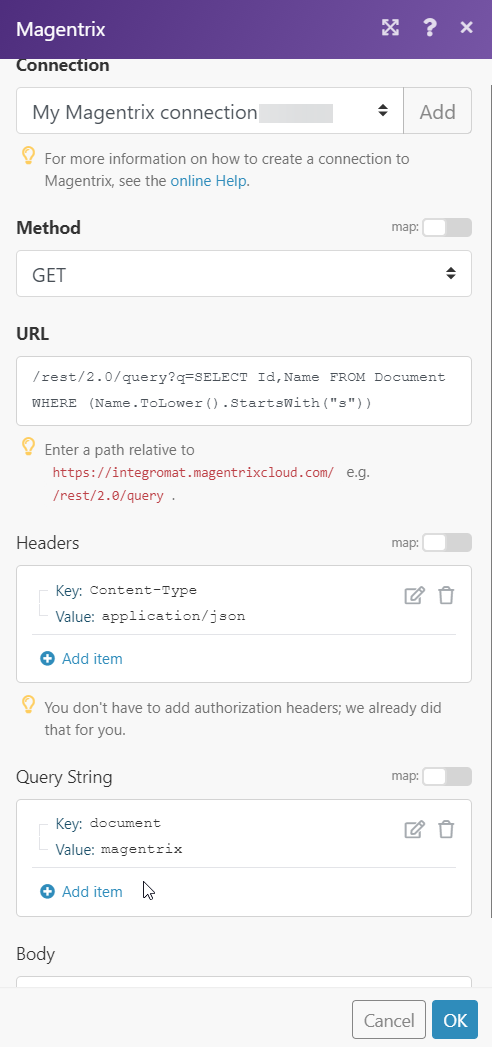
Matches of the search can be found in the module’s Output under BundleA bundle is a chunk of data and the basic unit for use with modules. A bundle consists of items, similar to how a bag may contain separate, individual items. More > Body > Records. In our example, 3 documents were returned: