| Active |
|---|
| This application does not need additional settings. So you can make connectionUnique, active service acces point to a network. There are different types of connections (API key, Oauth…). More only by using your login credentials or by following the instructions below . |
The Basecamp 3 modulesThe module is an application or tool within the Boost.space system. The entire system is built on this concept of modularity. (module - Contacts) More allow you to watch, create, update, list, and/or delete documents, contacts, projects, messages, todos, files, entries, and comments in your Basecamp 3 account.
Prerequisites
-
A Basecamp 3 account
In order to use Basecamp 3 with Boost.spaceCentralization and synchronization platform, where you can organize and manage your data. More IntegratorPart of the Boost.space system, where you can create your connections and automate your processes. More, it is necessary to have a Basecamp 3 account. If you do not have one, you can create a Basecamp 3 account at https://basecamp.com/signup.
1. Go to Boost.space Integrator and open the Basecamp 3 module’sCreate a connection dialog.
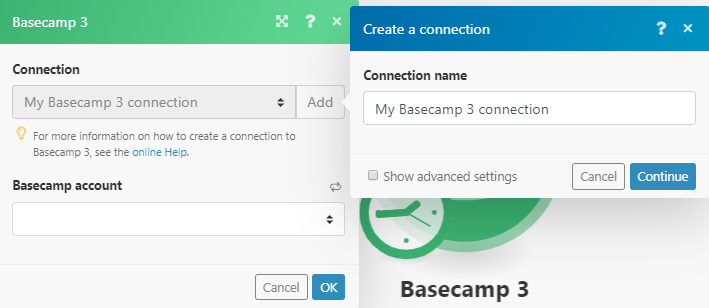
2. Enter a connection name and click Continue.
3. Confirm the dialog by clicking the Yes, I’ll allow access button.
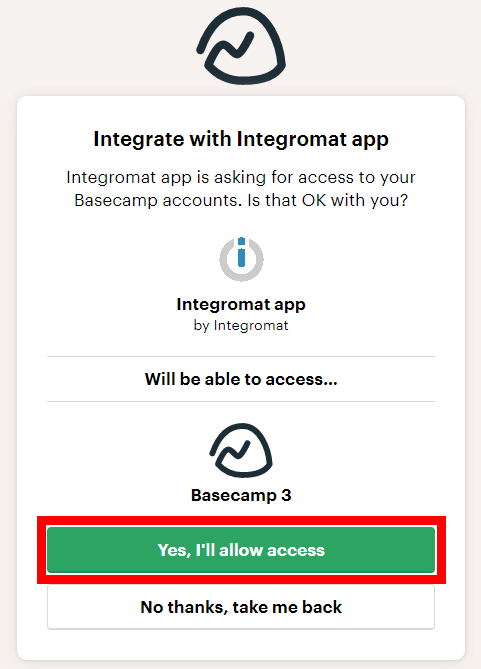
The connection has been established.
TriggersEvery scenario has a trigger, an event that starts your scenario. A scenario must have a trigger. There can only be one trigger for each scenario. When you create a new scenario, the first module you choose is your trigger for that scenario. Create a trigger by clicking on the empty module of a newly created scenario or moving the... when a new comment is created, modified, or trashed.
|
WebhookA webhook is a way for an app to send real-time information to a specific URL in response to certain events or triggers. Name |
Enter the name for the webhook. |
|
Connection |
|
|
Basecamp Account |
Select the account whose project’s comments you want to watch. |
|
Project |
Select the project whose comments you want to watch. |
Triggers when a new document is created.
|
Webhook Name |
Enter a name for the webhook. |
|
Connection |
|
|
Basecamp Account |
Select the account whose project’s documents you want to watch. |
|
Project |
Select the project whose documents you want to watch. |
Triggers when a new message is created, active, title updated, content updated, copied, inserted, archived, unarchived, trashed, untrashed or deleted.
|
Webhook Name |
Enter a name for the webhook. |
|
Connection |
|
|
Basecamp Account |
Select the account whose project’s messages you want to watch. |
|
Project |
Select the project whose messages you want to match. |
Triggers when a new person is created.
|
Connection |
|
|
Basecamp Account |
Select the account whose project newly membersCan view and manage items while using existing statuses and labels. More you want to watch. |
|
Project |
Select the project whose newly created members you want to watch. |
|
Limit |
The maximum number of people Boost.space Integrator should return during one scenarioA specific connection between applications in which data can be transferred. Two types of scenarios: active/inactive. More execution cycleA cycle is the operation and commit/rollback phases of scenario execution. A scenario may have one or more cycles (one is the default).. |
Triggers when a new person is created.
|
Connection |
|
|
Basecamp Account |
Select the account whose projects you want to watch. |
|
Limit |
The maximum number of projects Boost.space Integrator should return during one scenario execution cycle. |
Triggers when a new todolist is created, modified, or trashed.
|
Webhook Name |
Enter a name for the webhook. |
|
Connection |
|
|
Basecamp Account |
Select the account whose project’s todolists you want to watch. |
|
Project |
Select the project whose todolists you want to watch. |
Triggers when a new todo is completed or uncompleted.
|
Webhook Name |
Enter a name for the webhook. |
|
Connection |
|
|
Basecamp Account |
Select the account whose project’s todos you want to watch. |
|
Project |
Select the project whose todos you want to watch. |
Triggers when a new file is uploaded.
|
Webhook Name |
Enter a name for the webhook. |
|
Connection |
|
|
Basecamp Account |
Select the account whose project’s uploads you want to watch. |
|
Project |
Select the project whose uploads uploads you want to watch. |
Creates a new message.
|
Connection |
|
|
Basecamp Account |
Select the account for which you want to create a message. |
|
Project |
Select the project to create the message. |
|
Subject |
Enter the subject of the message. |
|
Content |
Enter the message text. |
|
Category |
Select the category for the message. |
Creates a new project.
|
Connection |
|
|
Basecamp Account |
Select the account for which you want to create a new project. |
|
Name |
Enter the name for the project. |
|
Description |
Enter the details of the project. |
Create a schedule entry.
|
Connection |
|
|
Basecamp Account |
Select the account for which you want to create a schedule entry you want to create. |
|
Project |
Select the project for which you want to create the project. |
|
Summary |
Enter the information for what the schedule entry is for. For example, All Day Meeting |
|
Starts at |
Enter the date from which the schedule entry starts. |
|
Ends at |
Enter the date on which the schedule entry ends. |
|
All day |
Select Yes if the schedule is for the entire day. |
|
Description |
Enter the details of the schedule entry. |
|
With |
Select the memberCan view and manage items while using existing statuses and labels. More to whom you want to assign the schedule entry. |
|
Notify the assignees |
Select Yes if you want to send notification to the assignee:
|
Creates a todo.
|
Connection |
|
|
Basecamp Account |
Select the Basecamp account to create a todo. |
|
Project |
Select the project to create the todo. |
|
Todolist ID |
Select the Todolist ID whose todo you. want to create. |
|
Content |
Enter the information for what todo is for. |
|
Description |
Enter the details of the todo. |
|
Assign to |
Select the members to assign the todo. |
|
Notify the assignees |
Select Yes if you want to send notification to the assignee:
|
|
Due on |
Enter the date by which the todo must be completed. |
|
Starts on |
Enter the date from which the todo can be started. |
Creates a new todolist.
|
Connection |
|
|
Basecamp Account |
Select the Basecamp account for whose projects you want to create a todolist. |
|
Project |
Select the project to create the todolist. |
|
Name |
Enter a new name for the todolist. |
|
Description |
Enter the details of the todolist. |
Gets a message.
|
Connection |
|
|
Basecamp Account |
Select the Basecamp account whose project’s messages you want to retrieve. |
|
Project |
Select the project whose messages you want to retrieve. |
|
Message ID |
Select the Message ID whose details you want to retrieve. |
Gets a project.
|
Connection |
|
|
Basecamp Account |
Select the Basecamp account whose projects you want to retrieve. |
|
Project |
Select the project whose details you want to retrieve. |
Trashes a message.
|
Connection |
|
|
Basecamp Account |
Select the Basecamp account whose messages you want to send to trash. |
|
Project |
Select the projects whose messages you want to send to trash. |
|
Message ID |
Select the Message ID you want to trash. |
Trashes a schedule entry.
|
Connection |
|
|
Basecamp Account |
Select the Basecamp account whose project schedule entries you want to trash. |
|
Project |
Select the project whose schedule entries you want to trash. |
|
Schedule Entry ID |
Enter the Schedule Entry ID you want to trash. |
Trashes a todolist.
|
Connection |
|
|
Basecamp Account |
Select the Basecamp account whose project’s todo list you want to trash. |
|
Project ID |
Select the Project ID whose todo list you want to trash. |
Puts a project in the trash.
|
Connection |
|
|
Basecamp Account |
Select the Basecamp account whose project’s you want to put in the trash. |
|
Project ID |
Select the Project ID you want to put in the trash. |
Updates a message.
|
Connection |
|
|
Basecamp Account |
Select the Basecamp account whose message you want to update. |
|
Project |
Select the project whose message you want to update. |
|
Message ID |
Select the Message ID you want to update. |
|
Subject |
Enter a new subject of the message. |
|
Content |
Enter the message text. |
|
Category |
Select the category for the message. |
Updates a project.
|
Connection |
|
|
Basecamp Account |
Select the Basecamp account whose project you want to update. |
|
Project ID |
Select the Project ID you want to update. |
|
Name |
Enter a new name for the project. |
|
Description |
Enter the details of the project. |
Updates a schedule entry.
|
Connection |
|
|
Basecamp Account |
Select the Basecamp account whose schedule entries you want to update. |
|
Project |
Select the project whose schedule entries you want to update. |
|
Schedule Entry ID |
Select the Schedule Entry ID you want to update. |
|
Summary |
Enter the information for what the schedule entry is for. For example, All Day Meeting |
|
Starts at |
Enter the start date of the schedule. |
|
Ends at |
Enter the end date of the schedule. |
|
All day |
Select Yes if the schedule is for the entire day. |
|
Description |
Enter the details of the schedule entry. |
|
With |
Select the member to whom you want to assign the schedule entry. |
|
Notify the assignees |
Select Yes if you want to send notification to the assignee:
|
Updates a todolist.
|
Connection |
|
|
Basecamp Account |
Select the Basecamp account whose todo list you want to update. |
|
Project |
Select the project whose todo list you want to update. |
|
Todolist ID |
Select the Todolist ID you want to update. |
|
Name |
Enter a new name for the todolist. |
|
Description |
Enter the details of the todolist. |
Uploads a new file.
|
Connection |
|
|
Basecamp Account |
Select the Basecamp account to which you want to upload a file. |
|
Project |
Select the project to which you want to upload a file. |
|
Folder |
Select the folder location of the file you want to upload. |
|
Data |
Enter the data of the file which you need to either get from some source like Dropbox, or you can simply upload a text file. |
|
File name |
Enter the file name. For example, Filename: |
|
Base name |
Enter a new file name for the upload without an extension. For example, |
|
Description |
Enter the details of the file. |
