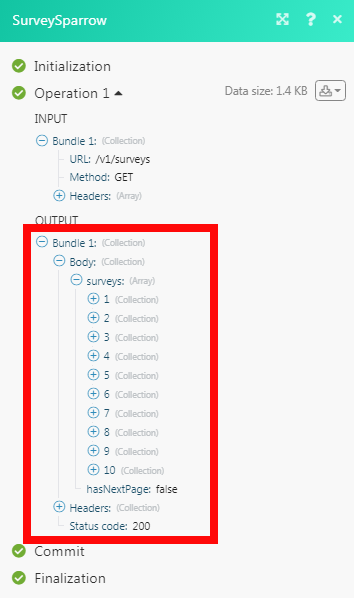| Active with remarks |
|---|
| This application needs additional settings. Please follow the documentation below to create your own connectionUnique, active service acces point to a network. There are different types of connections (API key, Oauth…). More. |
The SurveySparrow modulesThe module is an application or tool within the Boost.space system. The entire system is built on this concept of modularity. (module - Contacts) More allow you to watch, create, update, list, and retrieve the contacts, contact lists, and surveys in your SurveySparrow account.
Prerequisites
-
A SurveySparrow account
In order to use SurveySparrow with Boost.spaceCentralization and synchronization platform, where you can organize and manage your data. More IntegratorPart of the Boost.space system, where you can create your connections and automate your processes. More, it is necessary to have a SurveySparrow account. If you do not have one, you can create a SurveySparrow account at surveysparrow.com.
![[Note]](https://docs.boost.space/wp-content/themes/bsdocs/docs-parser/HTML/css/image/note.png) |
Note |
|---|---|
|
The moduleThe module is an application or tool within the Boost.space system. The entire system is built on this concept of modularity. (module - Contacts) More dialog fields that are displayed in bold (in the Boost.space Integrator scenarioA specific connection between applications in which data can be transferred. Two types of scenarios: active/inactive. More, not in this documentation article) are mandatory! |
To connect your SurveySparrow account to Boost.space Integrator you need to obtain the Access TokenThe API token is a multi-digit code that allows a user to authenticate with cloud applications. More from your SurveySparrow account and insert it in the Create a connection dialog in the Boost.space Integrator module.
1. Login to your SurveySparrow account, navigate to Settings > Apps and Integrations > Create a Custom AppCreate your own custom apps to be used in the integrator engine and share them with users in your organization..
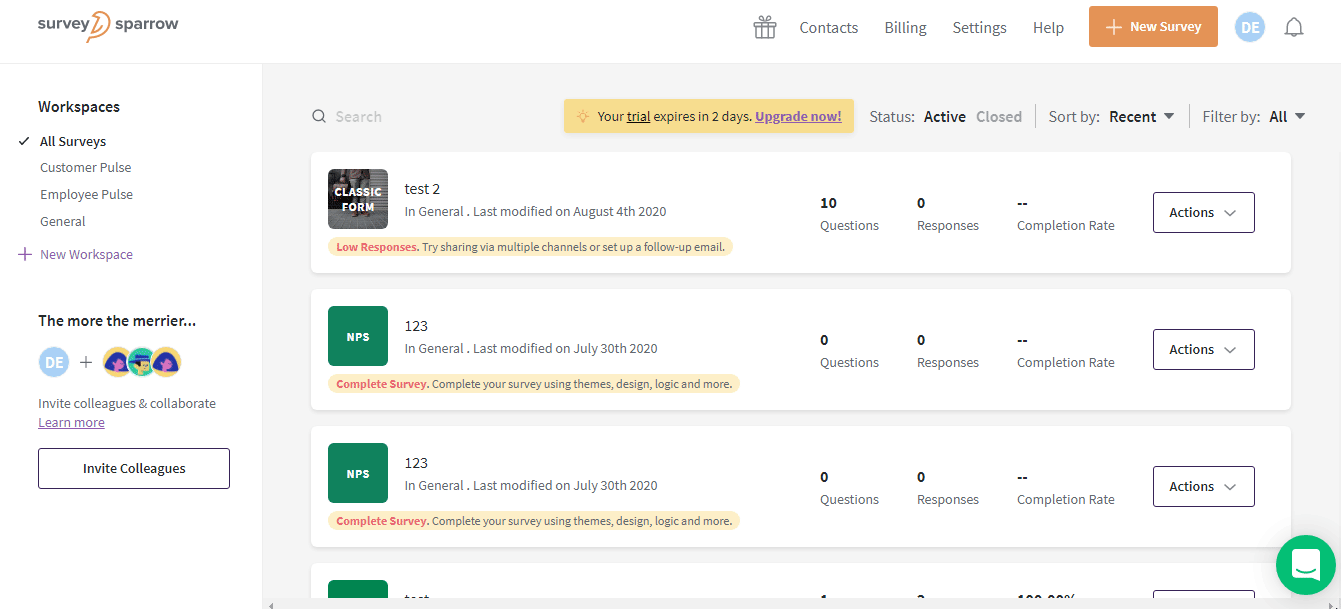
2. Enter the name, labelA label is a “tag” that can be added to items within a module. It's a flexible tool used to categorize and organize data, making it easier to customize workflows and processes. More, description of the app, statusCreate statuses for each module separately to create an ideal environment for efficient and consistent work. More of the app, select the permissions, and click Generate.
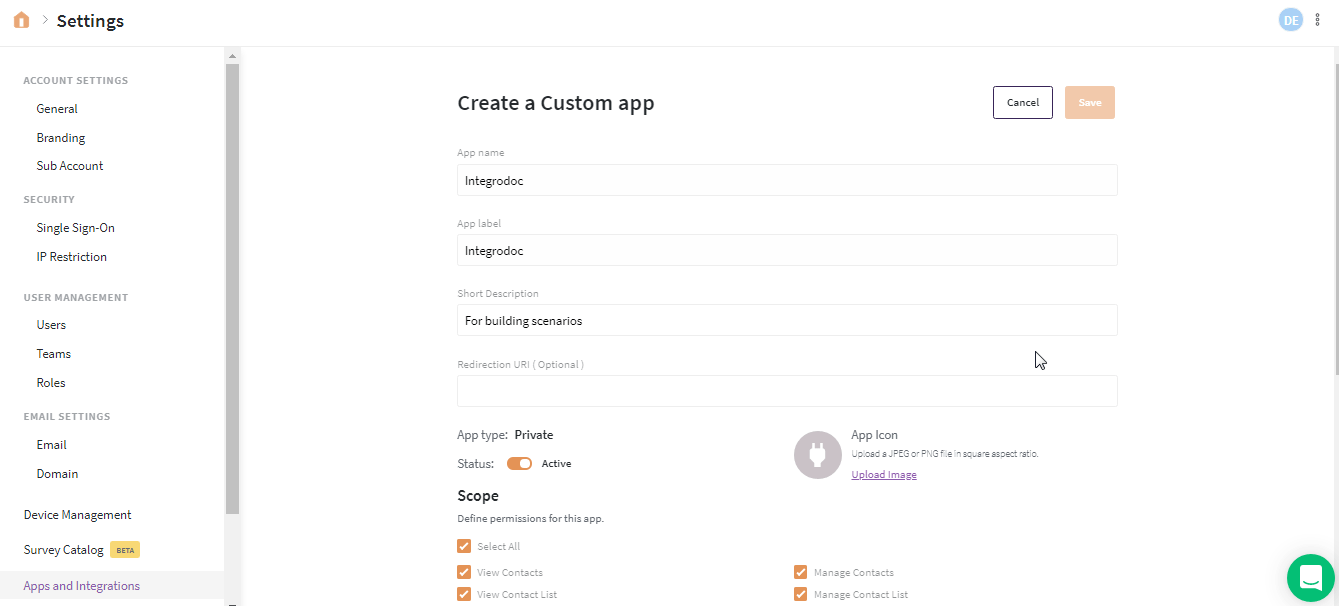
3. Copy the Access Token to your clipboard.
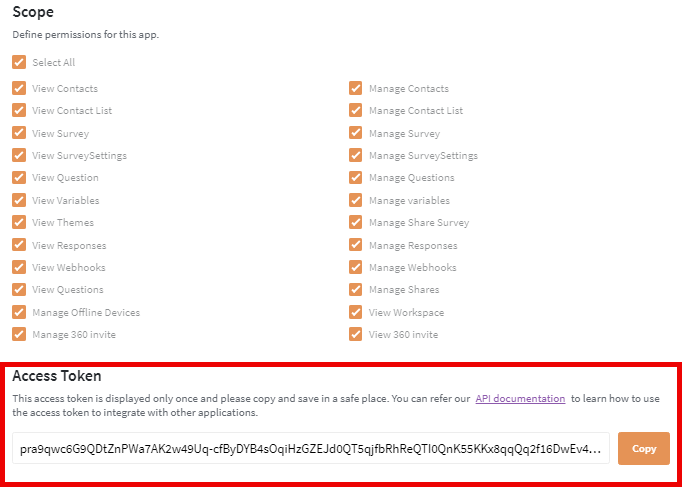
4. Go to Boost.space Integrator and open the SurveySparrow module’s Create a connection dialog. Click Continue.
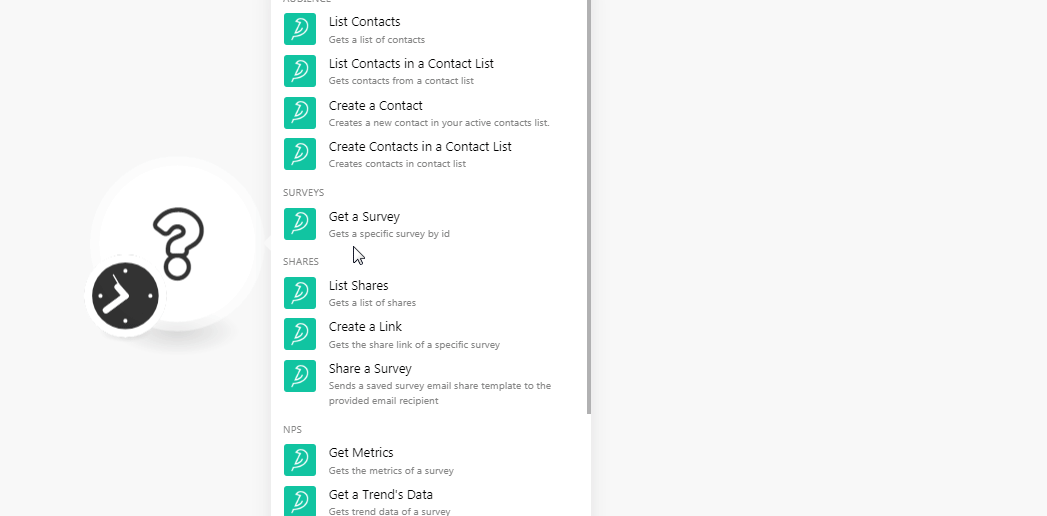
5. In the Connection name field, and enter a name for the connection.
6. In the Access Token field, enter the token copied in step 3 and click Continue.
The connection has been established.
Gets a list of contacts.
|
Connection |
|
|
Limit |
Set the maximum number of contacts Boost.space Integrator should return during one scenario execution cycleA cycle is the operation and commit/rollback phases of scenario execution. A scenario may have one or more cycles (one is the default).. |
Gets contacts from a contact list.
|
Connection |
|
|
Contact List ID |
Select the Contact List ID whose contacts you want to list. |
|
Limit |
Set the maximum number of contacts Boost.space Integrator should return during one scenario execution cycle. |
Creates a new contact in your active contacts list.
|
Connection |
|
|
|
Enter the email address of the contact. |
|
Name |
Enter the name of the contact. |
|
Phone Number |
Enter the phone number of the contact. |
|
Mobile Number |
Enter the mobile number of the contact. |
|
Job Title |
Enter the position of the contact. |
Creates contacts in a contact list.
|
Connection |
|||||||||||||
|
Contact List ID |
Select the Contact List ID in which you want to create the contact. |
||||||||||||
|
Contacts |
Add the contacts:
|
|
Connection |
|
|
Survey ID |
Select the Survey ID whose details you want to retrieve. |
Gets a list of shares.
|
Connection |
|
|
Survey ID |
Select the Survey ID whose shares you want to list. |
|
Limit |
Set the maximum number of contacts Boost.space Integrator should return during one scenario execution cycle. |
Gets the share link of a specific survey.
|
Connection |
|
|
Survey ID |
Select the survey for which you want to create the link. |
Sends saved survey email share templateTemplates are predefined scenarios that you can expand and customize to create new scenarios. You can then share these with friends and colleagues. More to the provided email recipient.
|
Connection |
|
|
Survey ID |
Select the survey you want to share. |
|
Share ID |
Select the Share ID of the survey. |
|
Recipient Contacts |
Add the recipients: Select the contacts with whom you want to share the survey. You can add multiple contacts. |
|
Name of List |
Select the contact list to which you want to send the survey email. You can add multiple lists. |
|
Timer in Days |
Enter the number of days after which the survey email must be shared. |
|
Delayed Time |
Enter the date on which the survey email must be shared with the recipients. |
Gets the metrics of a survey.
|
Connection |
|
|
Survey ID |
Select the survey whose metrics information you have to retrieve. |
Gets trend data of a survey.
|
Connection |
|
|
Survey ID |
Select the survey whose trending data details you want to retrieve. |
Create an NPS survey.
|
Connection |
|
|
Survey Name |
Enter the name of the survey. |
|
Email Body |
Enter the email body message text. |
|
Email Subject |
Enter the subject line of the email. |
|
Follow Up Default |
Enter the default follow-up question in the survey. |
|
Follow Up Advanced |
Select whether to enable an advanced follow-up question in the survey:
|
|
Follow Up Promotors |
Enter the follow-up question for promoters. |
|
Follow Up Passives |
Enter the follow-up question for passives. |
|
Follow Up Detractors |
Enter the follow-up question for detractors. |
|
Thank You Default |
Enter the default thank you message in the survey. |
|
Thank You Advanced |
Select whether to enable the thank you message:
|
|
Thank you Promotors |
Enter the thank you message for promoters. |
|
Thank You Passives |
Enter the thank you message for passives. |
|
Thank You Detractors |
Enter the thank you message for detractors. |
TriggersEvery scenario has a trigger, an event that starts your scenario. A scenario must have a trigger. There can only be one trigger for each scenario. When you create a new scenario, the first module you choose is your trigger for that scenario. Create a trigger by clicking on the empty module of a newly created scenario or moving the... when a survey receives a new submission.
![[Note]](https://docs.boost.space/wp-content/themes/bsdocs/docs-parser/HTML/css/image/note.png) |
Note |
|---|---|
|
You do not have to add the webhooksA webhook is a way for an app to send real-time information to a specific URL in response to certain events or triggers. in the SurveySparrow as it is automatically done for you once you add and save an instant triggerEvery scenario has a trigger, an event that starts your scenario. A scenario must have a trigger. There can only be one trigger for each scenario. When you create a new scenario, the first module you choose is your trigger for that scenario. Create a trigger by clicking on the empty module of a newly created scenario or moving the... module to your scenario. |
|
WebhookA webhook is a way for an app to send real-time information to a specific URL in response to certain events or triggers. Name |
Enter a name fo the webhook. |
|
Connection |
|
|
Survey ID |
Select the Survey ID whose submissions you want to watch. |
Performs an arbitrary authorized API call.
|
Connection |
||||
|
URL |
Enter a path relative to
|
|||
|
Method |
Select the HTTP method you want to use: GET to retrieve information for an entry. POST to create a new entry. PUT to update/replace an existing entry. PATCH to make a partial entry update. DELETE to delete an entry. |
|||
|
Headers |
Enter the desired request headers. You don’t have to add authorization headers; we already did that for you. |
|||
|
Query String |
Enter the request query string. |
|||
|
Body |
Enter the body content for your API call. |
The following API call returns all the surveys from your SurveySparrow account:
URL: /v1/surveys
Method: GET
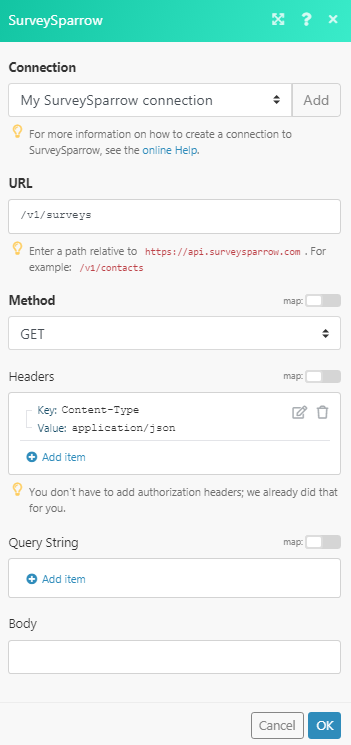
Matches of the search can be found in the module’s Output under BundleA bundle is a chunk of data and the basic unit for use with modules. A bundle consists of items, similar to how a bag may contain separate, individual items. More > Body > surveys. In our example, 10 surveys were returned: