| Active with remarks |
|---|
| This application needs additional settings. Please follow the documentation below to create your own connectionUnique, active service acces point to a network. There are different types of connections (API key, Oauth…). More. |
The MessageBird modulesThe module is an application or tool within the Boost.space system. The entire system is built on this concept of modularity. (module - Contacts) More allow you to watch, create, update, list, and delete SMS, contacts, and groups in your MessageBird account.
Prerequisites
-
A MessageBird account
In order to use MessageBird with Boost.spaceCentralization and synchronization platform, where you can organize and manage your data. More IntegratorPart of the Boost.space system, where you can create your connections and automate your processes. More, it is necessary to have a MessageBird account. If you do not have one, you can create a MessageBird account at dashboard.messagebird.com/en/sign-up.
![[Note]](https://docs.boost.space/wp-content/themes/bsdocs/docs-parser/HTML/css/image/note.png) |
Note |
|---|---|
|
The moduleThe module is an application or tool within the Boost.space system. The entire system is built on this concept of modularity. (module - Contacts) More dialog fields that are displayed in bold (in the Boost.space Integrator scenarioA specific connection between applications in which data can be transferred. Two types of scenarios: active/inactive. More, not in this documentation article) are mandatory! |
To connect your MeesageBird account to Boost.space Integrator you need to obtain the Access Key from your MessageBird account and insert it in the Create a connection dialog in the Boost.space Integrator module.
1. Login to your MessageBird account and open the Dashboard.
2. In the Your API Keys section, click Show and copy the API Key.
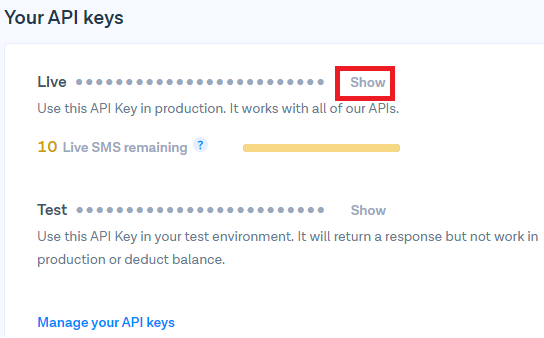
3. Go to Boost.space Integrator and open MessageBird module’s Create a connection dialog.
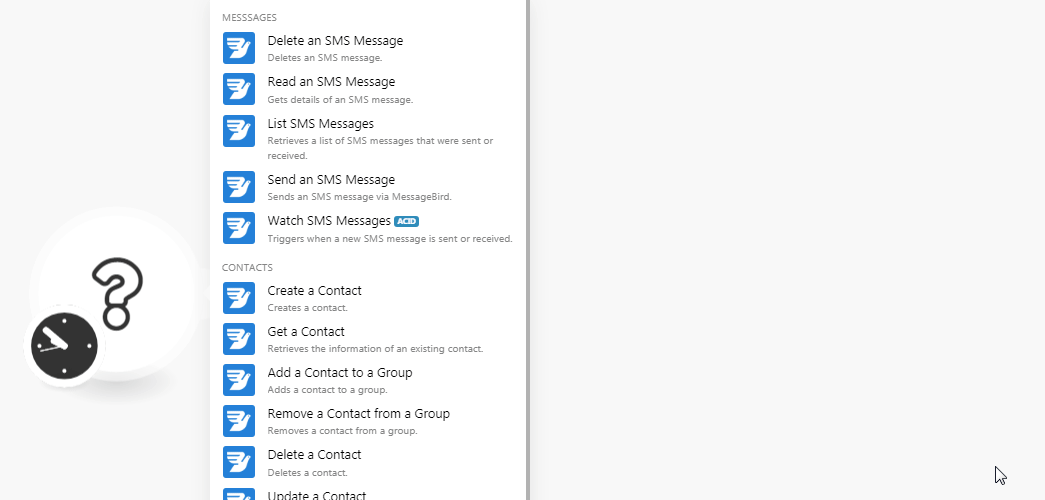
4. In the Connection name field, enter the name of the connection.
5. In the Access Key field, enter the API key copied in step 2.
6. Click Continue.
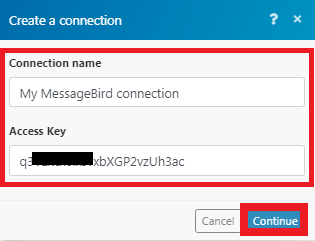
The connection has been established.
Deletes an SMS message.
|
Connection |
|
|
Message ID |
Enter the Message ID you want to delete. |
Gets details of an SMS message.
|
Connection |
|
|
Message ID |
Enter the Message ID you want to read. |
Retrieves a list of SMS messages that were sent or received.
|
Connection |
|
|
Limit |
Enter the number of messages Boost.space Integrator should return during one execution cycleA cycle is the operation and commit/rollback phases of scenario execution. A scenario may have one or more cycles (one is the default).. |
|
Originator |
Enter the sender number whose messages you want to list. |
|
Recipient |
Enter the recipient number whose messages you want to list. |
|
Direction |
Select the message direction:
|
|
Type |
Select the message type:
|
|
StatusCreate statuses for each module separately to create an ideal environment for efficient and consistent work. More |
Select the status of the messages you want to list:
|
Sends an SMS message via MessageBird.
|
Connection |
|
|
Recipients |
Enter the recipient number to whom you want to send the message. |
|
Originator |
Enter the sender details. You can either enter the sender’s phone number with country code or name or text that is alphanumeric. |
|
Body |
Enter the message text. |
|
Reference |
Enter the client reference number of the message. |
|
Report URL |
Enter the message status report URL. |
TriggersEvery scenario has a trigger, an event that starts your scenario. A scenario must have a trigger. There can only be one trigger for each scenario. When you create a new scenario, the first module you choose is your trigger for that scenario. Create a trigger by clicking on the empty module of a newly created scenario or moving the... when a new SMS message is sent or received.
|
Connection |
|
|
Limit |
Enter the maximum number of messages Boost.space Integrator should return during one execution cycle. |
|
Originator |
Enter the sender number whose messages you want to watch. |
|
Recipient |
Enter the recipient number whose messages you want to watch. |
|
Direction |
Select the message direction:
|
|
Type |
Select the message type:
|
|
Status |
Select the status of the messages you want to watch:
|
Creates a contact.
|
Connection |
|
|
Phone Number |
Enter the phone number of the contact. |
|
First Name |
Enter the first name of the contact. |
|
Last Name |
Enter the last name of the contact. |
|
Custom FieldA feature in Boost.space that allows you to define and manage data within each module according to your specific needs. More 1 – 4 |
Add custom fieldsA feature in Boost.space that allows you to define and manage data within each module according to your specific needs. More for the contact. |
Retrieves the information of an existing contact.
|
Connection |
|
|
Contact ID |
Enter the Contact ID whose details you want to retrieve. |
Adds a contact to a group.
|
Connection |
|
|
Group ID |
Enter the Group ID to which you want to add to the contacts. |
|
IDs |
Add the Contact IDs of the contact. You can add a maximum of 50 contacts. |
Removes a contact from a group.
|
Connection |
|
|
Group ID |
Enter the Group ID from which you want to remove the contact. |
|
Contact ID |
Enter the Contact ID you want to remove from the group. |
Deletes a contact.
|
Connection |
|
|
Contact ID |
Enter the Contact ID you want to delete. |
Updates the contact.
|
Connection |
|
|
Contact ID |
Enter the Contact ID you want to update. |
|
Phone Number |
Enter the phone number of the contact |
|
First Name |
Enter the first name of the contact. |
|
Last Name |
Enter the last name of the contact. |
|
Custom Field 1 – 4 |
Add custom fields for the contact. |
Creates a group.
|
Connection |
|
|
Name |
Enter the name of the group. |
Deletes a group.
|
Connection |
|
|
Group ID |
Enter the Group ID you want to delete. |
