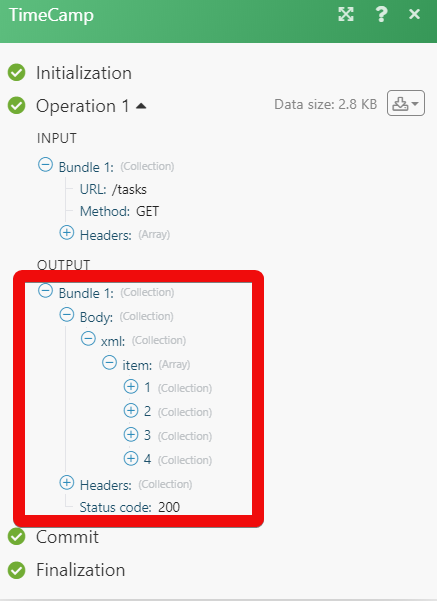| Active with remarks |
|---|
| This application needs additional settings. Please follow the documentation below to create your own connectionUnique, active service acces point to a network. There are different types of connections (API key, Oauth…). More. |
The TimeCamp modulesThe module is an application or tool within the Boost.space system. The entire system is built on this concept of modularity. (module - Contacts) More allow you to watch, create, update, list, and delete the projects, tasks, and time entries in your TimeCamp account.
Prerequisites
-
A TimeCamp account
In order to use TimeCamp with Boost.spaceCentralization and synchronization platform, where you can organize and manage your data. More IntegratorPart of the Boost.space system, where you can create your connections and automate your processes. More, it is necessary to have a TimeCamp account. If you do not have one, you can userCan use the system on a limited basis based on the rights assigned by the admin. More your Google account or create a TimeCamp account at timecamp.com/register.
To connect your TimeCamp account to Boost.space Integrator you need to obtain the API Key from your TimeCamp account and insert it in the Create a connection dialog in the Boost.space Integrator moduleThe module is an application or tool within the Boost.space system. The entire system is built on this concept of modularity. (module - Contacts) More.
1. Log in to your TimeCamp account and open your Dashboard.
2. Click you Profile Icon > Your Email Address and scroll down to locate Your Programming API TokenThe API token is a multi-digit code that allows a user to authenticate with cloud applications. More.
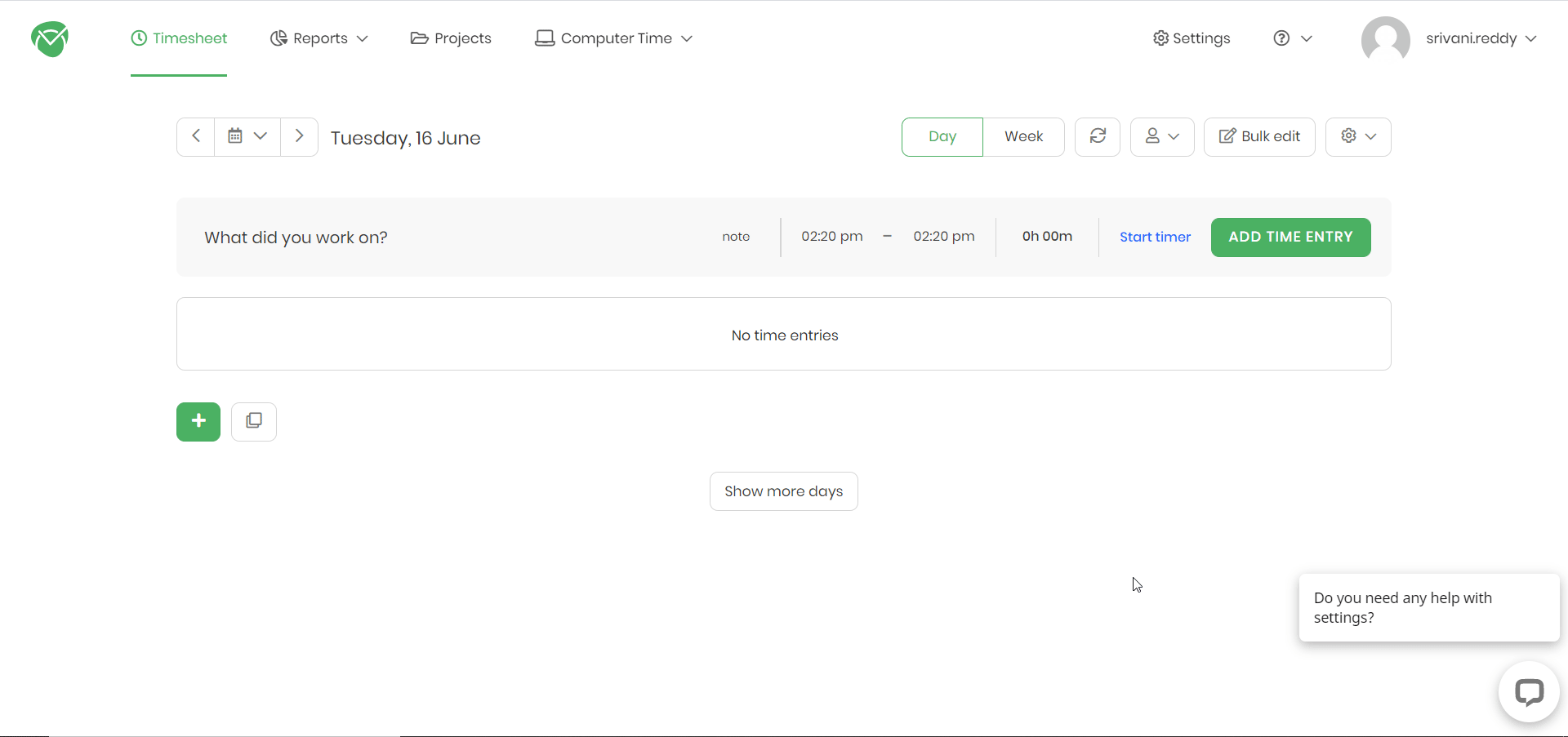
3. Copy the API tokenThe API token is a multi-digit code that allows a user to authenticate with cloud applications. More to your clipboard.
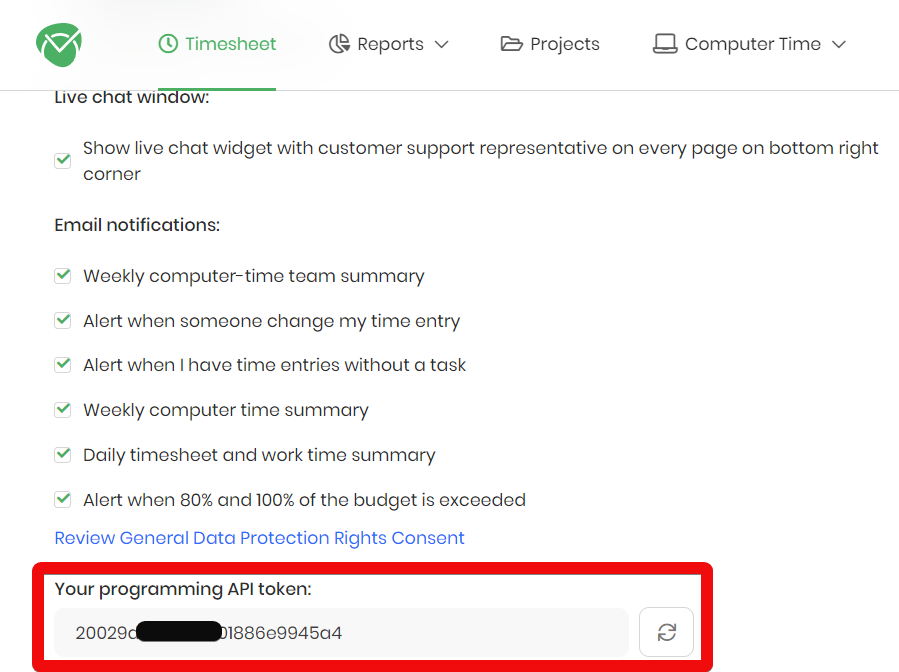
4. Go to Boost.space Integrator and open the TimeCamp module’s Create a connection dialog.
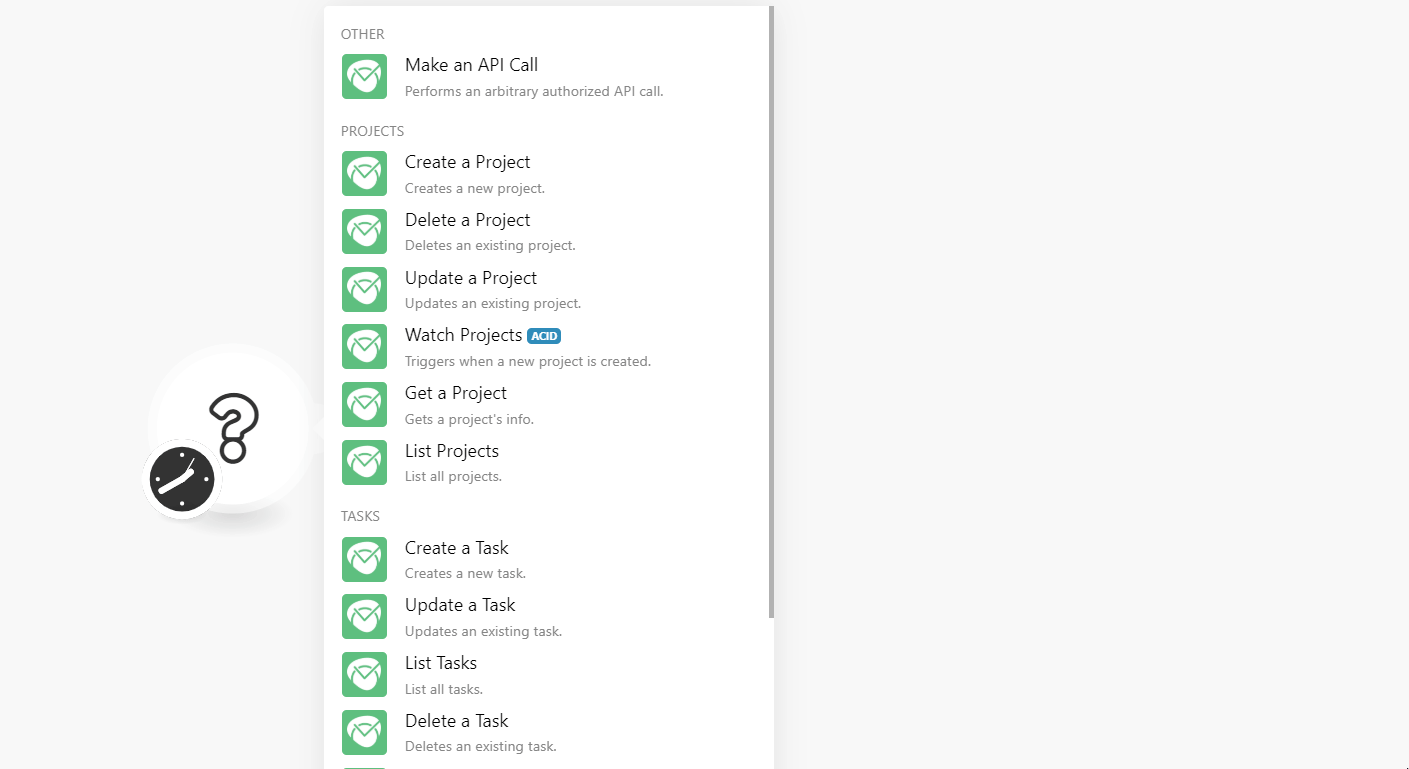
5. In the Connection name field, enter a name for the connection.
6. In the API Key field, enter the API key copied in step 4 and click Continue.
The connection has been established.
Creates a new project.
|
Connection |
|
|
Project Name |
Enter a name for the project. |
|
Tags |
Enter the keywords that can be used to filter the projects when searching. |
|
External Task ID |
Enter the External Task ID related to this project. |
|
External Parent ID |
Enter the External Parent ID if this project is part of any other major project. |
|
Budgeted |
Enter the number of hours allocated for this project. |
|
Note |
Enter the details or any additional information for the project. |
|
Archived |
Select whether this project is archived:
|
|
User IDs |
Add the comma-separated User IDs to whom the task is assigned. |
|
Role |
Select the role of the user. |
Deletes an existing project.
|
Connection |
|
|
Project ID |
Select the Project ID you want to delete. |
Updates an existing task.
|
Connection |
|
|
Task ID |
Select the Task ID whose project you want to update. |
|
Project Name |
Enter a name for the project. |
|
Tags |
Enter the keywords that can be used to filter the projects when searching. |
|
External Task ID |
Enter the External Task ID related to this project. |
|
External Parent ID |
Enter the External Parent ID if this project is part of any other major project. |
|
Budgeted |
Enter the number of hours allocated for this project. |
|
Note |
Enter the details or any additional information for the project. |
|
Archived |
Select whether this project is archived:
|
|
Billable |
Select whether this project is billable:
|
|
Budget Unit |
Enter the amount billable per hour. |
|
User IDs |
Add the comma-separated User IDs to whom the task is assigned. |
|
Role |
Select the role of the user. |
TriggersEvery scenario has a trigger, an event that starts your scenario. A scenario must have a trigger. There can only be one trigger for each scenario. When you create a new scenario, the first module you choose is your trigger for that scenario. Create a trigger by clicking on the empty module of a newly created scenario or moving the... when a new project is created.
|
Connection |
|
|
Limit |
Enter the maximum number of projects Boost.space Integrator should return during one scenarioA specific connection between applications in which data can be transferred. Two types of scenarios: active/inactive. More execution cycleA cycle is the operation and commit/rollback phases of scenario execution. A scenario may have one or more cycles (one is the default).. |
Gets a project’s information.
|
Connection |
|
|
Project ID |
Select the Project ID whose details you want to retrieve. |
List all projects.
|
Connection |
|
|
Run archived tasks only |
Select whether you want to list only the archived task projects:
|
|
Limit |
Enter the maximum number of projects Boost.space Integrator should return during one scenario execution cycle. |
Creates a new task.
|
Connection |
|
|
Task Name |
Enter a name for the task. |
|
Project ID |
Select the Project ID for which the task is being created for. |
|
Tags |
Enter the keywords that can be used to filter the task when searching. |
|
External Task ID |
Enter the External Task ID related to this task. |
|
External Parent ID |
Enter the External Parent ID if this task is part of any other major project. |
|
Budgeted |
Enter the number of hours allocated for this task. |
|
Note |
Enter the details or any additional information for the task. |
|
Archived |
Select whether this task is archived:
|
|
Billable |
Select whether this task is billable:
|
|
Budget Unit |
Enter the amount billable per hour. |
|
User IDs |
Add the comma-separated User IDs to whom the task is assigned. |
|
Role |
Select the role of the user. |
Updates an existing task.
|
Connection |
|
|
Task ID |
Select the Task ID you want to update. |
|
Project ID |
Select the Project ID associated with the task. |
|
Task Name |
Enter a new name for the task. |
|
Tags |
Enter the keywords that can be used to filter the task when searching. |
|
External Task ID |
Enter the External Task ID related to this task. |
|
External Parent ID |
Enter the External Parent ID if this task is part of any other major project. |
|
Budgeted |
Enter the number of hours allocated for this task. |
|
Note |
Enter the details or any additional information for the task. |
|
Archived |
Select whether this task is archived:
|
|
Billable |
Select whether this task is billable:
|
|
Budget Unit |
Enter the amount billable per hour. |
|
User IDs |
Add the comma-separated User IDs to whom the task is assigned. |
|
Role |
Select the role of the user. |
![[Note]](https://docs.boost.space/wp-content/themes/bsdocs/docs-parser/HTML/css/image/note.png) |
Note |
|---|---|
|
If there is no Task ID exists to update the details, you will receive an error message, |
Lists all tasks.
|
Connection |
|
|
Run archived tasks only |
Select whether you want to list only the archived tasks:
|
|
Limit |
Enter the maximum number of tasks Boost.space Integrator should return during one scenario execution cycle. |
Deletes an existing task.
|
Connection |
|
|
Task ID |
Select the Task ID you want to delete. |
Triggers when a new task is created.
|
Connection |
|
|
Limit |
Enter the maximum number of tasks Boost.space Integrator should return during one scenario execution cycle. |
Gets the task’s information.
|
Connection |
|
|
Task ID |
Select the Task ID whose details you want to retrieve. |
Gets time entry information.
|
Connection |
|
|
From Date |
Enter the date to list the time entries created or updated on or after the specified date. |
|
To Date |
Enter the date to list the time entries created or updated on or before the specified date. |
|
Task IDs |
Enter the comma-separated Task IDs whose time entries you want to lis |
|
Limit |
Enter the maximum number of time entries Boost.space Integrator should return during one scenario execution cycle. |
Updates an existing time entry.
|
Connection |
|
|
Date |
Enter the date for which you are creating the time entry. |
|
Duration |
Enter the duration of the time entry in seconds. |
|
Note |
Enter any additional information about the time entry. |
|
Billable |
Select whether the time entry is billable:
|
|
Start Time |
Enter the start time of the time entry in HH:MM format. |
|
End Time |
Enter the end time of the time entry in HH:MM format. |
|
Task ID |
Select the Task ID associated with the time entry. |
|
Invoice ID |
Enter the Invoice ID associated with the time entry. |
|
Update Activities |
Select whether you want to update the activities:
|
Creates a new time entry.
|
Connection |
|
|
Time Entry ID |
Enter the Time Entry ID you want to update. You can get the Time Entry IDs using the List Time Entries module. |
|
Duration |
Enter the duration of the time entry in seconds. |
|
Note |
Enter any additional information for updating the time entry. |
|
Billable |
Select whether the time entry is billable:
|
|
Start Time |
Enter the start time of the time entry in HH:MM format. |
|
End Time |
Enter the end time of the time entry in HH:MM format. |
|
Task ID |
Select the Task ID associated with the time entry. |
Performs an arbitrary authorized API call.
|
Connection |
|
|
URL |
Enter a path relative to For the list of available endpoints, refer to the TimeCamp API Documentation. |
|
Method |
Select the HTTP method you want to use: GETt o retrieve information for an entry. POST to create a new entry. PUT to update/replace an existing entry. PATCH to make a partial entry update. DELETE to delete an entry. |
|
Headers |
Enter the desired request headers. You don’t have to add authorization headers; we already did that for you. |
|
Query String |
Enter the request query string. |
|
Body |
Enter the body content for your API call. |
The following API call returns all the tasks from your TimeCamp account:
URL:/tasks
Method:GET
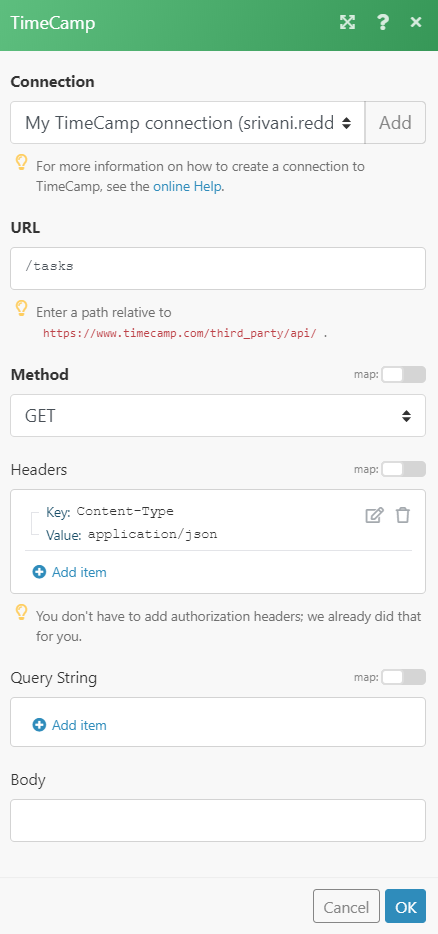
Matches of the search can be found in the module’s Output under BundleA bundle is a chunk of data and the basic unit for use with modules. A bundle consists of items, similar to how a bag may contain separate, individual items. More > Body > xml>itemItems are rows in records (order/request/invoice/purchase...).In our example, 3 tasks were returned: