| Active |
|---|
| This application does not need additional settings. So you can make connectionUnique, active service acces point to a network. There are different types of connections (API key, Oauth…). More only by using your login credentials or by following the instructions below . |
The Unbounce modulesThe module is an application or tool within the Boost.space system. The entire system is built on this concept of modularity. (module - Contacts) More allow you to monitor form submissions, and list and retrieve pages, accounts, sub-accounts and domains in your Unbounce account.
Prerequisites
-
An Unbounce account
In order to use Unbounce with Boost.spaceCentralization and synchronization platform, where you can organize and manage your data. More IntegratorPart of the Boost.space system, where you can create your connections and automate your processes. More, it is necessary to have an Unbounce account. If you do not have one, you can create an Unbounce account at unbounce.com/pricing
To connect your Unbounce account to Boost.space Integrator follow the general instructions for Connecting to services.
After you click the Continue button, Boost.space Integrator will redirect you to the Unbounce website where you will be asked to log in to your account.
After you log in, you can proceed with setting up the Unbounce moduleThe module is an application or tool within the Boost.space system. The entire system is built on this concept of modularity. (module - Contacts) More in Boost.space Integrator.
TriggersEvery scenario has a trigger, an event that starts your scenario. A scenario must have a trigger. There can only be one trigger for each scenario. When you create a new scenario, the first module you choose is your trigger for that scenario. Create a trigger by clicking on the empty module of a newly created scenario or moving the... when a form is submitted. In order to retrieve submissions, a new webhookA webhook is a way for an app to send real-time information to a specific URL in response to certain events or triggers. must be created and the webhook’s URL inserted into the Unbounce page setting.
1. Add a new webhook, enter the desired name for the webhook and click on the Save button.
2. Copy the address of the webhook.
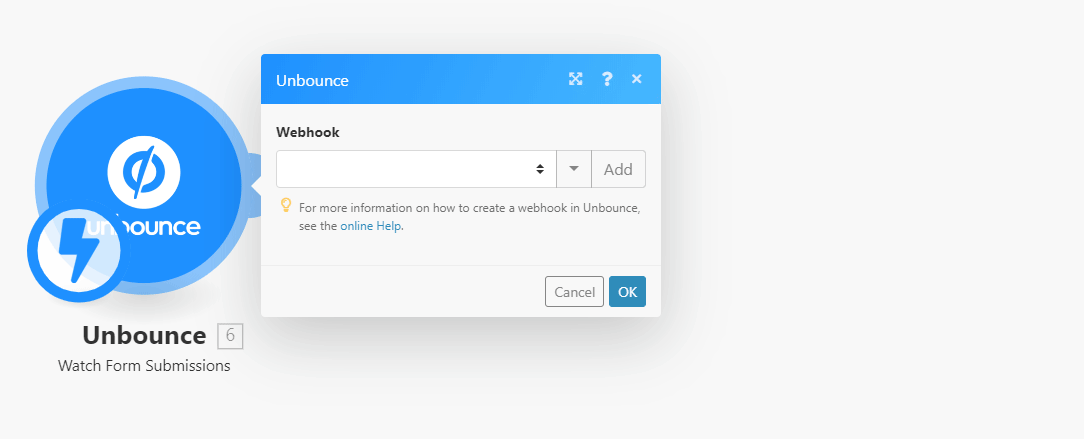
3. Go to your Unbounce account and open the page you want to register the webhook for.
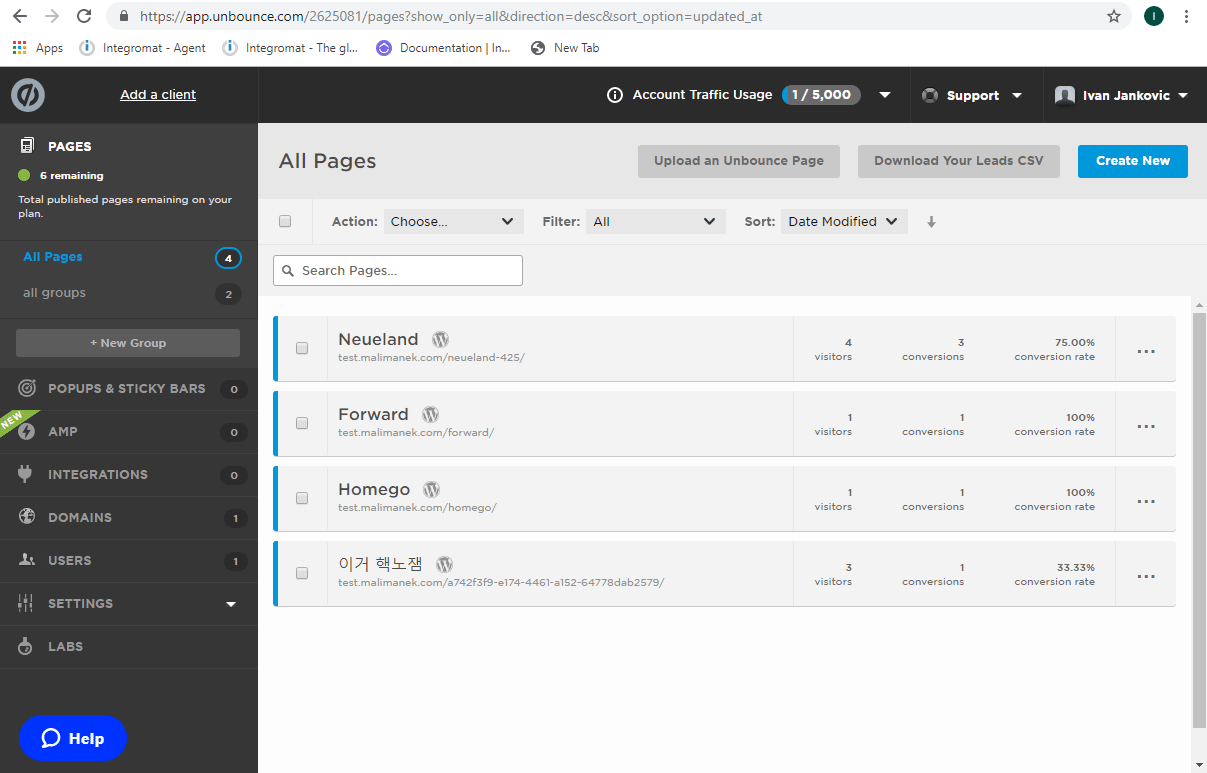
4. Click on the Integrations tab.
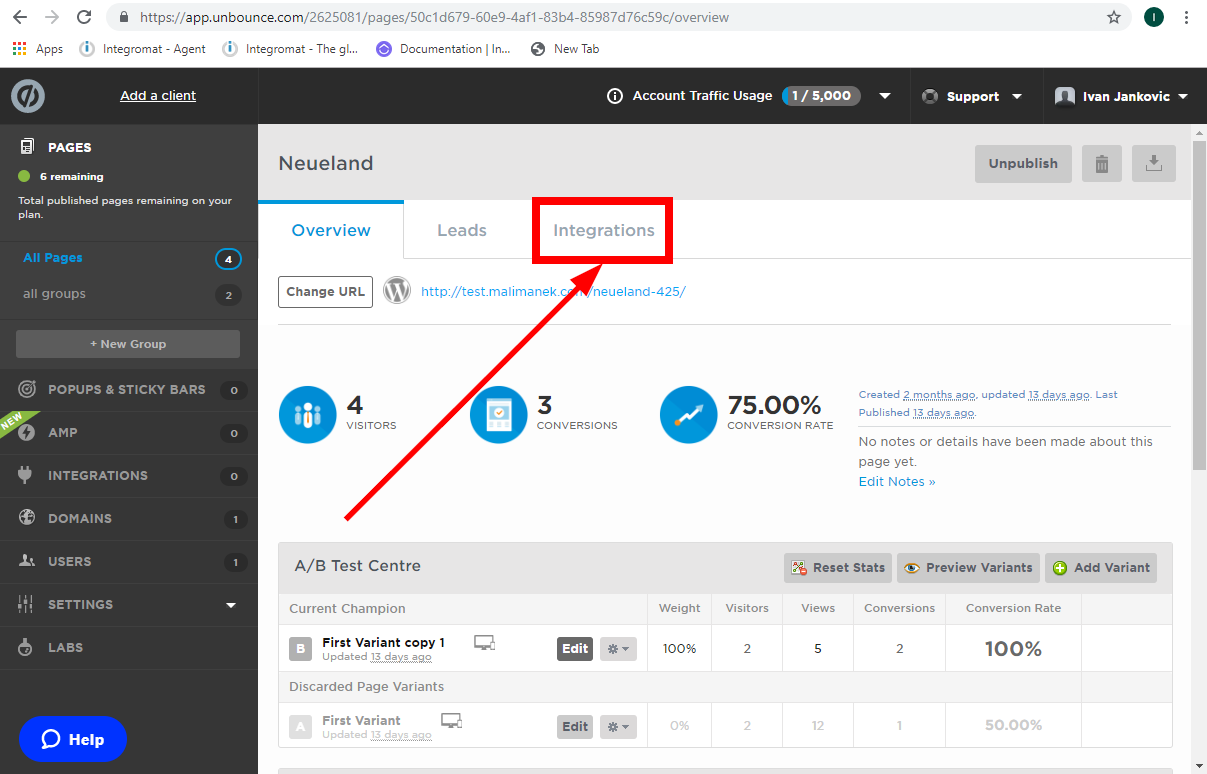
5. Go to the WebhooksA webhook is a way for an app to send real-time information to a specific URL in response to certain events or triggers. section and click on the Add webhook button.
6. Paste the webhook URL that you have copied in Step 2 to the Choose a URL to POST form data to field and save the dialog by clicking the Save changes button.
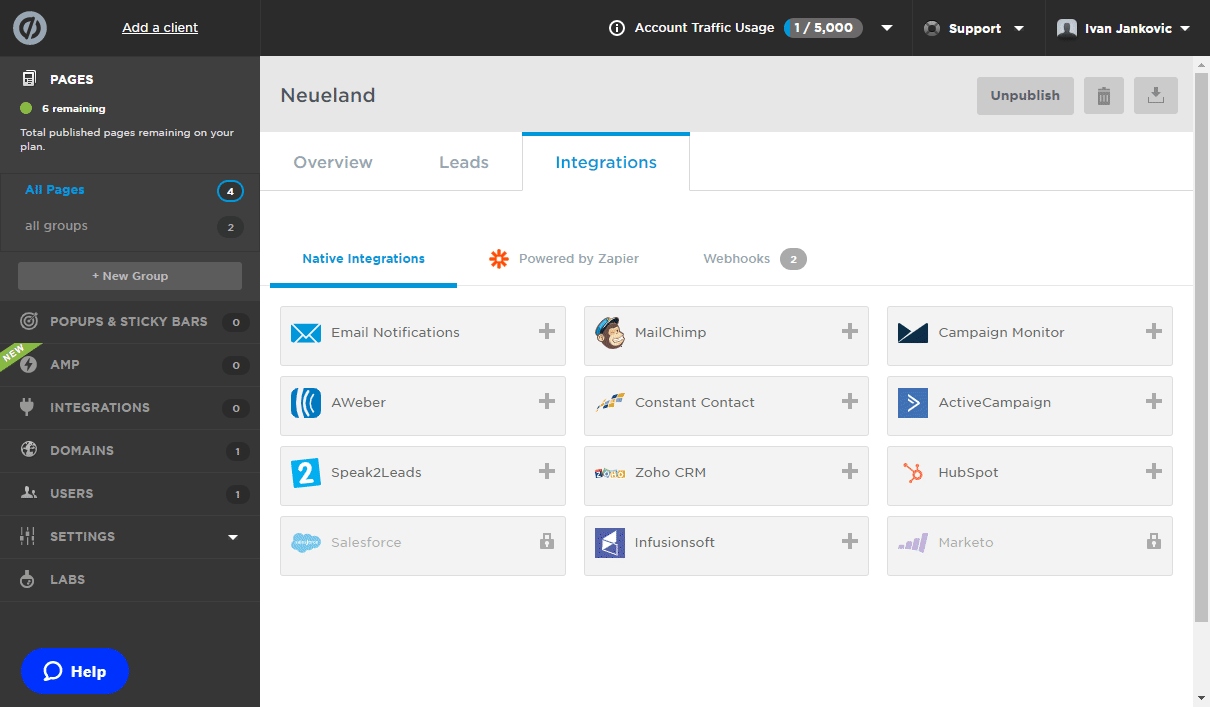
7. Confirm the dialog by clicking on the Done button.
8. The module Watch Form Submissions now returns the submitted form details when the form on the page you have registered the webhook for is submitted.
Retrieves pages in your account based on the filter settings.
|
Connection |
|
|
Sort Order |
Select whether pages should be sorted by creation date in ascending or descending order. |
|
From |
Limit results to those created after the specified date. Use |
|
To |
Limit results to those created before the specified date. Use |
|
With Stats |
Enable this option in order to include page stats in the results. |
|
Limit |
Set the maximum number of pages Boost.space Integrator will return during one execution cycleA cycle is the operation and commit/rollback phases of scenario execution. A scenario may have one or more cycles (one is the default).. |
Retrieves specified page details.
|
Connection |
|
|
Page ID |
Enter (map) the Page ID of the page you want to retrieve information about. |
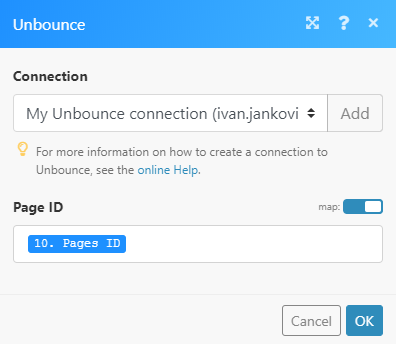
Retrieves a full list of all form fields across all page variants of a specific page.
|
Connection |
|
|
Page ID |
Enter (map) the Page ID of the page you want to retrieve form fields from. |
|
Sort Order |
Select whether the form fields should be sorted by creation date in ascending or descending order. |
|
Include Sub Pages |
If this option is enabled sub page form fields will be included in the result. |
Retrieves a list of all of the leads and their details for a selected page.
|
Connection |
|
|
Sort Order |
Select whether page leads should be sorted by creation date in ascending or descending order. |
|
From |
Limit results to those created after the specified date. Use |
|
To |
Limit results to those created before the specified date. Use |
|
Limit |
Set the maximum number of page leads Boost.space Integrator will return during one execution cycle. |
Retrieves page lead details.
|
Connection |
|
|
Page ID |
Enter (map) the Page ID of the page that contains a lead you want to retrieve information about. |
|
Lead ID |
Enter (map) the Leads IDof the lead you want to retrieve information about. |
Deletes a page lead.
|
Connection |
|
|
Page ID |
Enter (map) the Page ID of the page that contains a lead you want to delete. |
|
Lead ID |
Enter (map) the Lead IDof the lead you want to delete. |
Retrieves a list of all pages that belong to a specified page group.
|
Connection |
|
|
Account ID |
Select or map the account you want to use. |
|
Sub-Account ID |
Select or map a sub-account that contains the page group you want to list pages from. |
|
Page Group ID |
Select or map the page group that contains pages you want to retrieve. |
|
Sort Order |
Select whether pages should be sorted by creation date in ascending or descending order. |
|
From |
Limit results to those created after the specified date. Use |
|
To |
Limit results to those created before the specified date. Use |
|
Limit |
Set the maximum number of pages Boost.space Integrator will return during one execution cycle. |
Retrieves all available accounts details.
|
Connection |
|
|
Sort Order |
Select whether accounts should be sorted by creation date in ascending or descending order. |
|
Limit |
Set the maximum number of accounts Boost.space Integrator will return during one execution cycle. |
Retrieves the details of an account.
|
Connection |
|
|
Account ID |
Enter (map) the Account ID of the account you want to retrieve information about. |
Retrieves a list of all pages for the specified account.
|
Connection |
|
|
Account ID |
Select or map the Account ID of the account that you want to retrieve pages from. |
|
Sort Order |
Select whether pages should be sorted by creation date in ascending or descending order. |
|
From |
Limit results to those created after the specified date. Use |
|
To |
Limit results to those created before the specified date. Use |
|
Limit |
Set the maximum number of pages Boost.space Integrator will return during one execution cycle. |
Retrieves sub-accounts in your account based on the filter settings.
|
Connection |
|
|
Account ID |
Select or map the Account ID of the account you want to list the sub-accounts from. |
|
Sort Order |
Select whether sub-accounts should be sorted by creation date in ascending or descending order. |
|
From |
Limit results to those created after the specified date. Use |
|
To |
Limit results to those created before the specified date. Use |
|
Limit |
Set the maximum number of sub-accounts Boost.space Integrator will return during one execution cycle. |
Retrieves the details of a specified sub-account.
|
Connection |
|
|
Sub-Account ID |
Select the Enter manually option to map the sub-account ID, or choose to select the sub-account from the drop-down menu. |
Retrieve a list of all custom domains belonging to a specified sub-account.
|
Connection |
|
|
Account ID |
Select or map the Account ID of the account you want to list sub-account domains from. |
|
Sub-Account ID |
Select or map the Sub-Account ID of the sub-account you want to list sub-account domains from. |
|
Sort Order |
Select whether sub-account domains should be sorted by creation date in ascending or descending order. |
|
From |
Limit results to those created after the specified date. Use |
|
To |
Limit results to those created before the specified date. Use |
|
Limit |
Set the maximum number of sub-account domains Boost.space Integrator will return during one execution cycle. |
Retrieves a list of all page groups for a specified sub-account.
|
Connection |
|
|
Account ID |
Select or map the Account ID of the account you want to list sub-account page groups from. |
|
Sub-Account ID |
Select or map the Sub-Account ID of the sub-account you want to list page groups from. |
|
Sort Order |
Select whether sub-account page groups should be sorted by creation date in ascending or descending order. |
|
From |
Limit results to those created after the specified date. Use |
|
To |
Limit results to those created before the specified date. Use |
|
Limit |
Set the maximum number of sub-account page groups Boost.space Integrator will return during one execution cycle. |
Retrieve a list of all pages for a specified sub-account.
|
Connection |
|
|
Account ID |
Select or map the Account ID of the account you want to list sub-account pages from. |
|
Sub-Account ID |
Select or map the Sub-Account ID of the sub-account you want to list pages from. |
|
Sort Order |
Select whether sub-account pages should be sorted by creation date in ascending or descending order. |
|
From |
Limit results to those created after the specified date. Use |
|
To |
Limit results to those created before the specified date. Use |
|
Limit |
Set the maximum number of sub-account pages Boost.space Integrator will return during one execution cycle. |
Retrieves a custom domain that has been registered with Unbounce.
|
Connection |
|
|
Enter Domain ID |
Select the Enter manually option to map the Domain ID, or Select to select the domain from the drop-down menu. |
Retrieves a list of all pages based on the domain.
|
Connection |
|
|
Account ID |
Select or map the Account ID of the account you want to list domain pages from. |
|
Sub-Account ID |
Select or map the Sub-Account ID of the sub-account you want to list domain pages from. |
|
Domain ID |
Select or map the DomainID of the domain you want to list pages from. |
|
Sort Order |
Select whether domain pages should be sorted by creation date in ascending or descending order. |
|
From |
Limit results to those created after the specified date. Use |
|
To |
Limit results to those created before the specified date. Use |
|
Limit |
Set the maximum number of domain pages Boost.space Integrator will return during one execution cycle. |
Allows you to perform a custom API call.
|
Connection |
||||
|
URL |
Enter a path relative to
|
|||
|
Method |
Select the HTTP method you want to use: GET to retrieve information for an entry. POST to create a new entry. PUT to update/replace an existing entry. PATCH to make a partial entry update. DELETE to delete an entry. |
|||
|
Headers |
Enter the desired request headers. You don’t have to add authorization headers; we already did that for you. |
|||
|
Query String |
Enter the request query string. |
|||
|
Body |
Enter the body content for your API call. |
The following API call returns all pages:
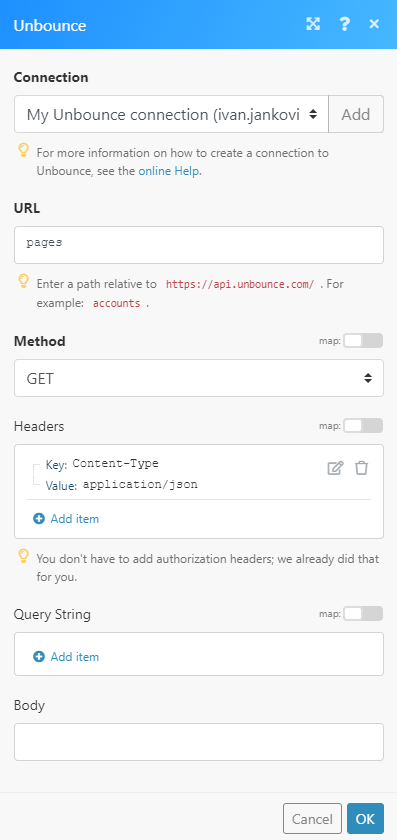
Matches of the search can be found in the module’s Output under BundleA bundle is a chunk of data and the basic unit for use with modules. A bundle consists of items, similar to how a bag may contain separate, individual items. More > Body > pages.In our example, 4 pages were returned:
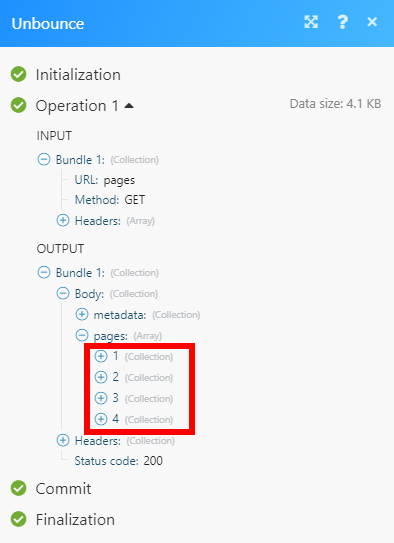

![[Note]](https://docs.boost.space/wp-content/themes/bsdocs/docs-parser/HTML/css/image/note.png)