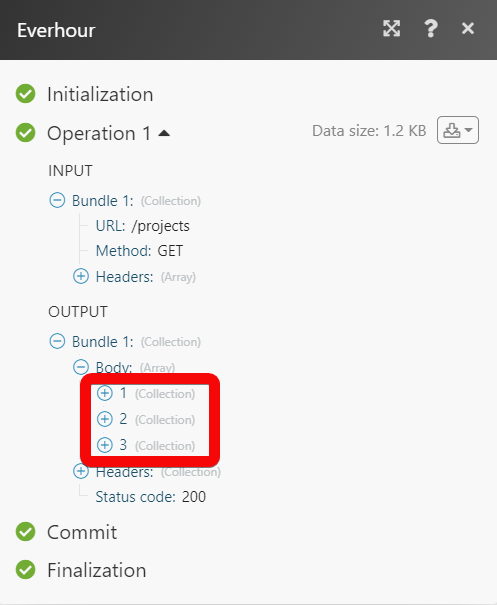| Active with remarks |
|---|
| This application needs additional settings. Please follow the documentation below to create your own connectionUnique, active service acces point to a network. There are different types of connections (API key, Oauth…). More. |
The Everhour modulesThe module is an application or tool within the Boost.space system. The entire system is built on this concept of modularity. (module - Contacts) More allow you to monitor, create, update, send, retrieve, and list the clients, projects, tasks, timer, time recordsOne row in the Boost.space database. These are individual rows under spaces in each module. For example single products, but not their variants. More, and sections in your Everhour account.
Prerequisites
-
An Everhour account – create an account at everhour.com/signup.
Connecting Everhour to Boost.spaceCentralization and synchronization platform, where you can organize and manage your data. More IntegratorPart of the Boost.space system, where you can create your connections and automate your processes. More
To connect your Everhour account to Boost.space Integrator you need to obtain the API Key from your Everhour account and insert it in the Create a connection dialog in the Boost.space Integrator moduleThe module is an application or tool within the Boost.space system. The entire system is built on this concept of modularity. (module - Contacts) More.
1. Log in to your Everhour account.
2. Click Your Profile Icon > My Profile. Copy the Access TokenThe API token is a multi-digit code that allows a user to authenticate with cloud applications. More to your clipboard.

3. Log in to your Boost.space Integrator account, add a module from the Everhour app into an Boost.space Integrator scenarioA specific connection between applications in which data can be transferred. Two types of scenarios: active/inactive. More.
4. Click Add next to the Connection field.
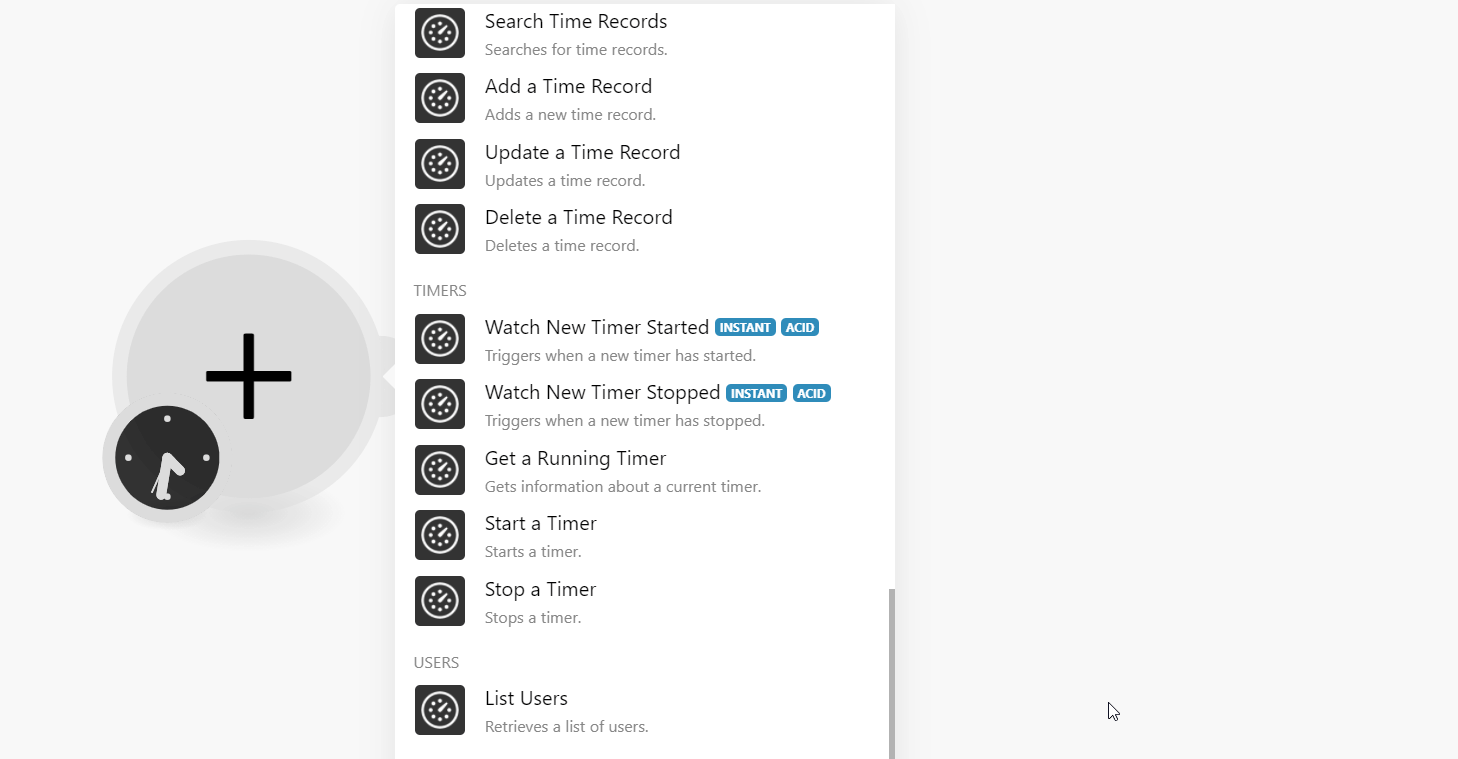
5. In the Connection name field, enter a name for the connection.
6. In the API Key field, enter the API key copied in step 3, and click Continue.
The connection has been established.
![[Note]](https://docs.boost.space/wp-content/themes/bsdocs/docs-parser/HTML/css/image/note.png) |
Note |
|---|---|
|
Boost.space Integrator automatically creates a webhookA webhook is a way for an app to send real-time information to a specific URL in response to certain events or triggers. in Everhour once you add an instant triggerEvery scenario has a trigger, an event that starts your scenario. A scenario must have a trigger. There can only be one trigger for each scenario. When you create a new scenario, the first module you choose is your trigger for that scenario. Create a trigger by clicking on the empty module of a newly created scenario or moving the... to your scenario. |
TriggersEvery scenario has a trigger, an event that starts your scenario. A scenario must have a trigger. There can only be one trigger for each scenario. When you create a new scenario, the first module you choose is your trigger for that scenario. Create a trigger by clicking on the empty module of a newly created scenario or moving the... when new clients have been created.
|
Webhook Name |
Enter a name for the webhook. |
|
Connection |
Search for a list of clients.
|
Connection |
|
|
Query |
Enter a keyword or phrase to search the clients that match the specified query. |
|
Limit |
Set the maximum number of new clients Boost.space Integrator should return during one execution cycleA cycle is the operation and commit/rollback phases of scenario execution. A scenario may have one or more cycles (one is the default).. |
Retrieves a client.
|
Connection |
|
|
Client ID |
Select or map the Client ID whose details you want to retrieve. |
Creates a new client.
|
Connection |
|
|
Name |
Enter (map) a name for the project. |
|
Projects |
Select or map the projects that you want to associate with the client. |
|
Business Details |
Enter (map) the details of the client. |
Updates a client.
|
Connection |
|
|
Name |
Enter (map) a name for the project. |
|
Projects |
Select or map the projects that you want to associate with the client. |
|
Business Details |
Enter (map) the details of the client. |
Deletes a client budget.
|
Connection |
|
|
Client ID |
Select or map the Client ID whose budget you want to delete. |
![[Note]](https://docs.boost.space/wp-content/themes/bsdocs/docs-parser/HTML/css/image/note.png) |
Note |
|---|---|
|
Boost.space Integrator automatically creates a webhook in Everhour once you add an instant trigger to your scenario. |
Triggers if the new projects have been created.
|
Webhook Name |
Enter a name for the webhook. |
|
Connection |
Searches for certain projects.
|
Connection |
|
|
Query |
Enter a keyword or phrase to search the projects that match the specified query. |
|
Platform |
Select or map the project platform. For example, Asana. |
|
Limit |
Set the maximum number of projects Boost.space Integrator should return during one execution cycle. |
Retrieves a specific project.
|
Connection |
|
|
Project ID |
Select or map the Project ID whose details you want to retrieve. |
Creates a new project.
Updates a certain project.
|
Connection |
|
|
Project ID |
Select or map the Project ID whose details you want to update. |
|
Name |
Enter (map) a name for the Project. |
|
Type |
Select or map the project type. For example, Board project. |
|
Users |
Select or map the users associated with the projects. |
Deletes a certain project.
|
Connection |
|
|
Project ID |
Select or map the Project ID you want to delete. |
Searches for sections.
|
Connection |
|
|
Project ID |
Select or map the Section ID whose section you want to search. |
|
Limit |
Set the maximum number of sections Boost.space Integrator should return during one execution cycle. |
Retrieves a specific section.
|
Connection |
|
|
Project ID |
Select or map the Project ID whose details you want to update. |
|
Name |
Enter (map) a name for the Project. |
|
Type |
Select or map the project type. For example, Board project. |
|
Users |
Select or map the users associated with the projects. |
Creates a new section.
|
Connection |
|
|
Project ID |
Select or map the Project ID whose section you want to create. |
|
Name |
Enter (map) a name for the section. |
|
StatusCreate statuses for each module separately to create an ideal environment for efficient and consistent work. More |
Select or map the status of the section. For example, Open. |
|
Position |
Enter (map) the section position in the project. For example, 2. |
Updates a specific section.
|
Connection |
|
|
Project ID |
Select or map the Project ID whose section details you want to update. |
|
Section ID |
Enter (map) the Section ID whose details you want to update. |
|
Name |
Enter (map) a name for the section. |
|
Status |
Select or map the status of the section. For example, Open. |
|
Position |
Enter (map) the section position in the project. For example, |
Deletes a specific section.
|
Connection |
|
|
Project ID |
Select or map the Project ID whose section details you want to delete. |
|
Section ID |
Enter (map) the Section ID you want to delete. |
![[Note]](https://docs.boost.space/wp-content/themes/bsdocs/docs-parser/HTML/css/image/note.png) |
Note |
|---|---|
|
Boost.space Integrator automatically creates a webhook in Everhour once you add an instant trigger to your scenario. |
Triggers when new tasks have been created.
|
Webhook Name |
Enter a name for the webhook. |
|
Connection |
Triggers when task time has been updated.
|
Webhook Name |
Enter a name for the webhook. |
|
Connection |
Searches for a list of tasks.
|
Connection |
|
|
Query |
Enter (map) the word or phrase whose tasks you want to search. |
|
Search in Closed Tasks |
Select whether you want to search for the closed tasks. |
|
Limit |
Set the maximum number of tasks Boost.space Integrator should return during one execution cycle. |
Retrieves a task.
|
Connection |
|
|
Task ID |
Select or map the Task ID whose details you want to retrieve. |
Creates a new task.
|
Connection |
|
|
Project ID |
Select or map the Project ID whose task you want to create. |
|
Name |
Enter (map) a name for the task. |
|
Status |
Select or map the task status. For example, Open. |
|
LabelsA label is a “tag” that can be added to items within a module. It's a flexible tool used to categorize and organize data, making it easier to customize workflows and processes. More |
Add the labels for the task. For example, New. |
|
Description |
Enter (map) the task details. |
|
Due on |
Enter (map) a date by which the task must be completed. See the list of supported date and time formats. |
Updates a specific task.
|
Connection |
|
|
Project ID |
Select or map the Project ID whose task details you want to create. |
|
Section ID |
Select or map the Section ID under which |
|
Task ID |
Select or map the Task ID whose details you want to update. |
|
Name |
Enter (map) a name for the task. |
|
Status |
Select or map the task status. For example, Open. |
|
Labels |
Add the labels for the task. For example, New. |
|
Description |
Enter (map) the task details. |
|
Due on |
Enter (map) a date by which the task must be completed. See the list of supported date and time formats. |
Updates a task estimate.
|
Connection |
|
|
Project ID |
Select or map the Project ID whose task you want to create. |
|
Task ID |
Select or map the Task ID whose estimate time you want to update. |
|
Total |
Enter (map) the total time estimated for the task in seconds. |
|
Type |
Select or map the estimate type. For example, overall. |
|
Users |
Select or map the users to whom the task is assigned. |
Deletes a task estimate.
|
Connection |
|
|
Project ID |
Select or map the Project ID whose task estimate you want to delete. |
|
Task ID |
Select or map the Task ID whose estimate you want to delete. |
Deletes a task.
|
Connection |
|
|
Project ID |
Select or map the Project ID whose task you want to delete. |
|
Task ID |
Select or map the Task ID you want to delete. |
Searches for time records.
|
Connection |
|
|
From |
Enter (map) the date from which you want to search the records that were created on or after the specified date. See the list of supported date and time formats. |
|
To |
Enter (map) the date until which you want to search the records that were created on or before the specified date. See the list of supported date and time formats. |
|
Limit |
Set the maximum number of time records Boost.space Integrator should return during one execution cycle. |
Adds a new time recordOne row in the Boost.space database. These are individual rows under spaces in each module. For example single products, but not their variants. More.
|
Connection |
|
|
Project ID |
Select or map the Project ID for which you want to create the time record. |
|
Date |
Enter (map) a date on which you want to create the time record. See the list of supported date and time formats. |
|
Time |
Enter (map) the time to create the record. |
|
UserCan use the system on a limited basis based on the rights assigned by the admin. More ID |
Select or map the User ID for whom you are creating the time record. |
|
Comment |
Enter (map) the notes about the time record. |
Updates a time record.
|
Connection |
|
|
Project ID |
Select or map the Project ID whose task time record you want to update. |
|
Task ID |
Select or map the Task ID whose time record details you want to update. |
|
Date |
Enter (map) a date on which you want to create the time record. See the list of supported date and time formats. |
|
Time |
Enter (map) the time to create the record. |
|
User ID |
Select or map the User ID for whom you are creating the time record. |
|
Comment |
Enter (map) the notes about the time record. |
Deletes a time record.
|
Connection |
|
|
Project ID |
Select or map the Project ID whose task time record you want to delete. |
|
Task ID |
Select or map the Task ID whose time record details you want to delete. |
|
Date |
Enter (map) a date on which you want to delete the time record. See the list of supported date and time formats. |
|
User ID |
Select or map the User ID associated with the time record. |
![[Note]](https://docs.boost.space/wp-content/themes/bsdocs/docs-parser/HTML/css/image/note.png) |
Note |
|---|---|
|
Boost.space Integrator automatically creates a webhook in Everhour once you add an instant trigger to your scenario. |
Triggers when a new timer has started.
|
Webhook Name |
Enter a name for the webhook. |
|
Connection |
Triggers when a new timer has stopped.
|
Webhook Name |
Enter a name for the webhook. |
|
Connection |
Gets information about a current timer.
Starts a timer.
|
Connection |
|
|
Project ID |
Select or map the Project ID whose task timer you want to start. |
|
Task ID |
Select or map the Task ID whose timer you want to start. |
|
User Date |
Enter (map) the date on which you want to start the timer. See the list of supported date and time formats. |
|
Comment |
Enter (map) the note to start the timer. |
Retrieves a list of users.
|
Connection |
|
|
Limit |
Set the maximum number of users Boost.space Integrator should return during one execution cycle. |
Performs an arbitrary authorized API call.
|
Connection |
|
|
URL |
Enter a path relative to For the list of available endpoints, refer to the Everhour API Documentation. |
|
Method |
Select the HTTP method you want to use: GET to retrieve information for an entry. POST to create a new entry. PUT to update/replace an existing entry. PATCH to make a partial entry update. DELETE to delete an entry. |
|
Headers |
Enter the desired request headers. You don’t have to add authorization headers; we already did that for you. |
|
Query String |
Enter the request query string. |
|
Body |
Enter the body content for your API call. |
The following API call returns all the projects from your Everhour account:
URL:
/projects
Method:
GET
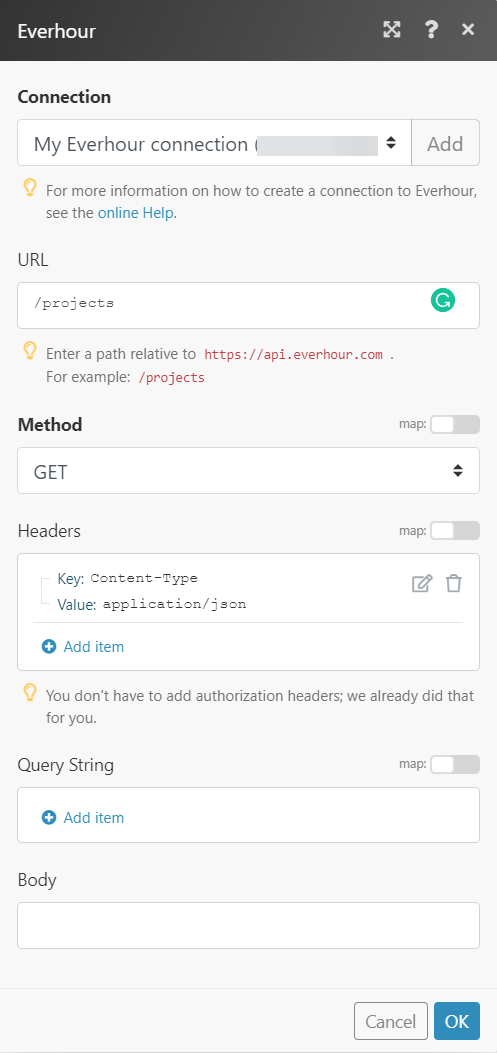
Matches of the search can be found in the module’s Output under BundleA bundle is a chunk of data and the basic unit for use with modules. A bundle consists of items, similar to how a bag may contain separate, individual items. More > Body.
In our example, 3 projects were returned: