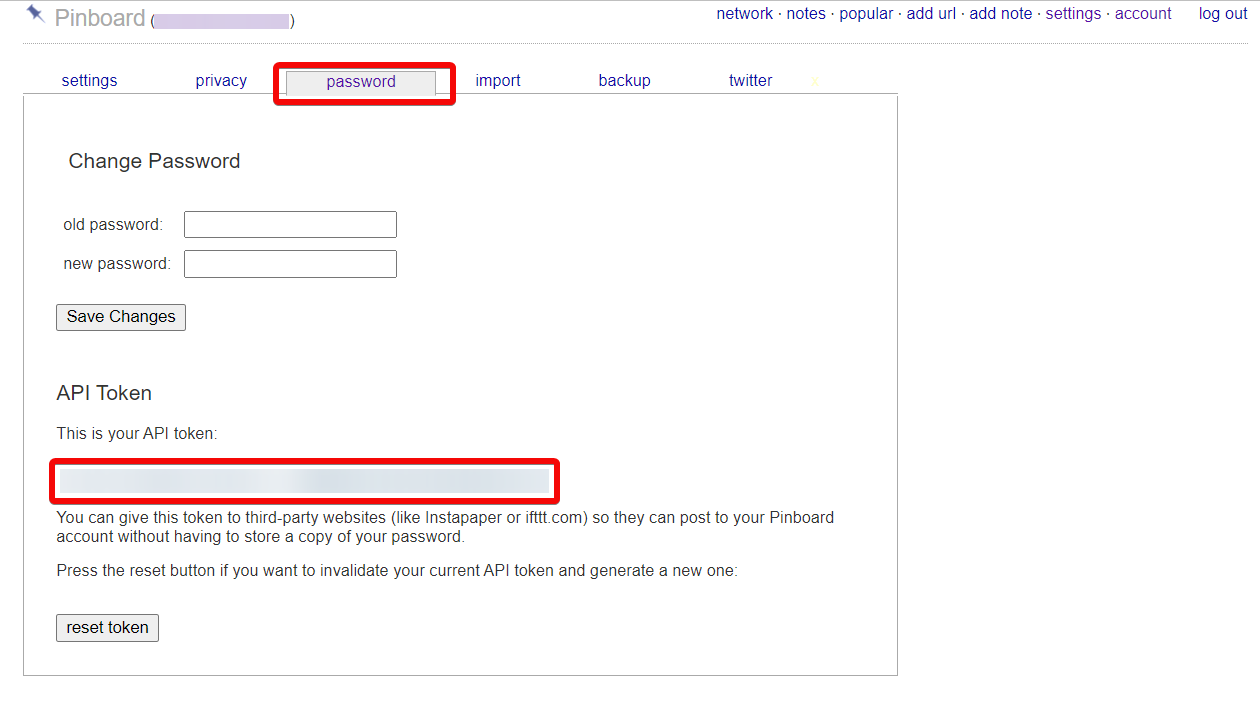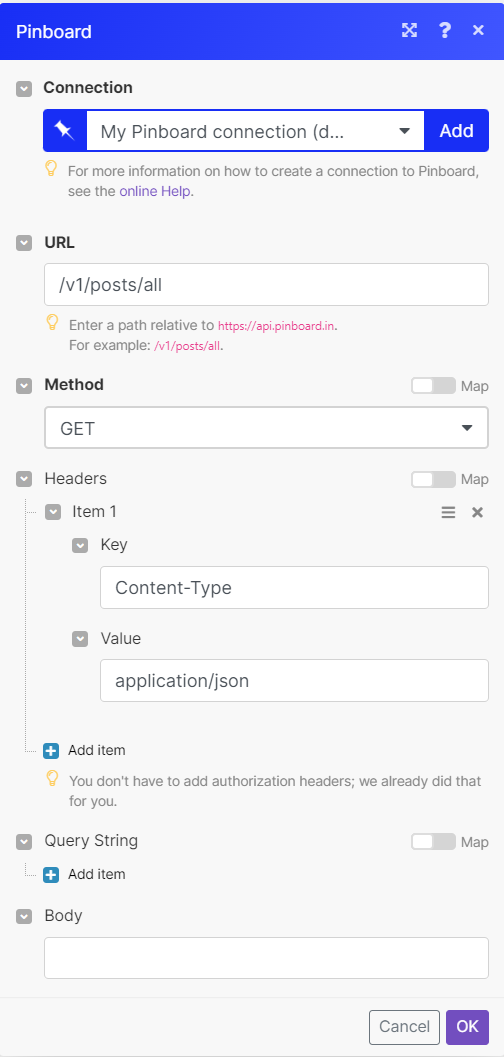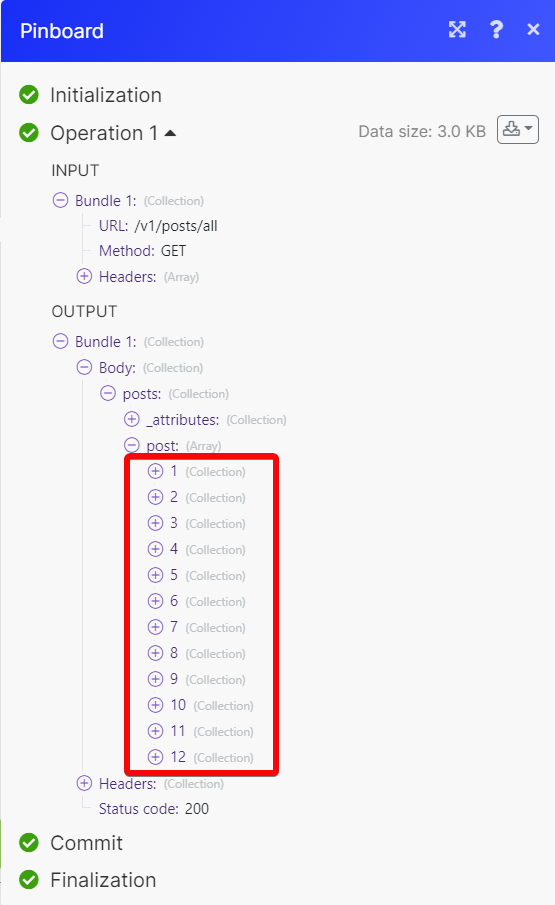| Active with remarks |
|---|
| This application needs additional settings. Please follow the documentation below to create your own connectionUnique, active service acces point to a network. There are different types of connections (API key, Oauth…). More. |
With the Pinboard modulesThe module is an application or tool within the Boost.space system. The entire system is built on this concept of modularity. (module - Contacts) More, you can create and watch the bookmark in your Pinboard account.
To get started with the Pinboard, create an account at pinboard.com
![[Note]](https://docs.boost.space/wp-content/themes/bsdocs/docs-parser/HTML/css/image/note.png) |
Note |
|---|---|
|
The moduleThe module is an application or tool within the Boost.space system. The entire system is built on this concept of modularity. (module - Contacts) More dialog fields that are displayed in bold (in the Boost.spaceCentralization and synchronization platform, where you can organize and manage your data. More IntegratorPart of the Boost.space system, where you can create your connections and automate your processes. More scenarioA specific connection between applications in which data can be transferred. Two types of scenarios: active/inactive. More, not in this documentation article) are mandatory! |
To connect the Pinboard app with the Boost.space Integrator:
-
Log in to your Pinboard account.
-
Click Settings > Password and copy the API Key to a safe place.
-
Log in to your Boost.space Integrator account and add a module from the Pinboard into a Boost.space Integrator scenario.
-
Click Add next to the Connection field.
-
In the Connection name field, enter a name for the connection.
-
In the API Key field enter the details copied in step 2 and click Save.
You can watch the bookmarks using the following module.
Watches for new bookmarks.
|
Connection |
|
|
Limit |
Set the maximum number of bookmarks Boost.space Integrator will return during one execution cycleA cycle is the operation and commit/rollback phases of scenario execution. A scenario may have one or more cycles (one is the default).. The default value is 2. |
Creates a new bookmark.
|
Connection |
||||
|
Bookmark URL |
Enter (map) the URL address of the itemItems are rows in records (order/request/invoice/purchase...) for which you want to create the bookmark. |
|||
|
Description |
Enter (map) the bookmark name. |
|||
|
Extended |
Enter (map) the bookmark details. |
|||
|
Tags |
Select or map the tags. You can list up to 100 tags. |
|||
|
Datetime |
Enter (map) creation time for this bookmark. By default, it is the current time. See the list of supported date and time formats.
|
|||
|
Replace |
Select whether to replace any existing bookmark with this URL. The default is Yes. If set to No, returns an errorService is unavailable due to a failure, a service responds with unexpected data or the validation of input data fails. More if the bookmark exists. |
|||
|
Shared |
Select whether make the bookmark public. The default is Yes unless you enable the setting, save all bookmarks as private, then the default value is No. |
|||
|
To Read |
Select whether to mark the bookmark as unread. The default is No. |
Performs an arbitrary authorized API call.
|
Connection |
||||
|
URL |
Enter a path relative to
|
|||
|
Method |
GET to retrieve information for an entry. POST to create a new entry. PUT to update/replace an existing entry. PATCH to make a partial entry update. DELETE to delete an entry. |
|||
|
Headers |
Enter the desired request headers. You don’t have to add authorization headers; we already did that for you. |
|||
|
Query String |
Enter the request query string. |
|||
|
Body |
Enter the body content for your API call. |