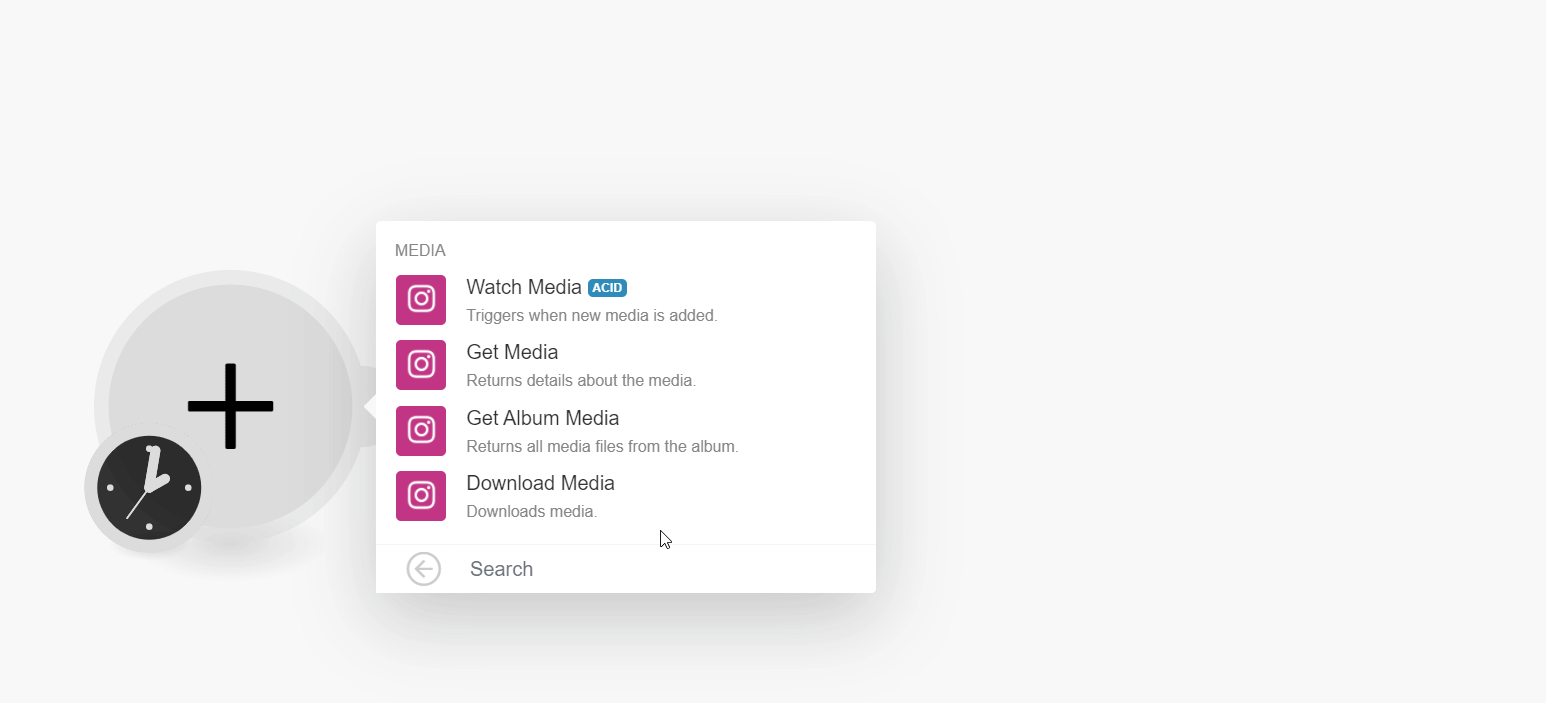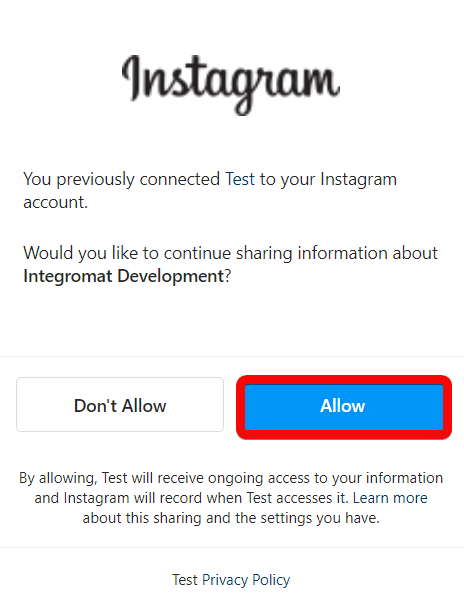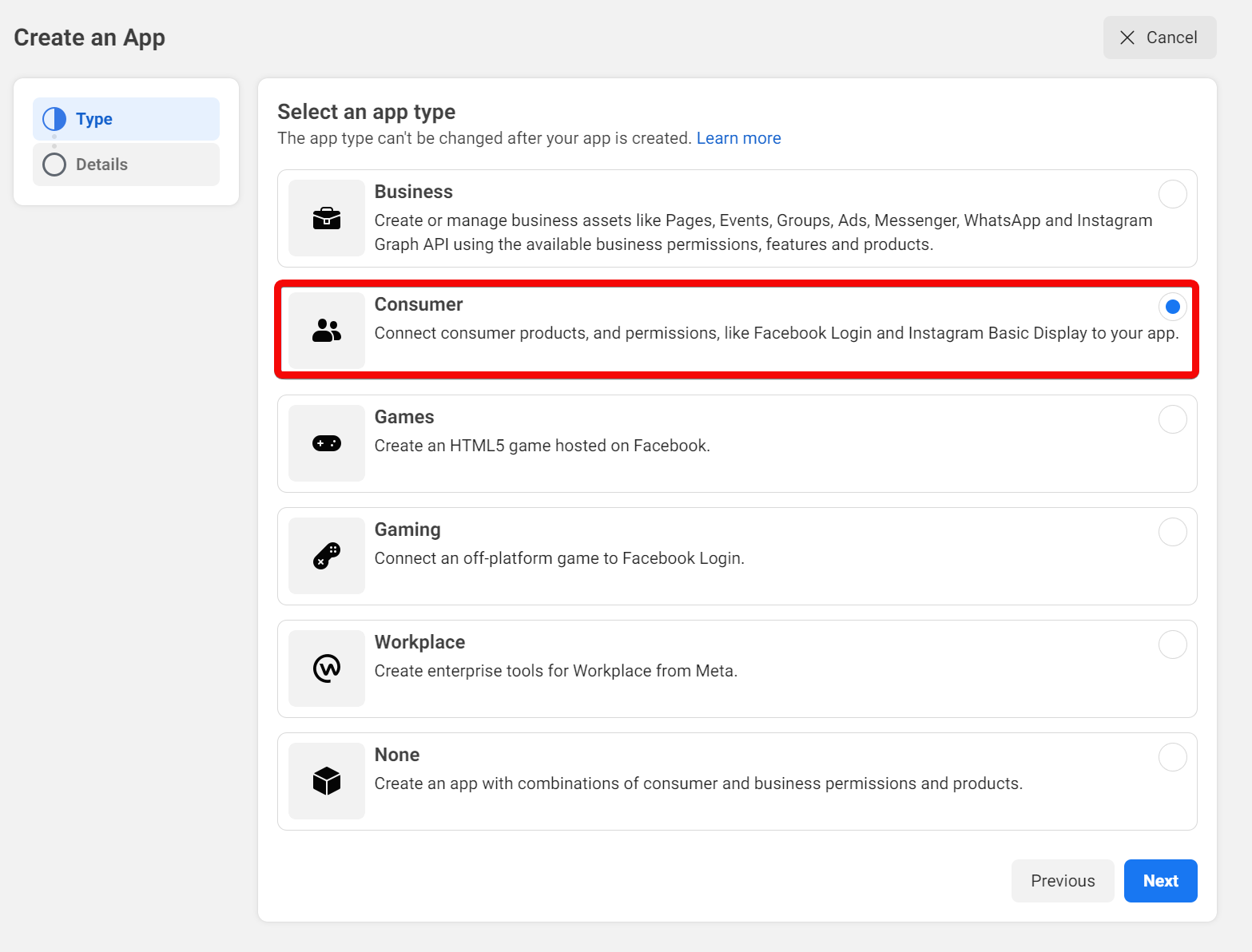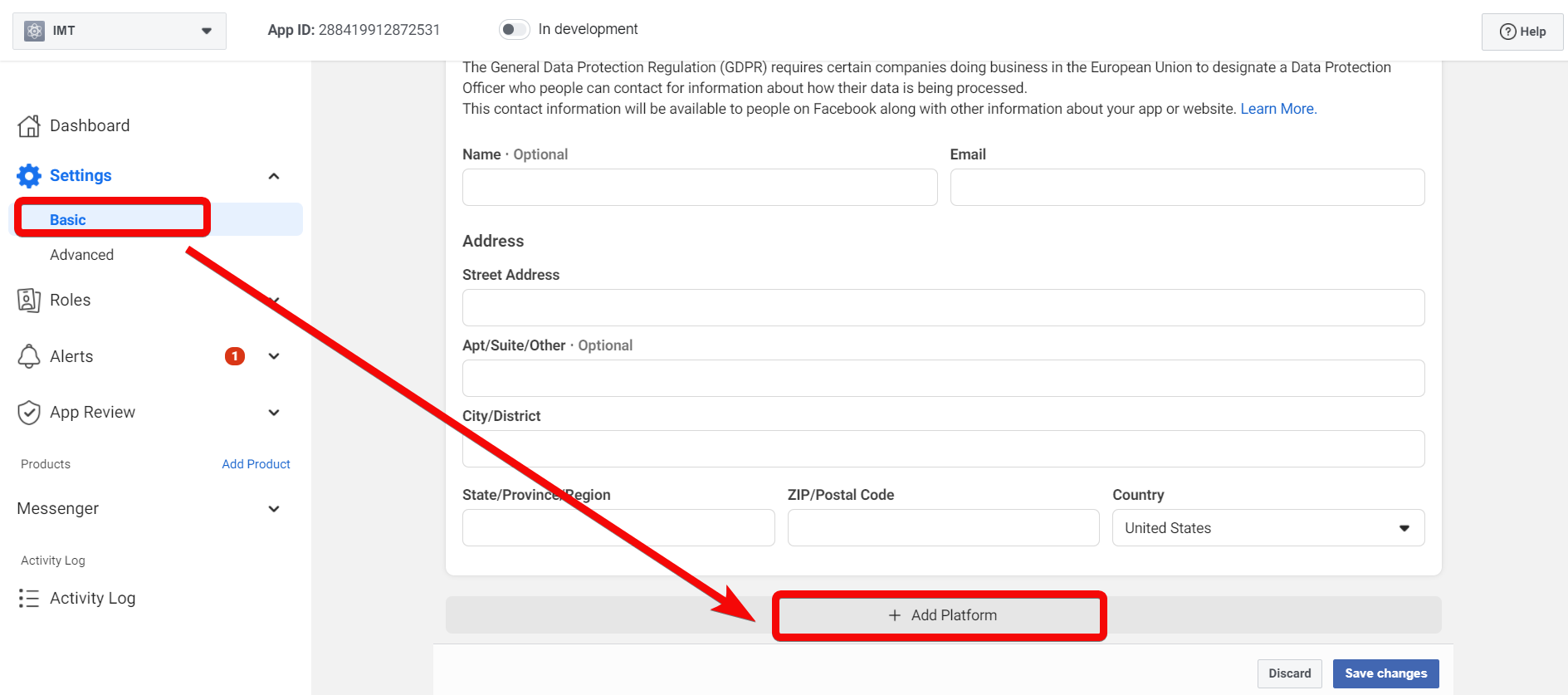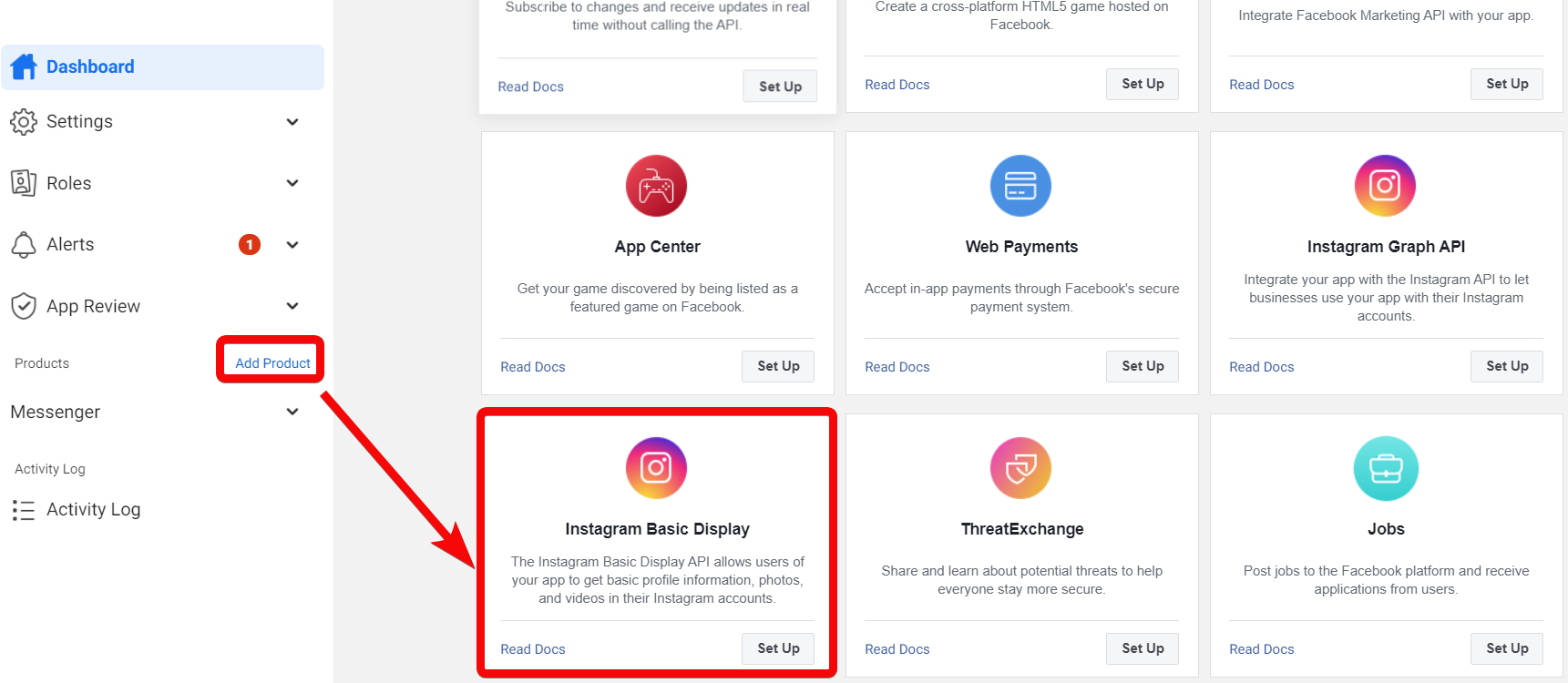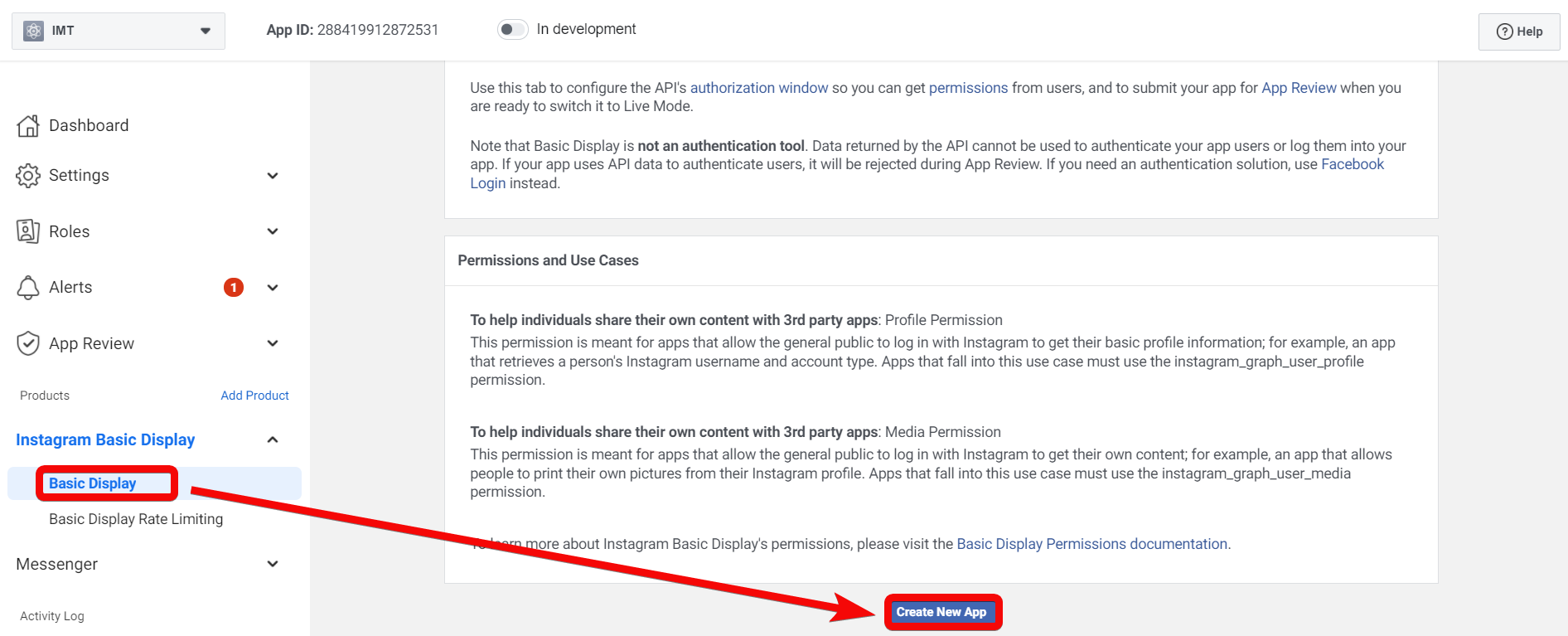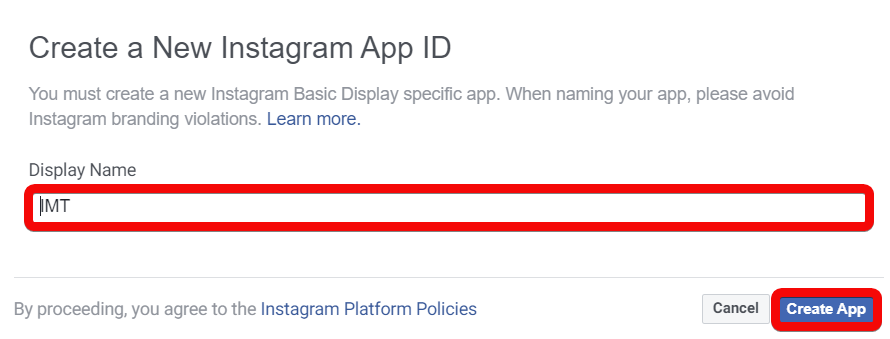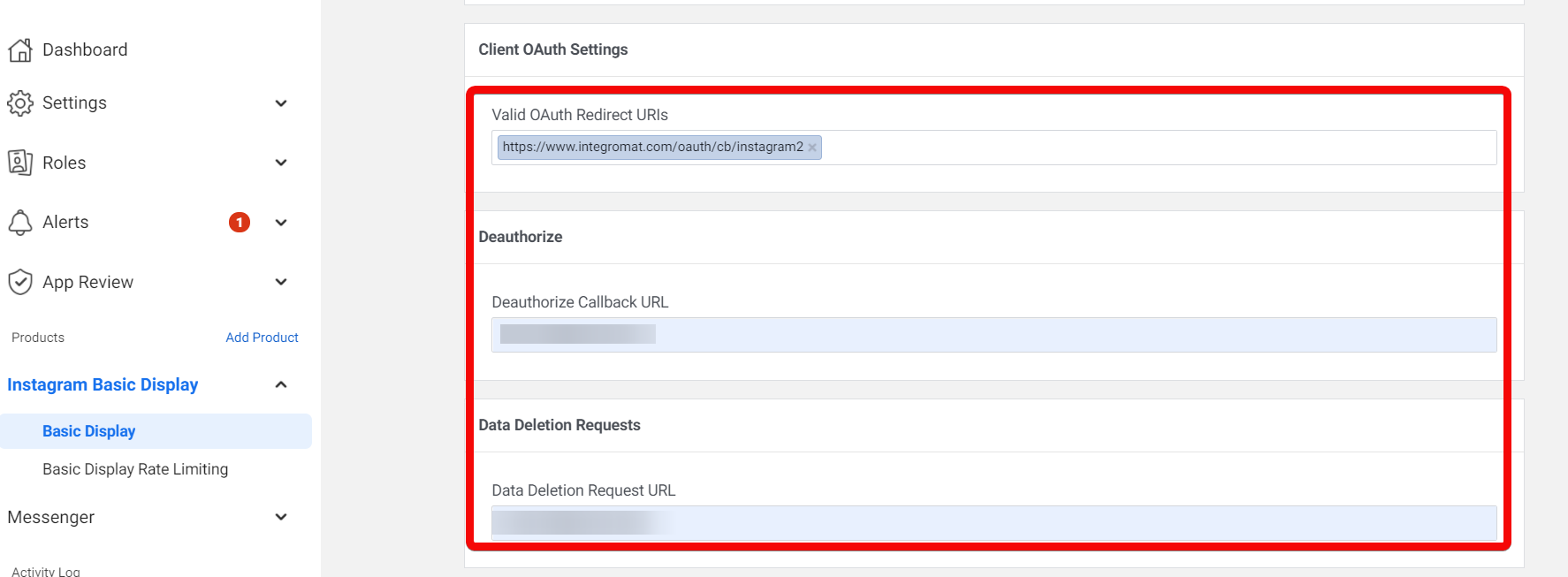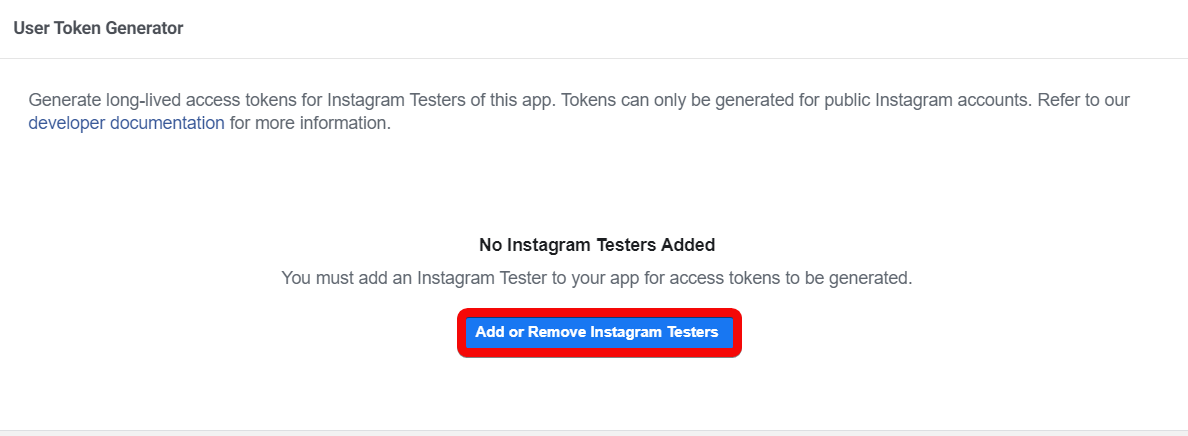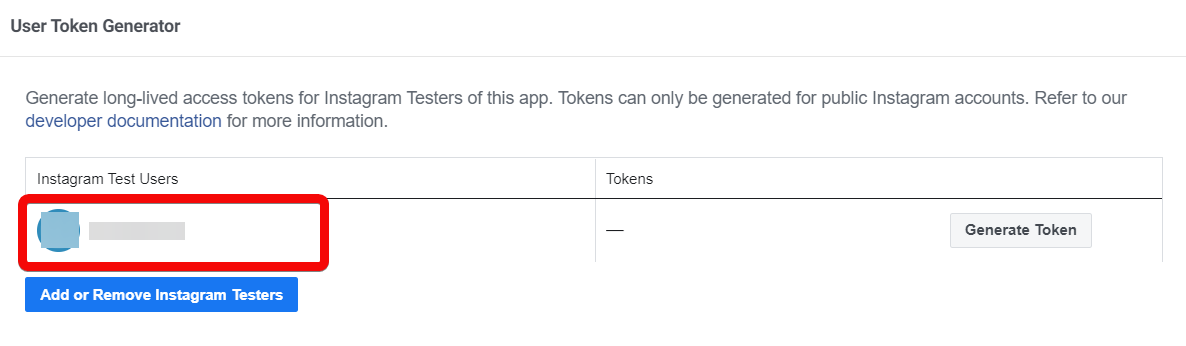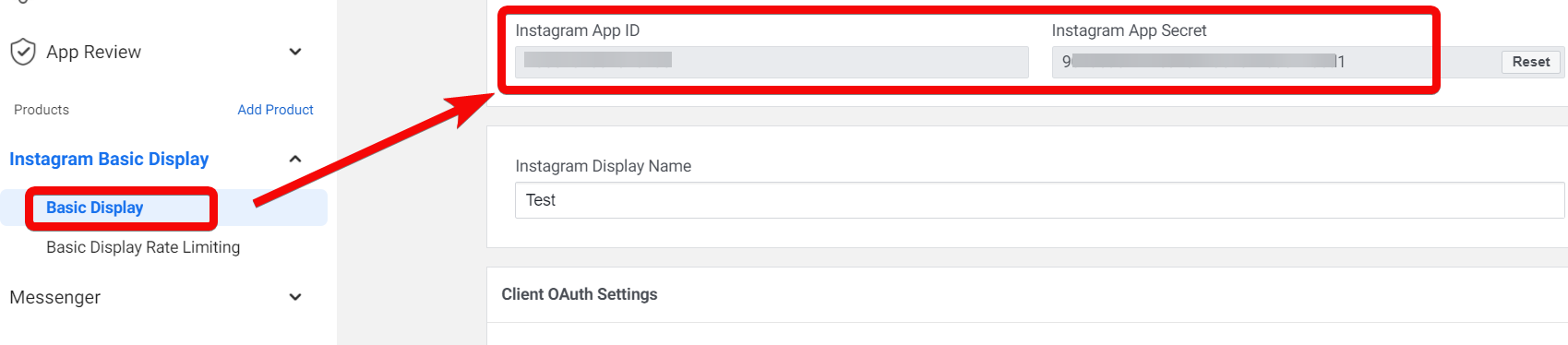| Active with remarks |
|---|
| This application needs additional settings. Please follow the documentation below to create your own connectionUnique, active service acces point to a network. There are different types of connections (API key, Oauth…). More. |
The Instagram modulesThe module is an application or tool within the Boost.space system. The entire system is built on this concept of modularity. (module - Contacts) More enable you to monitor, retrieve, or download media in your Instagram account.
Prerequisites
-
An Instagram account – create an account at instagram.com/accounts/emailsignup.
![[Note]](https://docs.boost.space/wp-content/themes/bsdocs/docs-parser/HTML/css/image/note.png) |
Note |
|---|---|
|
The moduleThe module is an application or tool within the Boost.space system. The entire system is built on this concept of modularity. (module - Contacts) More dialog fields that are displayed in bold (in the Boost.spaceCentralization and synchronization platform, where you can organize and manage your data. More IntegratorPart of the Boost.space system, where you can create your connections and automate your processes. More scenarioA specific connection between applications in which data can be transferred. Two types of scenarios: active/inactive. More, not in this documentation article) are mandatory! |
-
Log in to your Boost.space Integrator account, add a module from the Instagram app into an Boost.space Integrator scenario.
-
Click Add next to the Connection field.
-
In the Connection name field, enter a name for the connection, and click Continue.
-
Confirm the access by clicking Allow.
The connection has been established.
To connect to Boost.space Integrator, you need to obtain a Client ID and Client Secret values by creating a custom appCreate your own custom apps to be used in the integrator engine and share them with users in your organization. in your Facebook Developer account and inserting them in the Create a connection dialog in the Boost.space Integrator module.
-
Go to https://developers.facebook.com and create an account.
-
Navigate to https://developers.facebook.com/apps.
-
Select Consumer and click Next.
-
Enter the following details and click Create App.
-
Open the App, go to Settings > Basic > Add Platform.
-
Select Website and click Next. Enter your Website URL address and click Save Changes.
-
Click Add Product and select Instagram Basic Play.
-
Click Set Up > Basic Display > Create an App.
-
Enter a name for the app and click Create App.
-
Enter the following details in the respective fields and click Save Changes.
Valid OAuth Redirect URIs
Enter
https://integrator.boost.space/oauth/cb/instagram2Deauthorize Callback URL
Any URL address. For example,
https://www.example.com.Data Deletion Request URL
Any URL address. For example,
https://www.example.com. -
Click Add or Remove Instagram Testers.
-
Add your Instagram account as a tester.
-
Copy the Instagram App ID and Instagram App Secretto a safe place.
-
Go to Boost.space Integrator and open the Instagram module’s Create a connection dialog.
-
In the Connection name field, enter a name for the connection.
-
In the Client ID and Client Secret field, enter the details copied in step 13 and click Continue.
-
Confirm the access by clicking Allow.
The connection has been established.
Returns media details when new media is added to your Instagram profile.
Required Permissions: user_media
|
Connection |
|
|
Limit |
Set the maximum number of media itemsItems are rows in records (order/request/invoice/purchase...) Boost.space Integrator should return during one execution cycleA cycle is the operation and commit/rollback phases of scenario execution. A scenario may have one or more cycles (one is the default).. |
Retrieves media details.
Required Permissions: user_media
|
Connection |
|
|
Media ID |
Enter (map) the Media ID of the media itemItems are rows in records (order/request/invoice/purchase...) you want to retrieve details about. |
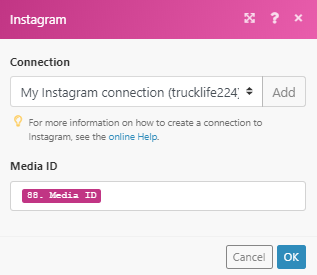
Retrieves all media from the Instagram album.
Required Permissions: user_media
|
Connection |
|
|
Media ID |
Enter (map) the Media ID of the album media that contains all the images/videos. |
Downloads a specified media.
Required Permissions: user_media
|
Connection |
|
|
Media ID |
Enter (map) the Media ID of the image or video you want to download. |