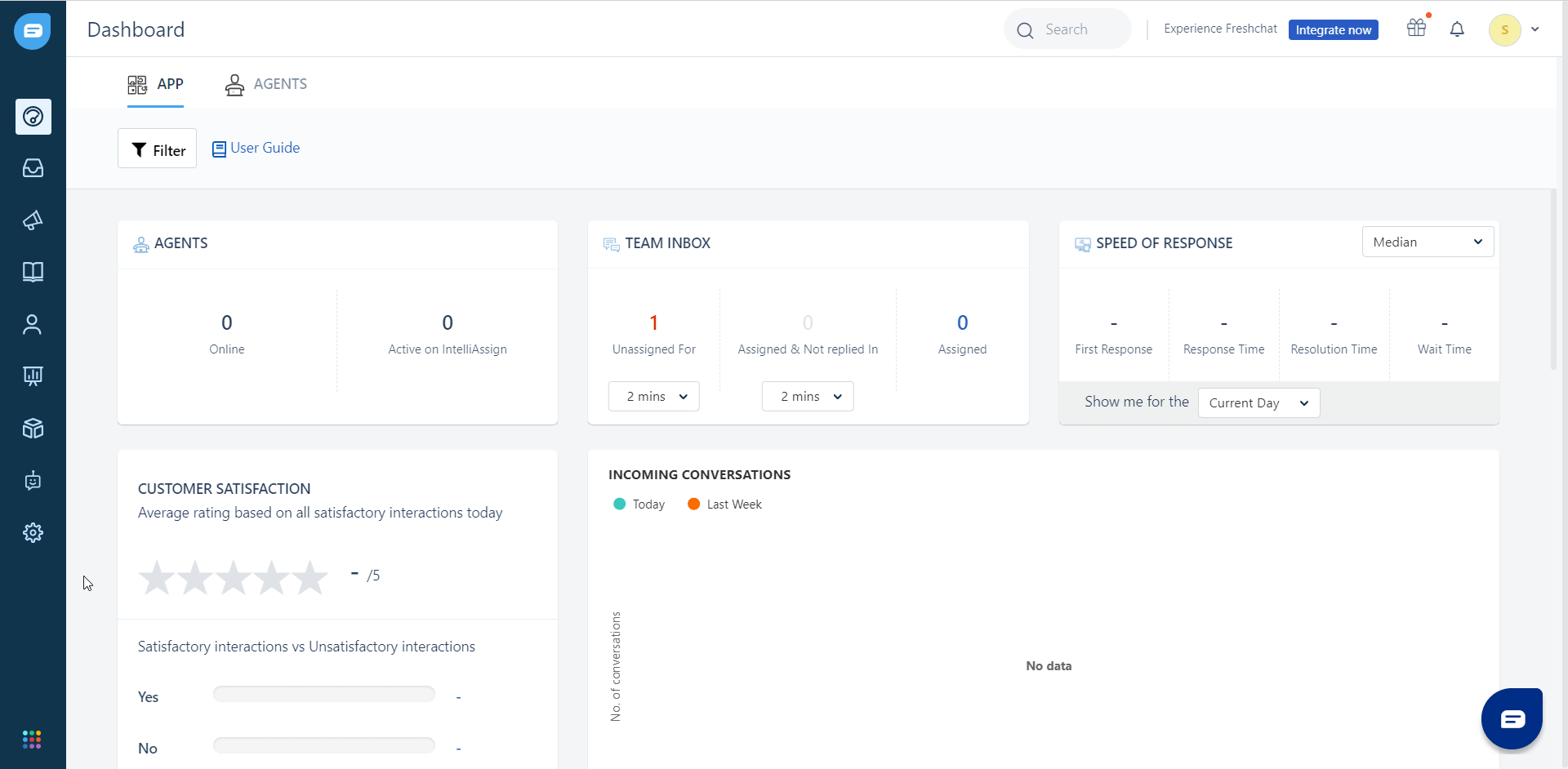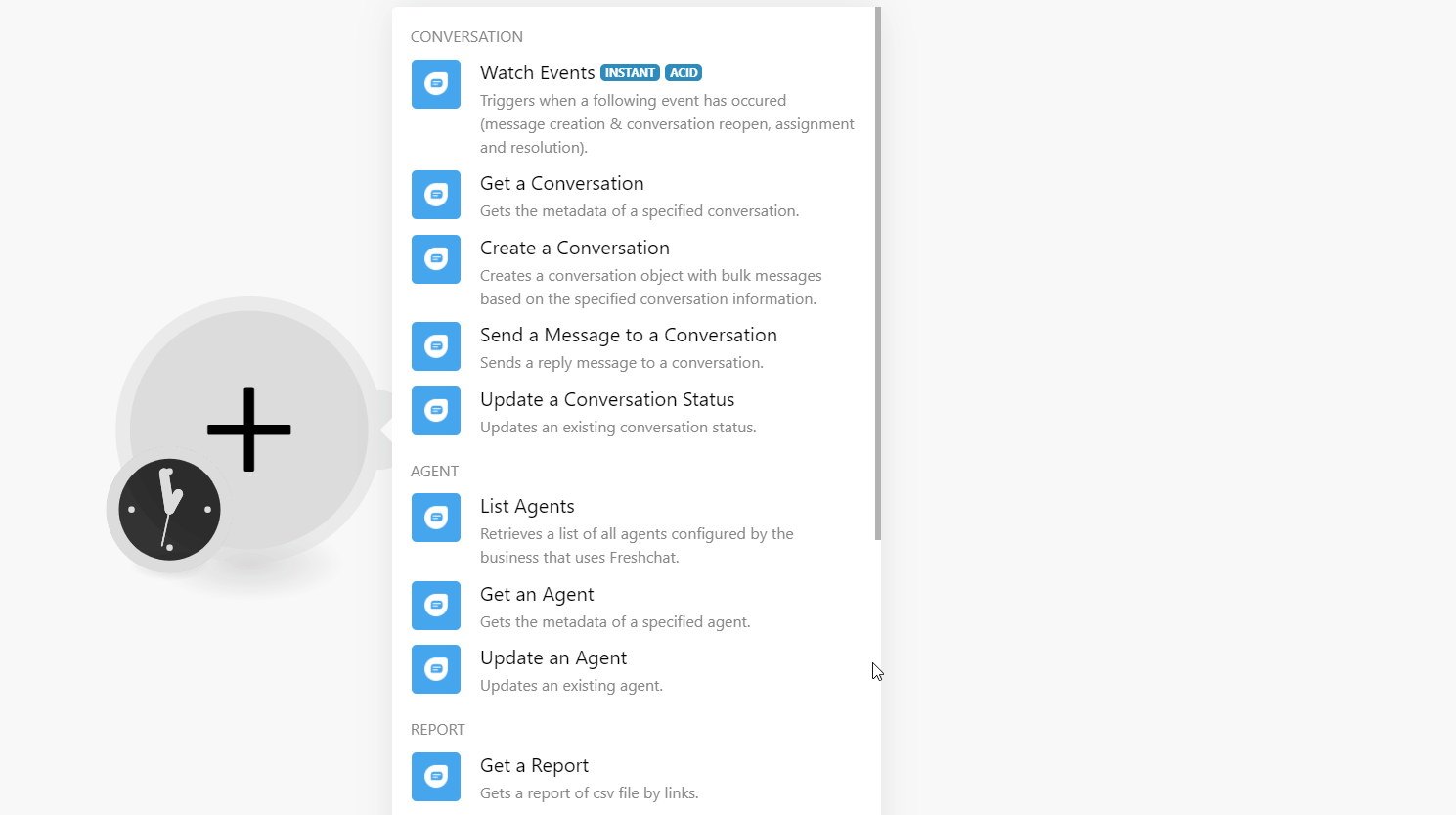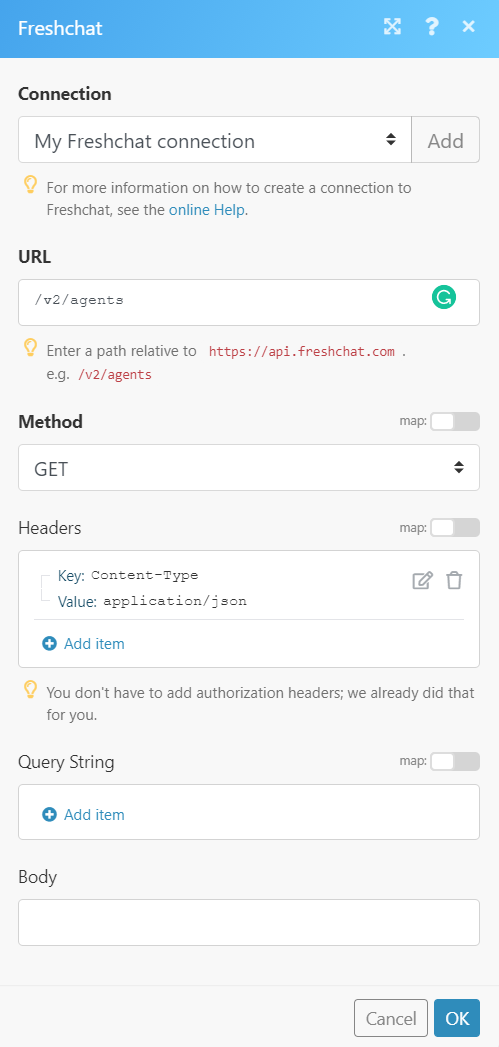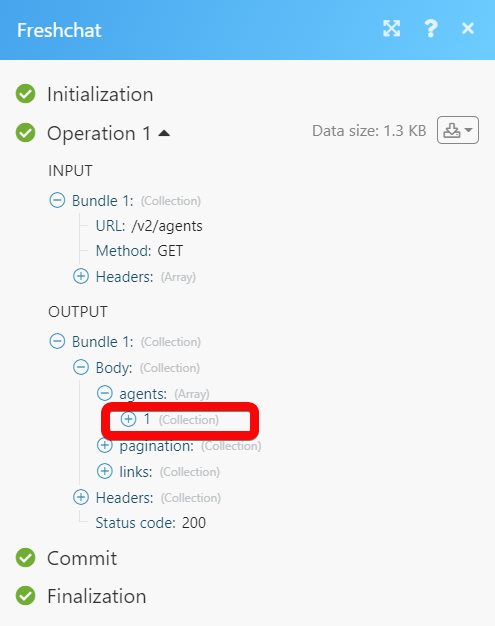| Active with remarks |
|---|
| This application needs additional settings. Please follow the documentation below to create your own connectionUnique, active service acces point to a network. There are different types of connections (API key, Oauth…). More. |
The Freshchat modulesThe module is an application or tool within the Boost.space system. The entire system is built on this concept of modularity. (module - Contacts) More allow you to monitor, create, update, send, retrieve, list, and delete the conversations, agents, reports, usersCan use the system on a limited basis based on the rights assigned by the admin. More, channels, and groups in your Freshchat account.
Prerequisites
-
A Freshchat account – create an account at freshworks.com/live-chat-software/.
![[Note]](https://docs.boost.space/wp-content/themes/bsdocs/docs-parser/HTML/css/image/note.png) |
Note |
|---|---|
|
The moduleThe module is an application or tool within the Boost.space system. The entire system is built on this concept of modularity. (module - Contacts) More dialog fields that are displayed in bold (in the Boost.spaceCentralization and synchronization platform, where you can organize and manage your data. More IntegratorPart of the Boost.space system, where you can create your connections and automate your processes. More scenarioA specific connection between applications in which data can be transferred. Two types of scenarios: active/inactive. More, not in this documentation article) are mandatory! |
To connect your Freshchat account to Boost.space Integrator you need to obtain the API TokenThe API token is a multi-digit code that allows a user to authenticate with cloud applications. More from your Freshchat account and insert it in the Create a connection dialog in the Boost.space Integrator module.
-
Log in to your Freshchat account.
-
Click Settings > API TokensThe API token is a multi-digit code that allows a user to authenticate with cloud applications. More > Generate My API TokenThe API token is a multi-digit code that allows a user to authenticate with cloud applications. More.
-
Log in to your Boost.space Integrator account and add a module from the Freshchat app into a Boost.space Integrator scenario.
-
Click Add next to the Connection field.
-
In the Connection name field, enter a name for the connection.
-
In the API Key field, enter the token copied in step 2.
-
In the Region field, select the applicable region and click Continue.
The connection has been established.
TriggersEvery scenario has a trigger, an event that starts your scenario. A scenario must have a trigger. There can only be one trigger for each scenario. When you create a new scenario, the first module you choose is your trigger for that scenario. Create a trigger by clicking on the empty module of a newly created scenario or moving the... when the following event has occurred (message creation and conversation reopen, assignment, and resolution).
![[Note]](https://docs.boost.space/wp-content/themes/bsdocs/docs-parser/HTML/css/image/note.png) |
Note |
|---|---|
|
Boost.space Integrator automatically creates a webhookA webhook is a way for an app to send real-time information to a specific URL in response to certain events or triggers. in Freshchat once you add an instant triggerEvery scenario has a trigger, an event that starts your scenario. A scenario must have a trigger. There can only be one trigger for each scenario. When you create a new scenario, the first module you choose is your trigger for that scenario. Create a trigger by clicking on the empty module of a newly created scenario or moving the... to your scenario. |
|
Webhook Name |
Enter a name for the webhook. |
|
Connection |
Gets the metadata of a specified conversation.
|
Connection |
||||
|
Conversation ID |
Select or map the Conversation ID whose details you want to retrieve.
|
Creates a conversation object with bulk messages based on the specified conversation information.
|
Connection |
||||
|
App ID |
Enter (map) the App ID for which you want to create the conversation. |
|||
|
Channel ID |
Select or map the Channel ID in which you want to create the conversation. |
|||
|
From |
Select or map the userCan use the system on a limited basis based on the rights assigned by the admin. More from which you want to start the conversation. |
|||
|
To |
Select or map the user to which you want to send the conversation.
|
|||
|
Content |
Enter (map) the message text to start the conversation. |
Sends a reply message to a conversation.
|
Connection |
|
|
Conversation ID |
Select or map the Conversation ID to which you want to send a reply. |
|
Sending From |
Select or map the from which you want to send the reply. |
|
Content |
Enter (map) the message text to send as a reply to the conversation. |
|
Image URL |
Enter (map) the URL address of the image you want to add to the conversation. |
Updates an existing conversation statusCreate statuses for each module separately to create an ideal environment for efficient and consistent work. More.
|
Connection |
|
|
Conversation ID |
Select or map the Conversation ID whose status you want to update. |
|
Status |
Select or map the status for the conversation:
|
Retrieves a list of all agents configured by the business that uses Freshchat.
|
Connection |
|
|
Sort Order |
Select or map the order in which you want to list the agents:
|
|
Limit |
Set the maximum number of agents Boost.space Integrator should return during one execution cycleA cycle is the operation and commit/rollback phases of scenario execution. A scenario may have one or more cycles (one is the default).. |
Gets the metadata of a specified agent.
|
Connection |
|
|
Agent ID |
Select or map the Agent ID whose details you want to retrieve. |
Updates an agent.
|
Connection |
|
|
Agent ID |
Select or map the Agent ID whose details you want to update. |
|
First Name |
Enter (map) the agent’s first name. |
|
Last Name |
Enter (map) the agent’s last name. |
|
|
Enter (map) the agent’s email address. |
|
Biography |
Enter (map) the agent’s biography details. |
|
Group ID |
Enter (map) the Group ID to which you want to add the agent. |
|
Avatar URL |
Enter (map) the URL address of the agent’s profile picture. |
|
Social Properties |
Add the social media link of the agent. For example, |
Gets a report of CSV file by links.
|
Connection |
|
|
Start |
Enter (map) the start date of the event. The date must not be earlier than 15 months from the current date. |
|
End |
Enter (map) the end date of the event. The date must not be later than 1 month from the starting date. |
|
Event |
Select or map the event whose report you want to retrieve:
|
Creates a user.
|
Connection |
|
|
First Name |
Enter (map) the first name of the user. |
|
Last Name |
Enter (map) the last name of the user. |
|
Email Address |
Enter (map) the email address of the user. |
|
Phone Number |
Enter (map) the user’s phone number. |
|
Image URL |
Enter (map) the URL address of the user’s image. |
Retrieves a list of all groups configured by the business that uses Freshchat.
|
Connection |
|
|
Sort Order |
Select or map the order in which you want to list the channels:
|
|
Limit |
Set the maximum number of channels Boost.space Integrator should return during one execution cycle. |
Retrieves a list of all groups configured by the business that uses Freshchat.
|
Connection |
|
|
Sort Order |
Select or map the order in which you want to list the groups:
|
|
Limit |
Set the maximum number of groups Boost.space Integrator should return during one execution cycle. |
Performs an arbitrary authorized API call.
|
Connection |
|
|
URL |
Enter a path relative to For the list of available endpoints, refer to the Freshchat API Documentation. |
|
Method |
Select the HTTP method you want to use: GET to retrieve information for an entry. POST to create a new entry. PUT to update/replace an existing entry. PATCH to make a partial entry update. DELETE to delete an entry. |
|
Headers |
Enter the desired request headers. You don’t have to add authorization headers; we already did that for you. |
|
Query String |
Enter the request query string. |
|
Body |
Enter the body content for your API call. |
The following API call returns all the agents from your Freshchat account:
URL:
/v2/agents
Method:
GET
Matches of the search can be found in the module’s Output under BundleA bundle is a chunk of data and the basic unit for use with modules. A bundle consists of items, similar to how a bag may contain separate, individual items. More > Body > agents.
In our example, 1 agent was returned: