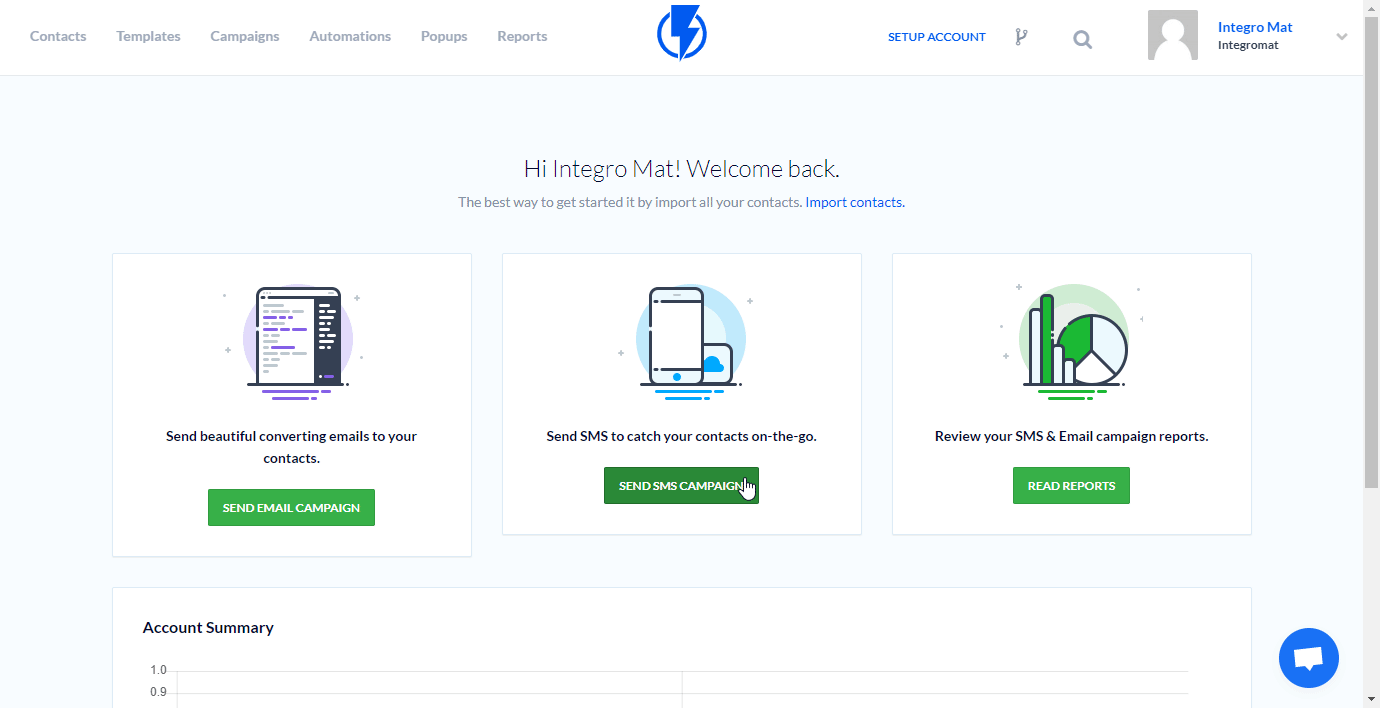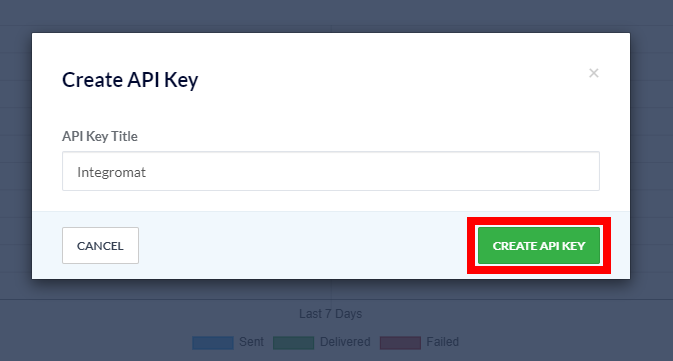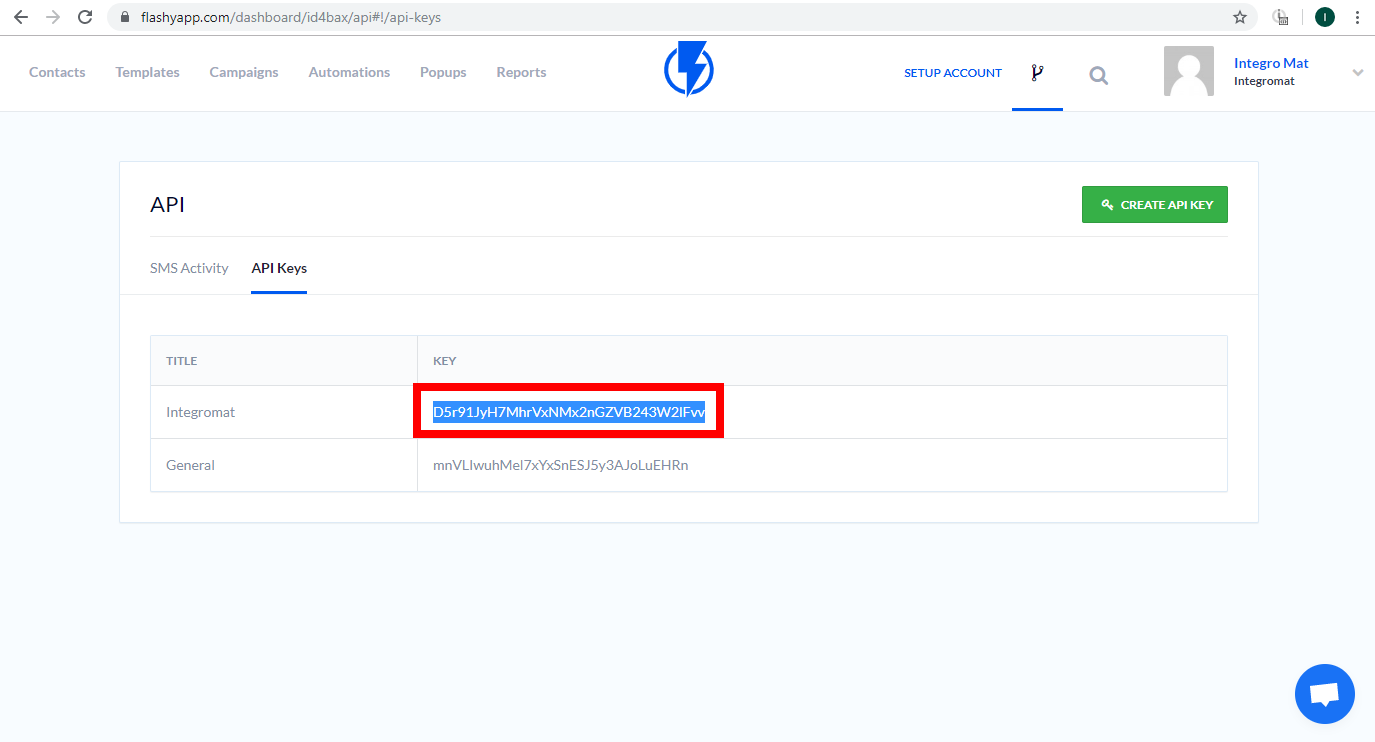| Active with remarks |
|---|
| This application needs additional settings. Please follow the documentation below to create your own connectionUnique, active service acces point to a network. There are different types of connections (API key, Oauth…). More. |
The Flashyapp modulesThe module is an application or tool within the Boost.space system. The entire system is built on this concept of modularity. (module - Contacts) More allow you to create, update, subscribe, or unsubscribe contacts and send SMS in your Flashyapp account.
Prerequisites
-
A Flashyapp account
In order to use Flashyapp with Boost.spaceCentralization and synchronization platform, where you can organize and manage your data. More IntegratorPart of the Boost.space system, where you can create your connections and automate your processes. More, it is necessary to have a Flashyapp account. If you do not have one, you can create a Flashyapp account at flashyapp.com/signup.
![[Note]](https://docs.boost.space/wp-content/themes/bsdocs/docs-parser/HTML/css/image/note.png) |
Note |
|---|---|
|
The moduleThe module is an application or tool within the Boost.space system. The entire system is built on this concept of modularity. (module - Contacts) More dialog fields that are displayed in bold (in the Boost.space Integrator scenarioA specific connection between applications in which data can be transferred. Two types of scenarios: active/inactive. More, not in this documentation article) are mandatory! |
To connect your Flashyapp account to Boost.space Integrator you need to obtain the API Key from your account.
-
Log in to your Flashyapp account.
-
Open the API settings in the top-right corner and click on the CREATE API KEY button.
-
Enter the API Key title and click the CREATE API KEY button.
-
Copy the provided API Key to your clipboard.
-
Go to Boost.space Integrator and open the Flashyapp’s module Create a connection dialog.
-
Enter the API Key you have copied in step 5 to the respective field and click the Continue button to establish the connection.