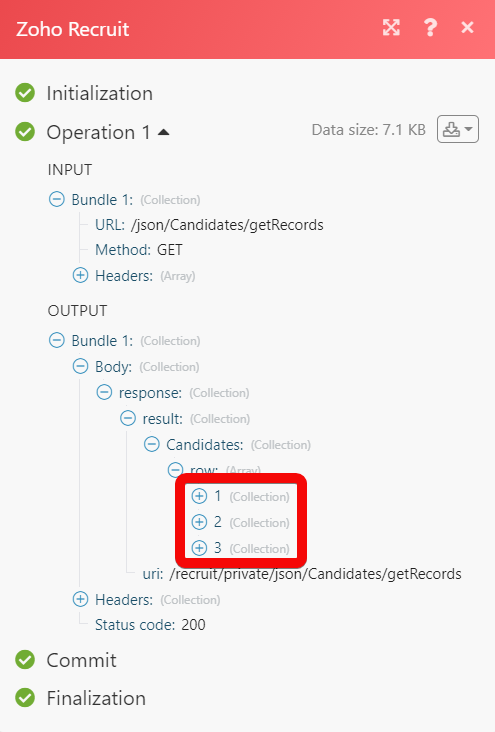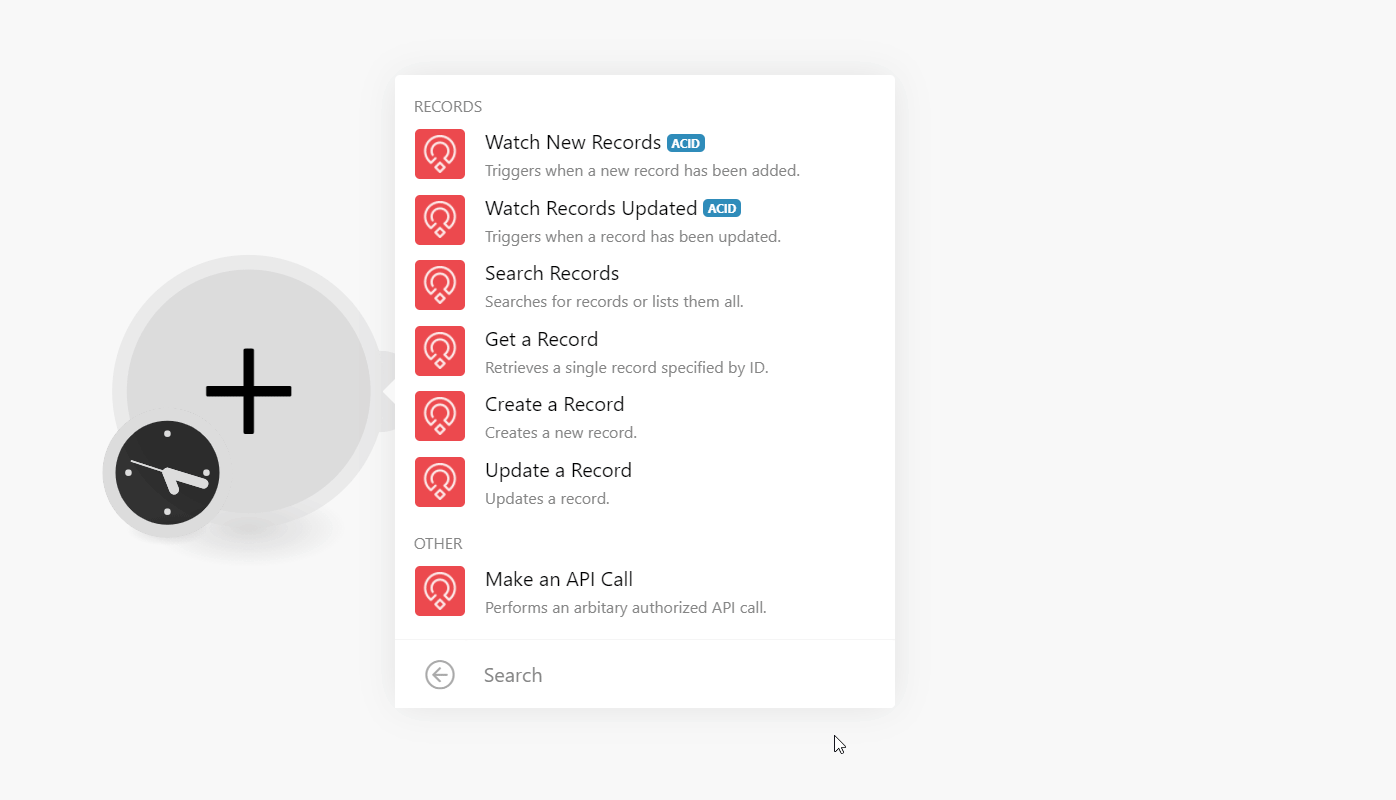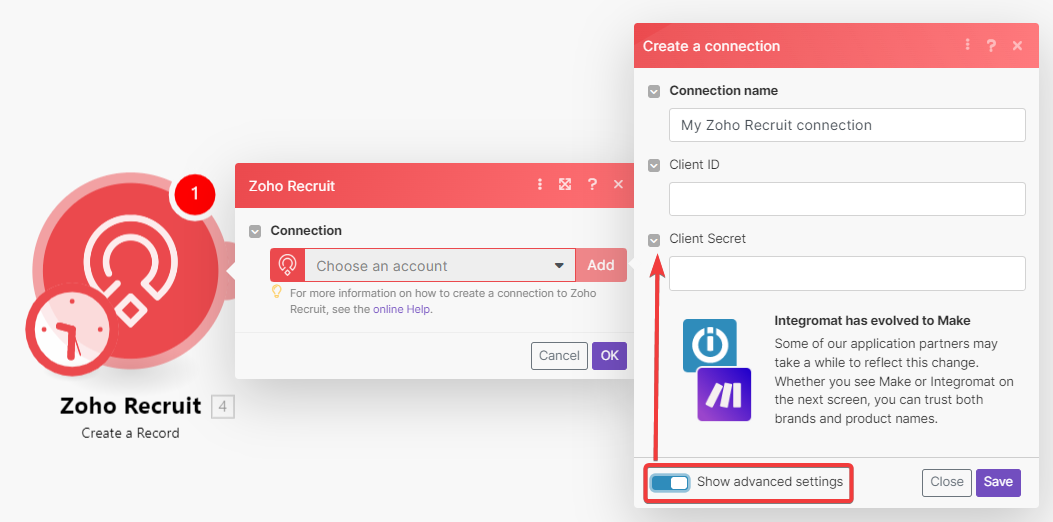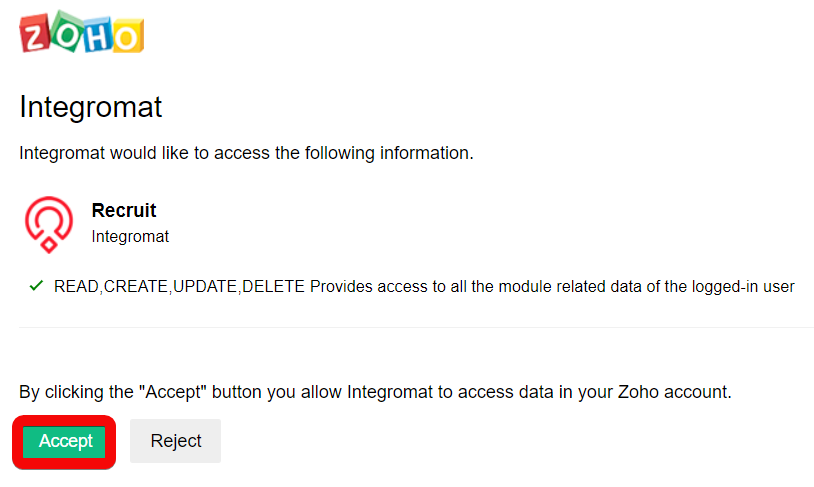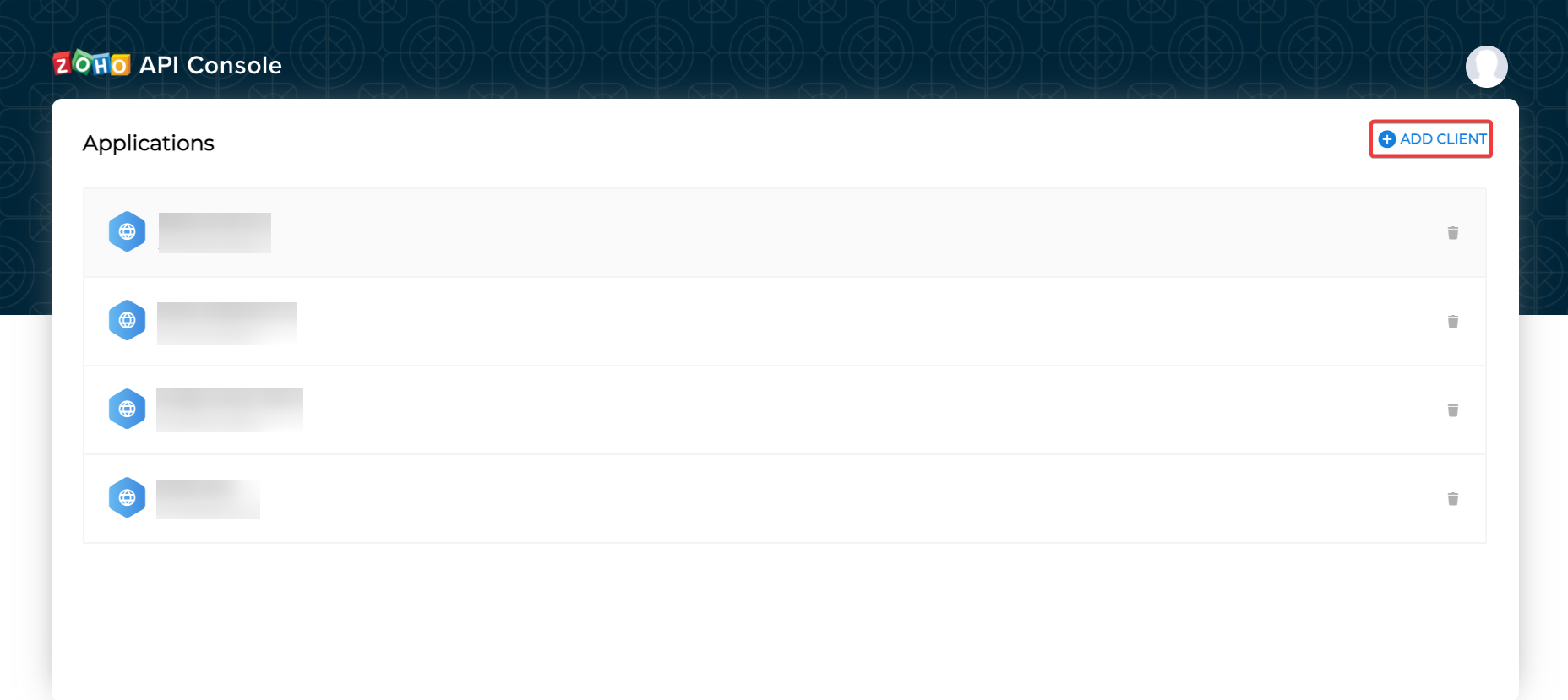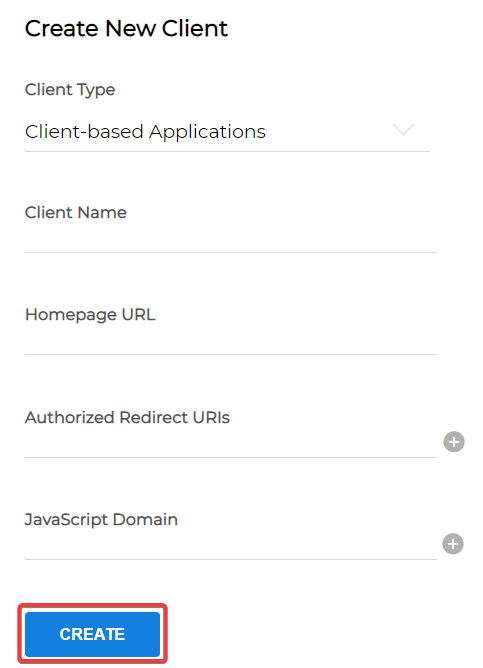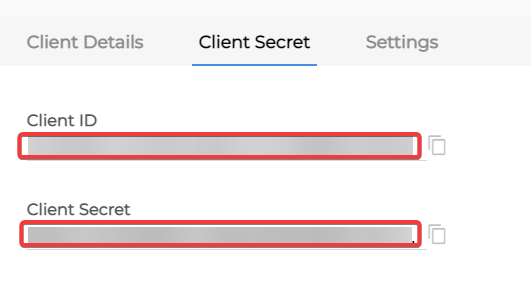| Active |
|---|
| This application does not need additional settings. So you can make connectionUnique, active service acces point to a network. There are different types of connections (API key, Oauth…). More only by using your login credentials or by following the instructions below . |
The Zoho Recruit modulesThe module is an application or tool within the Boost.space system. The entire system is built on this concept of modularity. (module - Contacts) More allow you to monitor, create, update, send, retrieve, and list the recordsOne row in the Boost.space database. These are individual rows under spaces in each module. For example single products, but not their variants. More in your Zoho Recruit account.
Prerequisites
-
A Zoho Recruit account – create an account at zoho.com/recruit/.
Connecting Zoho Recruit to Boost.spaceCentralization and synchronization platform, where you can organize and manage your data. More IntegratorPart of the Boost.space system, where you can create your connections and automate your processes. More
-
Log in to your Boost.space Integrator, open the Zoho Recruit moduleThe module is an application or tool within the Boost.space system. The entire system is built on this concept of modularity. (module - Contacts) More, and click the Add button next to the Connectoin field.
-
In the Connection name field, enter a name for the connection.
-
Optional: Click Show Advanced Settings and enter the client credentials. See Create your own app and client credentials.
-
Click Save.
-
Confirm the access by clicking Accept.
The connection has been established.
To create your own app:
-
Log in to your Zoho Developer account.
-
Click ADD CLIENT and choose a client type.
-
Enter the app detail as described below and click CREATE.
Client Name
Enter the application name you want to register with Zoho.
Homepage URL
Enter the homepage URL, for example,
https://www.make.com/en.Redirect URI
Add,
https://integrator.boost.space/oauth/cb/zohocrm2 -
Copy the Client ID and Client Secret to a safe place.
You have successfully retrieved the client credentials.
Using the following modules, you can watch, create, retrieve, and update records.
TriggersEvery scenario has a trigger, an event that starts your scenario. A scenario must have a trigger. There can only be one trigger for each scenario. When you create a new scenario, the first module you choose is your trigger for that scenario. Create a trigger by clicking on the empty module of a newly created scenario or moving the... when a new recordOne row in the Boost.space database. These are individual rows under spaces in each module. For example single products, but not their variants. More has been added.
|
Connection |
|
|
Module |
Select or map the modules for which you want to watch the new record. For example, |
|
Limit |
Set the maximum number of new records Boost.space Integrator should return during one execution cycleA cycle is the operation and commit/rollback phases of scenario execution. A scenario may have one or more cycles (one is the default).. |
Triggers when a record has been updated.
|
Connection |
|
|
Module |
Select or map the modules for which you want to watch the new record. For example, |
|
Limit |
Set the maximum number of updated records Boost.space Integrator should return during one execution cycle. |
Searches for records or lists them all.
|
Connection |
|
|
Module |
Select or map the modules for which you want to watch the new record. For example, |
|
Sort Column |
Select or map the column name to sort the records. For example, |
|
Sort Order |
Select or map the order to sort the records. For example, |
|
Format |
Select the format to display the records. For example, |
|
Limit |
Set the maximum number of records Boost.space Integrator should return during one execution cycle. |
Retrieves a single record specified by ID.
|
Connection |
|
|
Module |
Select or map the modules and then select the related ID whose details you want to retrieve. |
|
Format |
Select the format to display the output. For example, |
Creates a new record.
|
Connection |
|
|
Module |
Select or map the modules and then enter the details in the dynamic fields that auto-populate based on your selection to create the record. |
|
Workflow TriggerEvery scenario has a trigger, an event that starts your scenario. A scenario must have a trigger. There can only be one trigger for each scenario. When you create a new scenario, the first module you choose is your trigger for that scenario. Create a trigger by clicking on the empty module of a newly created scenario or moving the... |
Select whether you want to insert a trigger workflow when creating the record. When you set a trigger, an alert will be sent whenever any updates were made to the record. |
|
Duplicate Check |
Select or map the action if the record you are creating already exists in the system: |
|
Format |
Select the format to display the output. For example, |
Updates a record.
|
Connection |
|
|
Module |
Select or map the module, then select the record you want to update and enter the details in the dynamic fields that auto-populate based on your selection. |
|
Workflow Trigger |
Select whether you want to insert a trigger workflow when creating the record. When you set a trigger, an alert will be sent whenever any updates were made to the record. |
|
Format |
Select the format to display the output. For example, |
You can call APIs using the following module.
Performs an arbitrary authorized API call.
|
Connection |
|
|
URL |
Enter a path relative to For the list of available endpoints, refer to the Zoho Recruit API Documentation. |
|
Method |
Select the HTTP method you want to use: GET to retrieve information for an entry. POST to create a new entry. PUT to update/replace an existing entry. PATCH to make a partial entry update. DELETE to delete an entry. |
|
Headers |
Enter the desired request headers. You don’t have to add authorization headers; we already did that for you. |
|
Query String |
Enter the request query string. |
|
Body |
Enter the body content for your API call. |
The following API call returns all the candidate records from your Zoho Recruit account:
URL: /json/Candidates/getRecords
Method: GET
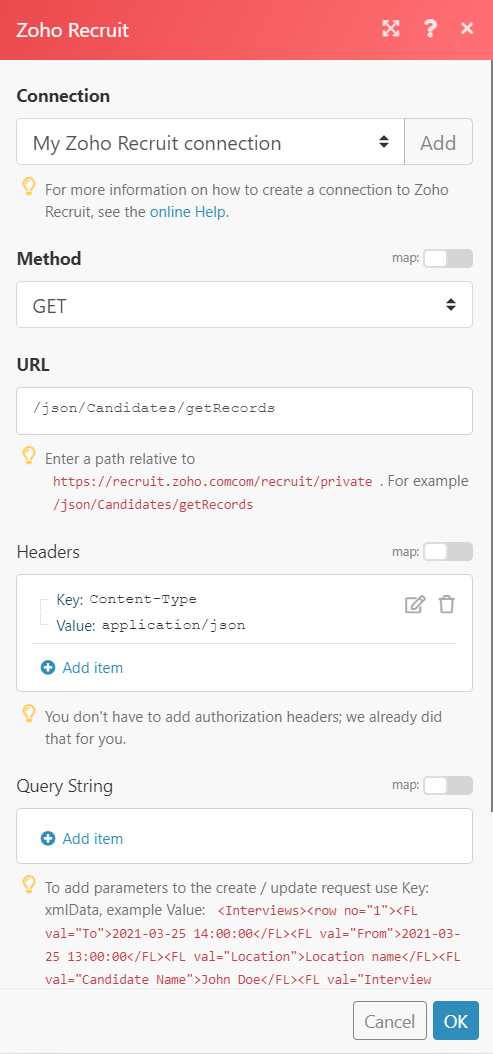
Matches of the search can be found in the module’s Output under BundleA bundle is a chunk of data and the basic unit for use with modules. A bundle consists of items, similar to how a bag may contain separate, individual items. More > Body > response > result > Candidates > row.
In our example, 3 records were returned: