| Active with remarks |
|---|
| This application needs additional settings. Please follow the documentation below to create your own connectionUnique, active service acces point to a network. There are different types of connections (API key, Oauth…). More. |
With the FormCrafts modulesThe module is an application or tool within the Boost.space system. The entire system is built on this concept of modularity. (module - Contacts) More in Boost.spaceCentralization and synchronization platform, where you can organize and manage your data. More IntegratorPart of the Boost.space system, where you can create your connections and automate your processes. More you can watch new form responses.
To get started with FormCrafts, create an account at formcrafts.com.
![[Note]](https://docs.boost.space/wp-content/themes/bsdocs/docs-parser/HTML/css/image/note.png) |
Note |
|---|---|
|
The moduleThe module is an application or tool within the Boost.space system. The entire system is built on this concept of modularity. (module - Contacts) More dialog fields that are displayed in bold (in the Boost.space Integrator scenarioA specific connection between applications in which data can be transferred. Two types of scenarios: active/inactive. More, not in this documentation article) are mandatory! |
To connect your FormCrafts account to Boost.space Integrator you need to obtain the API key from your FormCrafts account and insert it in the Create a connection dialog in the Boost.space Integrator module.
1. Log in to your FormCrafts account.
2. Click Account > Gear Symbol > API Keys.
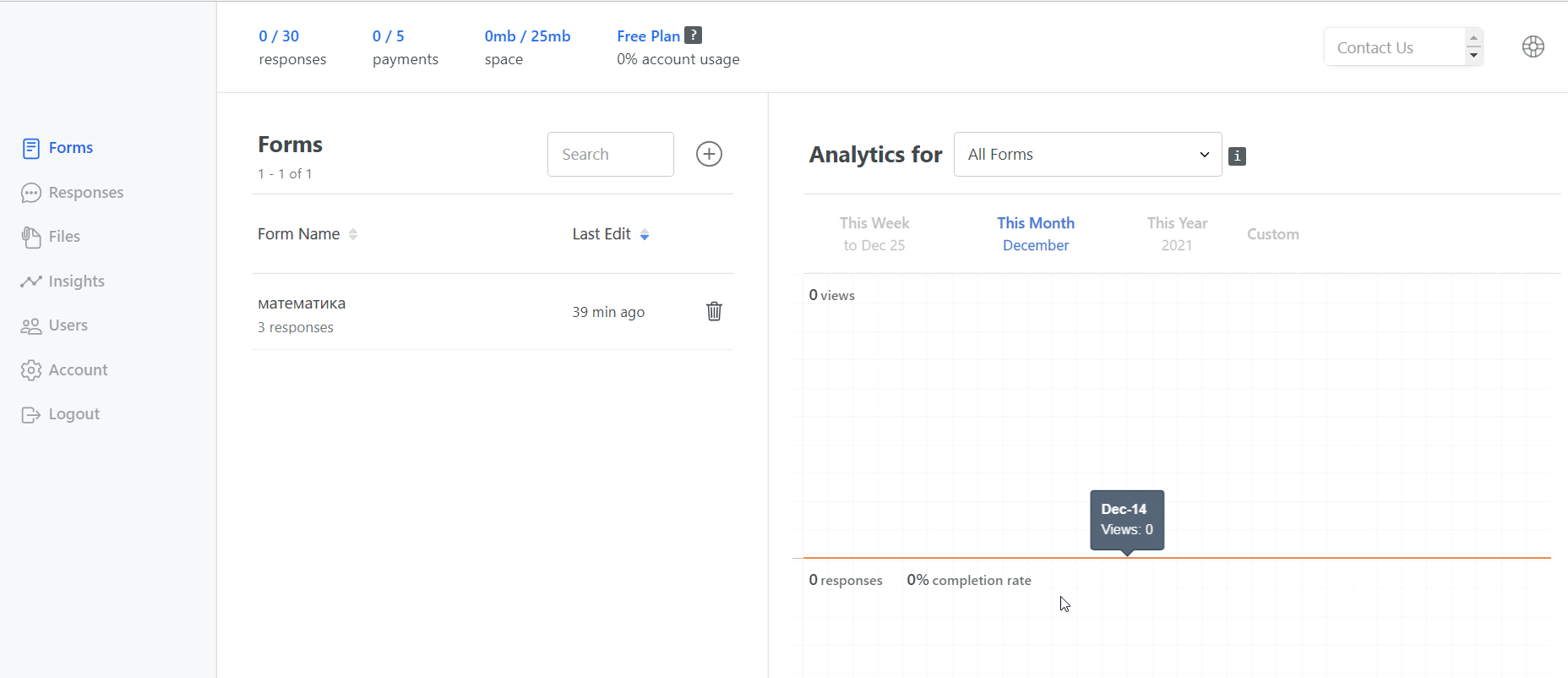
3. Copy the API Key to your clipboard.
4. Log in to your Boost.space Integrator account, add a module from the FormCrafts app into an Boost.space Integrator scenario.
5. Click Add next to the Connection field.
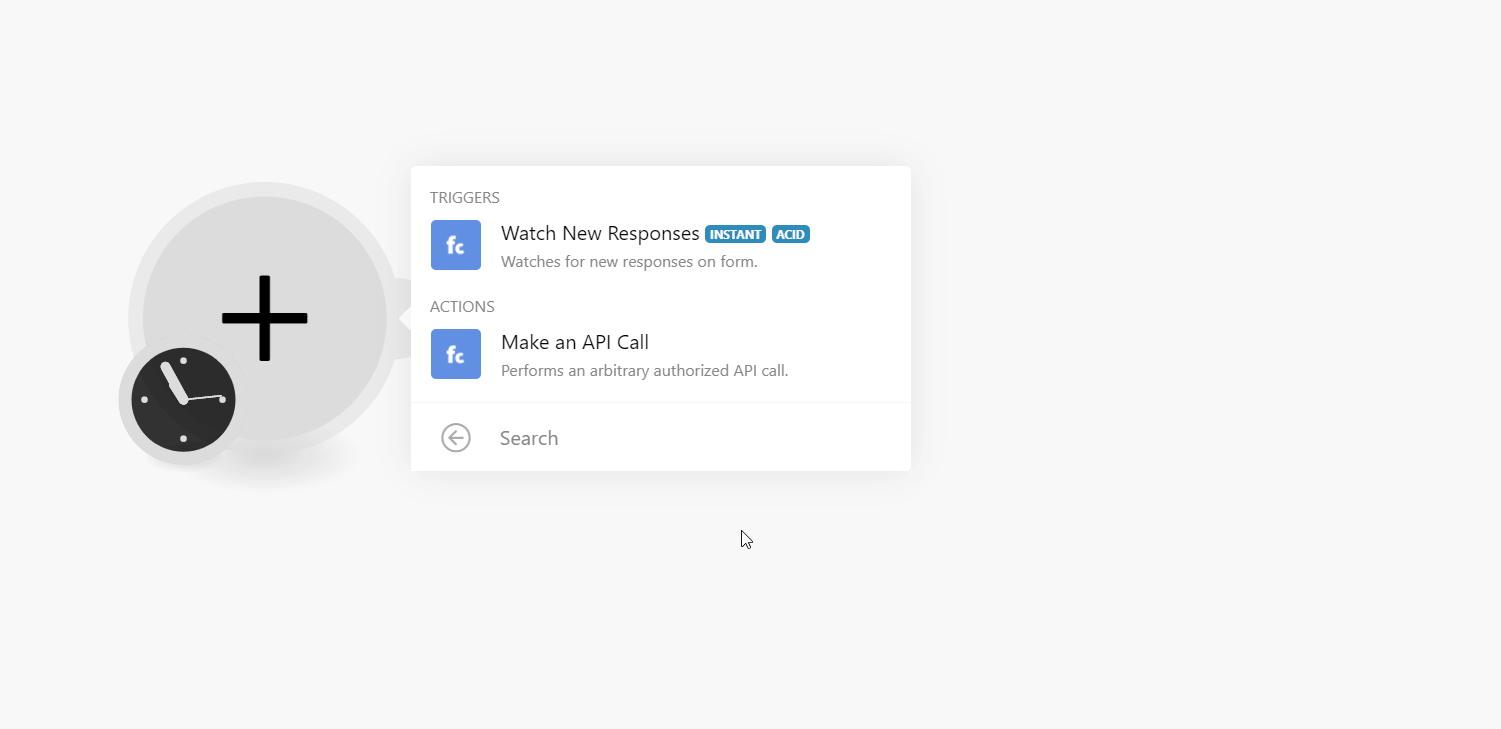
6. In the Connection name field, enter a name for the connection.
7. In the API Key field, enter the details copied in step 3, and click Continue.
The connection has been established.
You can watch new form responses using the following module.
Watches for new responses on the form.
|
WebhookA webhook is a way for an app to send real-time information to a specific URL in response to certain events or triggers. |
Enter a name for the webhook. |
|
Connection |
See the Setting Up FormCrafts Webooks section to add webhooksA webhook is a way for an app to send real-time information to a specific URL in response to certain events or triggers. to your FormCrafts account.
You can call APIs using the following module.
Performs an arbitrary authorized API call.
|
Connection |
||||
|
URL |
Enter a path relative to
|
|||
|
Method |
Select the HTTP method you want to use: GET to retrieve information for an entry. POST to create a new entry. PUT to update/replace an existing entry. PATCH to make a partial entry update. DELETE to delete an entry. |
|||
|
Headers |
Enter the desired request headers. You don’t have to add authorization headers; we already did that for you. |
|||
|
Query String |
Enter the request query string. |
|||
|
Body |
Enter the body content for your API call. |
The following API call returns all the tasks from your FormCrafts account:
URL: /v1/forms
Method: GET
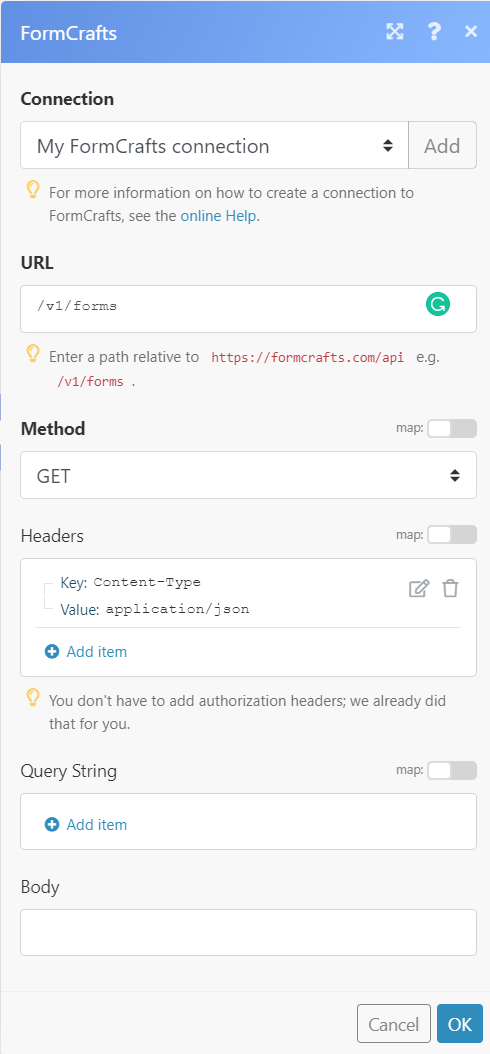
Matches of the search can be found in the module’s Output under BundleA bundle is a chunk of data and the basic unit for use with modules. A bundle consists of items, similar to how a bag may contain separate, individual items. More > Body > Data.In our example, 1 form was returned:
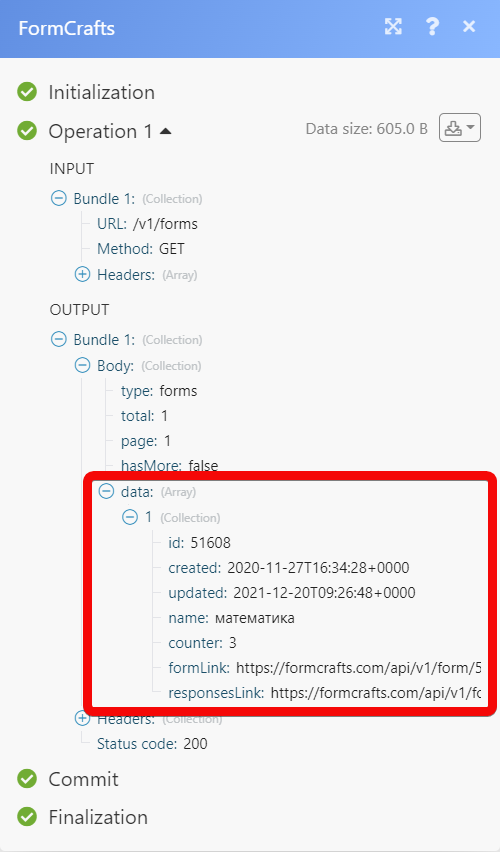
1. Open the Watch New Responses module, enter the details as mentioned above, click Save, and copy the URL address to your clipboard. Click OK and save the triggerEvery scenario has a trigger, an event that starts your scenario. A scenario must have a trigger. There can only be one trigger for each scenario. When you create a new scenario, the first module you choose is your trigger for that scenario. Create a trigger by clicking on the empty module of a newly created scenario or moving the....
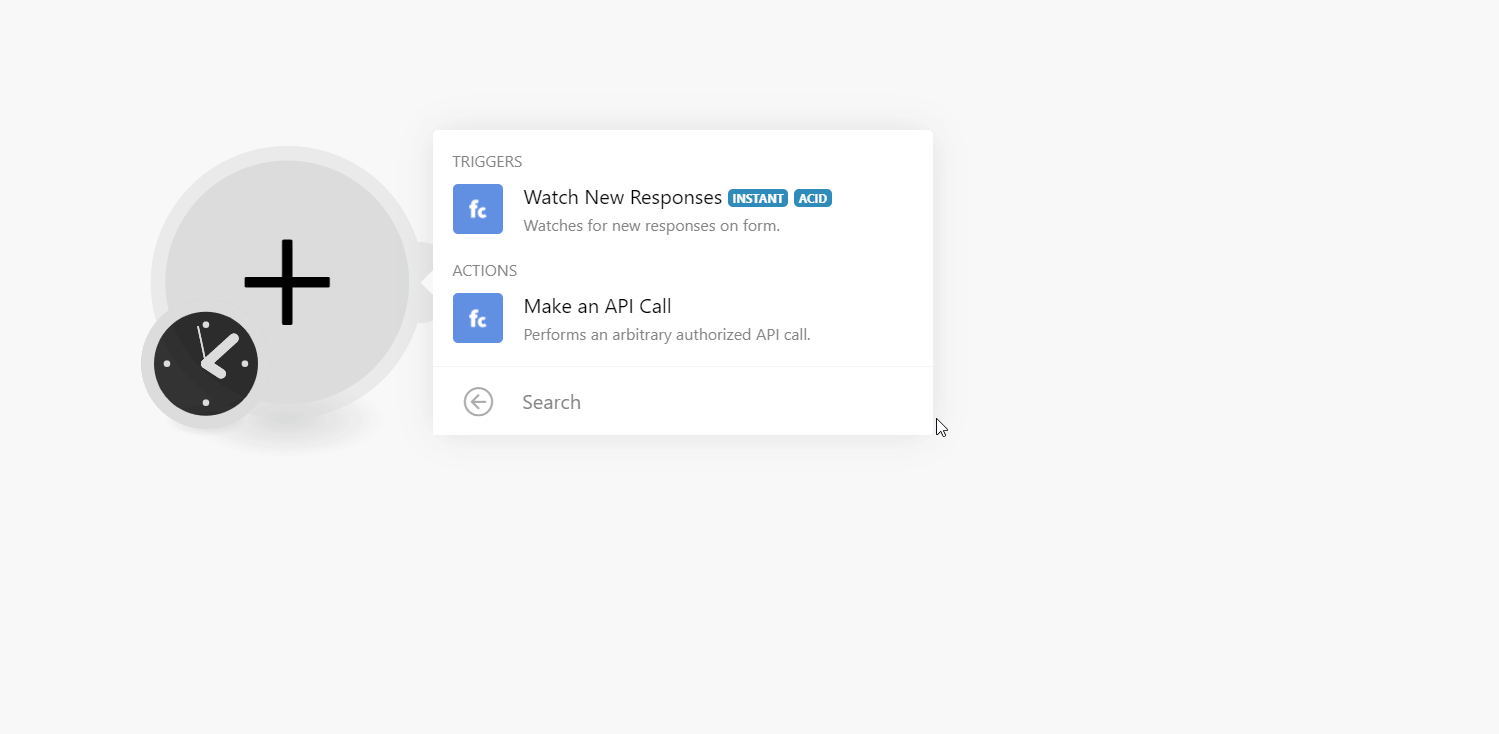
2. Log in to your FormCrafts account.
3. Click the Form in which you want to add the webhook.
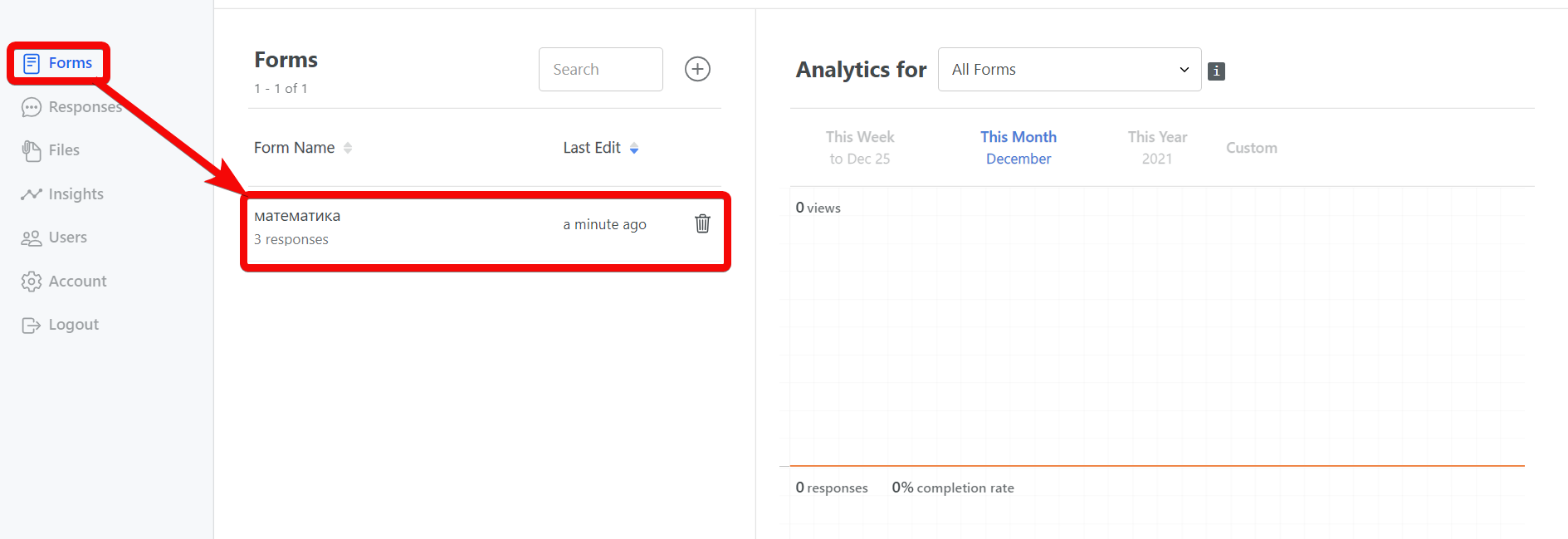
4. Click the Settings > Others.
5. Click the option, Webhook: Submit Data to your Server, enter the URL address copied in step 1, and select the checkbox.
You have successfully enabled the webhook and will receive triggersEvery scenario has a trigger, an event that starts your scenario. A scenario must have a trigger. There can only be one trigger for each scenario. When you create a new scenario, the first module you choose is your trigger for that scenario. Create a trigger by clicking on the empty module of a newly created scenario or moving the... when a response for the form is received.
For more information, see the FormCrafts webhook documentation.
