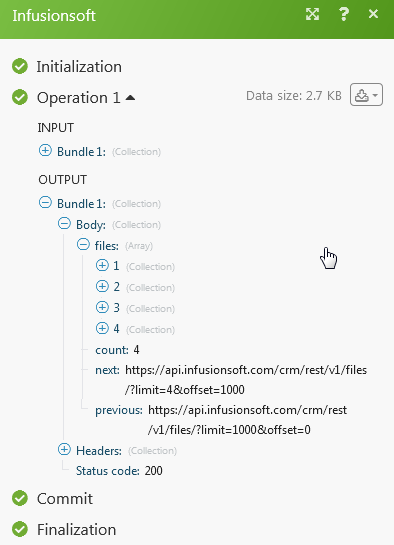| Active |
|---|
| This application does not need additional settings. So you can make connectionUnique, active service acces point to a network. There are different types of connections (API key, Oauth…). More only by using your login credentials or by following the instructions below . |
The Keap modulesThe module is an application or tool within the Boost.space system. The entire system is built on this concept of modularity. (module - Contacts) More allow you to create, update, list, and/or delete contacts, commissions, events, campaigns, orders, transactions, emails, files, notes, opportunities, products, tasks, and tags in your Infusionsoft account.
Prerequisites
- An Keap account – create an account at signin.infusionsoft.com/registration/createInfusionsoftId.
The moduleThe module is an application or tool within the Boost.space system. The entire system is built on this concept of modularity. (module - Contacts) More dialog fields that are displayed in bold (in the Boost.spaceCentralization and synchronization platform, where you can organize and manage your data. More IntegratorPart of the Boost.space system, where you can create your connections and automate your processes. More scenarioA specific connection between applications in which data can be transferred. Two types of scenarios: active/inactive. More, not in this documentation article) are mandatory!
To connect your Keap account to Boost.space Integrator:
1. Go to Boost.space Integrator and open the Keap module’s Create a connection dialog.
2. Enter the Connection name and click Continue.
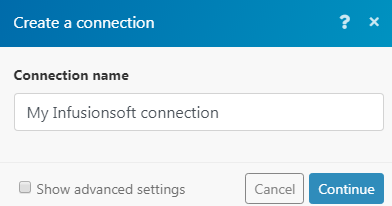
3. Enter the Email address and Password. Click Log In.
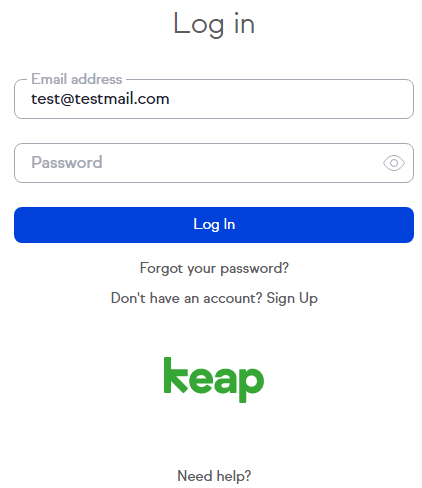
4. Click the Allow button.
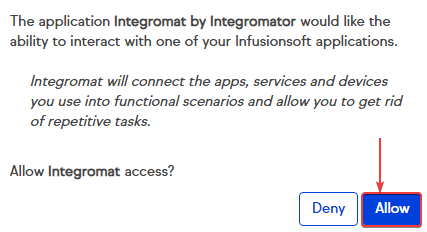
The connection has been established.
TriggersEvery scenario has a trigger, an event that starts your scenario. A scenario must have a trigger. There can only be one trigger for each scenario. When you create a new scenario, the first module you choose is your trigger for that scenario. Create a trigger by clicking on the empty module of a newly created scenario or moving the... when a specified event occurs.
Connection Name |
Enter a name for the connection. |
Connection |
Establish a connection to your Infusionsoft account. |
Event |
Select the event you want to watch. |
Retrieves a list of commissions based on affiliate or date range.
Connection |
Establish a connection to your Infusionsoft account. |
Since |
Enter the starting date from which you want to retrieve commissions. |
Until |
Enter the ending date until which you want to retrieve commissions. |
Limit |
The maximum number of commissions Boost.space Integrator should return during one scenario execution cycleA cycle is the operation and commit/rollback phases of scenario execution. A scenario may have one or more cycles (one is the default).. |
Affiliate ID |
Select the Affiliate ID whose commissions you want to retrieve. |
Checks if a new appointment was created.
Connection |
Establish a connection to your Infusionsoft account. |
Limit |
The maximum number of appointments Boost.space Integrator should return during one scenario execution cycle. |
Retrieves all your appointments.
Connection |
Establish a connection to your Infusionsoft account. |
Since |
Enter the starting date from which you want to list the appointments. |
Until |
Enter the ending date until which you want to list appointments. |
Number of Appointments to Return |
The number of appointments Boost.space Integrator should return during one scenario execution cycle. |
Retrieves a specific appointment belonging to you.
Connection |
Establish a connection to your Infusionsoft account. |
Appointment |
Select the appointment whose details you want to retrieve. |
Deletes the specified appointment.
Connection |
Establish a connection to your Infusionsoft account. |
Appointment |
Select the appointment you want to delete. |
Retrieves all your campaigns.
Connection |
Establish a connection to your Infusionsoft account. |
Option Properties |
Select the properties by which you want to list the campaigns:
|
Checks if new contacts were created.
Connection |
Establish a connection to your Infusionsoft account. |
Limit |
The maximum number of contacts Boost.space Integrator should return during one scenario execution cycle. |
Retrieves a list of all your contacts.
Connection |
Establish a connection to your Infusionsoft account. |
Number of Contacts to Return |
Enter the number of contacts to list. |
| Enter the email address of the contact you want to list. | |
First Name |
Enter the first name of the contact. |
Last Name |
Enter the last name or surname of the contact. |
Order |
Select the order in which you want to list the contacts:
|
Optional Properties |
Select the properties by which you want to list the contacts:
|
Retrieves a list of custom fields for contacts.
Retrieves a single contact.
Connection |
Establish a connection to your Infusionsoft account. |
Contact ID |
Select the Contact ID whose details you want to retrieve. |
Optional Properties |
Select the properties by which you want to list the contact:
|
Creates a new contact in your contact list.
Connection |
Establish a connection to your Infusionsoft account. |
Email Addresses |
Add the Email Address of the contact:
You can add multiple email addresses for the contact. |
Phone Numbers |
Add the Phone numbers of the contact:
You can enter multiple phone numbers. |
First Name |
Enter the first name of the contact. |
Last Name |
Enter the last name of the contact. |
Middle Name |
Enter the middle name of the contact. |
Job Title |
Enter the job title of the contact. |
Company Name |
Enter the company name the contact belongs to. |
Company ID |
Enter the Company ID of the contact. |
Person Type |
Select the contact type:
|
Addresses |
Add the addresses of the contact:
You can create multiple addresses of the contact. |
Opt-In Reason |
Enter details of the contact. For example, the Customer opted-in through a webform.
You may opt-in or mark a Contact as Marketable by including this field. |
Fax Numbers |
Add the fax number of the contact:
|
Website |
Enter the website of the contact or the company. |
Title |
Enter the position title of the contact. |
Suffix |
Enter the suffix for the contact:
|
Birthday |
Enter the date of birth of the contact. |
Nickname |
Enter the nickname of the contact. |
Person Notes |
Enter any information that you want to mention about the contact. |
Custom Fields |
Add custom fields:
|
Creates a new contact or updates a contact in your contact list.
Connection |
Establish a connection to your Infusionsoft account. |
Duplicate Option |
Select the option to create or update the contact:
|
First Name |
Enter the first name of the contact. |
Last Name |
Enter the last name of the contact. |
Middle Name |
Enter the middle name of the contact. |
Job Title |
Enter the job title of the contact. |
Company name |
Enter the company name the contact belongs to. |
Company ID |
Enter the Company ID of the contact. |
Person Type |
Select the contact type:
|
Addresses |
Add the addresses of the contact:
You can create multiple addresses of the contact. |
Opt-In Reason |
Enter details of the contact. For example, customer opted-in through a webform.
You may opt-in or mark a Contact as Marketable by including this field. |
Email Addresses |
Add the Email Address of the contact:
You can add multiple email addresses for the contact. |
Phone Numbers |
Add the Phone numbers of the contact:
You can enter multiple phone numbers. |
Fax Numbers |
Add the fax number of the contact:
|
Website |
Enter the website of the contact or the company. |
Title |
Enter the position title of the contact. |
Suffix |
Enter the suffix for the contact:
|
Birthday |
Enter the date of birth of the contact. |
Nickname |
Enter the nickname of the contact. |
Person Notes |
Enter any information that you want to mention about the contact. |
Custom Fields |
Add the custom fields:
|
Updates a contact with only the values provided in the request.
Connection |
Establish a connection to your Infusionsoft account. |
Contact ID |
Select the Contact ID whose details you want to update. |
First Name |
Enter the first name of the contact. |
Last Name |
Enter the last name of the contact. |
Middle Name |
Enter the middle name of the contact. |
Job Title |
Enter the job title of the contact. |
Company name |
Enter the company name the contact belongs to. |
Company ID |
Enter the Company ID of the contact. |
Person Type |
Select the contact type:
|
OwnerCan manage members, managers and owners of a specific space. Can view and manage items. Can edit settings of a given space. More ID |
Enter the Owner ID of the contact. |
Addresses |
Add the addresses of the contact:
You can create multiple addresses of the contact. |
Opt-In Reason |
Enter details of the contact. For example, the customer opted-in through a webform.
You may opt-in or mark a Contact as Marketable by including this field. |
Email Addresses |
Add the Email Address of the contact:
You can add multiple email addresses for the contact. |
Phone Numbers |
Add the Phone numbers of the contact:
You can enter multiple phone numbers. |
Fax Numbers |
Add the fax number of the contact:
|
Website |
Enter the website of the contact or the company. |
Title |
Enter the position title of the contact. |
Suffix |
Enter the suffix for the contact:
|
Birthday |
Enter the date of birth of the contact. |
Nickname |
Enter the nickname of the contact. |
Person Notes |
Enter any information that you want to mention about the contact. |
Custom Fields |
Add the custom fields:
|
Deletes the specified contact.
Connection |
Establish a connection to your Infusionsoft account. |
Contact |
Select the contact you want to delete. |
Checks if new orders were created.
Connection |
Establish a connection to your Infusionsoft account. |
Limit |
The maximum number of new orders Boost.space Integrator should return during one scenario execution cycle. |
Retrieves a list of all orders using the specified search criteria.
Connection |
Establish a connection to your Infusionsoft account. |
Since |
Enter the starting date from which you want to list the orders. |
Until |
Enter the ending date from which you want to list the orders. |
Paid |
Select Yes if you want to list orders with Paid statusCreate statuses for each module separately to create an ideal environment for efficient and consistent work. More.
|
Contact |
Select the contact whose orders you want to list. |
Product |
Select the product whose orders you want to list. |
Retrieves a single order.
Connection |
Establish a connection to your Infusionsoft account. |
Order ID |
Select the Order ID whose details you want to retrieve. |
Retrieves a list of all transactions on a given order using the specified search criteria.
Connection |
Establish a connection to your Infusionsoft account. |
Order |
Select the order whose transaction you want to list. |
Since |
Enter the starting date from which you want to list the order transactions. |
Until |
Enter the ending date from which you want to list the order transactions. |
Contact |
Select the contact to whose order transactions you want to list. |
Retrieves a list of transactions for a given contact.
Connection |
Establish a connection to your Infusionsoft account. |
Since |
Enter the starting date from which you want to list the transactions. |
Until |
Enter the ending date from which you want to list the transactions. |
Contact |
Select the contact to whose transactions you want to list. |
Checks if new emails were sent.
Connection |
Establish a connection to your Infusionsoft account. |
Limit |
The maximum number of sent emails Boost.space Integrator should return during one scenario execution cycle. |
Retrieves a list of emails that have been sent.
Connection |
Establish a connection to your Infusionsoft account. |
Contact |
Select contact whose sent emails you want to list. |
| Enter the email address whose sent the emails you want to list. |
Lists emails that have been sent to a contact.
Connection |
Establish a connection to your Infusionsoft account. |
| Contact ID | Select the Contact ID whose emails you want to list. |
| Enter the email address of the contact you want to list. |
Checks if new files were created.
Connection |
Establish a connection to your Infusionsoft account. |
Limit |
The maximum number of new files Boost.space Integrator should return during one scenario execution cycle. |
Retrieves a list of all files.
Connection |
Establish a connection to your Infusionsoft account. |
Viewable |
Select the view type of the file you want to list:
|
Permission |
Select the permission type of the file you want to list: |
Type |
Select the file type you want to list:
|
Retrieves metadata about a specific file.
Connection |
Establish a connection to your Infusionsoft account. |
File ID |
Select the File ID whose details you want to retrieve. |
Uploads a file.
Connection |
Establish a connection to your Infusionsoft account. |
File Name |
Enter the file name you want to upload. |
File Data |
Select the data type of the file. |
Public |
Select if you want to make the file access public. |
File Association |
Select the option to associate the file:
|
Uploads a file to replace an existing one.
Connection |
Establish a connection to your Infusionsoft account. |
File |
Select the file that you want to replace. |
File Name |
Enter the file name to be uploaded. |
File Data |
Enter the data of the file. For example, get the text file from sources like Dropbox, or simply upload a text file. |
Public |
Select if the file is accessible publicly. |
File Association |
Select the association type of the file. |
Deletes a specified file.
Connection |
Establish a connection to your Infusionsoft account. |
File |
Select the file you want to delete. |
Checks if new notes were created.
Connection |
Establish a connection to your Infusionsoft account. |
Limit |
The maximum number of new notes Boost.space Integrator should return during one scenario execution cycle. |
User |
Select the user assigned to the notes you want to watch. |
Contact |
Select the contact assigned to the notes you want to watch. |
Retrieves a list of all notes.
Connection |
Establish a connection to your Infusionsoft account. |
Number of Notes to Return |
Enter the number of notes Boost.space Integrator should return during one scenario execution cycle. |
User ID |
Select the User ID assigned to the notes you want to list. |
Contact ID |
Select the Contact ID assigned to the notes you want to list. |
Retrieves a single note.
Connection |
Establish a connection to your Infusionsoft account. |
Note ID |
Select the Note ID whose details you want to retrieve. |
Deletes a note.
Connection |
Establish a connection to your Infusionsoft account. |
Note ID |
Select the Note ID whose details you want to delete. |
Checks if new opportunities were created.
Connection |
Establish a connection to your Infusionsoft account. |
Limit |
The maximum number of new opportunities Boost.space Integrator should return during one scenario execution cycle. |
Retrieves a list of all opportunities.
Connection |
Establish a connection to your Infusionsoft account. |
User ID |
Select the User ID whose opportunities you want to list. |
Stage |
Select the stage of the opportunities you want to list:
|
Order |
Select the order of opportunities you want to list:
|
Retrieves a single opportunity.
Connection |
Establish a connection to your Infusionsoft account. |
Opportunity |
Select the opportunity whose details you want to retrieve. |
Retrieves a list of all products.
Connection |
Establish a connection to your Infusionsoft account. |
Active |
Select Yes if the products you want to retrieve are active:
|
Retrieves a single product from your Infusionsoft account.
Connection |
Establish a connection to your Infusionsoft account. |
Product ID |
Select the Product ID whose details you want to retrieve. |
Checks if a specific tag was added to any contact.
Connection |
Establish a connection to your Infusionsoft account. |
Tag |
Select the tag you want to watch. |
Limit |
The maximum number of tags Boost.space Integrator should return during one scenario execution cycle. |
Checks if a new tag was applied to a specific contact.
Connection |
Establish a connection to your Infusionsoft account. |
Contact |
Select the contact whose new applied tags you want to watch. |
Limit |
The maximum number of new applied tags Boost.space Integrator should return during one scenario execution cycle. |
Retrieves a list of tags defined in the application.
Connection |
Establish a connection to your Infusionsoft account. |
Category ID |
Select the Category ID whose tags you want to list. |
Retrieves a list of tags applied to the given contact.
Connection |
Establish a connection to your Infusionsoft account. |
Contact |
Select the contact whose applied tags you want to list. |
Retrieves a list of contacts that have the given tag applied.
Connection |
Establish a connection to your Infusionsoft account. |
Tag |
Select the tag whose contact you want to list. |
Retrieves a single tag.
Connection |
Establish a connection to your Infusionsoft account. |
Tag |
Select the tag whose details you want to retrieve. |
Applies a tag to a list of contacts.
Connection |
Establish a connection to your Infusionsoft account. |
Tag ID |
Select the Tag ID of the tag that you want to apply to the contact. |
Contact ID |
Select the Contact ID of the contact to apply the tag.
You can select multiple contacts to apply the tag. |
Applies a list of tags to a given contact recordOne row in the Boost.space database. These are individual rows under spaces in each module. For example single products, but not their variants. More.
Connection |
Establish a connection to your Infusionsoft account. |
Contact ID |
Select the Contact ID of the contact to apply the tag. |
Tag ID |
Select the Tag ID to apply the tags to the contact.
You can select multiple tags. |
Creates a new tag.
Connection |
Establish a connection to your Infusionsoft account. |
Description |
Enter the details of the tag. |
Name |
Enter the name of the tag. |
Category ID |
Enter the Category ID for the tag. |
Creates a new tag category.
Connection |
Establish a connection to your Infusionsoft account. |
Name |
Enter the name of the tag category. |
Description |
Enter the details of the tag category. |
Removes a tag from a list of contacts.
Connection |
Establish a connection to your Infusionsoft account. |
Tag |
Select the tag that you want to remove. |
Contact |
Select the contact from whom the tag should be removed. |
Removes a list of tags from the given contact.
Connection |
Establish a connection to your Infusionsoft account. |
Contact |
Select the contact whose applied tags you want to remove. |
Checks if new tasks were created.
Connection |
Establish a connection to your Infusionsoft account. |
Limit |
The maximum number of new tasks Boost.space Integrator should return during one scenario execution cycle. |
Retrieves a list of all tasks using the specified search criteria.
Connection |
Establish a connection to your Infusionsoft account. |
Contact |
Select the contact whose tasks you want to list. |
Limit |
The maximum number of tasks Boost.space Integrator should return during one scenario execution cycle. |
Retrieves a single task.
Connection |
Establish a connection to your Infusionsoft account. |
Task |
Select the task whose details you want to retrieve. |
Creates a new task.
Connection |
Establish a connection to your Infusionsoft account. |
Contact ID |
Select the Contact ID to whom you want to assign this new task. |
Action Description |
Enter the name of the task. |
Action Date |
Enter the date on which the task must be done. |
Completion date |
Enter the date by which the task must be complete. |
Creation Notes |
Enter the details of the task. |
Priority |
Select the priority of the task:
|
Updates a task with only the values provided in the request.
Connection |
Establish a connection to your Infusionsoft account. |
Task |
Select the task you want to update. |
Contact |
Select the contact to whom the task is assigned. |
Action Description |
Enter the name of the task. |
Action Date |
Enter the date on which the task must be done. |
Completion date |
Enter the date by which the task must be complete. |
Creation Notes |
Enter the details of the task. |
Priority |
Select the priority of the task:
|
Permanently deletes a specified task.
Connection |
Establish a connection to your Infusionsoft account. |
Task |
Select the task you want to delete. |
Performs an arbitrary authorized API call.
Connection |
Establish a connection to your Infusionsoft account. |
URL |
Enter a path relative to https://api.infusionsoft.com/crm/rest. For example: /v1/contacts
For the list of available endpoints, refer to the Infusionsoft API Documentation. |
Method |
Select the HTTP method you want to use:
GET to retrieve information for an entry. POST to create a new entry. PUT to update/replace an existing entry. PATCH to make a partial entry update. DELETE to delete an entry. |
Headers |
Enter the desired request headers. You don’t have to add authorization headers; we already did that for you. |
Query String |
Enter the request query string. |
Body |
Enter the body content for your API call. |
Following API call returns all files:
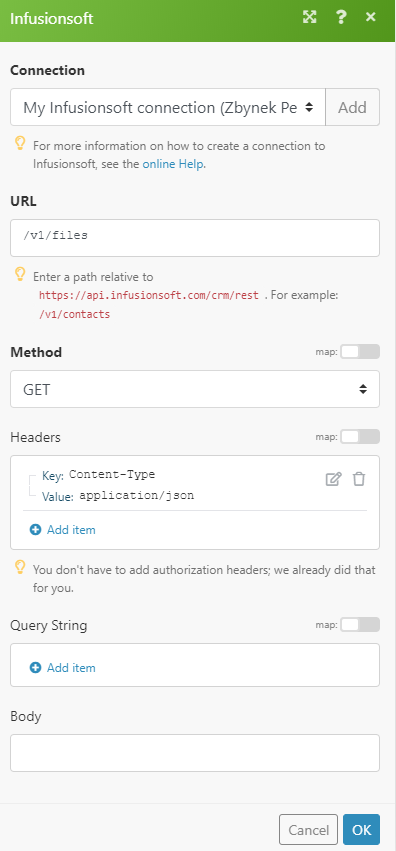
Matches of the search can be found in the module’s Output under BundleA bundle is a chunk of data and the basic unit for use with modules. A bundle consists of items, similar to how a bag may contain separate, individual items. More > Body > files. In our example, 4 files were returned: