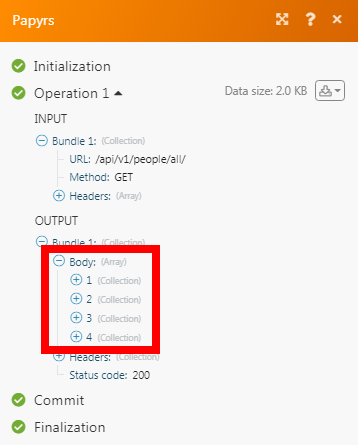| Active with remarks |
|---|
| This application needs additional settings. Please follow the documentation below to create your own connectionUnique, active service acces point to a network. There are different types of connections (API key, Oauth…). More. |
The Papyrs modulesThe module is an application or tool within the Boost.space system. The entire system is built on this concept of modularity. (module - Contacts) More allow you to watch, create, update, list, retrieve, and delete the people, pages, text boxes, and heading widgets in your Papyrs account.
Prerequisites
-
A Papyrs account
In order to use Papyrs with Boost.spaceCentralization and synchronization platform, where you can organize and manage your data. More IntegratorPart of the Boost.space system, where you can create your connections and automate your processes. More, it is necessary to have a Papyrs account. If you do not have one, you can create a Papyrs account at register.papyrs.com/accounts/register/.
To connect your Papyrs account to Boost.space Integrator you need to obtain the API Key from your Papyrs account and insert it in the Create a connection dialog in the Boost.space Integrator moduleThe module is an application or tool within the Boost.space system. The entire system is built on this concept of modularity. (module - Contacts) More.
1. Log in to your Papyrs account and open your Dashboard.
2. Click Your Intranet > Settings > Integrations & SSO. Navigate to API Section and click Generate TokenThe API token is a multi-digit code that allows a user to authenticate with cloud applications. More.
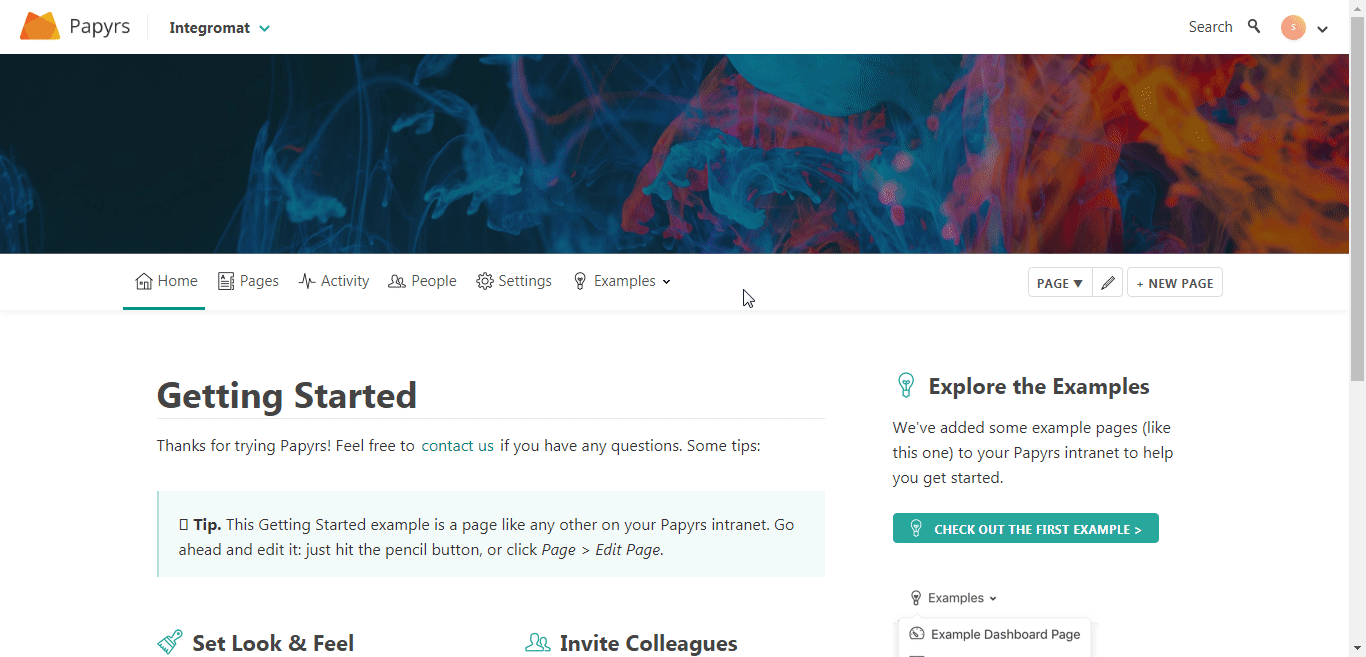
3. Copy the access token to your clipboard.
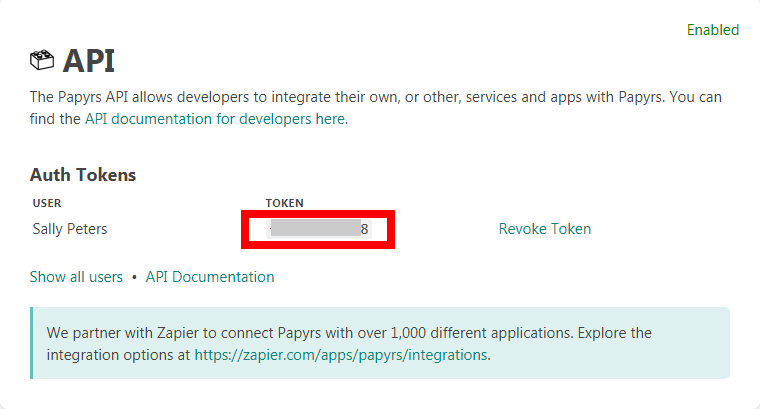
4. Go toBoost.space Integrator and open the Papyrs module’s Create a connection dialog.
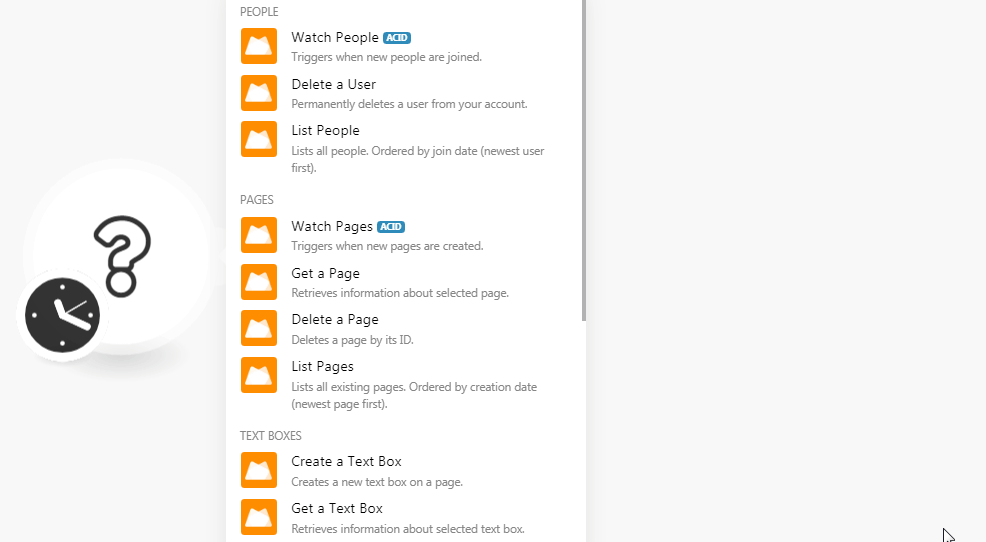
5. In the Connection name field, enter a name for the connection.
6. In the API TokenThe API token is a multi-digit code that allows a user to authenticate with cloud applications. More field, enter the API token copied in step 3.
7. In the Subdomain field, enter your account’s subdomain name. For example, if your account’s URL address is www.xyz.papyrs.com then your subdomain is xyz. Click Continue.
The connection has been established.
TriggersEvery scenario has a trigger, an event that starts your scenario. A scenario must have a trigger. There can only be one trigger for each scenario. When you create a new scenario, the first module you choose is your trigger for that scenario. Create a trigger by clicking on the empty module of a newly created scenario or moving the... when new people are joined.
|
Connection |
|
|
Subsite |
Select the subsite whose people you want to list. For example, |
|
Limit |
Set the maximum number of people Boost.space Integrator should return during one scenarioA specific connection between applications in which data can be transferred. Two types of scenarios: active/inactive. More execution cycleA cycle is the operation and commit/rollback phases of scenario execution. A scenario may have one or more cycles (one is the default). |
Deletes a page by its ID.
|
Connection |
|
|
Subsite |
Select the subsite whose usersCan use the system on a limited basis based on the rights assigned by the admin. More you want to delete. For example, |
|
UserCan use the system on a limited basis based on the rights assigned by the admin. More ID |
Select the User ID you want to delete. |
Lists all people. Ordered by join (newest page first).
|
Connection |
|
|
Subsite |
Select the subsite whose people you want to list. For example, |
|
Limit |
Set the maximum number of people Boost.space Integrator should return during one scenario execution cycle. |
Triggers when new pages are created.
|
Connection |
|
|
Subsite |
Select the subsite whose pages you want to list. For example, |
|
Limit |
Set the maximum number of pages Boost.space Integrator should return during one scenario execution cycle. |
Retrieves a page
|
Connection |
|
|
Subsite |
Select the subsite whose page details you want to retrieve. For example, About Us. |
|
User ID |
Select the Page ID whose details you want to retrieve. For example, Team. |
Deletes a page by its ID.
|
Connection |
|
|
Subsite |
Select the subsite whose page details you want to delete. For example, |
|
User ID |
Select the Page ID you want to delete. For example, |
Lists all existing pages. Ordered by creation date (newest page first).
|
Connection |
|
|
Subsite |
Select the subsite whose page you want to list. For example, |
|
Limit |
Set the maximum number of pages Boost.space Integrator should return during one scenario execution cycle. |
Creates a new text box on a page.
|
Connection |
|
|
Subsite |
Select the subsite on whose page you want to create a text box. For example, |
|
Page ID |
Select the Page ID in which you want to create a text box. |
|
Format |
Select the text format:
|
|
Value |
Enter the text for the text box. |
Retrieves information about the selected text box.
|
Connection |
|
|
Subsite |
Select the subsite whose page’s text box details you want to retrieve. For example, / |
|
Page ID |
Select the Page ID whose text box details you want to get. For example, |
|
Widget ID |
Select the page Widget ID whose details you want to retrieve. For example, |
Updates an existing text box.
|
Connection |
|
|
Subsite |
Select the subsite whose page’s text box details you want to update. For example, |
|
Page ID |
Select the Page ID whose text box details you want to update. |
|
Widget ID |
Select the Widget ID (text box) whose details you want to update. |
|
Format |
Select the text format:
|
|
Value |
Enter the text for the text box. |
Deletes an existing text box on a page.
|
Connection |
|
|
Subsite |
Select the subsite whose page’s text box you want to delete. For example, |
|
Page ID |
Select the Page ID whose text box you want to delete. |
|
Widget ID |
Select the Widget ID (text box) you want to delete. |
Creates a heading widget on a page.
|
Connection |
|
|
Subsite |
Select the subsite on whose page you want to create a heading widget. For example, |
|
Page ID |
Select the Page ID in which you want to create a heading widget. For example, |
|
Format |
Select the text format:
|
|
Value |
Enter the heading text. |
Retrieves information about a selected heading widget.
|
Connection |
|
|
Subsite |
Select the subsite whose page’s heading widget details you want to retrieve. For example, |
|
Page ID |
Select the Page ID whose heading widget details you want to retrieve. For example, |
|
Widget ID |
Select the Widget ID whose details you want to retrieve. |
Updates an existing heading widget.
|
Connection |
|
|
Subsite |
Select the subsite whose page’s heading widget details you want to update. For example, |
|
Page ID |
Select the Page ID whose heading widget details you want to update. For example, |
|
Widget ID |
Select the Widget ID whose details you want to update. |
|
Format |
Select the text format:
|
|
Value |
Enter the heading text for the widget. |
Deletes an existing heading widget on a page.
|
Connection |
|
|
Subsite |
Select the subsite whose page’s heading widget details you want to delete. For example, |
|
Page ID |
Select the Page ID whose heading widget details you want to delete. For example, |
|
Widget ID |
Select the Widget ID whose details you want to delete. |
Posts a comment to any page with a discussion widget.
|
Connection |
|
|
Subsite |
Select the subsite on whose page you want to post a message in the discussion stream. For example, |
|
Page ID |
Select the Page ID on whose discussion stream you want to post the message. For example, |
|
Message |
Enter the message text you want to post. |
Performs an arbitrary authorized API call.
|
Connection |
|
|
URL |
Enter a path relative to For the list of available endpoints, refer to the Papyrs API Documentation. |
|
Method |
Select the HTTP method you want to use: GETto retrieve information for an entry. POSTto create a new entry. PUTto update/replace an existing entry. PATCHto make a partial entry update. DELETEto delete an entry. |
|
Headers |
Enter the desired request headers. You don’t have to add authorization headers; we already did that for you. |
|
Query String |
Enter the request query string. |
|
Body |
Enter the body content for your API call. |
The following API call returns all the people from your Papyrs account:
URL:/api/v1/people/all/
Method:GET
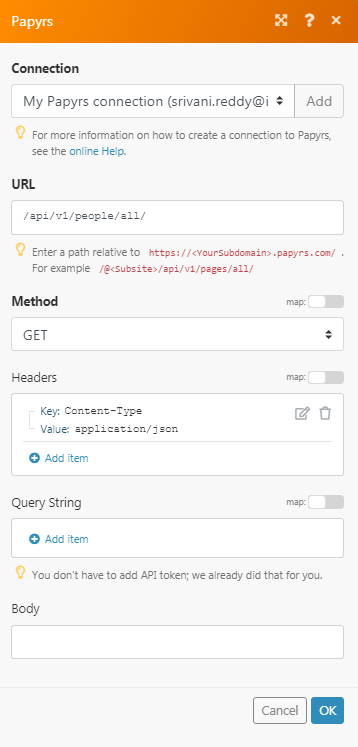
Matches of the search can be found in the module’s Output under BundleA bundle is a chunk of data and the basic unit for use with modules. A bundle consists of items, similar to how a bag may contain separate, individual items. More > Body.
In our example, 4 people were returned: