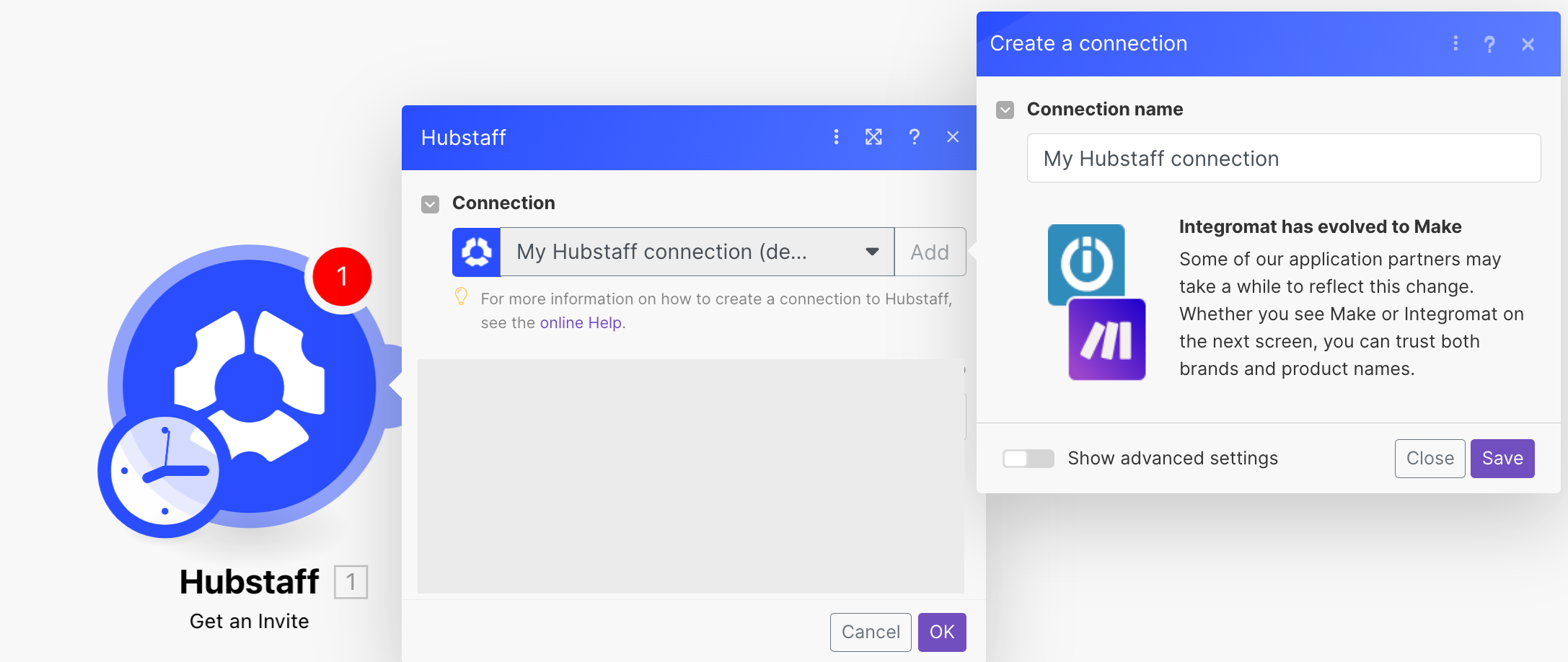| Active |
|---|
| This application does not need additional settings. So you can make connectionUnique, active service acces point to a network. There are different types of connections (API key, Oauth…). More only by using your login credentials or by following the instructions below . |
The Hubstaff modulesThe module is an application or tool within the Boost.space system. The entire system is built on this concept of modularity. (module - Contacts) More allow you to watch, create, update, list, and delete the invites, projects, tasks, clients, team invoices, client invoices, attendance schedules, and attendance shifts in your Hubstaff account.
To get started with the Hubstaff app, create an account at hubstaff.com.
For the list of available endpoints, refer to the Hubstaff Developer Documentation.
Connecting Hubstaff to Boost.spaceCentralization and synchronization platform, where you can organize and manage your data. More IntegratorPart of the Boost.space system, where you can create your connections and automate your processes. More
To connect to the Hubstaff app:
-
Log in to your Boost.space Integrator account, add any Hubstaff moduleThe module is an application or tool within the Boost.space system. The entire system is built on this concept of modularity. (module - Contacts) More scenarioA specific connection between applications in which data can be transferred. Two types of scenarios: active/inactive. More, and click the Add button next to the Connection field.
-
Optional: In the Connection name field, enter a name for the connection.
-
Click Save.
-
Confirm the access by clickingAuthorize.
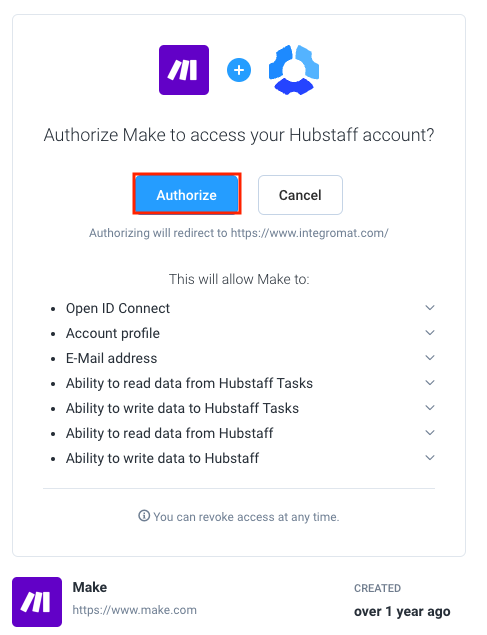
After connecting the app, you can perform the following actions:
-
List Organizations
Retrieves a list of organizations.
-
List invites
Retrieves a list of invites.
-
Get an Invite
Retrieves a specific invite.
-
Invite a UserCan use the system on a limited basis based on the rights assigned by the admin. More
Invites a specific user to organization.
-
Update a Pending Invite
Updates a pending invite.
-
Delete an Invite
Deletes a specific invite.
-
Watch Projects Created
TriggersEvery scenario has a trigger, an event that starts your scenario. A scenario must have a trigger. There can only be one trigger for each scenario. When you create a new scenario, the first module you choose is your trigger for that scenario. Create a trigger by clicking on the empty module of a newly created scenario or moving the... if projects have been created.
-
List Projects
Retrieves a list of projects.
-
Get a Project
Retrieves a specific project.
-
Create a Project
Creates a new project.
-
Updates a Project
Updates a specific project.
-
Watch Tasks Created
Triggers if some tasks have been completed.
-
Watch Tasks Completed
Triggers if some tasks have been completed.
-
List Tasks
Retrieves a list of tasks.
-
Get a Task
Retrieves a specific task.
-
Create a Task
Creates a task.
-
Update a Task
Updates a specific task.
-
Delete a Task
Deletes a specific task.
-
Watch Clients Created
Triggers if new clients have been created.
-
List Clients
Retrieves a list of clients.
-
Get a Client
Retrieves a new client.
-
Create a Client
Creates a new client.
-
Update a Client
Updates a certain client.
-
List Team Invoices
Retrieves a list of team invoices.
-
List Client Invoices
Retrieves a list of client invoices.
-
Watch Schedules Created
Triggers if schedules have been updated.
-
Watch Schedule Updated
Triggers if schedules have been updated.
-
Watch Early Shifts
Triggers when shifts have become early,
-
Watch Missed Shifts
Triggers if shifts have been missed.
-
Watch Late Shifts
Triggers if shifts have been late.
-
Make an API Call
Performs an arbitrary authorized API call.