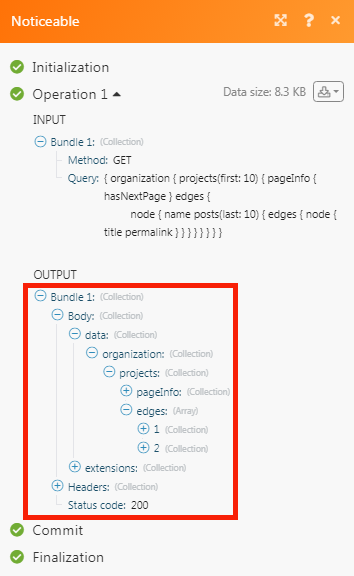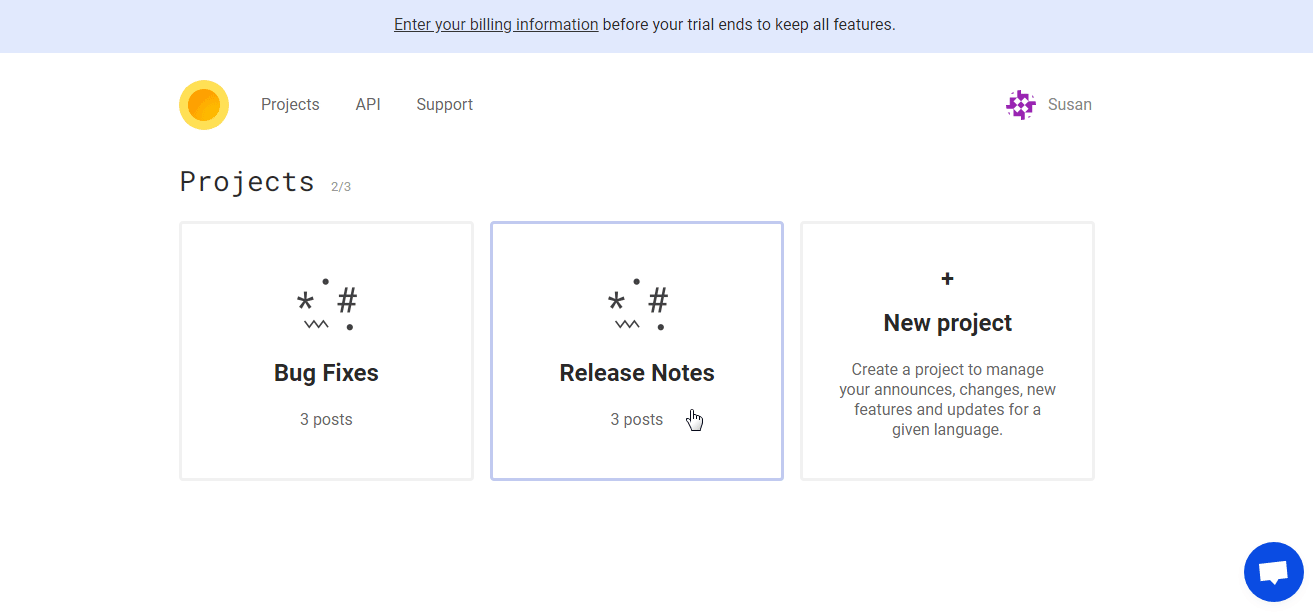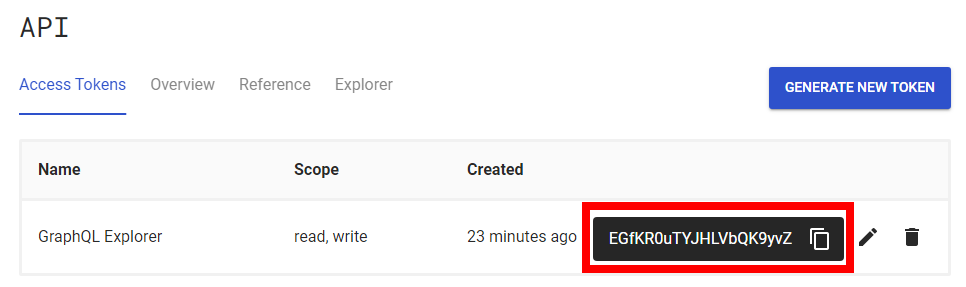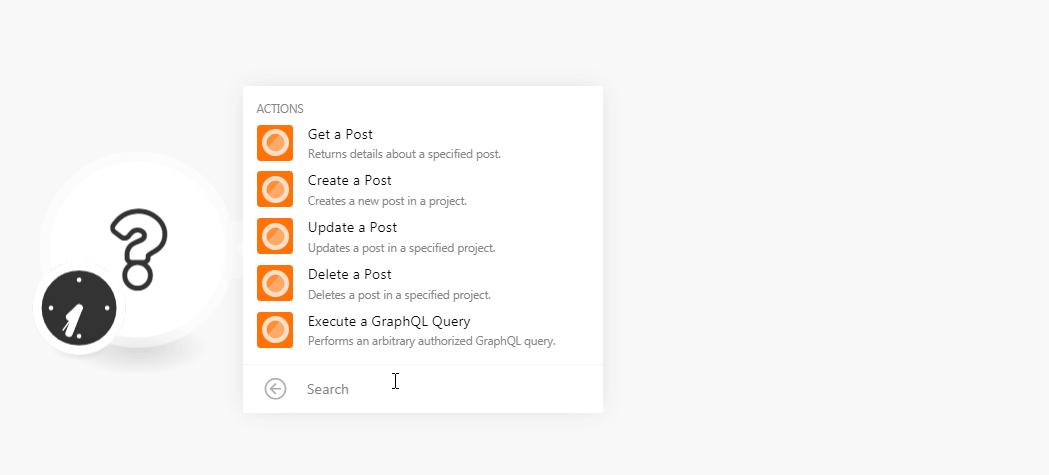| Active |
|---|
| This application does not need additional settings. So you can make connectionUnique, active service acces point to a network. There are different types of connections (API key, Oauth…). More only by using your login credentials or by following the instructions below . |
The Noticeable modulesThe module is an application or tool within the Boost.space system. The entire system is built on this concept of modularity. (module - Contacts) More allow you to create, update, retrieve, and delete the posts in your Noticeable account.
Prerequisites
-
A Noticeable account
In order to use Noticeable with Boost.spaceCentralization and synchronization platform, where you can organize and manage your data. More IntegratorPart of the Boost.space system, where you can create your connections and automate your processes. More, it is necessary to have a Noticeable account. If you do not have one, you can create a Noticeable account at noticeable.io/register.
![[Note]](https://docs.boost.space/wp-content/themes/bsdocs/docs-parser/HTML/css/image/note.png) |
Note |
|---|---|
|
The moduleThe module is an application or tool within the Boost.space system. The entire system is built on this concept of modularity. (module - Contacts) More dialog fields that are displayed in bold (in the Boost.space Integrator scenarioA specific connection between applications in which data can be transferred. Two types of scenarios: active/inactive. More, not in this documentation article) are mandatory! |
To connect your Noticeable account to Boost.space Integrator you need to obtain the API Key from your Noticeable account and insert it in the Create a connection dialog in the Boost.space Integrator module.
-
Login to your Noticeable account.
-
Click API > Eye Icon (
 ).
). -
Copy the API Key to your clipboard.
-
Go to Boost.space Integrator and open the Noticeable module’s Create a connection dialog.
-
In the Connection name field, enter a name for the connection.
-
In the API Key field, enter the API key copied in step 3 and click Continue.
The connection has been established.
Returns the details about a specified post.
|
Connection |
|
|
Project ID |
Select the Project ID whose post details you want to retrieve. |
|
Post ID |
Select the Post ID whose details you want to retrieve. |
Creates a new post on a project.
|
Connection |
|
|
Project ID |
Select the Project ID for which you want to create a post. |
|
LabelsA label is a “tag” that can be added to items within a module. It's a flexible tool used to categorize and organize data, making it easier to customize workflows and processes. More |
Add the labels. For example, |
|
Content |
Enter the post content. Markdown files are supported. |
|
Publication Time |
Enter the time when the post is published. |
|
Title |
Enter a name for the post. |
|
Forward to WebhooksA webhook is a way for an app to send real-time information to a specific URL in response to certain events or triggers. |
Select the checkbox to forward the post to webhooks upon publishing. |
|
Is Draft |
Select the checkbox if the post is a draft. |
|
Hidden Comments |
Select the checkbox to view the hidden comments. |
|
Reactions |
Select the checkbox to view the reactions. |
|
Slug |
Enter the friendly URL address to the post. Format must match pattern |
|
Full Name |
Enter the author’s full name. |
|
|
Enter the author’s email address. |
|
Job Title |
Enter the author’s position in the company. |
|
Excerpt |
Enter a short extract of the post content. The content should be less than or equal to 240 characters. |
|
Segments |
Enter a list of segments as filters used to target specific usersCan use the system on a limited basis based on the rights assigned by the admin. More. |
|
Featured Image |
Enter the URL address of the image that represents the contents, mood, or theme of the post. |
Updates a post in a specified project.
|
Connection |
|
|
Project ID |
Select the Project ID for which you want to create a post. |
|
Post ID |
Select the Post ID whose details you want to update. |
|
Labels |
Add the labels. For example, |
|
Content |
Enter the post content. Markdown files are supported. |
|
Publication Time |
Enter the time when the post is published. |
|
Title |
Enter a name for the post. |
|
Forward to Webhooks |
Select the checkbox to forward the post to webhooks upon publishing. |
|
Is Draft |
Select the checkbox if the post is a draft. |
|
Hidden Comments |
Select the checkbox to view the hidden comments. |
|
Reactions |
Select the checkbox to view the reactions. |
|
Slug |
Enter the friendly URL address to the post. Format must match pattern |
|
Full Name |
Enter the author’s full name. |
|
|
Enter the author’s email address. |
|
Job Title |
Enter the author’s position in the company. |
|
Excerpt |
Enter a short extract of the post content. The content should be less than or equal to 240 characters. |
|
Segments |
Enter a list of segments as filters used to target specific users. |
|
Featured Image |
Enter the URL address of the image that represents the contents, mood, or theme of the post. |
Deletes a post in a specified project.
|
Connection |
|
|
Project ID |
Select the Project ID whose post you want to delete. |
|
Post ID |
Select the Post ID you want to delete. |
Performs an arbitrary authorized GraphQL query.
|
Connection |
||||
|
Method |
Select the HTTP method you want to use: GET to retrieve information for an entry. POST to create a new entry. |
|||
|
Query |
Enter the complete GraphQL query. For example, { organization { projects(first: 10) { pageInfo { hasNextPage } edges { node { name posts(last: 10) { edges { node { title permalink } } } } } } } }
|
|||
|
Variable Data Source |
Select the variable data source type:
|
|||
|
Variables |
Add the variables: Key Enter the Key details in JSON format. Value Enter the key value in JSON format. |
The following GraphQL query returns all the customers from your Noticeable account:
Method:
GET
Query:
{organization { projects(first: 10) { pageInfo { hasNextPage } edges { node { name posts(last: 10) { edges { node { title permalink } } } } } } } } }
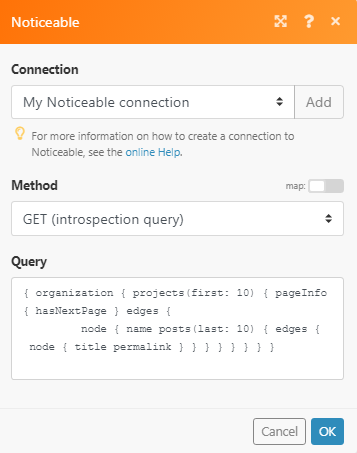
Matches of the search can be found in the module’s Output under BundleA bundle is a chunk of data and the basic unit for use with modules. A bundle consists of items, similar to how a bag may contain separate, individual items. More > Body > data > Organization > Projects.
In our example, 2 projects were returned: