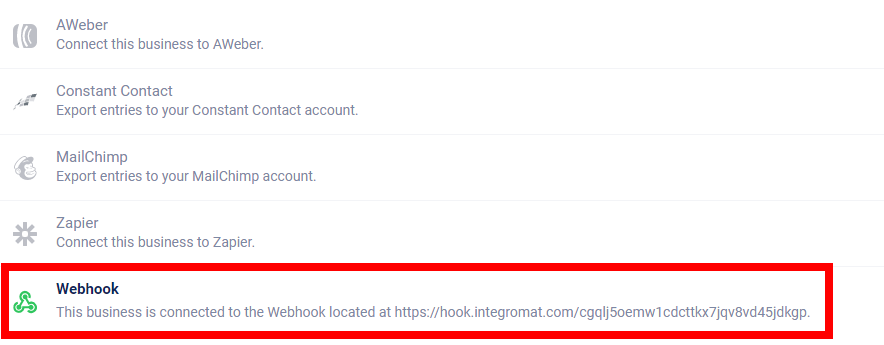| Active |
|---|
| This application does not need additional settings. So you can make connectionUnique, active service acces point to a network. There are different types of connections (API key, Oauth…). More only by using your login credentials or by following the instructions below . |
The Woobox modulesThe module is an application or tool within the Boost.space system. The entire system is built on this concept of modularity. (module - Contacts) More allow you to watch new participants of the campaigns in your Woobox account.
Prerequisites
-
A Woobox account
In order to use Woobox with Boost.spaceCentralization and synchronization platform, where you can organize and manage your data. More IntegratorPart of the Boost.space system, where you can create your connections and automate your processes. More, it is necessary to have a Woobox account. If you do not have one, you can create a Woobox account at admin.woobox.com/signup.
TriggersEvery scenario has a trigger, an event that starts your scenario. A scenario must have a trigger. There can only be one trigger for each scenario. When you create a new scenario, the first module you choose is your trigger for that scenario. Create a trigger by clicking on the empty module of a newly created scenario or moving the... when someone participates in some campaign.
1. Go to Boost.space Integrator and open the Woobox module’s Create a connection dialog. Enter a name for the connection, click Save, and copy the address to the clipboard.
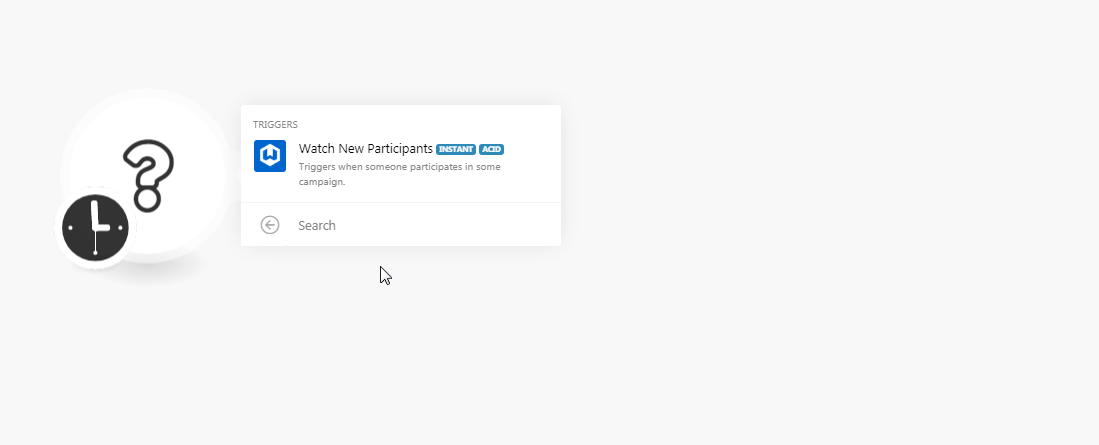
2. Login to your Woobox account, open the business page for which you want to create a triggerEvery scenario has a trigger, an event that starts your scenario. A scenario must have a trigger. There can only be one trigger for each scenario. When you create a new scenario, the first module you choose is your trigger for that scenario. Create a trigger by clicking on the empty module of a newly created scenario or moving the..., and navigate toBusiness Settings > WebhooksA webhook is a way for an app to send real-time information to a specific URL in response to certain events or triggers..
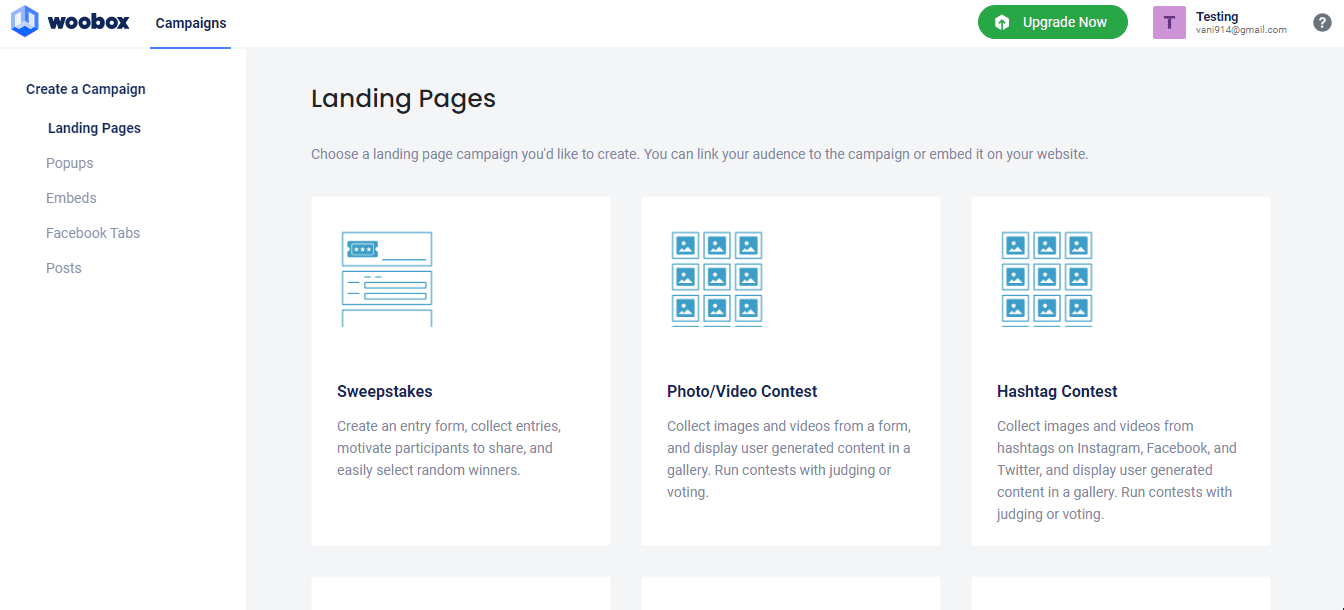
3. In the Wehook URL field, enter the URL address copied in step 1. Select the Auto-Enable option if you want to enable the webhookA webhook is a way for an app to send real-time information to a specific URL in response to certain events or triggers. on all the new and copied campaigns automatically. Click Save to add the webhook.
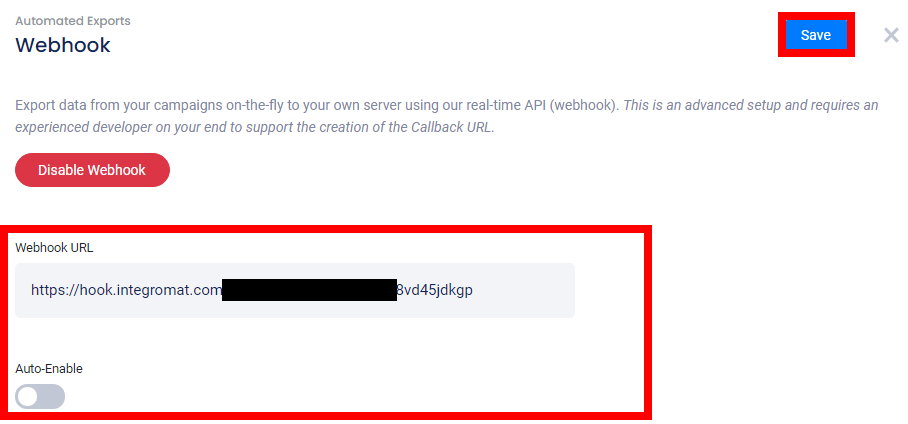
The webhook is successfully added.