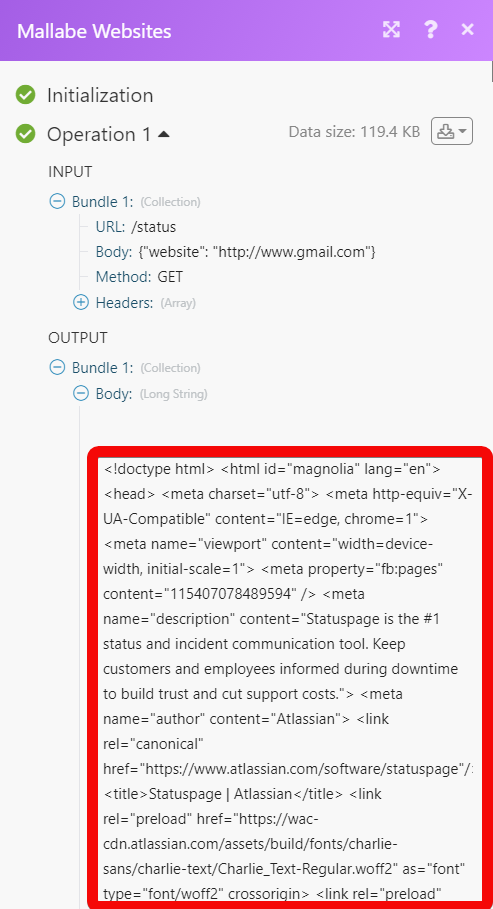| Active with remarks |
|---|
| This application needs additional settings. Please follow the documentation below to create your own connectionUnique, active service acces point to a network. There are different types of connections (API key, Oauth…). More. |
The Mallabe Websites modulesThe module is an application or tool within the Boost.space system. The entire system is built on this concept of modularity. (module - Contacts) More allow you to monitor and retrieve the visitors, website statusCreate statuses for each module separately to create an ideal environment for efficient and consistent work. More, and website thumbnails in your Mallabe Websites account.
Prerequisites
-
A Mallabe Websites account – create an account at mallabe.com/accounts/register.
Connecting Mallabe Websites to Boost.spaceCentralization and synchronization platform, where you can organize and manage your data. More IntegratorPart of the Boost.space system, where you can create your connections and automate your processes. More
To connect your Mallabe Websites account to Boost.space Integrator you need to obtain the API Key from your Mallabe Website account and insert it in the Create a connection dialog in the Boost.space Integrator moduleThe module is an application or tool within the Boost.space system. The entire system is built on this concept of modularity. (module - Contacts) More.
1. Log in to your Mallabe Websites account.
2. From the Home screen, click API Keys and copy the API key to your clipboard.
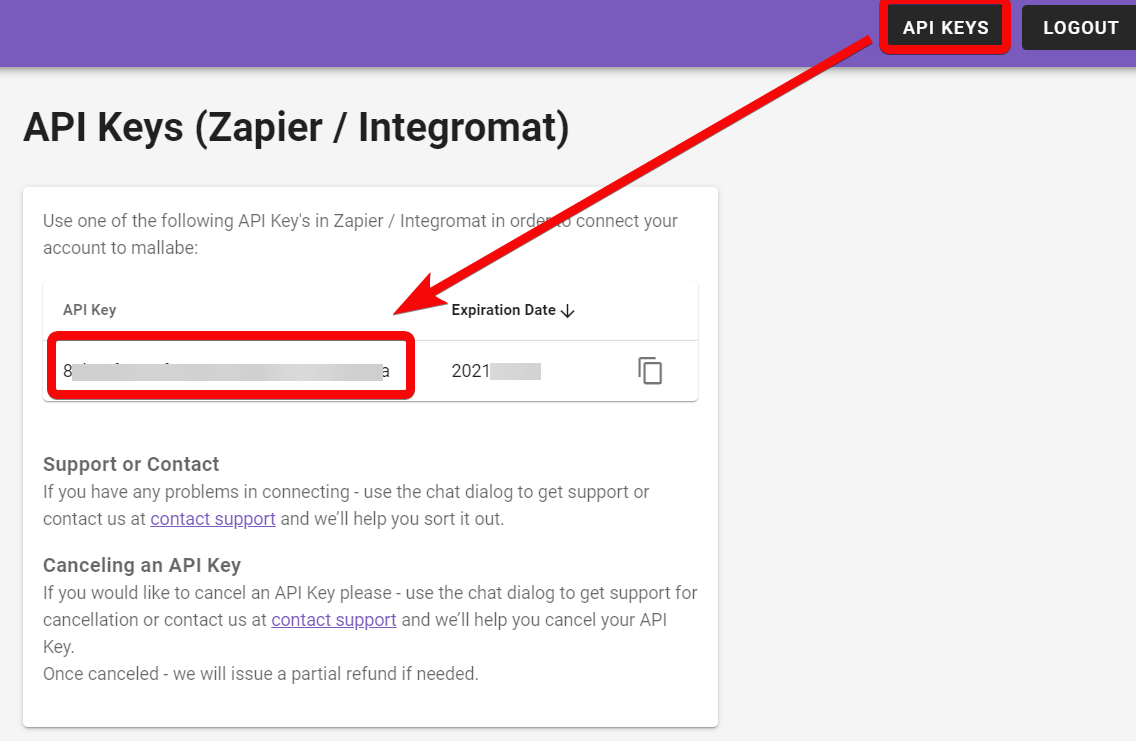
3. Go to Boost.space Integrator and open the Mallabe Websites module’s Create a connection dialog.
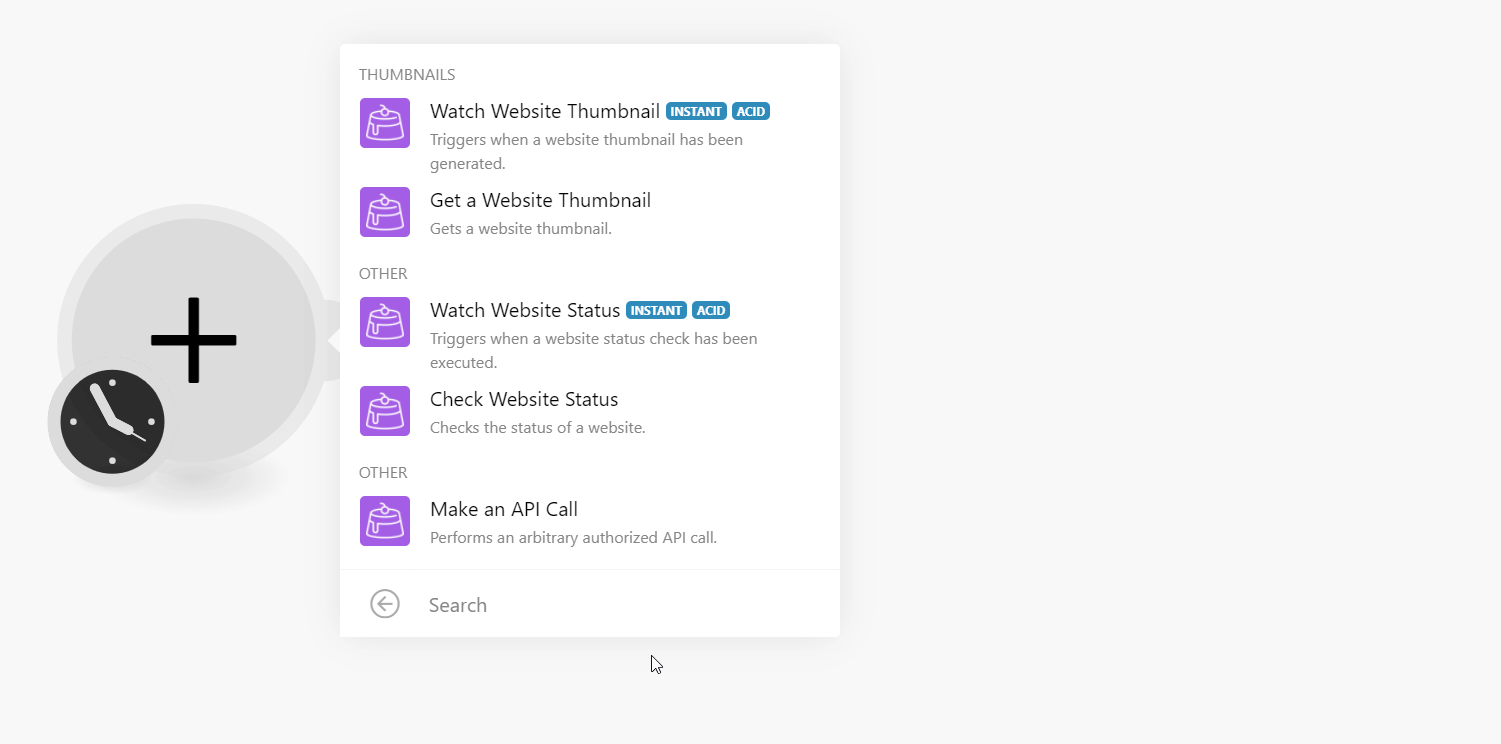
4. In the Connection name field, enter a name for the connection.
5. In the API Key field, enter the API key copied in step 2, and click Continue.
The connection has been established.
TriggersEvery scenario has a trigger, an event that starts your scenario. A scenario must have a trigger. There can only be one trigger for each scenario. When you create a new scenario, the first module you choose is your trigger for that scenario. Create a trigger by clicking on the empty module of a newly created scenario or moving the... when a website thumbnail has been generated.
Gets a website thumbnail.
|
Connection |
|
|
Website URL |
Enter (map) the website URL address whose thumbnail details you want to retrieve. For example, www.google.com. |
|
WebhookA webhook is a way for an app to send real-time information to a specific URL in response to certain events or triggers. URL |
Enter (map) the webhook URL address to send the triggers with the required data. |
Triggers when a website status check has been executed.
Checks the status of a website.
|
Connection |
|
|
Website URL |
Enter (map) the URL address whose status you want to check. |
|
Method |
By default, it is the GET method to retrieve the status of the website. |
|
Webhook URL |
Enter (map) the webhook URL address to which you want to send the data of the operationAn operation is a task performed by module. More. |
Performs an arbitrary authorized API call.
|
Connection |
|
|
URL |
Enter a path relative to For the list of available endpoints, refer to the Mallabe Website API Documentation. |
|
Method |
Select the HTTP method you want to use:
|
|
Headers |
Enter the desired request headers. You don’t have to add authorization headers; we already did that for you. |
|
Query String |
Enter the request query string. |
|
Body |
Enter the body content for your API call. |
The following API call returns the website status from your Mallbe Websites account:
URL:
/status
Method:
GET
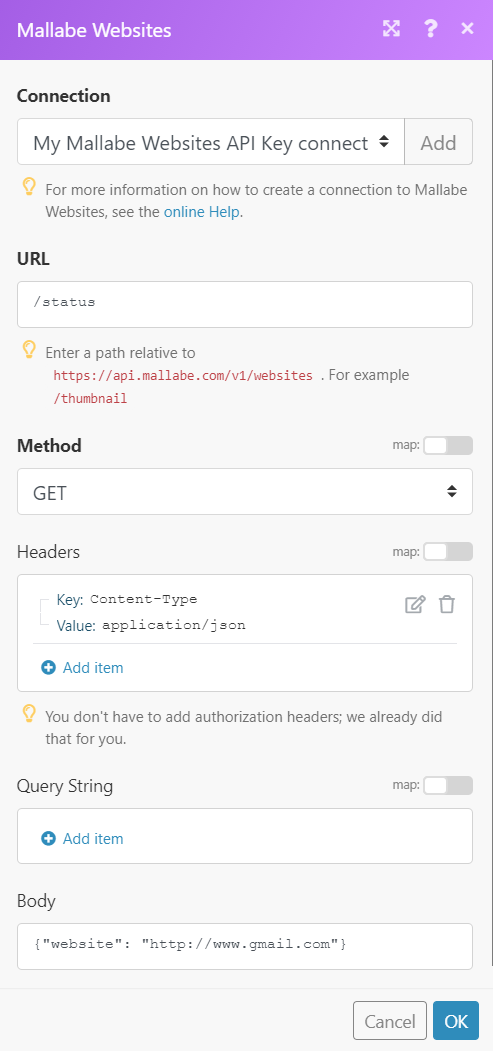
Matches of the search can be found in the module’s Output under BundleA bundle is a chunk of data and the basic unit for use with modules. A bundle consists of items, similar to how a bag may contain separate, individual items. More > Body.
In our example, the specified website status details were returned: