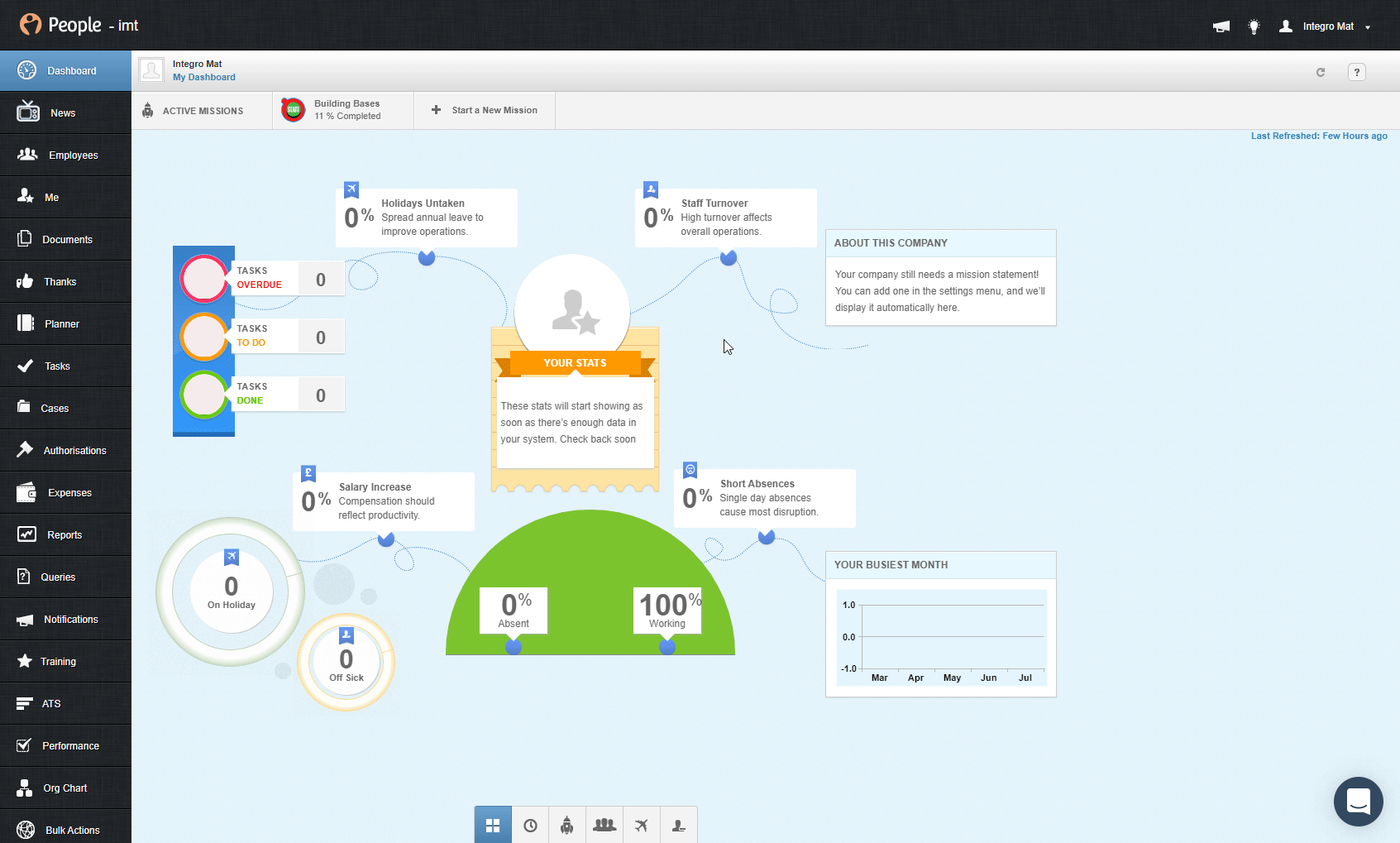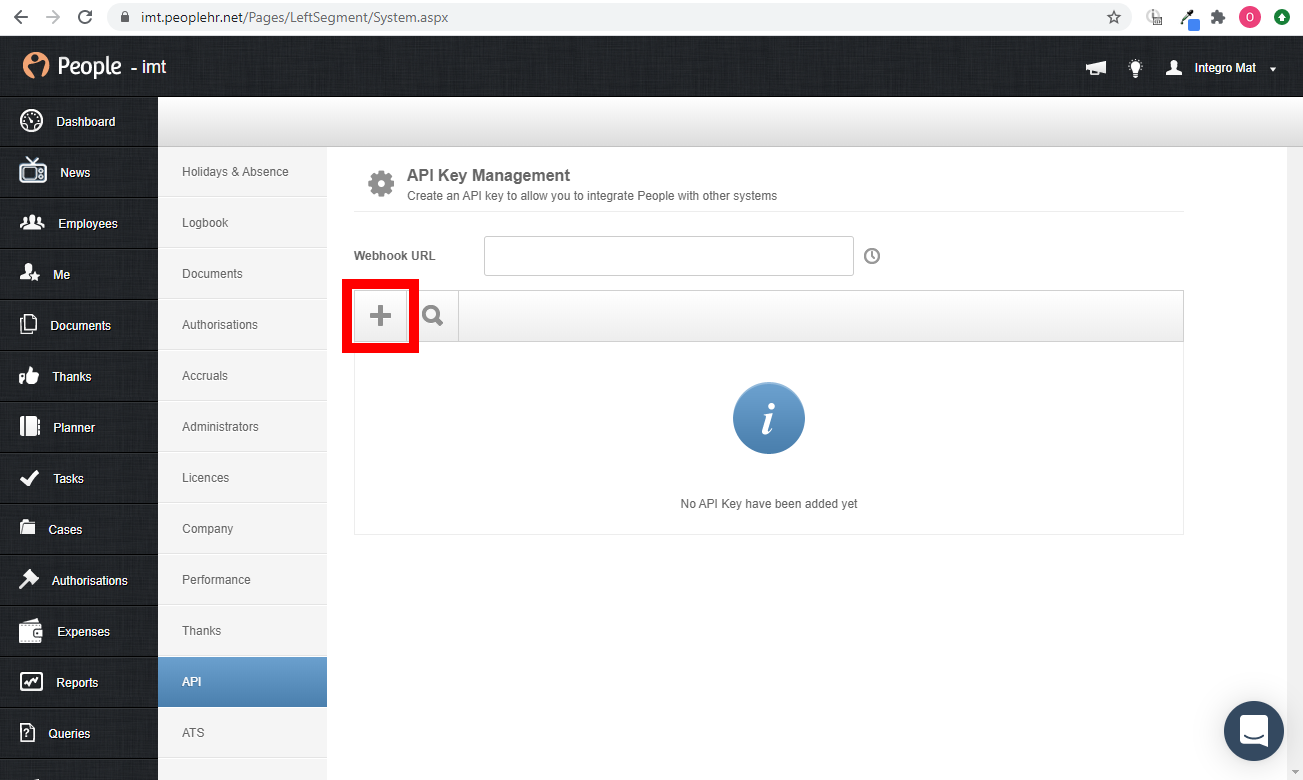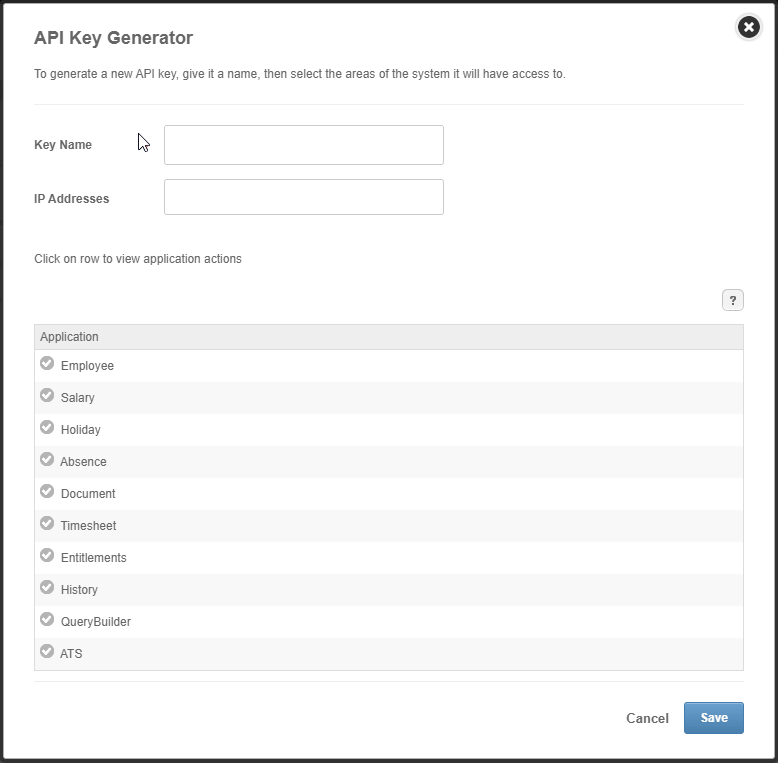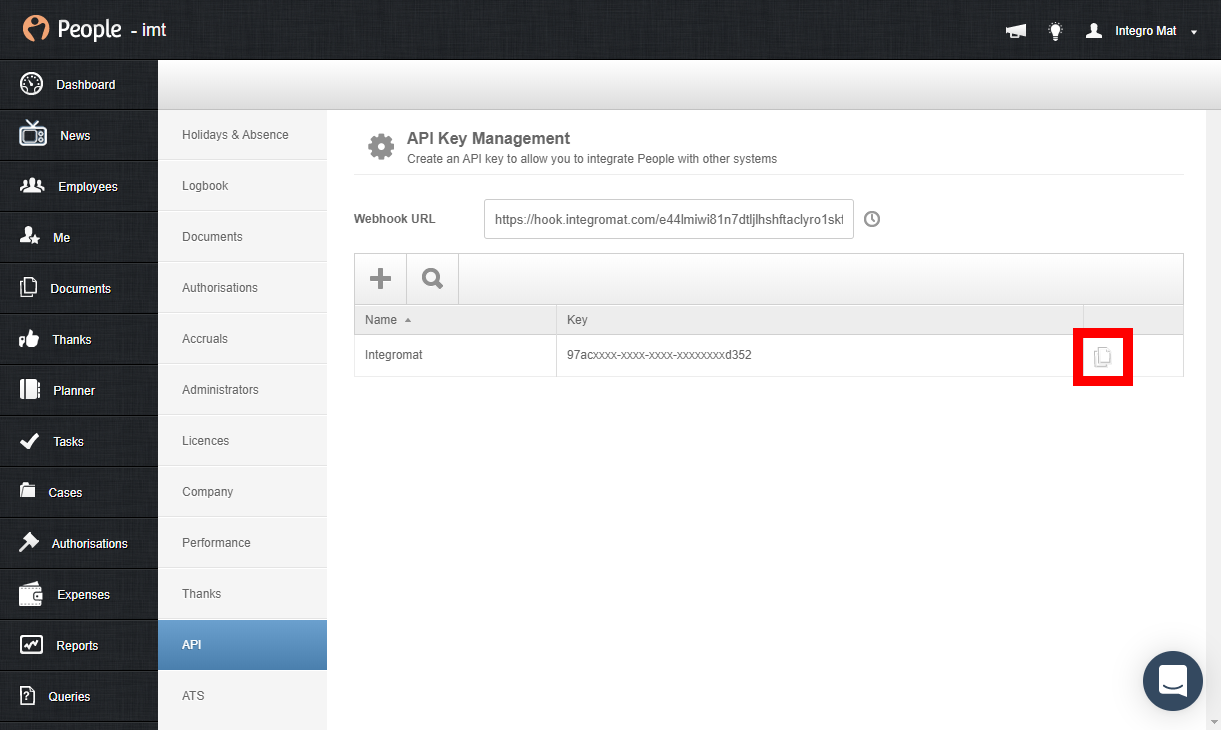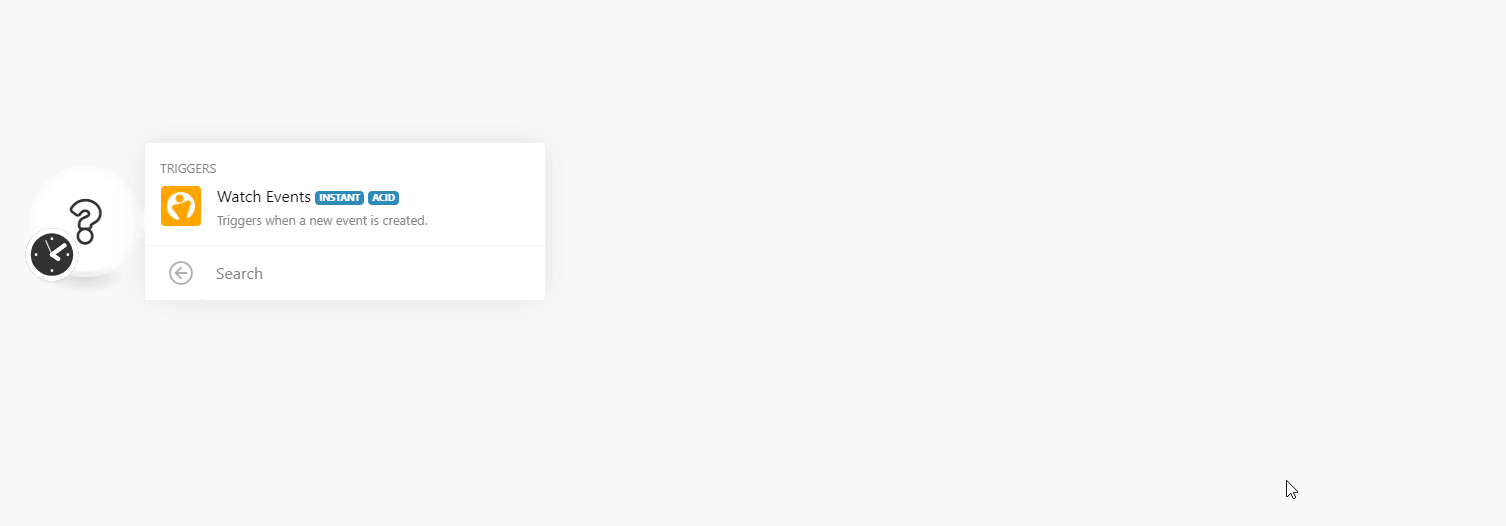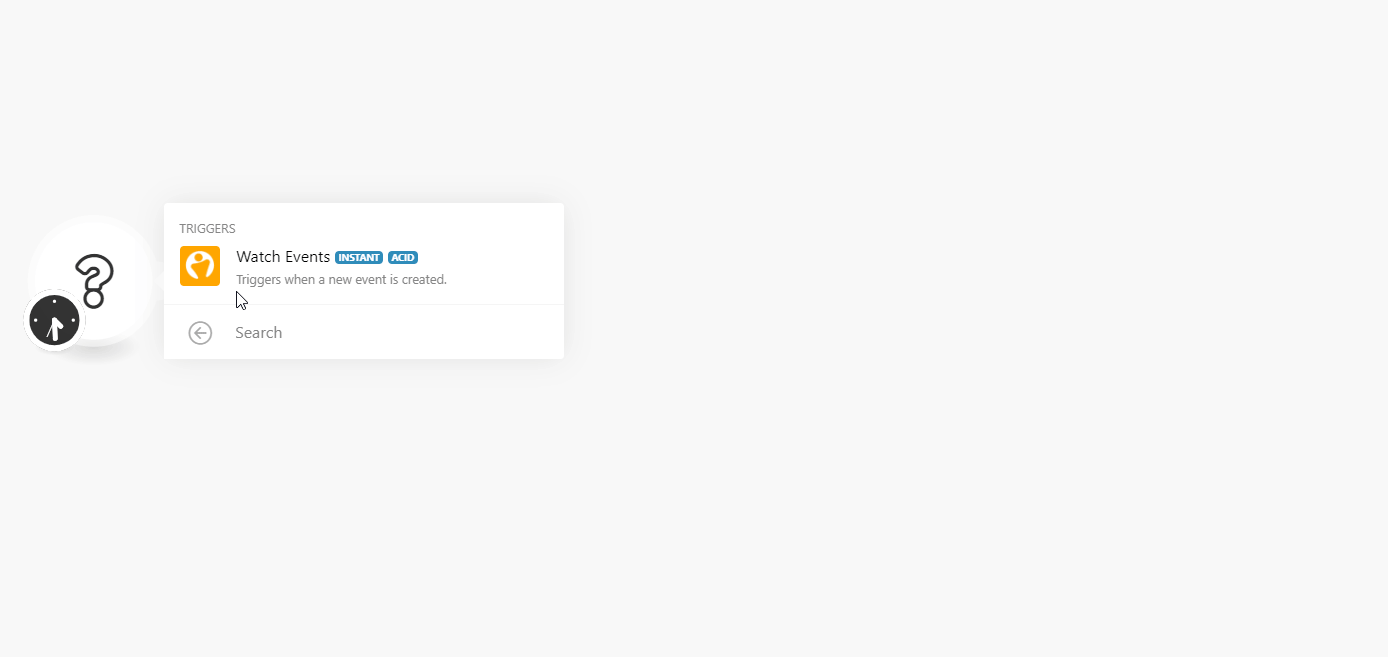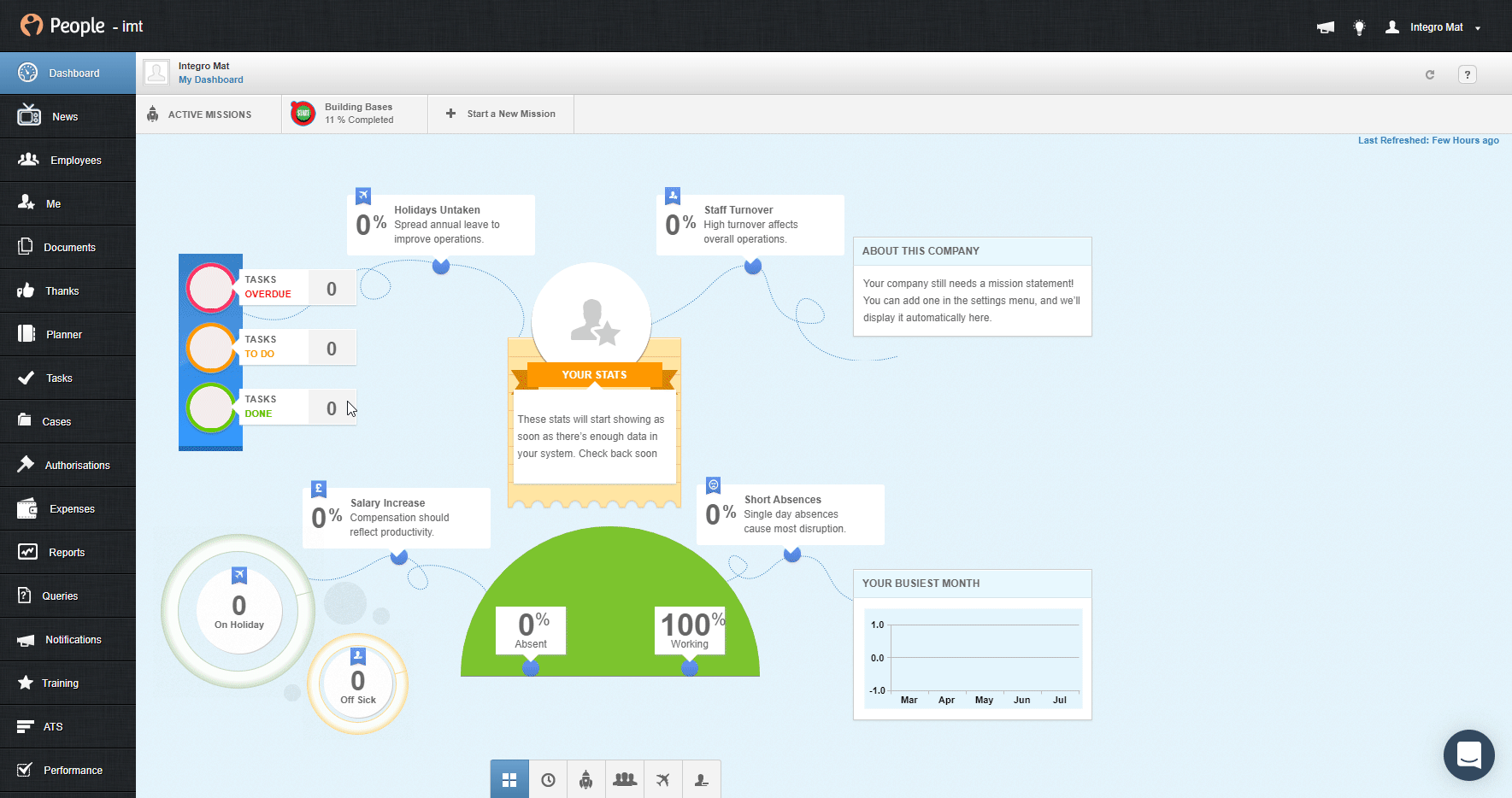| Active with remarks |
|---|
| This application needs additional settings. Please follow the documentation below to create your own connectionUnique, active service acces point to a network. There are different types of connections (API key, Oauth…). More. |
The People HR modulesThe module is an application or tool within the Boost.space system. The entire system is built on this concept of modularity. (module - Contacts) More enable you to monitor events in your People HR account.
Prerequisites
-
A People HR account
-
API licenseLicenses to enable access to certain features. activated in your People HR account
In order to use People HR with Boost.spaceCentralization and synchronization platform, where you can organize and manage your data. More IntegratorPart of the Boost.space system, where you can create your connections and automate your processes. More, it is necessary to have a People HR account. If you do not have one, you can create a People HR free trial account at www.peoplehr.com/trial.
![[Note]](https://docs.boost.space/wp-content/themes/bsdocs/docs-parser/HTML/css/image/note.png) |
Note |
|---|---|
|
The moduleThe module is an application or tool within the Boost.space system. The entire system is built on this concept of modularity. (module - Contacts) More dialog fields that are displayed in bold (in the Boost.space Integrator scenarioA specific connection between applications in which data can be transferred. Two types of scenarios: active/inactive. More, not in this documentation article) are mandatory! |
To connect your People HR account to Boost.space Integrator you need to generate an API Key in your People HR account.
-
Log in to your People HR account.
-
Go to Settings > API.
-
Click the PLUS (+) button to generate a new API Key.
-
Enter the name for the API Key and select applications you want to access using the API Key, then click Save.
-
Click the copy icon (
 ) to copy the generated API key.
) to copy the generated API key. -
Go to Boost.space Integrator and open the People HR module’s Create a connection dialog.
-
Enter the API Key you have copied in step 5 to the respective field, enter your People HR login credentials, and click the Continue button to establish the connection.
The connection has been established. You can proceed with setting up the module.
Watch Events
TriggersEvery scenario has a trigger, an event that starts your scenario. A scenario must have a trigger. There can only be one trigger for each scenario. When you create a new scenario, the first module you choose is your trigger for that scenario. Create a trigger by clicking on the empty module of a newly created scenario or moving the... when an action is performed in your People HR account.
![[Note]](https://docs.boost.space/wp-content/themes/bsdocs/docs-parser/HTML/css/image/note.png) |
Note |
|---|---|
|
For the list of supported actions please refer to the People HR’s Webhooks detail documentatrion. |
The webhookA webhook is a way for an app to send real-time information to a specific URL in response to certain events or triggers. URL needs to be generated in Boost.space Integrator and then added to People HR API settings.
-
Add the Watch Events module to your Boost.space Integrator scenario.
-
Generate and copy the webhook URL.
-
Log in to your People HR account.
-
Go to Settings > API.
-
Paste the webhook URL you have copied in step 2 above to the Webhook URL field.
Now, every time the action is performed, the Watch Eventsmodule in your Boost.space Integrator scenario is triggered.