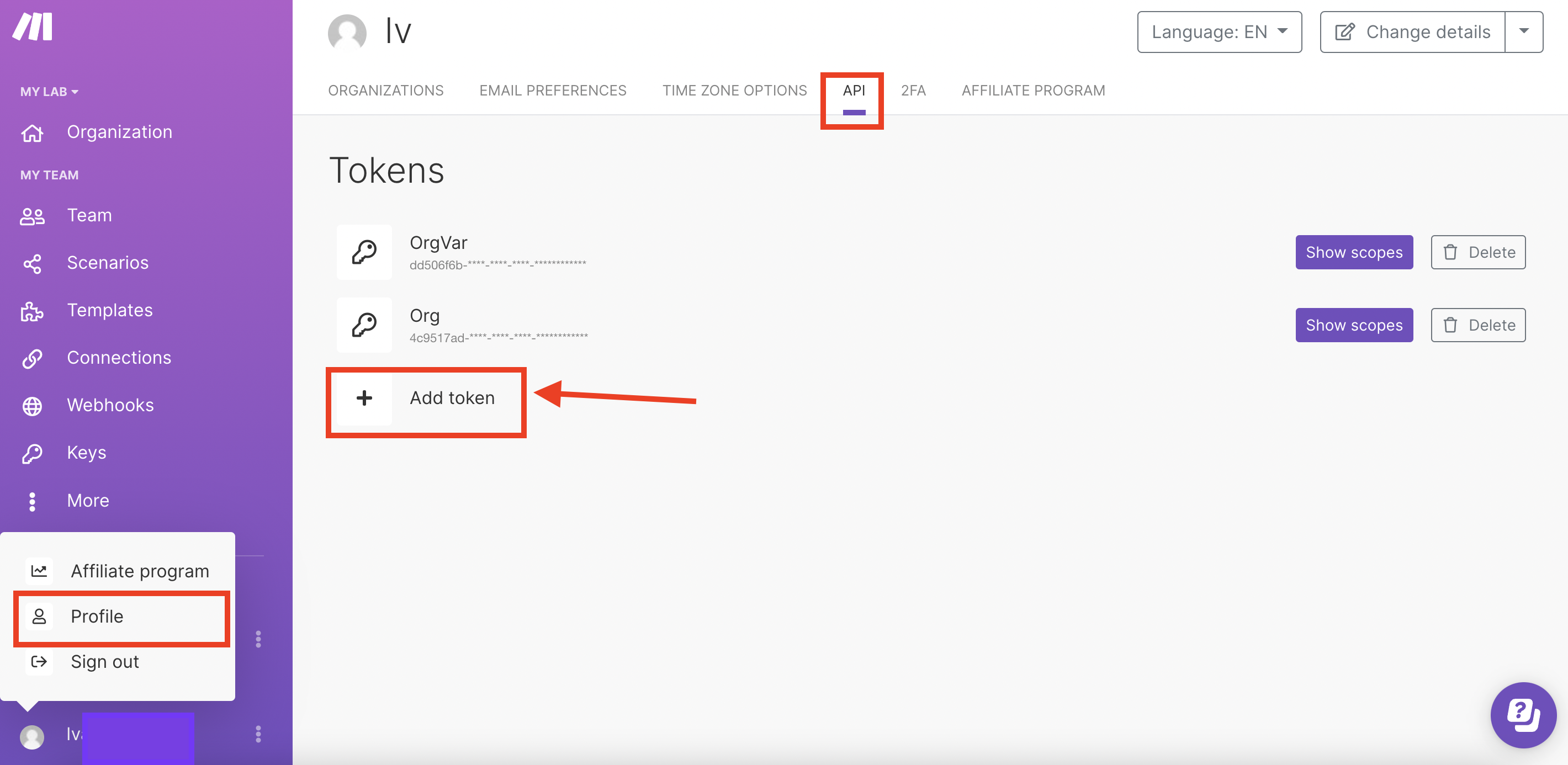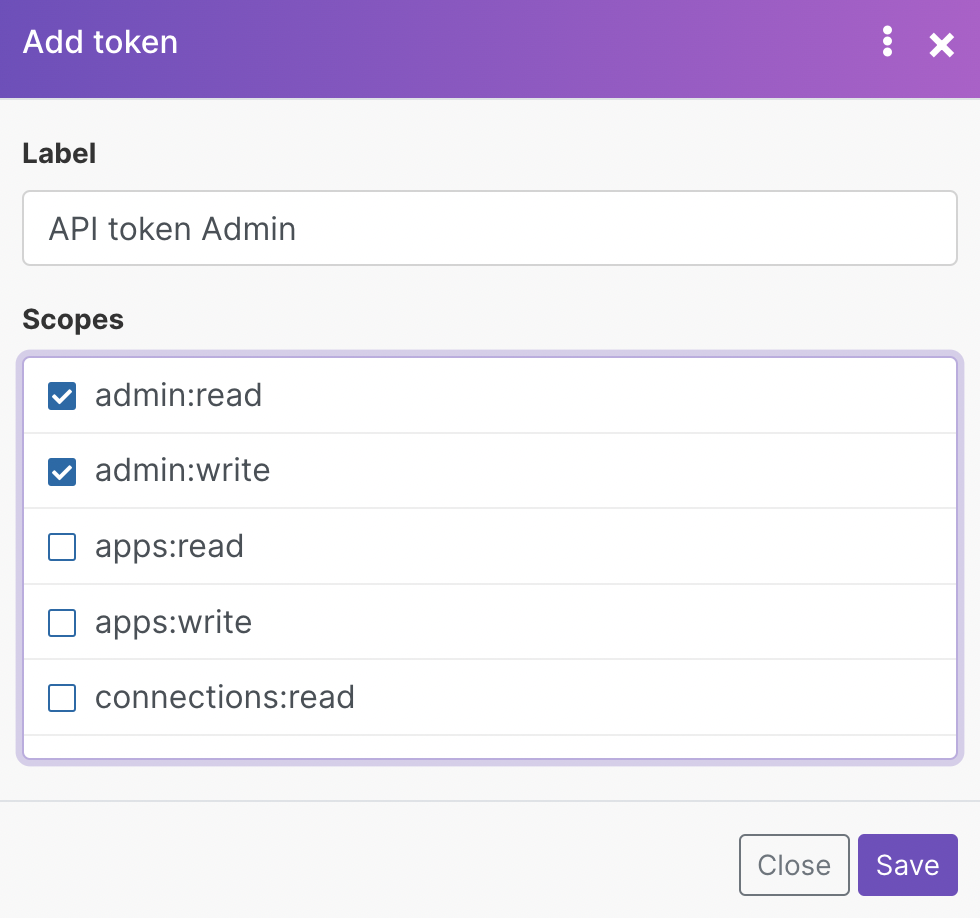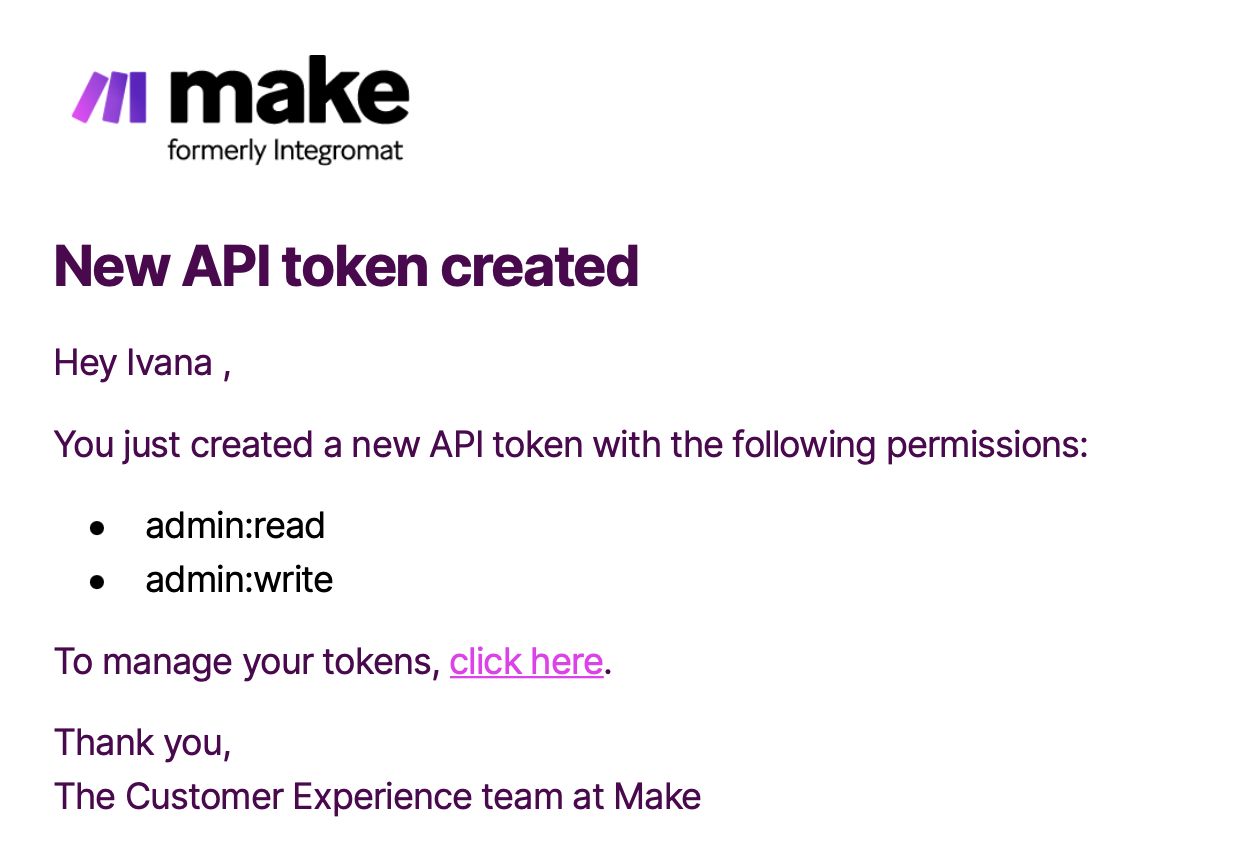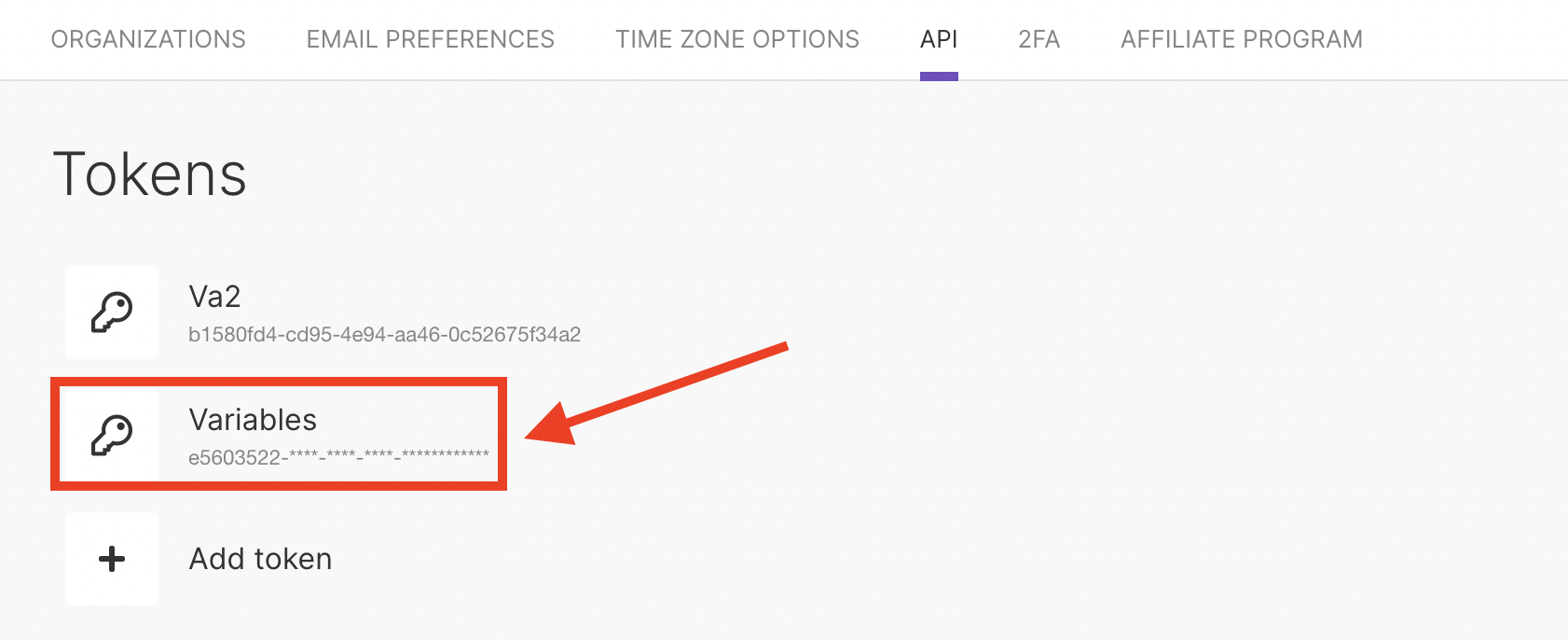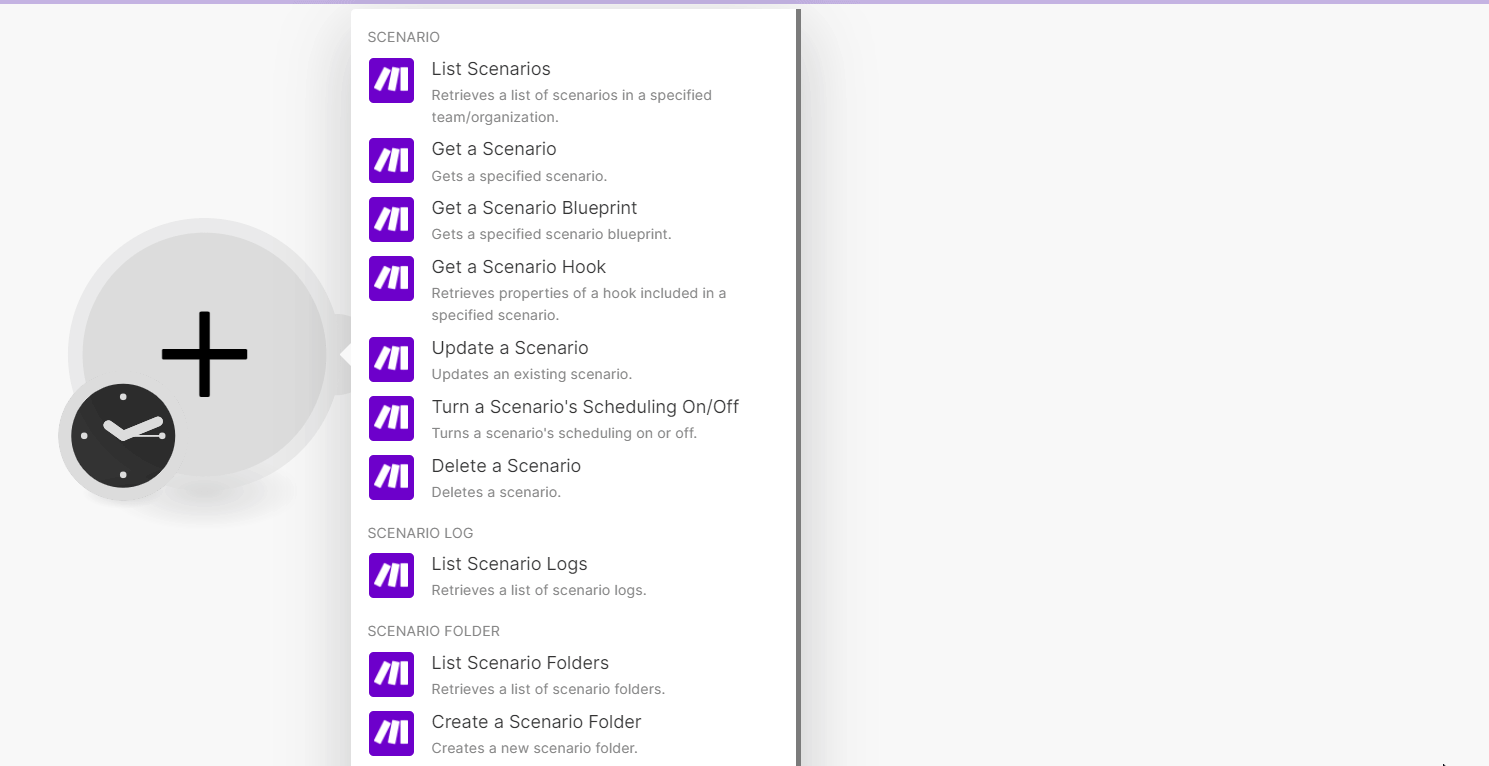| Active |
|---|
| This application does not need additional settings. So you can make connectionUnique, active service acces point to a network. There are different types of connections (API key, Oauth…). More only by using your login credentials or by following the instructions below . |
With Make modulesThe module is an application or tool within the Boost.space system. The entire system is built on this concept of modularity. (module - Contacts) More, you can create, run, update, delete, list, and retrieve modules, scenariosA specific connection between applications in which data can be transferred. Two types of scenarios: active/inactive. More, scenarioA specific connection between applications in which data can be transferred. Two types of scenarios: active/inactive. More folders, scenario logs, teams, connections, IML functionsFunctions you can use in Boost.space Integrator - create, update, delete, get, search., webhooksA webhook is a way for an app to send real-time information to a specific URL in response to certain events or triggers., and RPCs, invite and remove usersCan use the system on a limited basis based on the rights assigned by the admin. More, and update userCan use the system on a limited basis based on the rights assigned by the admin. More organization roles.
To get started with Make, create an account at make.com.
![[Note]](https://docs.boost.space/wp-content/themes/bsdocs/docs-parser/HTML/css/image/note.png) |
Note |
|---|---|
|
Refer to the Make API documentation for the list of available endpoints. |
To connect the Make app:
-
Log in to your Make account.
-
Click Profile Icon > Profile.
-
Click on the API tab. If there is no existing API key, create one by clicking Add tokenThe API token is a multi-digit code that allows a user to authenticate with cloud applications. More. If there is an existing API key, go to step 6.
-
Add the labelA label is a “tag” that can be added to items within a module. It's a flexible tool used to categorize and organize data, making it easier to customize workflows and processes. More and scopes for your token and click Save.
-
The new token appears on your profile’s API dashboard. We will also send you an email notification when you save a new API tokenThe API token is a multi-digit code that allows a user to authenticate with cloud applications. More.
-
Copy the API Key to your clipboard.
-
Go to your Boost.spaceCentralization and synchronization platform, where you can organize and manage your data. More IntegratorPart of the Boost.space system, where you can create your connections and automate your processes. More account and add a Make moduleThe module is an application or tool within the Boost.space system. The entire system is built on this concept of modularity. (module - Contacts) More into a scenario.
-
Click Add next to the Connection field.
-
Optional: In the Connection name field, enter a name for the connection.
-
In the Environmental URL ID field, enter the URL address of your Make instance. For example
https://eu1.make.com. -
In the API Key field, paste the API key copied in step 6 and click Save.
You have successfully connected the Make app with Boost.space Integrator and can now build scenarios.
After connecting the app, you can perform the following actions:
-
Run a Scenario
Executes a scenario. The scenario can contain scenario inputs.
-
List Scenarios
Retrieves a list of scenarios in a specified team/organization.
-
Get a Scenario
Gets a specified scenario.
-
Get a Scenario BlueprintBoost.space Integrator lets you import and export scenarios via a blueprint, a file in JSON format. Your blueprint contains all of your modules and settings except for connections. When importing from a blueprint, you must add your connections.
Gets a specified scenario blueprint.
-
Get a Scenario Hook
Retrieves properties of a hook included in a specified scenario.
-
Create a Scenario
Creates a new scenario.
-
Update a Scenario
Updates an existing scenario.
-
Turn a Scenario’s SchedulingBoost.space Integrator allows you to define when and how often an active scenario runs. Use the Schedule setting panel under the Options tab and choose Scheduling to set your preferred schedule. More On/Off
Turn a scenario’s scheduling on or off.
-
Delete a Scenario
Deletes a scenario.
-
List Scenario Logs
Retrieves a list of scenario logs.
-
List Scenario Folders
Retrieves a list of scenario folders.
-
Create a Scenario Folder
Creates a new scenario folder.
-
Update a Scenario Folder
Updates an existing scenario folder.
-
Delete a Scenario Folder
Deletes a scenario folder.
-
Invite a User
Invites a user to a specified organization.
-
Update a User Organization Role
Updates a user’s organization role.
-
Remove a User from an Organization
Removes a user from a specified organization.
-
List Teams
Retrieves a list of teams in a specified organization.
-
Get a Team
Gets a specified team.
-
Create a Team
Creates a new team.
-
Update a User Team Role
Updates a user’s team role.
-
Remove a User from a Team
Removes a user from a specified team.
-
Delete a Team
Deletes a team.
-
Create or Update a Custom AppCreate your own custom apps to be used in the integrator engine and share them with users in your organization.
Creates a custom app.
-
Update a Base
Updates a base.
-
Create or Update a Module
Creates or updates a module in a custom app.
-
Get a Module
Retrieves a module in a custom app.
-
List Modules
Lists modules in a custom app.
-
List App Groups
Lists custom app’s groups.
-
Create or Update a Connection
Creates or updates a connection in a custom app.
-
Get a Connection
Retrieves a connection in a custom app.
-
List Connections
Lists connections in a custom app.
-
Create or Update a WebhookA webhook is a way for an app to send real-time information to a specific URL in response to certain events or triggers.
Creates or updates a webhook in a custom app.
-
Get a Webhook
Retrieves a webhook in a custom app.
-
List Webhooks
List webhooks in a custom app.
-
Create or Update an RPC
Creates or updates an RPC in a custom app.
-
Get an RPC
Retrieves an RPC in a custom app.
-
List RPCs
Lists RPCs in a custom app.
-
Create or Update a Custom IML FunctionFunctions you can use in Boost.space Integrator - create, update, delete, get, search.
Creates or updates a custom IML function in a custom app.
-
Get a Custom IML Function
Retrieves a custom IML function in a custom app.
-
List Custom IML Functions
Lists custom IML functions in a custom app.
-
Make an API Call
Performs an arbitrary authorized API call.
-
Update a Custom Variable
Updates a custom variable in a team or in an organization.
-
Watch Scenarios
TriggersEvery scenario has a trigger, an event that starts your scenario. A scenario must have a trigger. There can only be one trigger for each scenario. When you create a new scenario, the first module you choose is your trigger for that scenario. Create a trigger by clicking on the empty module of a newly created scenario or moving the... when a scenario is created or updated in the specified folder.