| Active with remarks |
|---|
| This application needs additional settings. Please follow the documentation below to create your own connectionUnique, active service acces point to a network. There are different types of connections (API key, Oauth…). More. |
The Phaxio modulesThe module is an application or tool within the Boost.space system. The entire system is built on this concept of modularity. (module - Contacts) More allow you to create, send, resend, and cancel as fax in your Phaxio account.
Prerequisites
-
A Phaxio account
In order to use Phaxio with Boost.spaceCentralization and synchronization platform, where you can organize and manage your data. More IntegratorPart of the Boost.space system, where you can create your connections and automate your processes. More, it is necessary to have a Phaxio account. If you do not have one, you can create a Phaxio account at https://www.phaxio.com/.
![[Note]](https://docs.boost.space/wp-content/themes/bsdocs/docs-parser/HTML/css/image/note.png) |
Note |
|---|---|
|
The moduleThe module is an application or tool within the Boost.space system. The entire system is built on this concept of modularity. (module - Contacts) More dialog fields that are displayed in bold (in the Boost.space Integrator scenarioA specific connection between applications in which data can be transferred. Two types of scenarios: active/inactive. More, not in this documentation article) are mandatory! |
To connect your Phaxio account to Boost.space Integrator, you need to obtain your API Key and API Secret.
1. Login to your Phaxio account.
2. From the left menu, click API Keys.
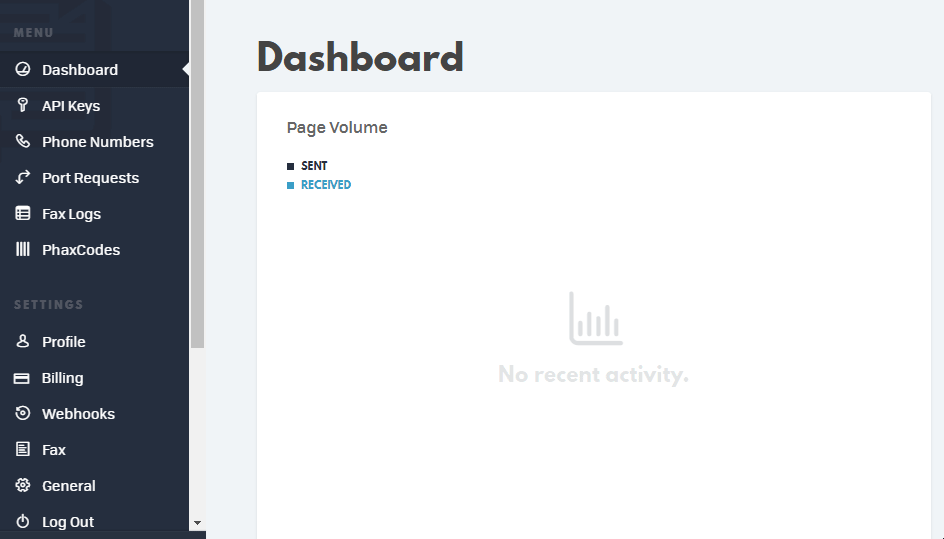
3. Copy the API Key and API Secret to your clipboard.
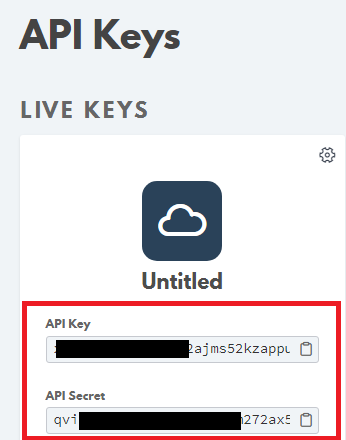
4. Go to Boost.space Integrator and open the Phaxio module’s Create a connection dialog.
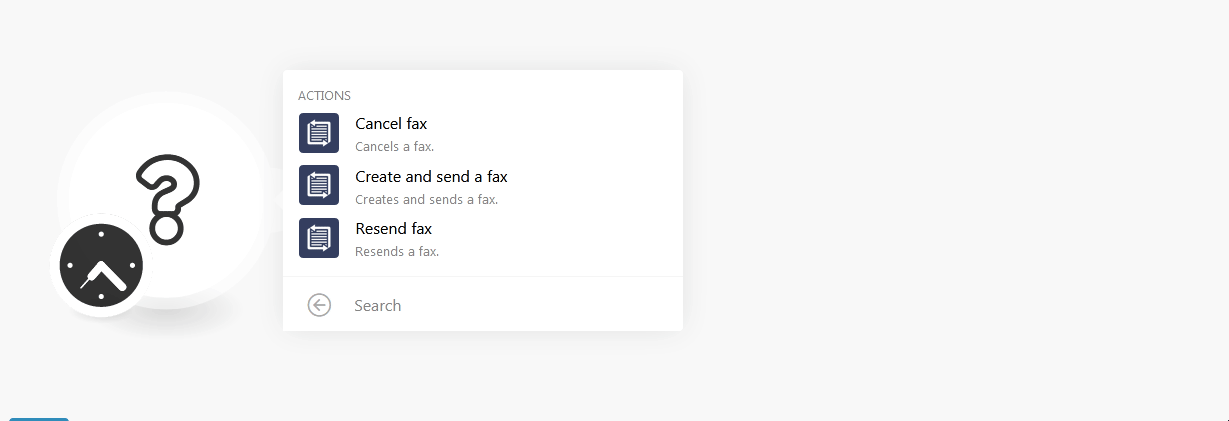
5. In the Connection name field, enter a name for the connection.
6. In the API Key and API Secret fields, enter the details copied in step 3 respectively.
7. Click Continue.
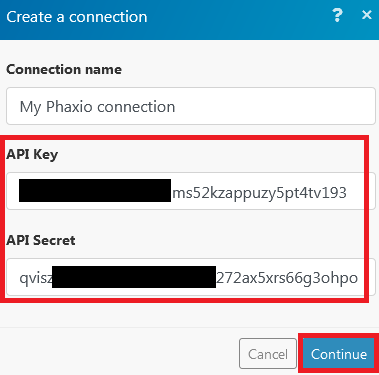
The connection has been established.
Cancels a fax.
|
Connection |
|
|
Fax ID |
Enter the Fax ID you want to cancel. |
Create and sends a fax.
|
Connection |
|
|
Phone number |
Enter the phone number to which you want to send the fax. You can send multiple phone numbers in the following format:
|
|
Files |
Add files you want to fax: File name Enter the file name. For example, Data Enter the file data to the field or map the source of the file. |
|
URL |
Enter the URL to the fax files you want to attach to the message. |
|
Header Text |
Enter the text that appears at the top of the fax. |
|
Callback URL |
Enter the URL that can overwrite the defined URL globally. |
|
Batch Delay |
Enter the time in seconds for which you want to delay sending the fax. You can delay the batch up to 1 hour (3600 seconds). |
|
Batch collision avoidance |
Select Yes if you want to block the fax until the receiving machine is ready or not busy:
|
|
Cancel timeout |
Enter the number of minutes after which the fax will be canceled if it has not been completed yet. Enter a value between 3 and 60. |
|
Caller ID |
Enter the Phaxio phone number which you would like to use for the caller ID. |
Resends a fax.
|
Connection |
|
|
Fax ID |
Enter the Fax ID you want to resend. |
