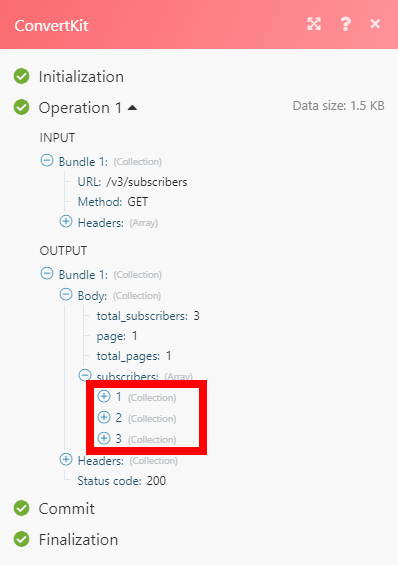| Active with remarks |
|---|
| This application needs additional settings. Please follow the documentation below to create your own connectionUnique, active service acces point to a network. There are different types of connections (API key, Oauth…). More. |
The ConvertKit modulesThe module is an application or tool within the Boost.space system. The entire system is built on this concept of modularity. (module - Contacts) More allow you to monitor, add, list, subscribe, or update subscribers, sequences and tags in your ConvertKit account.
Prerequisites
-
A ConvertKit account
In order to use ConvertKit with Boost.spaceCentralization and synchronization platform, where you can organize and manage your data. More IntegratorPart of the Boost.space system, where you can create your connections and automate your processes. More, it is necessary to have a ConvertKit account. If you do not have one, you can create a ConvertKit account at app.convertkit.com/users/signup.
The moduleThe module is an application or tool within the Boost.space system. The entire system is built on this concept of modularity. (module - Contacts) More dialog fields that are displayed in bold (in the Boost.space Integrator scenarioA specific connection between applications in which data can be transferred. Two types of scenarios: active/inactive. More, not in this documentation article) are mandatory!
To connect your ConvertKit account to Boost.space Integrator you need to obtain the API Secret from your ConvertKit account.
1. Log in to your ConvertKit account.
2. Open the Account settings.
3. Click the Show button in the API Secret section and copy the displayed API Secret.
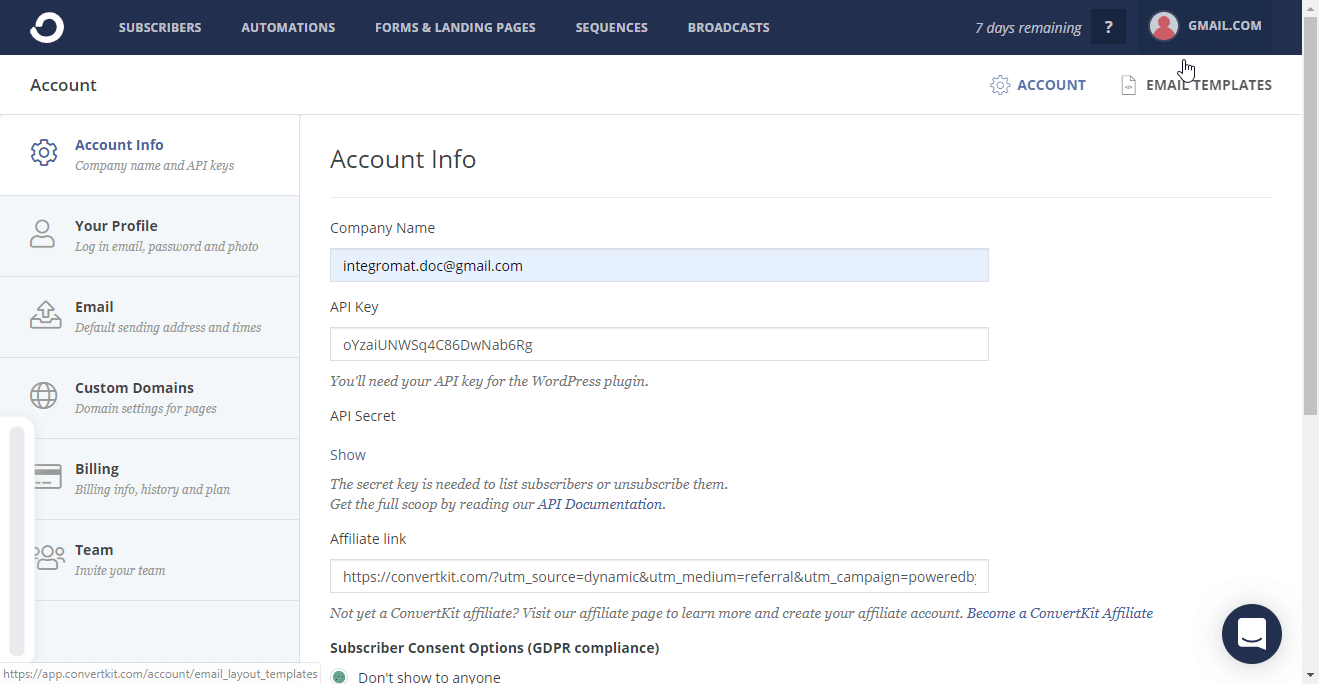
4. Go to the Boost.space Integrator ConvertKit module and open the Create a connection dialog.
5. Enter the API Secret to the respective field and click the Continue button.
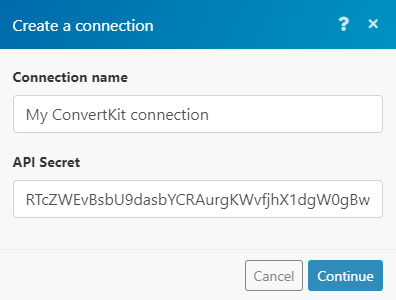
Now you can proceed with setting up the ConvertKit module.
Subscribe subscriber’s email address to one of your forms.
|
Connection |
|
|
Form ID |
Select the form you want to add the subscriber to. |
|
|
Enter the subscriber’s email address. |
|
First name |
Enter the first name of the subscriber. |
|
Tag |
Select the tag you want add to the subscriber. |
|
Custom FieldsA feature in Boost.space that allows you to define and manage data within each module according to your specific needs. More |
Enter values for the custom fields. The custom fieldA feature in Boost.space that allows you to define and manage data within each module according to your specific needs. More must be created in the ConvertKit UI before it is displayed in the module. |
Lists form subscribers.
|
Connection |
|
|
Form ID |
Select or map the Form ID of the form you want to list subscribers from. |
|
Order |
Select whether to sort the result in ascending or descending order. |
|
Subscriber State |
Set whether you want to return active subscribers or canceled subscribers only. |
|
Limit |
The maximum number of subscribers Boost.space Integrator will return during one execution cycleA cycle is the operation and commit/rollback phases of scenario execution. A scenario may have one or more cycles (one is the default).. |
Returns a list of your subscribers.
|
Connection |
|
|
|
Filter results by the subscriber’s email address. |
|
Limit |
The maximum number of subscribers Boost.space Integrator will return during one execution cycle. |
|
Added on or after |
Enter the date to filter subscribers added on or after this date. Use the |
|
Added on or before |
Enter the date to filter subscribers added on or before this date. Use the |
|
Updated from |
Enter the date to filter subscribers who have been updated after this date. Use the |
|
Updated to |
Enter the date to filter subscribers who have been updated before this date. Use the |
Returns the details of a single subscriber.
|
Connection |
|
|
Subscriber ID |
Enter (map) the Subscriber ID of the subscriber you want to retrieve information about. |
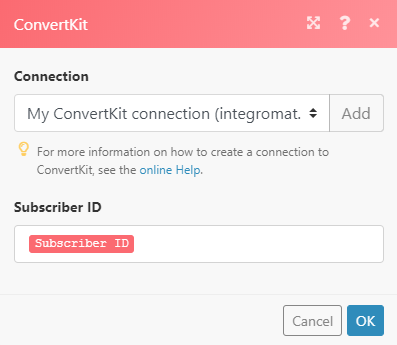
Updates details of a single subscriber.
|
Connection |
|
|
Subscriber ID |
Enter (map) the Subscriber ID of the subscriber whose details you want to update. |
|
|
Enter the subscriber’s email address that you want to update. |
|
First name |
Enter the first name of the subscriber you want to update. |
|
Custom Fields |
Enter the value for the desired custom fields. |
Unsubscribe subscriber’s email address from all your forms and sequences.
|
Connection |
|
|
|
Enter (map) the email of the subscriber you want to unsubscribe. |
TriggersEvery scenario has a trigger, an event that starts your scenario. A scenario must have a trigger. There can only be one trigger for each scenario. When you create a new scenario, the first module you choose is your trigger for that scenario. Create a trigger by clicking on the empty module of a newly created scenario or moving the... when a subscriber is activated.
|
WebhookA webhook is a way for an app to send real-time information to a specific URL in response to certain events or triggers. name |
Enter the name for the webhook. E.g. Subscriber Activated. |
|
Connection |
Triggers when a new subscription is submitted.
|
Webhook name |
Enter the name for the webhook. E.g. New Form Subscription. |
|
Connection |
|
|
Form ID |
Select the form you want to monitor for new subscriptions. |
Subscribes an email address to one of your sequences.
If the new email address is entered, the new subscriber will be created.
|
Connection |
|
|
Sequences ID |
Select or map the sequence you want to add the subscriber to. |
|
|
Enter the subscriber’s email address. |
|
First name |
Enter the first name of the subscriber you want to add to the sequence. |
|
Custom Fields |
Enter values for the custom fields. The custom field must be created in the ConvertKit UI before it is displayed in the module. |
|
Tags |
Add tags for the new subscriber. |
Lists subscriptions to a sequence including subscriber data.
|
Connection |
|
|
Sequences ID |
Select or map the sequence you want to list subscribers from. |
|
Order |
Select whether to sort the result in ascending or descending order. |
|
Subscriber state |
Set whether you want to return active subscribers or canceled subscribers only. |
|
Limit |
The maximum number of subscribers Boost.space Integrator will return during one execution cycle. |
Adds a tag to a subscriber.
When a new email is specified, the new subscriber will be created.
|
Connection |
|
|
Tag ID |
Select or map the tag you want to assign to the subscriber. |
|
|
Enter the subscriber’s email address. Subscribe an email address to a tag to have that tag applied to the subscriber with that email address. |
|
First Name |
Enter the first name of the subscriber. |
|
Custom Fields |
Enter values for the custom fields. The custom field must be created in the ConvertKit UI before it is displayed in the module. |
Removes a tag from a subscriber.
|
Connection |
|
|
Subscriber ID |
Enter (map) the Subscriber ID of the subscriber you want to remove the tag from. The Subscriber ID can be retrieved, for example, using the List Subscribers, orList Subscribers by Tag modules. |
|
Tag ID |
Select or map the tag you want to remove from the subscriber. |
Removes a tag from a subscriber by email.
|
Connection |
|
|
Email Address |
Enter (map) the email address of the subscriber you want to remove the tag from. The subscriber’s email address can be retrieved, for example, using the List Subscribers, orList Subscribers by Tag modules. |
|
Tag ID |
Select or map the tag you want to remove from the subscriber. |
Retrieves all subscribers that are tagged by a specified tag.
|
Connection |
|
|
Tag ID |
Select or map the tag you want to list the subscribers by. |
|
Order |
Select whether to sort the result in ascending or descending order. |
|
Subscriber state |
Set whether you want to return active subscribers only or canceled subscribers only. |
|
Limit |
The maximum number of subscribers Boost.space Integrator will return during one execution cycle. |
Lists all the tags assigned to a subscriber.
|
Connection |
|
|
Subscriber ID |
Enter (map) the Subscriber ID of the subscriber you want to retrieve tags from. The Subscriber ID can be retrieved, for example, using the List Subscribers, orList Subscribers by Tag modules. |
|
Limit |
The maximum number of tags Boost.space Integrator will return during one execution cycle. |
Triggers when a selected tag is added to a subscriber and returns subscriber’s details.
|
Webhook name |
Enter the name for the webhook. E.g. New Tag Added. |
|
Connection |
|
|
Tag ID |
Select the tag you want to monitor for new additions. |
Triggers when a selected tag is removed from a subscriber and returns subscriber’s details.
|
Webhook name |
Enter the name for the webhook. E.g. New Tag Added. |
|
Connection |
|
|
Tag ID |
Select the tag you want to monitor for removal. |
Allows you to perform a custom API call.
|
Connection |
|
|
URL |
Enter a path relative to For the list of available endpoints, refer to the ConvertKit API v3 documentation. |
|
Method |
Select the HTTP method you want to use: GETto retrieve information for an entry. POSTto create a new entry. PUTto update/replace an existing entry. PATCHto make a partial entry update. DELETEto delete an entry. |
|
Headers |
Enter the desired request headers. You don’t have to add authorization headers; we already did that for you. |
|
Query String |
Enter the request query string. |
|
Body |
Enter the body content for your API call. |
The following API call returns all subscribers:
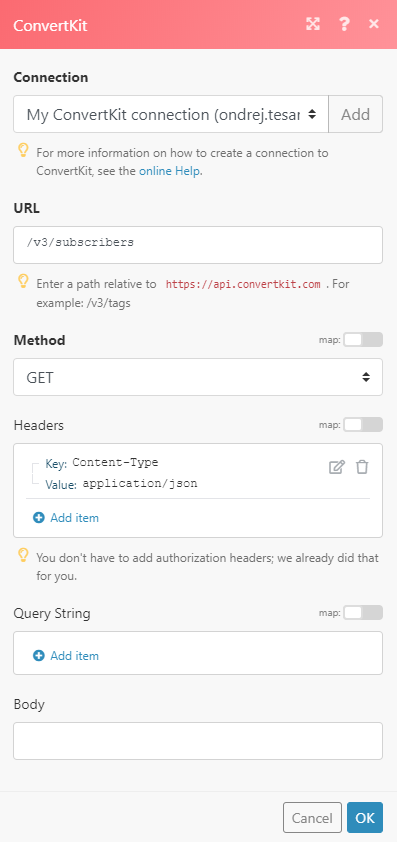
Matches of the search can be found in the module’s Output under BundleA bundle is a chunk of data and the basic unit for use with modules. A bundle consists of items, similar to how a bag may contain separate, individual items. More > Body > subscribers.In our example, 3 subscribers were returned: