How to create a custom template in Boost.space
Creating Custom TemplatesTemplates are predefined scenarios that you can expand and customize to create new scenarios. You can then share these with friends and colleagues. More
To create your own templates, you must have created your own space in the Tasks moduleThe module is an application or tool within the Boost.space system. The entire system is built on this concept of modularity. (module - Contacts) More. This article will teach you how to create your custom templateTemplates are predefined scenarios that you can expand and customize to create new scenarios. You can then share these with friends and colleagues. More.
1. Click on “+ New task list” to create a new spaceSubunits are created within modules to maintain organization and clarity, even with large amounts of data. More.
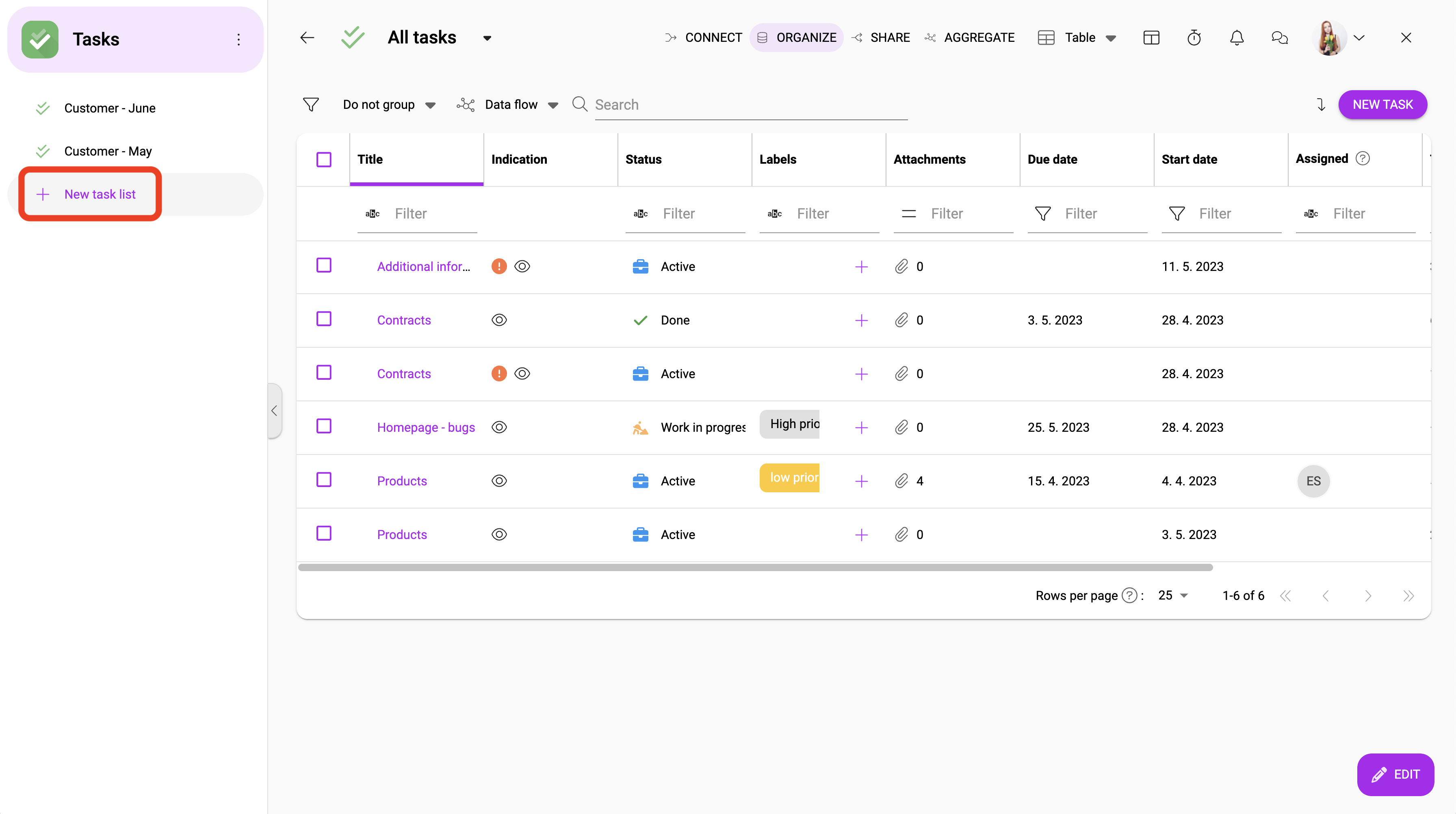
2. In the first step name your space and click on “next step”. In the second step choose who will have access to this space and select a role. And in the last step, you can set other settings for this space.
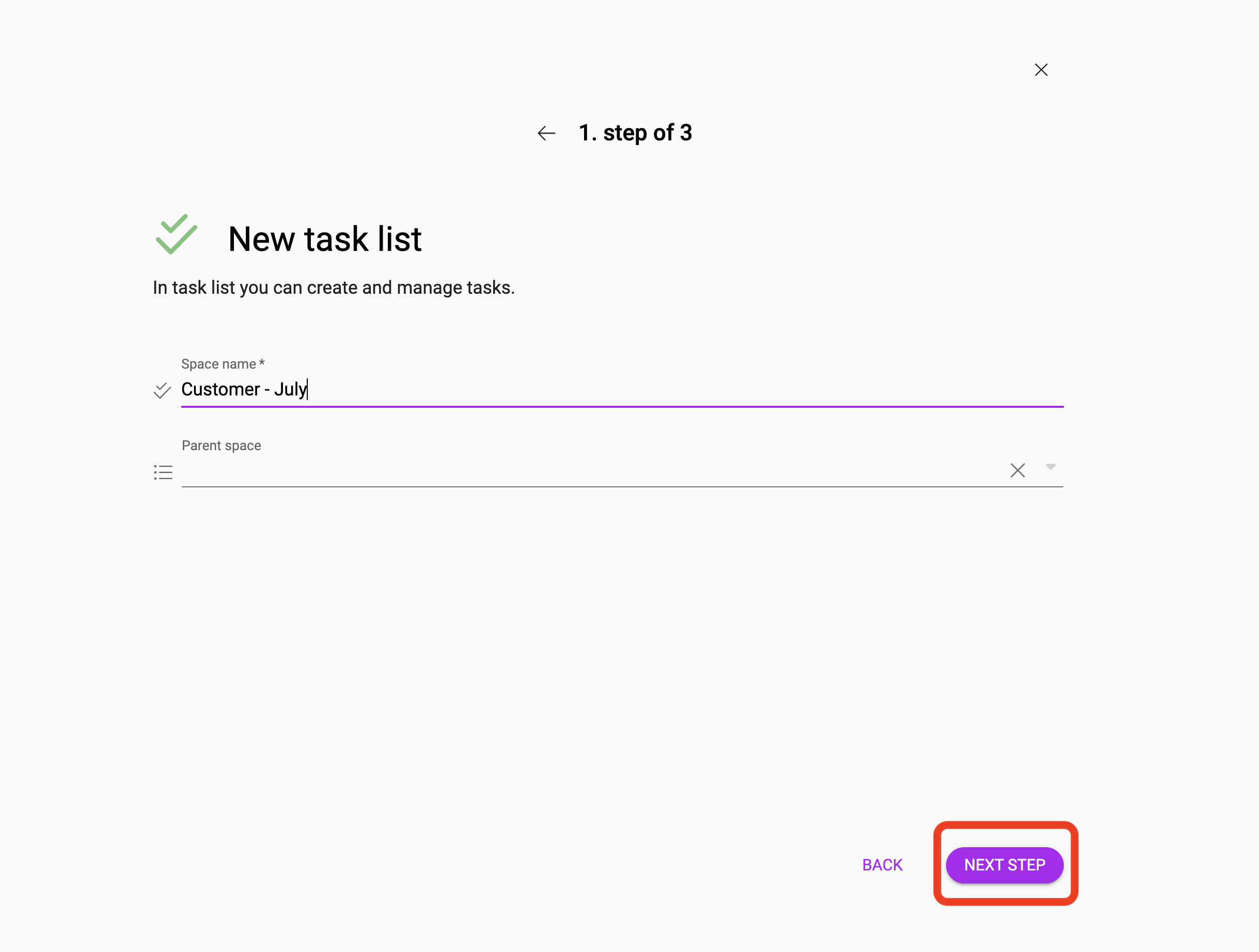
3. Then create a new task by clicking on “New task”.
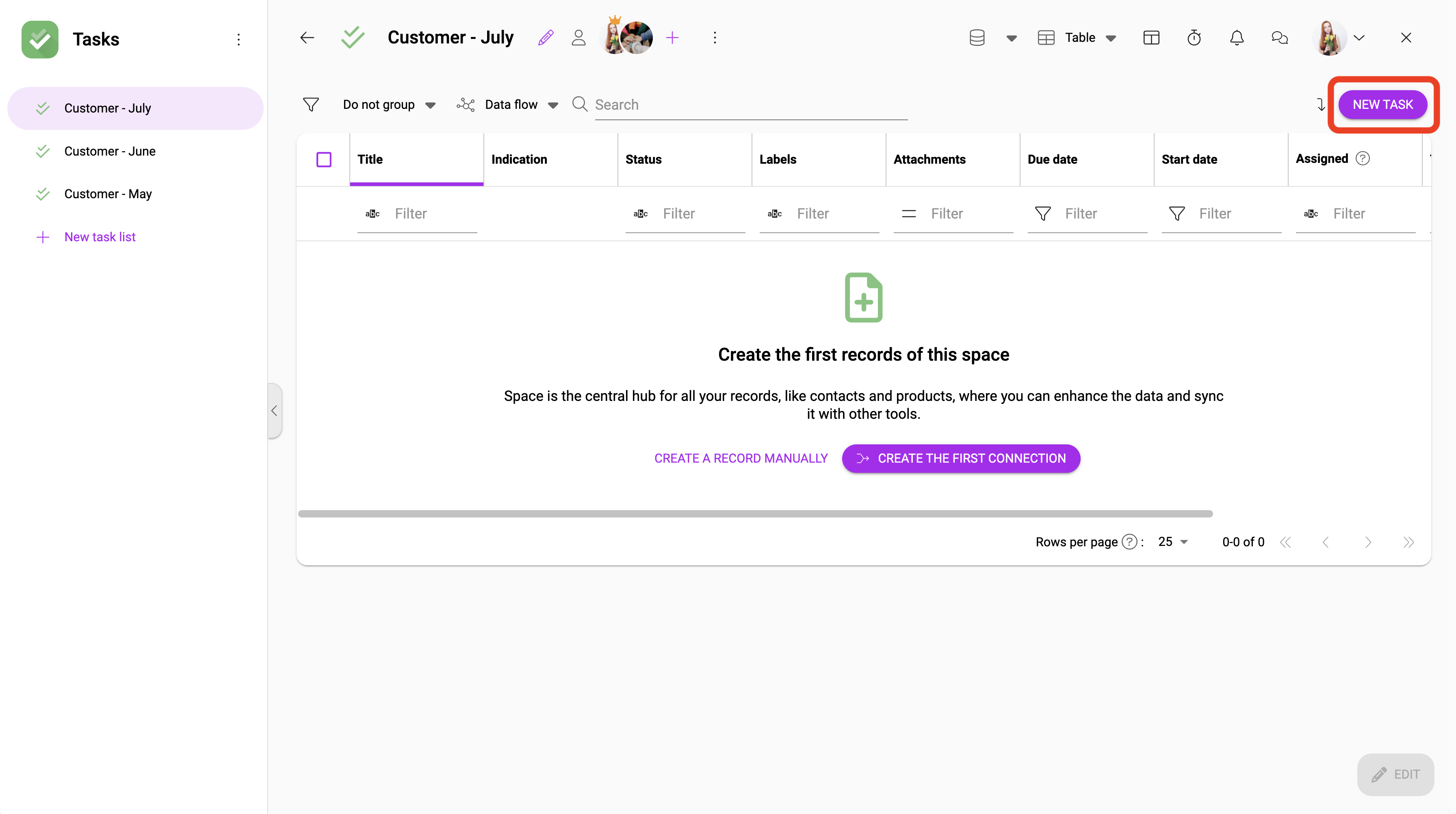
4. To create a new task you need to fill in the name and click on “create”.
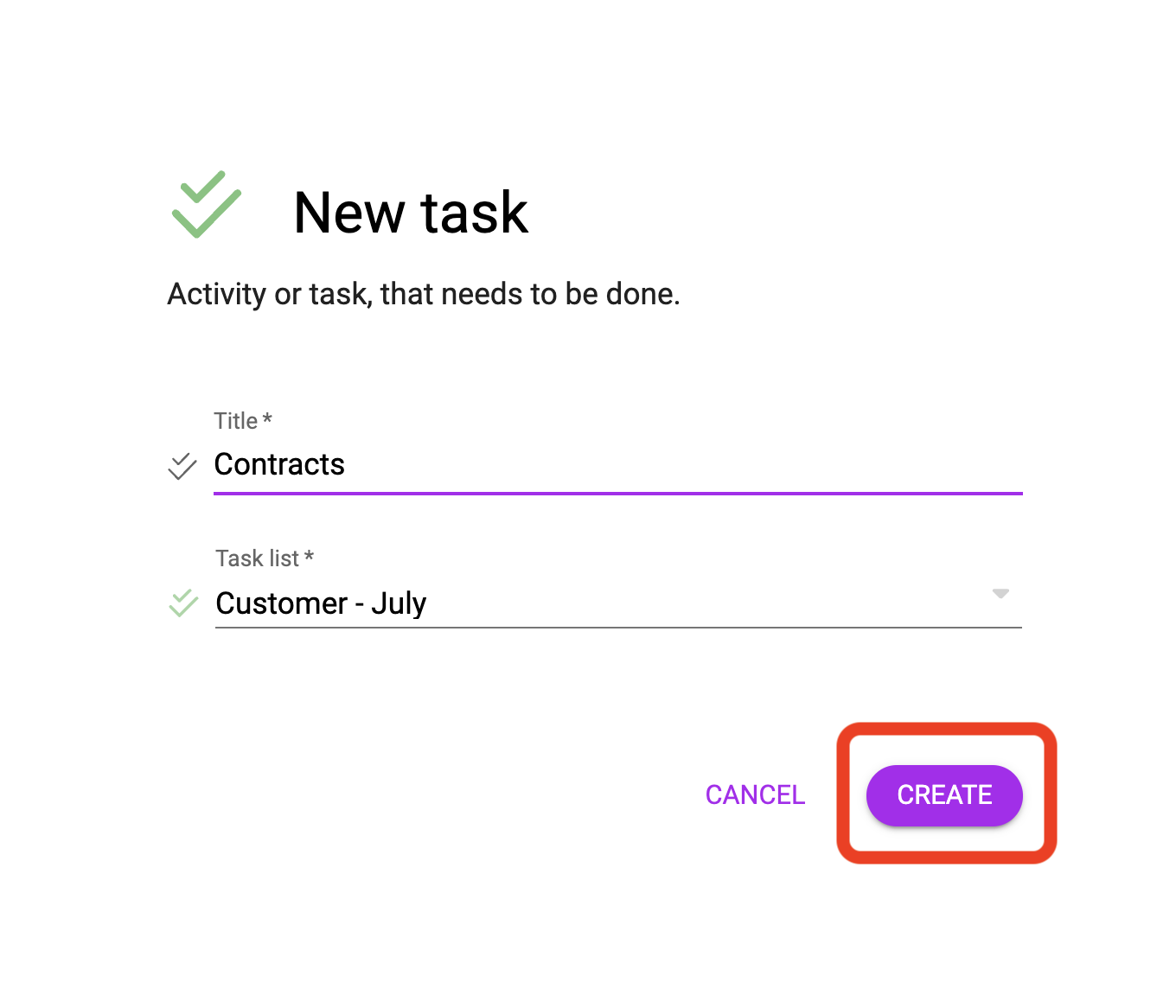
5. In the task detail, fill in the information you want (e.g. date, estimated time, description…).
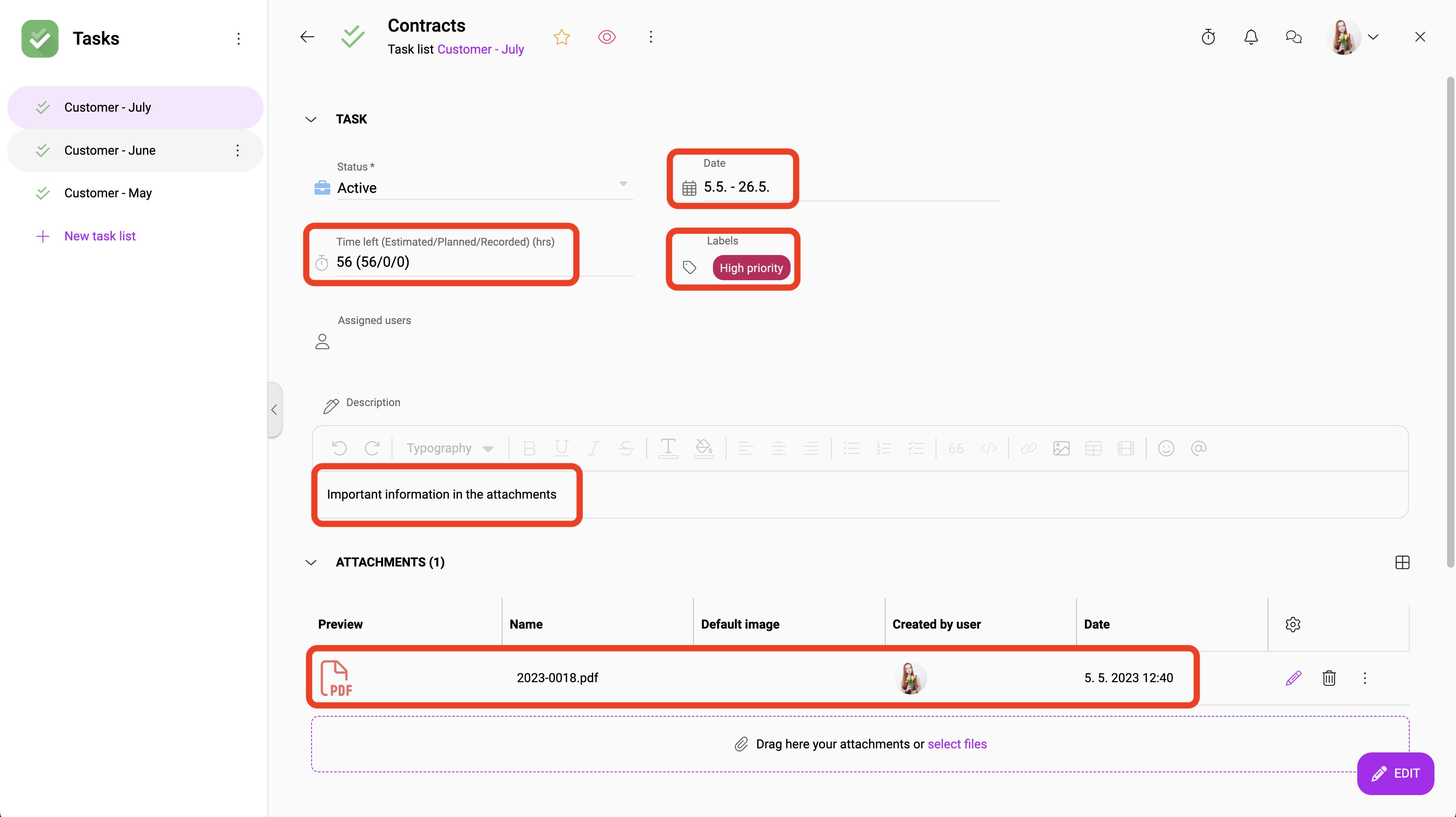
6. After creating the desired tasks, click on the pencil at the top of the screen.
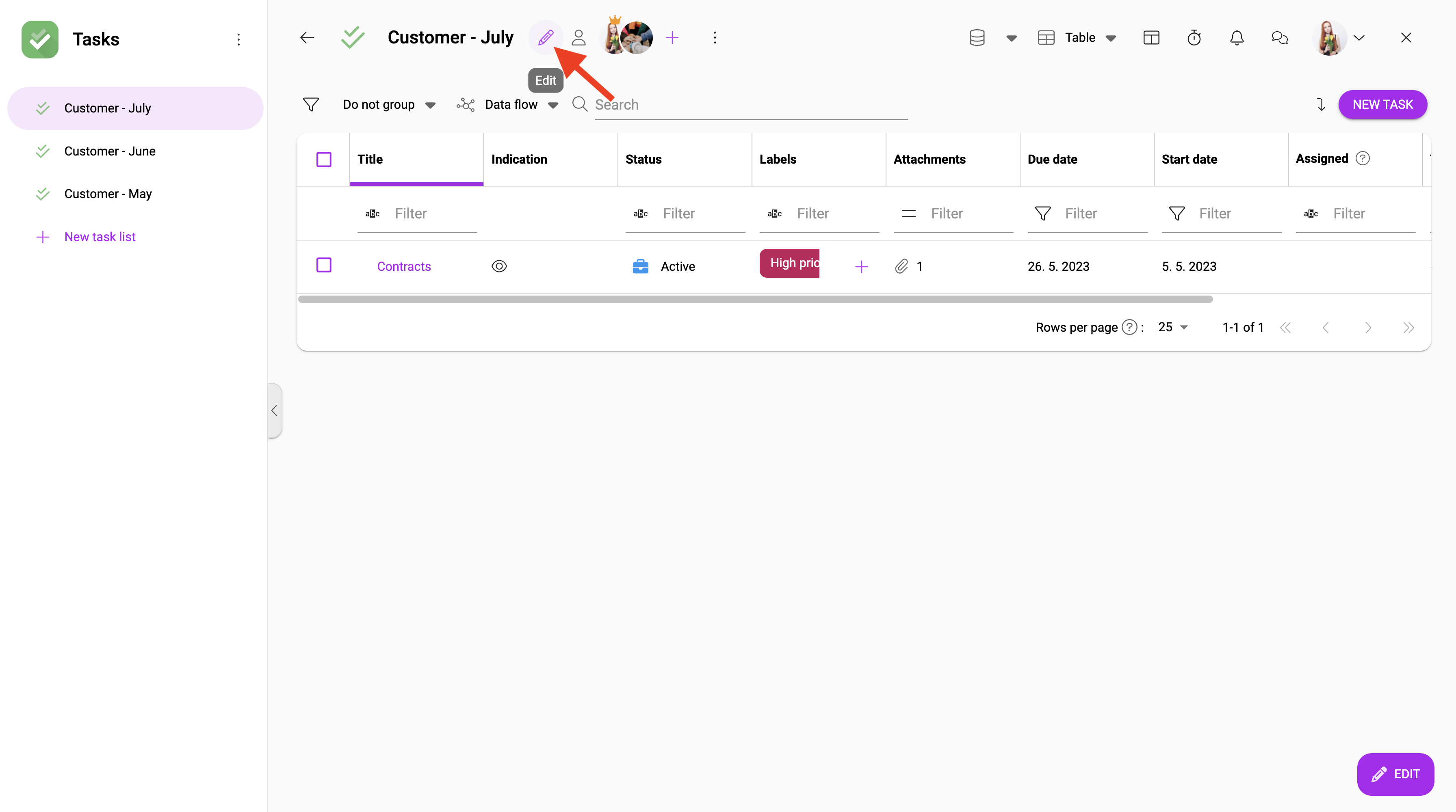
7. Then click on “create template” in the first section.
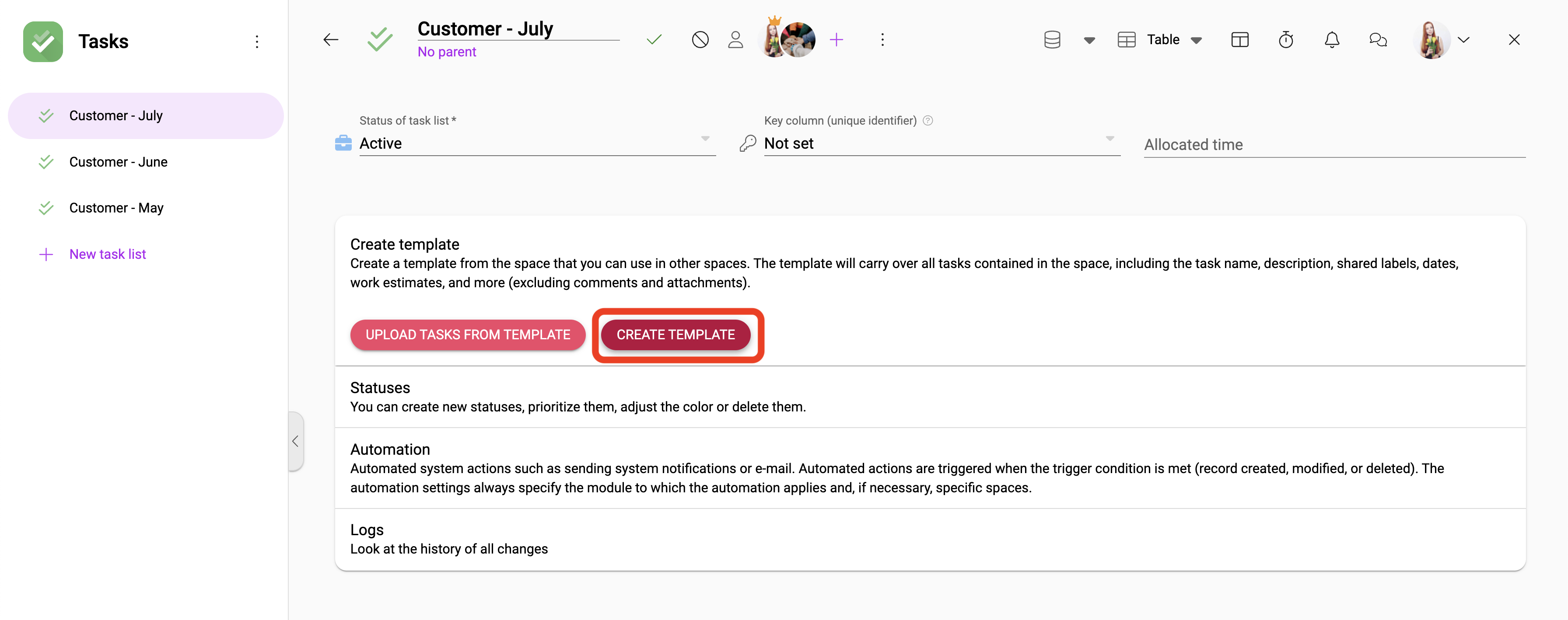
8. Name your template and click save.
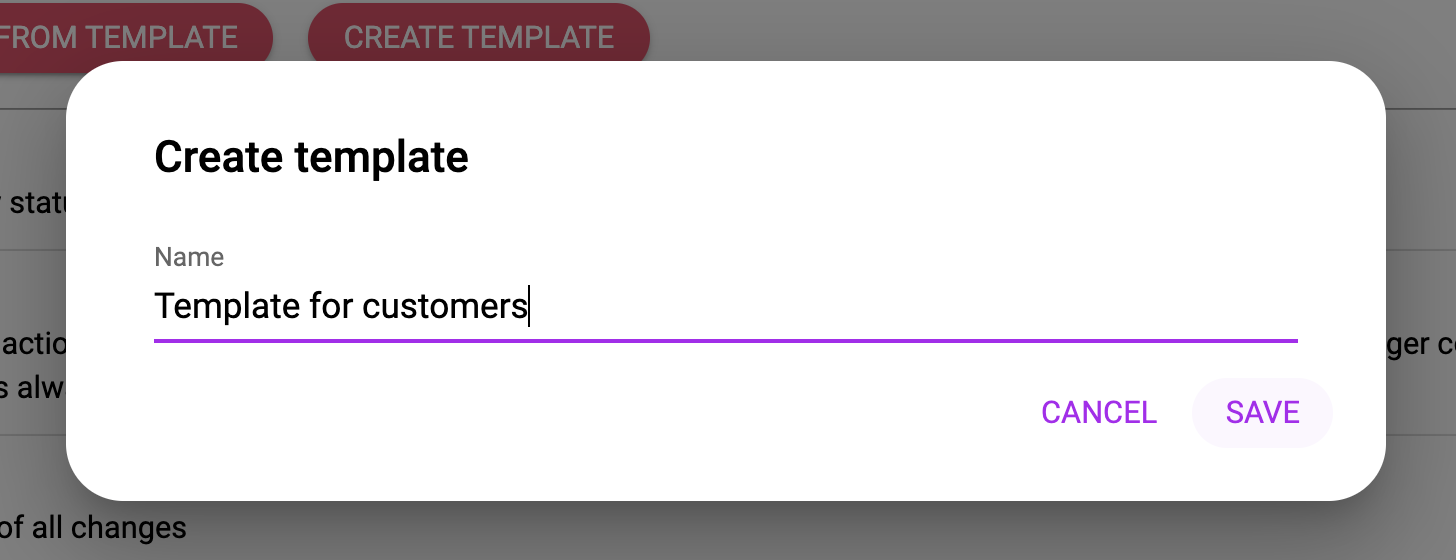
9. In the newly created space where you want to use your template, click on “edit” at the top of the screen.
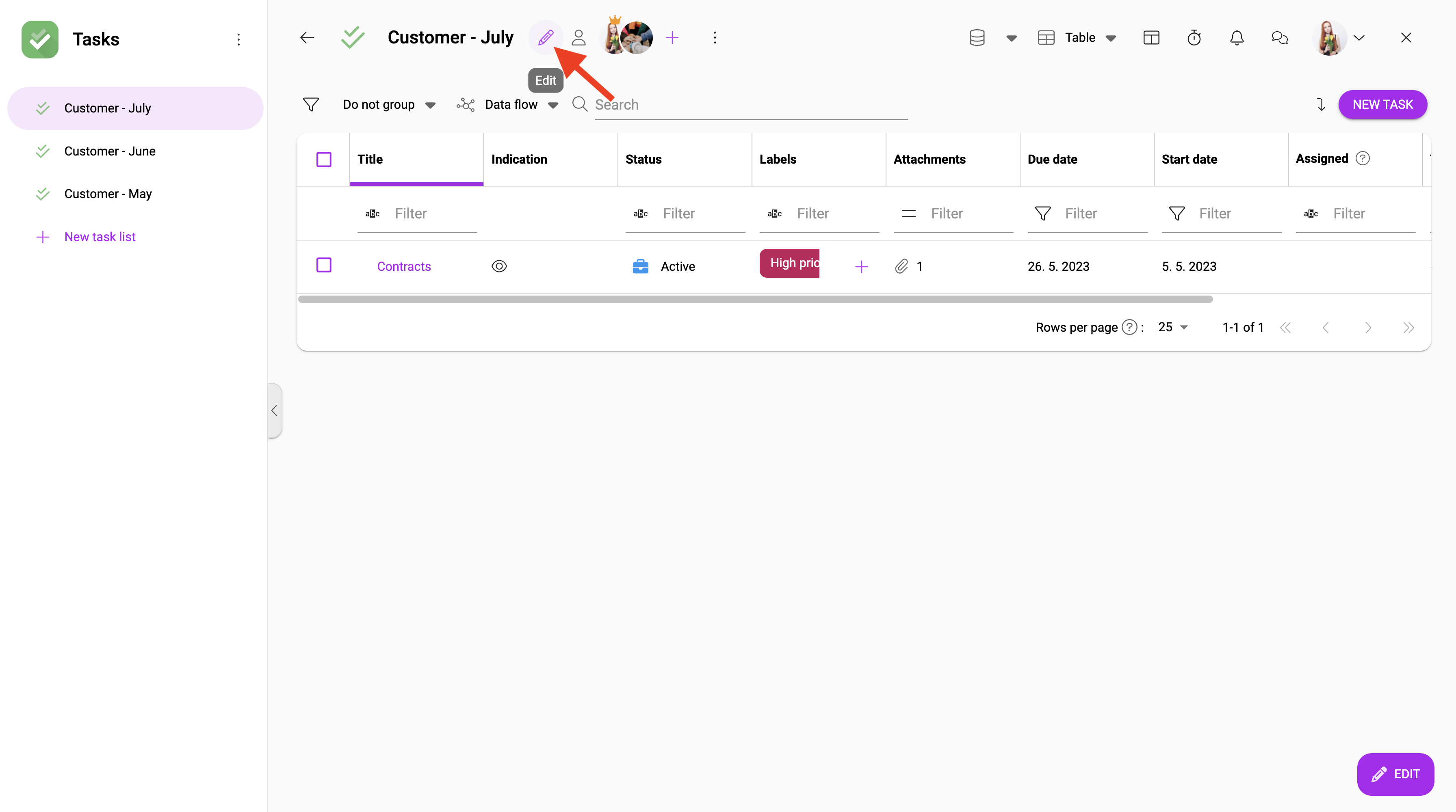
10. In the first section, select “upload tasks from template”.
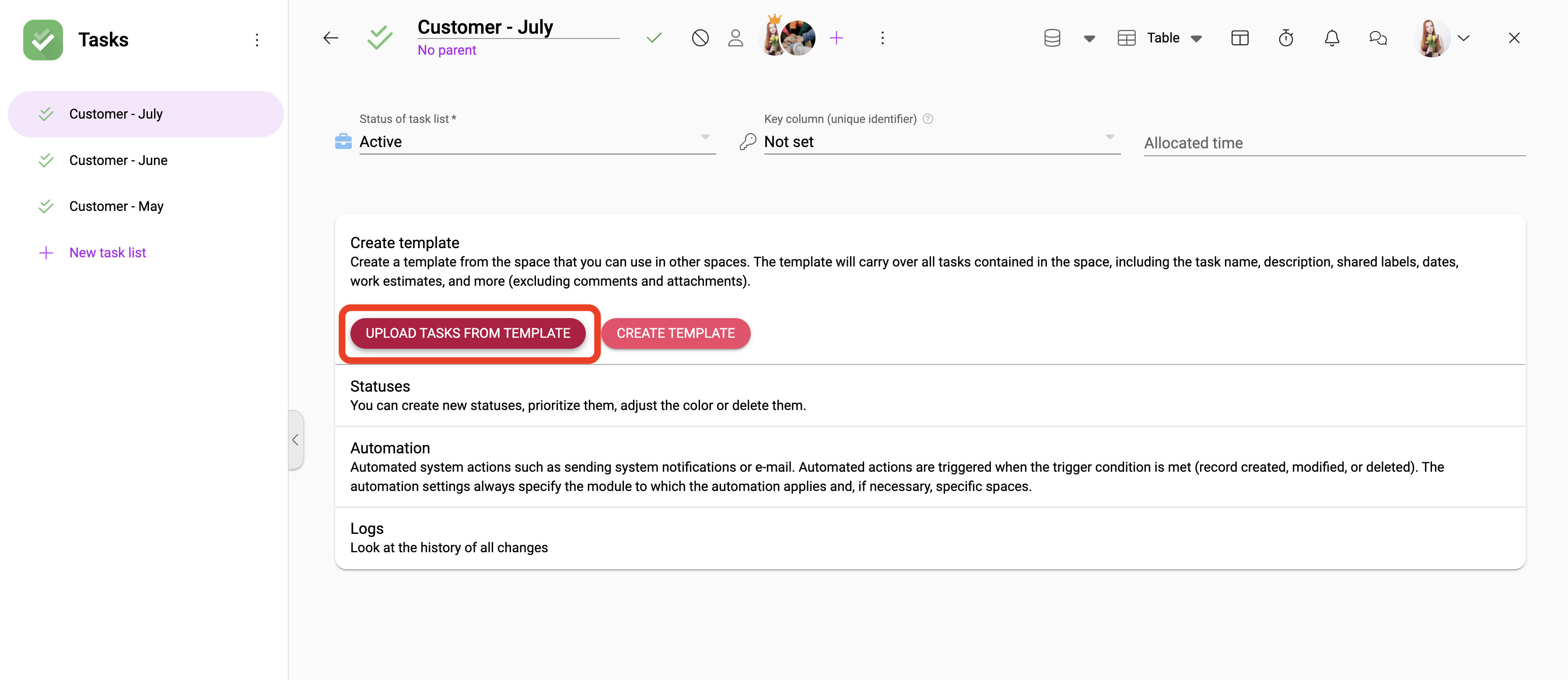
11. Select your template and set the date from which each task should be loaded.
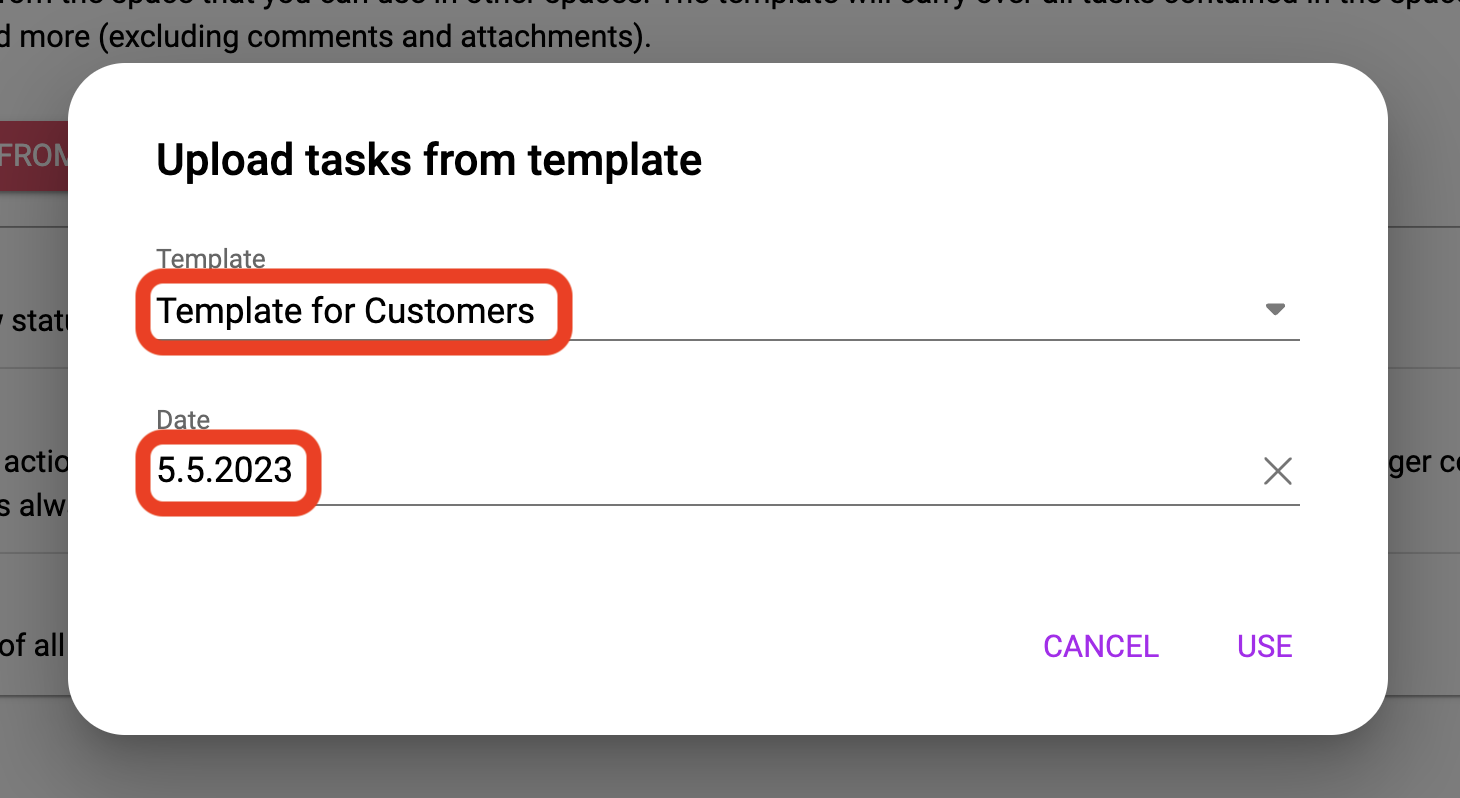
12. In this new space you can see that the tasks have been rewritten. The date has also been moved automatically, according to your choice.
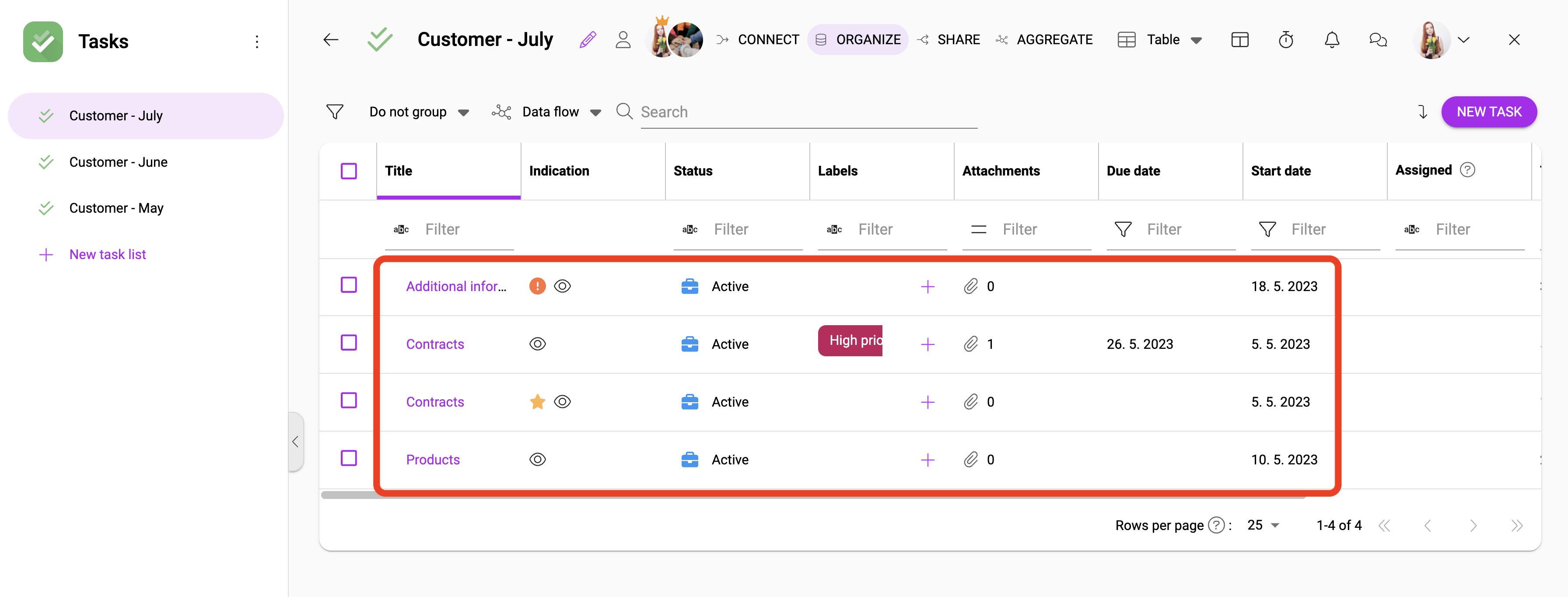
If you encounter any problems while creating a Custom template, feel free to contact us at our support.
