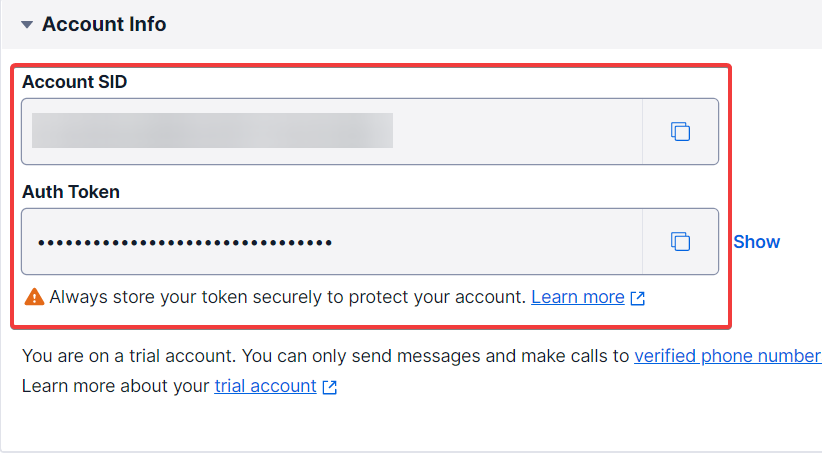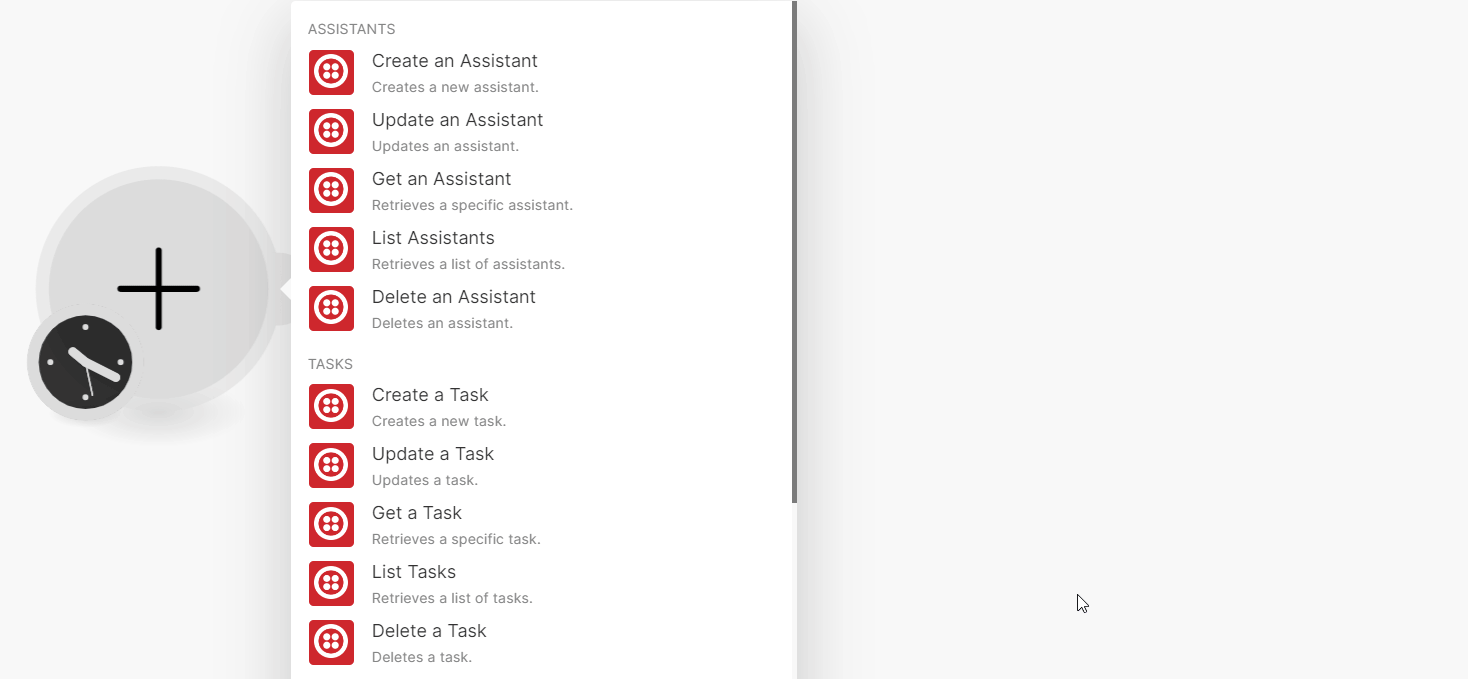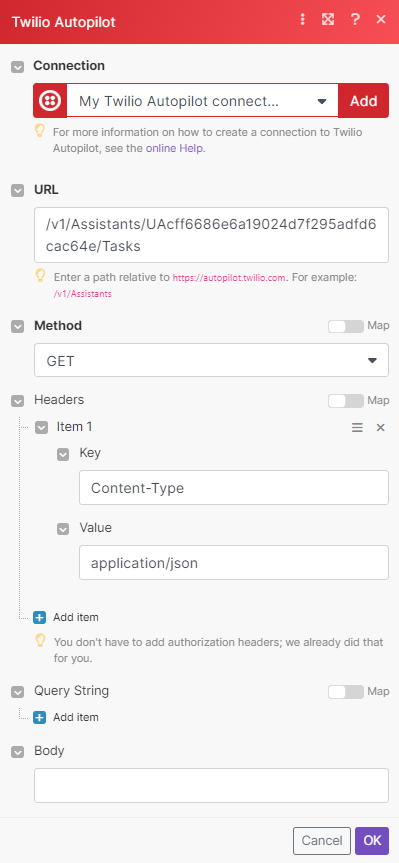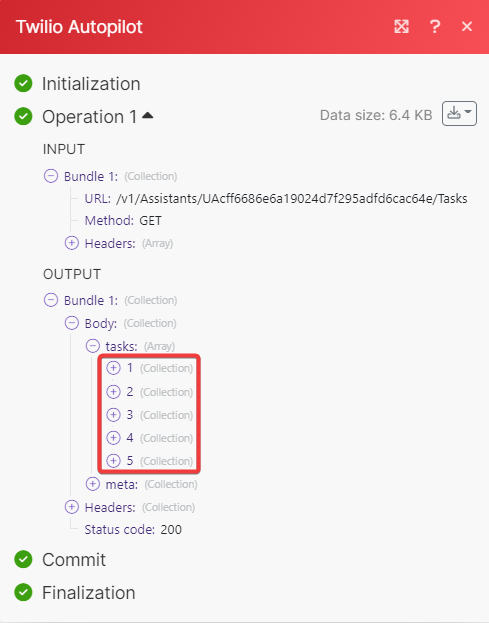| Active |
|---|
| This application does not need additional settings. So you can make connectionUnique, active service acces point to a network. There are different types of connections (API key, Oauth…). More only by using your login credentials or by following the instructions below . |
With Twilio Autopilot modulesThe module is an application or tool within the Boost.space system. The entire system is built on this concept of modularity. (module - Contacts) More in Boost.spaceCentralization and synchronization platform, where you can organize and manage your data. More IntegratorPart of the Boost.space system, where you can create your connections and automate your processes. More, you can create, update, retrieve, list, and delete:
-
assistants
-
tasks
-
samples
-
fields
To get started with Twilio Autopilot, create an account at twilio.com.
To connect Twilio Autopilot app, you need to obtain the Account SID and Auth TokenThe API token is a multi-digit code that allows a user to authenticate with cloud applications. More values from your Twilio Autopilot account and insert them in the Twilio Autopilot moduleThe module is an application or tool within the Boost.space system. The entire system is built on this concept of modularity. (module - Contacts) More scenarioA specific connection between applications in which data can be transferred. Two types of scenarios: active/inactive. More.
-
Log in to your Twilio Autopilot account.
-
Copy the Account Token and Auth Token to a safe.
-
Log in to your Boost.space Integrator account, insert a Twilio Autopilot module scenario, and click the Add button next to the Connection field.
-
In the Connection name field, enter a name for the connection.
-
In the Account Token and Auth Token fields, enter the details copied in step 2 and click Save.
You have successfully established the connection. You can now begin editing your scenario and adding more Twilio Autopilot modules. If your connection needs reauthorization at any point, follow the connection renewal steps here.
You can create, update, retrieve, list, and delete assistants using the following modules.
Creates a new assistant.
For field descriptions, see the Twilio Autopilot Assistants API reference.
Updates an assistant.
|
Connection |
|
|
Assistant SID |
Select or map the Assistant SID whose details you want to update. |
For field descriptions, see the Twilio Autopilot Assistants API reference.
Retrieves an assistant.
|
Connection |
|
|
Assistant SID |
Select or map the Assistant SID whose details you want to retrieve. |
Retrieves a list of assistants.
|
Connection |
|
|
Limit |
Set the maximum number of assistant Boost.space Integrator will return during one execution cycleA cycle is the operation and commit/rollback phases of scenario execution. A scenario may have one or more cycles (one is the default).. The default value is 10. |
Deletes an assistant.
|
Connection |
|
|
Assistant SID |
Select or map the Assistant SID you want to delete. |
You can create, update, retrieve, list, and delete tasks using the following modules.
Creates a new task.
For field descriptions, see the Twilio Autopilot Tasks API reference.
Updates a task.
|
Connection |
|
|
Assistant SID |
Select or map the Assistant SID whose Task SID you want to update. |
|
Task SID |
Select or map the Task SID whose details you want to update. |
For field descriptions, see the Twilio Autopilot Tasks API reference.
Retrieves a specific task.
|
Connection |
|
|
Assistant SID |
Select or map the Assistant SID whose Task SID you want to retrieve. |
|
Task SID |
Select or map the Task SID whose details you want to retrieve. |
Retrieves a list of tasks.
|
Connection |
|
|
Assistant SID |
Select or map the Assistant SID whose tasks you want to list. |
|
Limit |
Set the maximum number of tasks Boost.space Integrator will return during one execution cycle. The default value is 10. |
Deletes a task.
|
Connection |
|
|
Assistant SID |
Select or map the Assistant SID whose tasks you want to delete. |
|
Task SID |
Select or map the Task SID you want to delete. |
You can create, update, retrieve, list, and delete samples using the following modules.
Creates a new sample.
For field descriptions, see the Twilio Autopilot Samples API reference.
Updates a sample.
For field descriptions, see the Twilio Autopilot Samples API reference.
Retrieves a specific sample.
|
Connection |
|
|
Assistant SID |
Select or map the Assistant SID whose samples you want to retrieve. |
|
Task SID |
Select or map the Task SID whose samples you want to retrieve. |
|
Sample SID |
Select or map the Sample SID whose details you want to retrieve. |
|
Language |
Select or map the language in which you want to retrieve. |
Retrieves a list of samples.
|
Connection |
|
|
Limit |
Set the maximum number of samples Boost.space Integrator will return during one execution cycle. The default value is 10. |
For field descriptions, see the Twilio Autopilot Samples API reference.
Deletes a sample.
|
Connection |
|
|
Assistant SID |
Select or map the Assistant SID whose samples you want to delete. |
|
Task SID |
Select or map the Task SID whose samples you want to delete. |
|
Sample SID |
Select or map the Sample SID you want to delete. |
You can create, update, retrieve, list, and delete fields using the following modules.
Creates a new field.
For field descriptions, see the Twilio Autopilot Fields API reference.
Retrieves a specific field.
|
Connection |
|
|
Assistant SID |
Select or map the Assistant SID whose fields you want to retrieve. |
|
Task SID |
Select or map the Task SID whose fields you want to retrieve. |
|
Filed SID |
Select or map the Field SID whose details you want to retrieve. |
Retrieves a list of fields.
|
Connection |
|
|
Assistant SID |
Select or map the Assistant SID whose fields you want to list. |
|
Task SID |
Select or map the Task SID whose fields you want to list. |
|
Limit |
Set the maximum number of fields Boost.space Integrator will return during one execution cycle. The default value is 10. |
Deletes a field.
|
Connection |
|
|
Assistant SID |
Select or map the Assistant SID whose fields you want to delete. |
|
Task SID |
Select or map the Task SID whose fields you want to delete. |
|
Filed SID |
Select or map the Field SID you want to delete. |
You can call APIs using the following module.
Performs an arbitrary authorized API call.
|
Connection |
Establish a connection to your Zendesk Sell account. |
|
URL |
Enter a path relative to |
|
Method |
GET to retrieve information for an entry. POST to create a new entry. PUT to update/replace an existing entry. PATCH to make a partial entry update. DELETE to delete an entry. |
|
Headers |
Enter the desired request headers. You don’t have to add authorization headers; we already did that for you. |
|
Query String |
Enter the request query string. |
|
Body |
Enter the body content for your API call. |