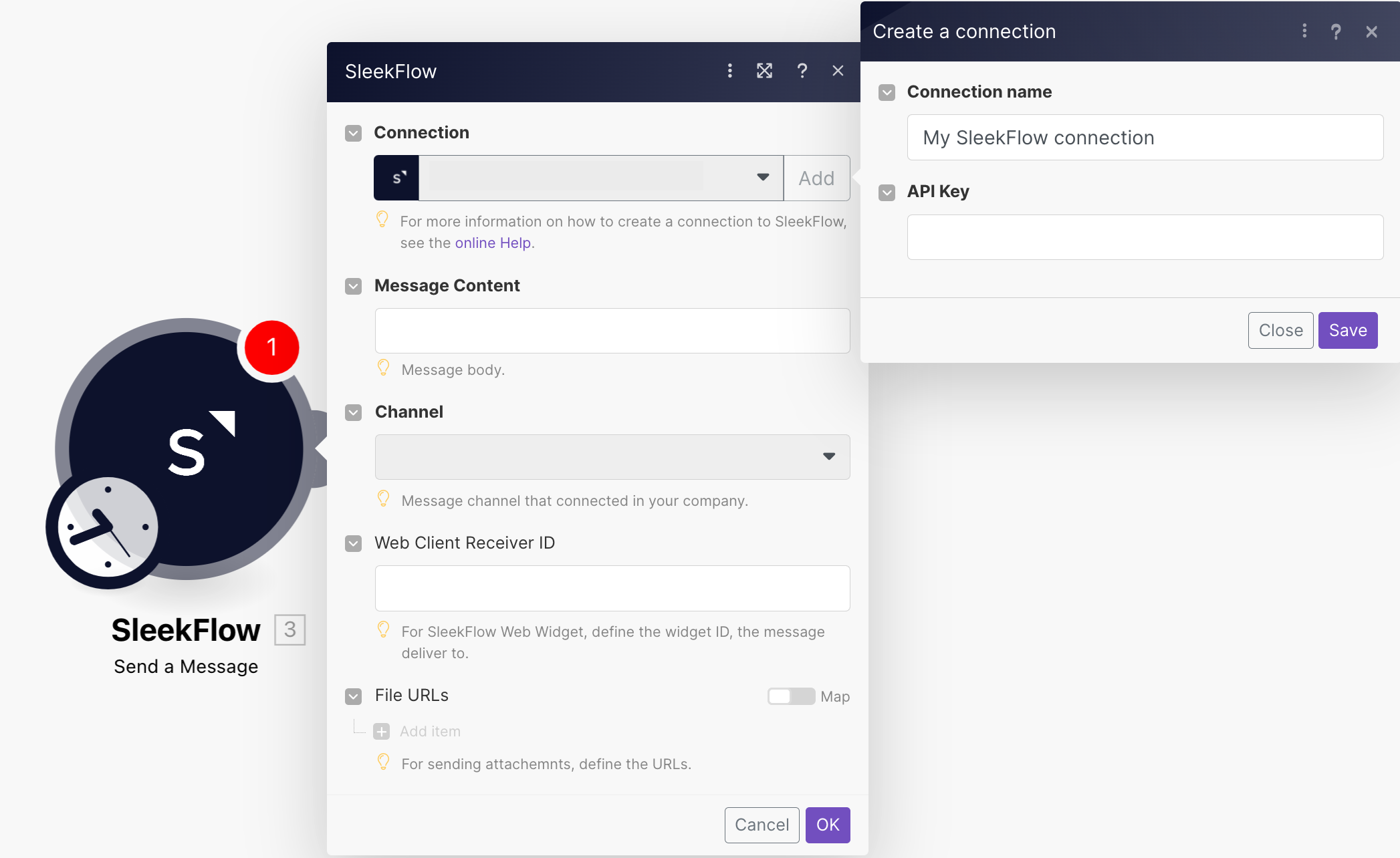| Active |
|---|
| This application does not need additional settings. So you can make connectionUnique, active service acces point to a network. There are different types of connections (API key, Oauth…). More only by using your login credentials or by following the instructions below . |
With SleekFlow modulesThe module is an application or tool within the Boost.space system. The entire system is built on this concept of modularity. (module - Contacts) More in Boost.spaceCentralization and synchronization platform, where you can organize and manage your data. More IntegratorPart of the Boost.space system, where you can create your connections and automate your processes. More, you can watch new incoming messages and contacts, send messages, create and update contacts, and call APIs.
To get started with SleekFlow, create an account at sleekflow.io.
![[Note]](https://docs.boost.space/wp-content/themes/bsdocs/docs-parser/HTML/css/image/note.png) |
Note |
|---|---|
|
Refer to the SleekFlow API documentation for the list of available endpoints. |
![[Note]](https://docs.boost.space/wp-content/themes/bsdocs/docs-parser/HTML/css/image/note.png) |
Note |
|---|---|
|
You must have an Enterprise or a Premium planCombination of a license (enabled features) and tier (numeric limits) and a subscription period (monthly / yearly). to access the API Key required for creating a connection. For more information, see the SleekFlow Pricing page. |
To connect to the SleekFlow
-
Log in to your SleekFlow account and get the API key details.
-
Log in to your Boost.space Integrator account, insert a SleekFlow moduleThe module is an application or tool within the Boost.space system. The entire system is built on this concept of modularity. (module - Contacts) More in your scenarioA specific connection between applications in which data can be transferred. Two types of scenarios: active/inactive. More, and click the Add button next to the Connection field.
-
Optional: In the Connection name field, enter a name for the connection.
-
In the API Key field, enter the API key copied in Step 2 and click Save.
You have successfully established the connection. You can now edit your scenario and add more SleekFlow modules. If your connection needs reauthorization at any point, follow the connection renewal steps here.
After connecting the app, you can perform the following actions:
-
Watch New Incoming Message
-
Send a Message
-
Watch New/Updated Contact
-
Create a Contact
-
Update a Contact
-
Make an API Call